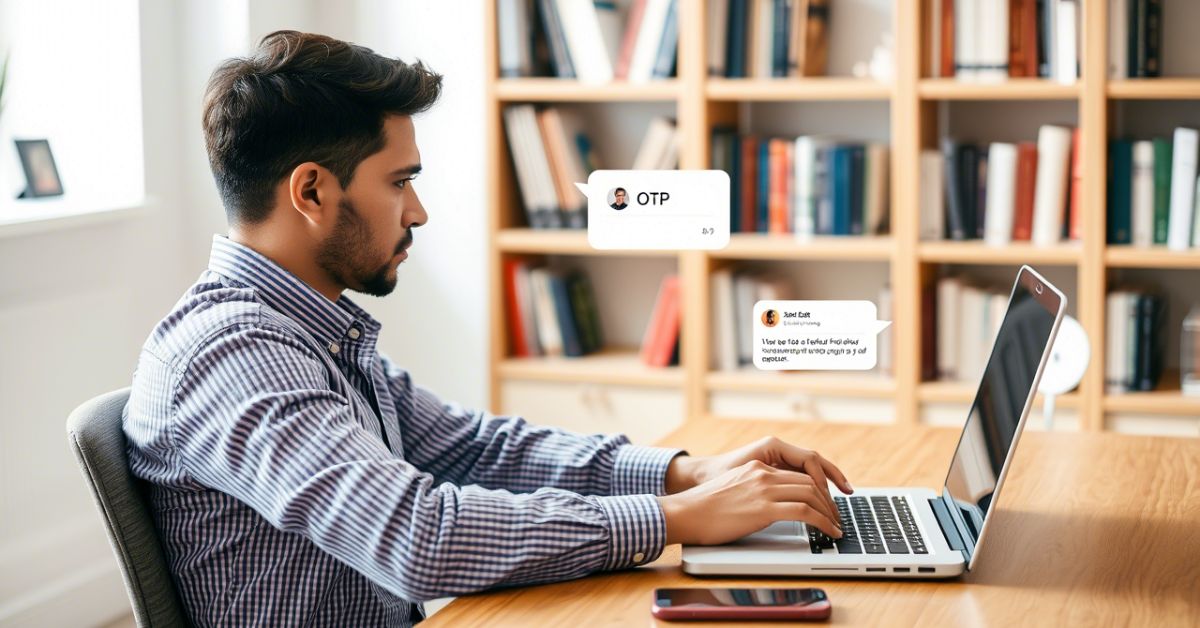If you’re not receiving OTPs and feeling stuck, you’re not alone. It can be frustrating when your one-time password (OTP) doesn’t arrive especially when you’re trying to log into an important app, complete a Visa payment, or access a bank service. Whether you’re in the United States, the United Kingdom, or even Canada, this problem has one thing in common: it slows everything down. The good news is that there are simple fixes and advanced tricks that can help you get OTPs instantly no matter what carrier or device you’re using.
This article breaks down the top 10 ways to fix OTP not received issues. Whether you’re with AT&T, Verizon, T-Mobile, or using apps like Google Messages, we’ll guide you through everything. We’ll also include tips from real users, explore why OTP is not coming, and help you avoid it in the future.
Why is OTP Not Receiving?
To understand why you’re not receiving OTPs, you need to know how the OTP delivery system works. When a service like Google, Mantra, or your bank sends an OTP, it goes through a system known as an SMS gateway. This is a channel where messages pass from the server to your mobile number. But if there’s a network issue, a problem with your device settings, or even if your number is flagged as spam, that OTP can get delayed or never arrive.
In the United States, mobile networks like Verizon or Sprint sometimes experience bulk delays, especially when multiple OTPs are sent at once. If you’re using dual SIM, you may also face issues because some phones prioritize one SIM over the other. Sometimes, a DND (Do Not Disturb) setting can silently block your OTPs. Or worse, your phone might mistakenly treat OTPs as spam messages, especially in Google Messages or when using a third-party SMS app. The good news is, all of these have easy workarounds.
How to Fix OTP Not Received? | Easy Solution for Not Getting One-Time Password
So now you’re wondering: How do I fix this? The first thing to know is that not receiving OTPs is rarely permanent. You just need to go through a few smart steps. Some of these will fix it in seconds. Others might need a little patience, but they’re worth it. And don’t worry these steps work whether your OTP not received on Android, iPhone, or even in apps like Google Authenticator. From clearing app cache to resetting network settings, and even requesting the OTP through alternate methods, this guide covers it all. If you’ve ever struggled with OTP not working on My antra, Visa, banking apps, or even social media logins, you’re about to find a solution.
1. SMS Delivery System Delays (Why OTP Sometimes Comes in Bulk)
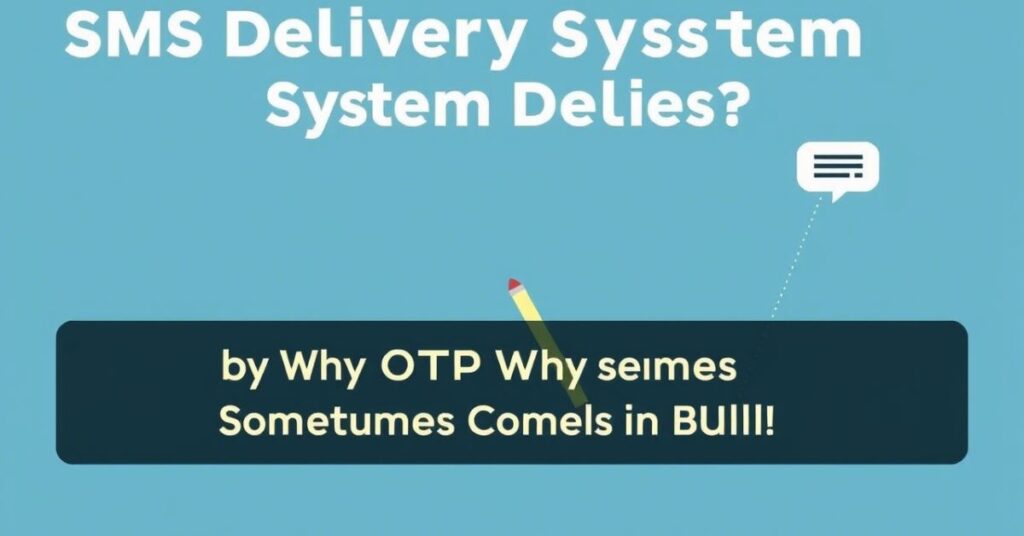
This is one of the most common reasons for OTP not being received instantly. Sometimes, when there’s heavy load on the telecom SMS gateway, messages get stuck in the queue. In such cases, your OTP might come in late sometimes several at once. This happens more during peak hours, or when you’re requesting multiple OTPs in a row. Some users have reported bulk OTPs arriving late on networks like Jio, Airtel, or AT&T.
The system may also pause sending OTPs if it senses spam-like behavior, such as requesting OTPs too quickly. So the best approach? Wait at least 2 minutes between attempts. If the OTP still doesn’t arrive, don’t panic it’s likely just caught in the delivery delay. Let the system breathe, and you’ll probably receive it soon.
2. Clear the Cache of the Messaging App
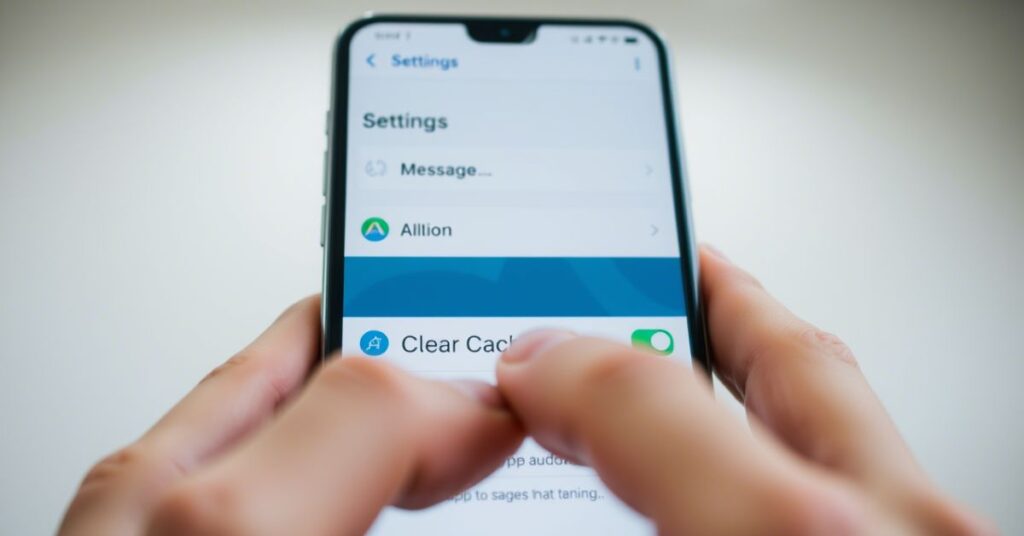
Sometimes, your messaging app cache causes problems without you even realizing it. Apps like Google Messages, Samsung Messages, or third-party SMS tools store temporary data to work faster. But this cache can get corrupted and block OTPs from showing up or worse, send them to the OTP spam folder.
The fix is simple. On Android, go to Settings > Apps > Messages > Storage, and then tap “Clear Cache.” If you’re on iPhone, try restarting the Messages app or resetting your app preferences. For many users in the United States, clearing the cache resolved their OTP not showing an issue instantly. This one small step can make a huge difference.
3. Check the Connection, then Fix it

If your mobile data or Wi-Fi is unstable, OTP delivery may fail. One-time passwords require an active signal to arrive. If you’re in a low-signal area, in a basement, or in airplane mode, there’s a good chance your message never made it to your phone.
Here’s what works: switch off airplane mode, toggle mobile data, or switch from 5G to 4G/LTE if your area has limited 5G coverage. Also, check that your phone hasn’t blocked incoming messages by accident. If you’re using VoIP numbers or certain third-party messaging apps, they may not support OTP delivery at all. So if you’re still wondering why OTP is not coming, start by checking your signal
4. Check Your Tariff Plan
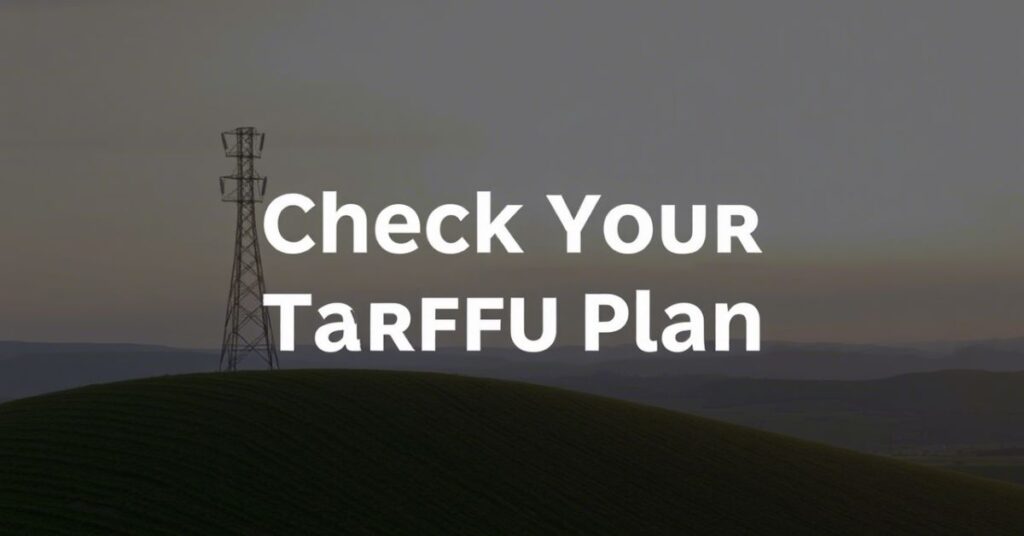
It may sound odd, but your tariff plan can affect whether or not you receive OTPs. Some prepaid plans block premium SMS, which are the exact type of messages used for OTPs. If you recently switched plans, ran out of balance, or if your number has international restrictions, the OTP might not arrive.
For example, some users on T-Mobile and Fido in North America reported their plan blocked access to short code messages used by banks, apps, and websites. The solution is to call customer care and ask them to enable premium SMS services. Also check if you have any carrier restrictions active. Once lifted, most users start receiving OTPs instantly.
5. Ensuring You Receive OTP Notifications: A Personal Experience
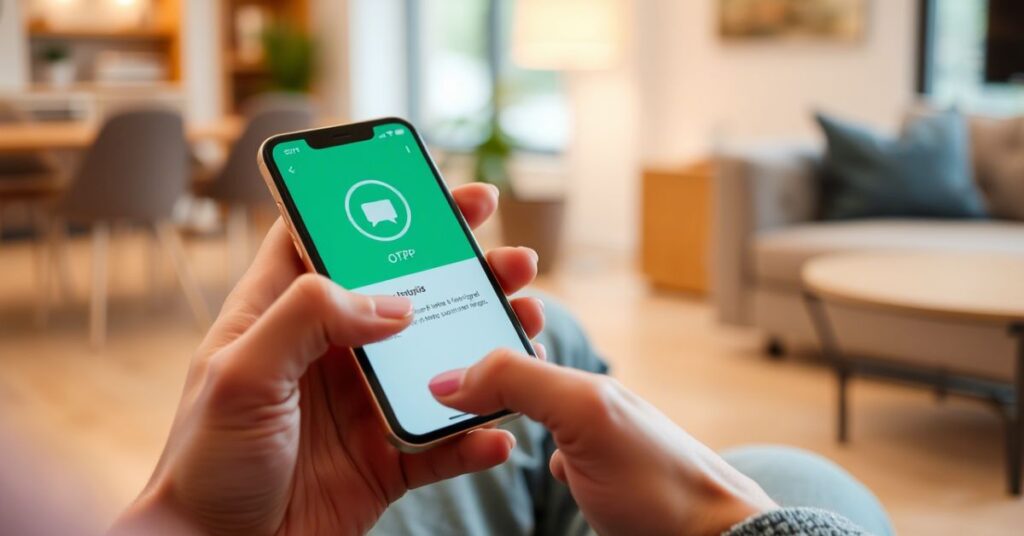
One user shared their frustrating experience with OTP delivery failure. They were trying to verify their account on a banking app but never received the one-time password. After hours of trial and error, the fix turned out to be as simple as re-enabling message notifications.
Sometimes, messages arrive silently due to notification settings being turned off. Make sure your SMS app is not muted. Check if the Google Messages app has permission to show notifications, and if battery optimization is restricting background delivery. This small change helped them instantly get back all missed OTPs. So next time your OTP doesn’t show up, check if it’s quietly hiding in your notification shade.
6. Lastly, Reset Network Settings
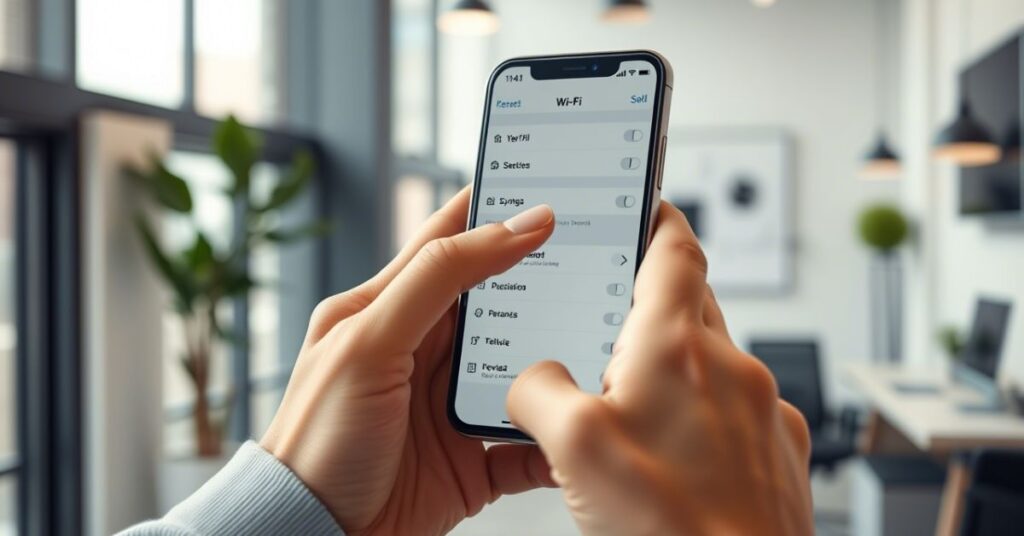
When all else fails, a full network reset can clear out all the silent errors blocking your OTP. On Android, go to Settings > System > Reset > Reset Network Settings. On iPhone, navigate to Settings > General > Transfer or Reset > Reset Network Settings. This erases saved Wi-Fi, Bluetooth, and cellular preferences but does not delete your data.
Many U.S. users on Sprint or Verizon have reported that resetting their network settings fixed long-standing OTP failure issues. Once reset, restart your phone, and reinsert the SIM. This refresh forces your phone to reconnect to carrier towers and usually restores full OTP delivery functionality.
Advanced Fixes (For Those Still Not Receiving OTPs)
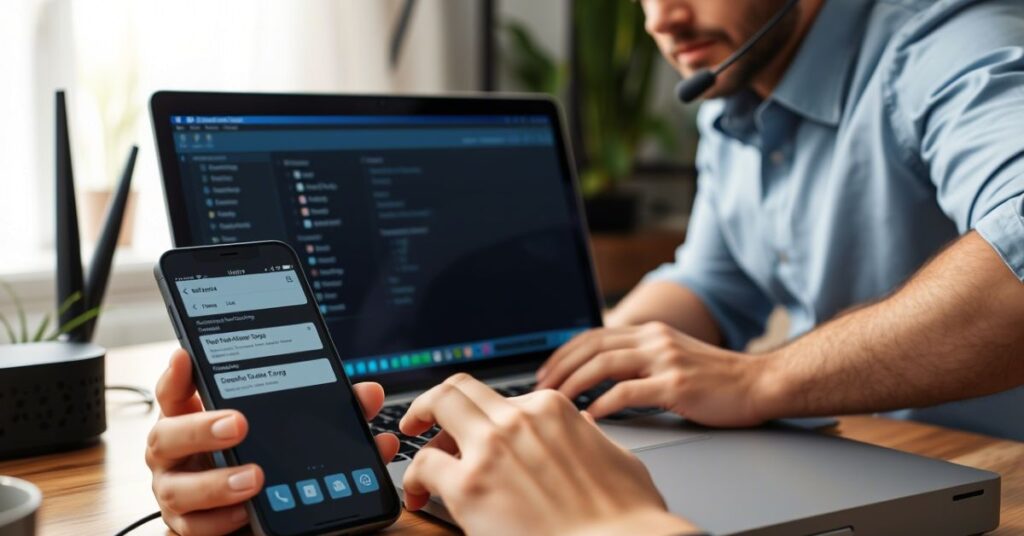
If nothing else works and you’re still not receiving OTPs, it’s time to dig deeper. These two lesser-known but highly effective tricks are often overlooked by most users, yet they hold the potential to resolve the OTP issue entirely when everything else has failed.
Check SMSC Settings (Most People Ignore This)
The SMSC (Short Message Service Center) number acts like a traffic controller for all your outgoing and incoming texts. If this number is wrong or deleted, you might never receive OTPs. Here’s how to check it: open your dialer and type ##4636##, tap “Phone Information,” and scroll to check SMSC. If it’s blank or outdated, contact your carrier to update it.
Here’s a quick table of SMSC codes for major carriers in the U.S.:
| Carrier | SMSC Number |
| AT&T | +13123149810 |
| Verizon | +12063130004 |
| T-Mobile | +12063130005 |
| Sprint | +13123149810 |
Correcting this number can instantly fix OTP delivery especially if you’re using a new SIM, a ported number, or recently reset your phone.
Request OTP via Alternate Methods
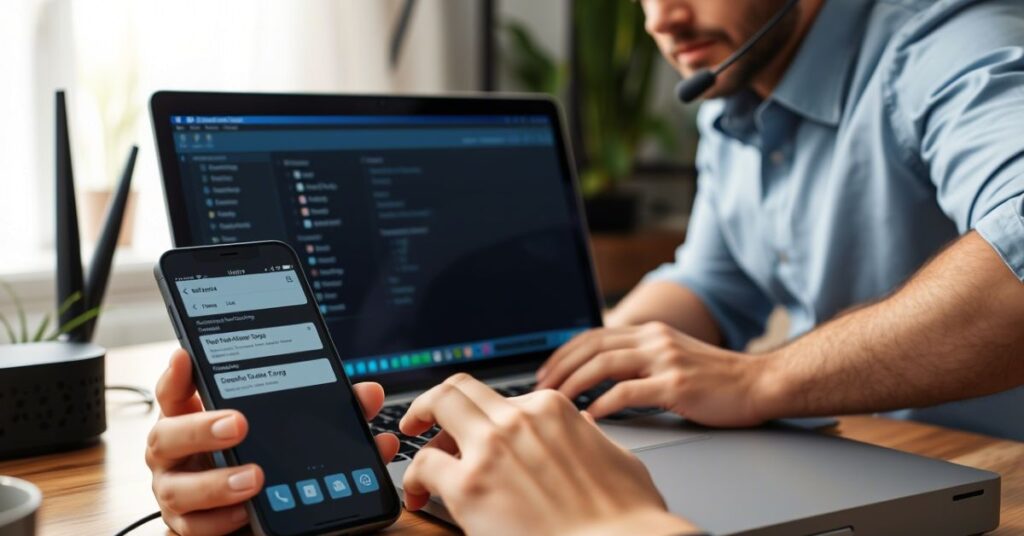
If SMS isn’t working, try switching the delivery method. Many apps and websites allow you to request OTP via email, voice call, or use an authenticator app like Google Authenticator. This option is especially useful if your number is blocked, in roaming, or if you’re using a corporate line.
Authenticator apps are often more secure and reliable than SMS. They’re also not affected by network problems, spam filters, or cache issues. So, if you keep having trouble with OTP not coming via SMS, switching to an alternate method can save you a lot of time and stress.
Final Thoughts (Why OTPs Fail & How to Prevent It)
At the end of the day, OTPs fail due to a handful of very fixable issues. Sometimes it’s the phone settings, other times it’s your carrier, or the app itself. The key to prevention is to keep your SMS app clean, avoid DND settings, always update your phone, and ensure network access is stable.
Also, be cautious with apps like Google Messages that may filter OTPs as spam. And if you switch SIM cards often, always check your SMSC settings and network configurations. The more you know about how OTPs work, the better you’ll be at avoiding these problems in the future.
What to do when OTP is not received?
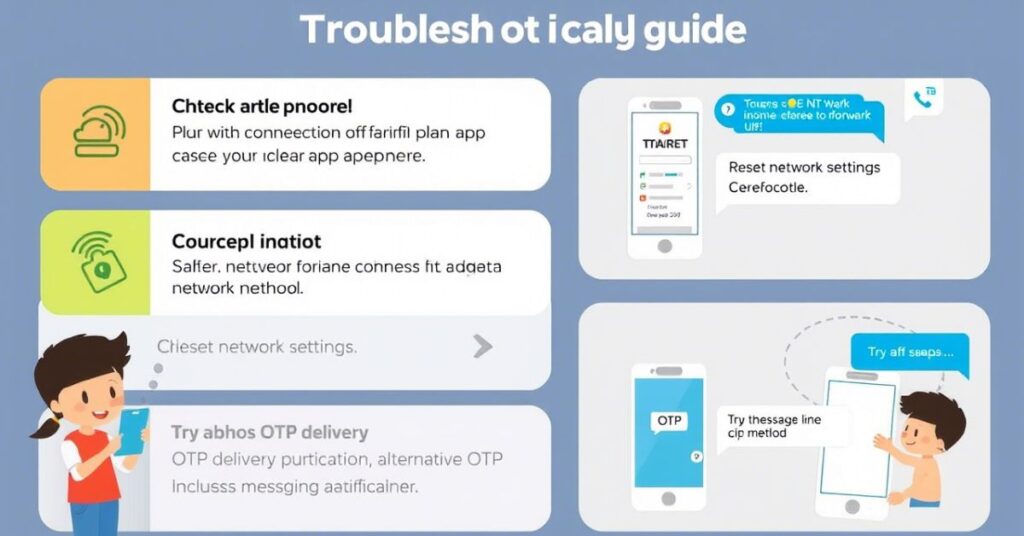
If your OTP is not received, here’s a quick action plan. First, check your phone’s signal. If that’s fine, clear the cache of your SMS app and restart your phone. Then try again after 2 minutes. Still no luck? Switch to mobile data, reset your network settings, or request the OTP through email or voice. If the issue continues, contact your carrier’s customer support and ask them to unblock premium SMS services. These steps fix the issue for most users across the United States, India, and Canada.
May Also Read: Phone Vibrating for No Reason? Here’s How to Fix It Instantly
FAQ’s
What to do if OTP is not coming?
Try restarting your phone, switching to mobile data, and requesting the OTP again after a short wait.
Why am I not getting OTP texts?
You might not be getting OTP texts due to network issues, DND settings, or blocked premium SMS services.
How do I enable OTP in messages?
Go to your messaging app settings and ensure notifications, permissions, and message access are all turned on.
How can I receive my OTP code?
Make sure your phone has a strong signal, message storage isn’t full, and the correct SIM is active for receiving OTPs.
Why does OTP not receive requests?
Grow OTP might not be received if your number is blocked, network is unstable, or their server is experiencing delays.
Conclusion
If you’re not receiving OTPs, don’t panic. This is a fixable problem and often involves just a few simple adjustments. Start by checking your messaging app, phone connection, and carrier settings. Clear your cache, reset your network, and confirm your SMSC number. If needed, switch to alternate delivery methods like email or voice. Whether you’re using Verizon, T-Mobile, or Sprint, or even on international carriers like Vodafone UK or MTN, these steps work across most devices and networks.
To avoid this issue in the future, keep your phone updated, don’t switch SIMs too often, and make sure premium SMS services are enabled on your plan. Now that you know exactly what to do when OTP is not received, you’ll never have to wait and worry again. Get those OTPs instantly and stay in control of your accounts, apps, and transactions no delays, no stress.