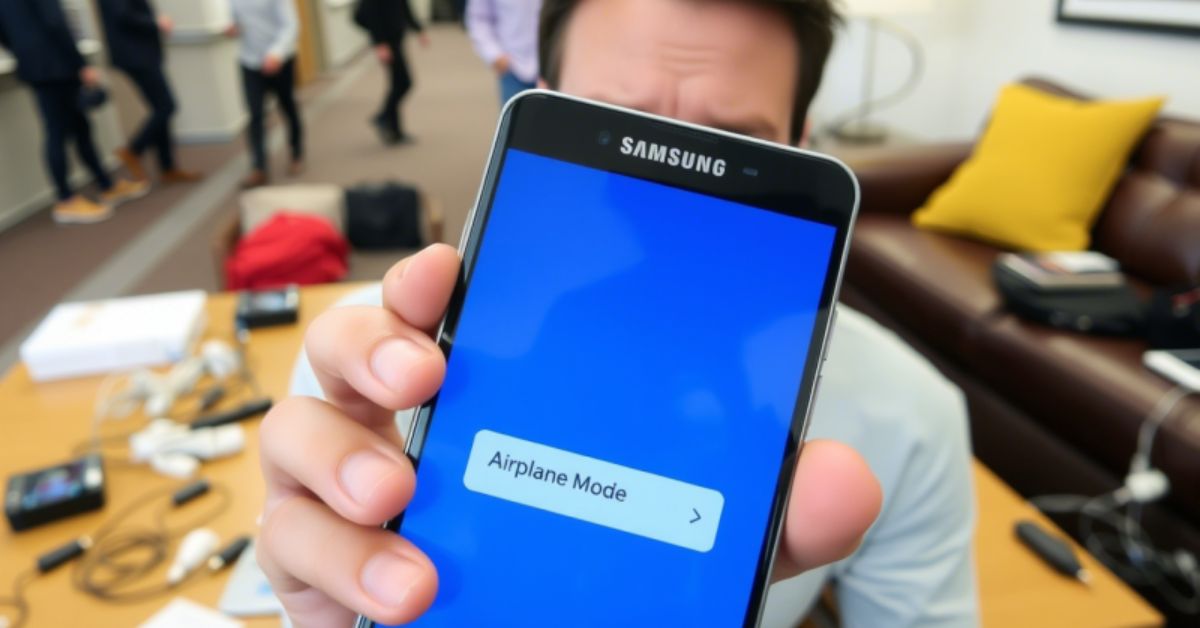When your Samsung device refuses to exit Airplane Mode, it feels like you’re locked out of your own digital world. Calls drop, mobile data disappears, and even Wi-Fi becomes unreachable. This issue has annoyed many users across the U.S., especially those with models like the Galaxy M33, S21, S9+, and Note 20 Ultra. The culprit often lies in hidden system glitches, faulty app behaviors, or recent One UI updates. This guide delivers everything you need to know on how to fix the Samsung stuck on Airplane Mode, with straight-to-the-point steps and smart insights.
Why Is My Samsung Stuck in Airplane Mode?
Many users have found their Samsung stuck on Airplane Mode right after installing system updates like One UI 5.1 or 6.0. What seems like a simple toggle issue often hides deeper system conflicts. Switching between network types such as 5G and LTE, or inserting a different SIM card, can sometimes trigger the problem—causing the signal to disappear altogether. This glitch might be rooted in corrupted cache files, low-level system confusion, or even apps that have unauthorized access to network configurations. In some rare situations, a crash or sudden reboot may result in your device showing zero signal or even temporarily losing its IMEI number, making normal cellular functions impossible until the issue is manually fixed.
Troubleshooting Complete!
If you’ve faced this problem and feel stuck, don’t worry. We’ve compiled a series of fixes that apply to nearly all Samsung phones—whether you’re using an older device or the latest model. These methods are up-to-date and based on real-world fixes from users in the United States. You don’t need fancy tools or advanced knowledge to solve this. Let’s get your network working again.
Proven Methods to Fix Samsung Phones Stuck in Airplane Mode

All the techniques listed below are specifically chosen to help users dealing with a Samsung stuck on Airplane Mode regain full signal access—without using complicated tools or risky software tweaks. These steps focus on simplicity and safety, making them ideal for everyday users.
Fix 1: Reboot Your Phone

Although it might sound too basic, restarting the phone is often the magic switch. Many users report success after doing it not once, but three times in a row. The goal here is to refresh internal processes that might be holding onto broken network configurations. Press and hold your power button, hit Restart, let the device load fully, and repeat up to three times.
Fix 2: Clear Cache Partition
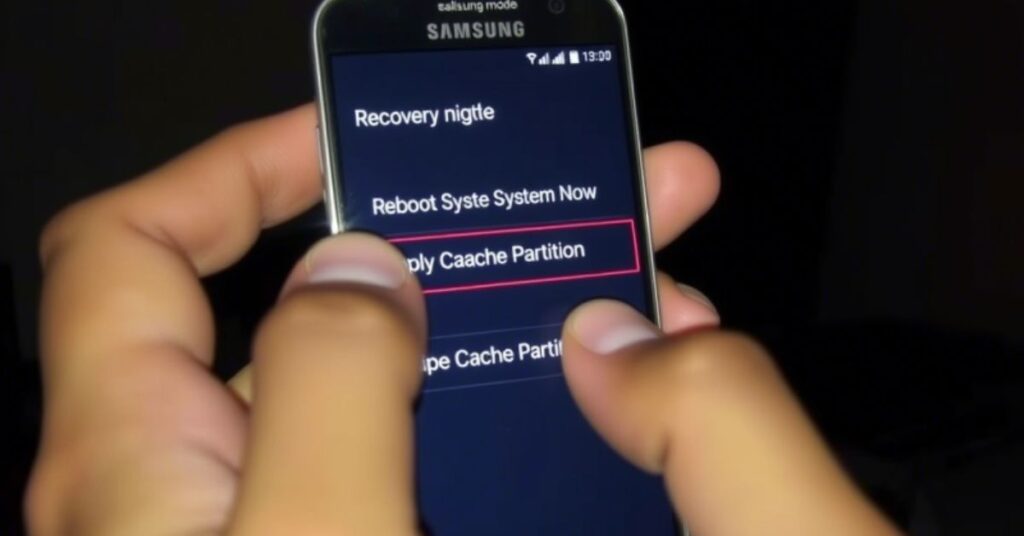
Sometimes your device stores corrupt files in hidden system storage, making airplane mode stick in place. Wiping the cache partition is a safe way to clean these files without touching your personal content.
How to Wipe the Cache Partition on Samsung
If your Samsung is stuck on Airplane Mode, one of the safest and most effective ways to fix it is by wiping the cache partition. Start by powering off your device completely. Next, press and hold the Volume Up and Power buttons simultaneously while connecting your phone to a charger or PC using a USB cable. This will boot your Samsung into the Android Recovery Mode screen. Use the volume buttons to navigate to “Wipe Cache Partition” and confirm your selection using the power button. After the cache is successfully cleared, scroll to “Reboot System Now” and press the power button again. This process won’t delete personal data, but it can resolve system-level conflicts that might be keeping Airplane Mode stuck.
Fix 3: Check for Software Updates
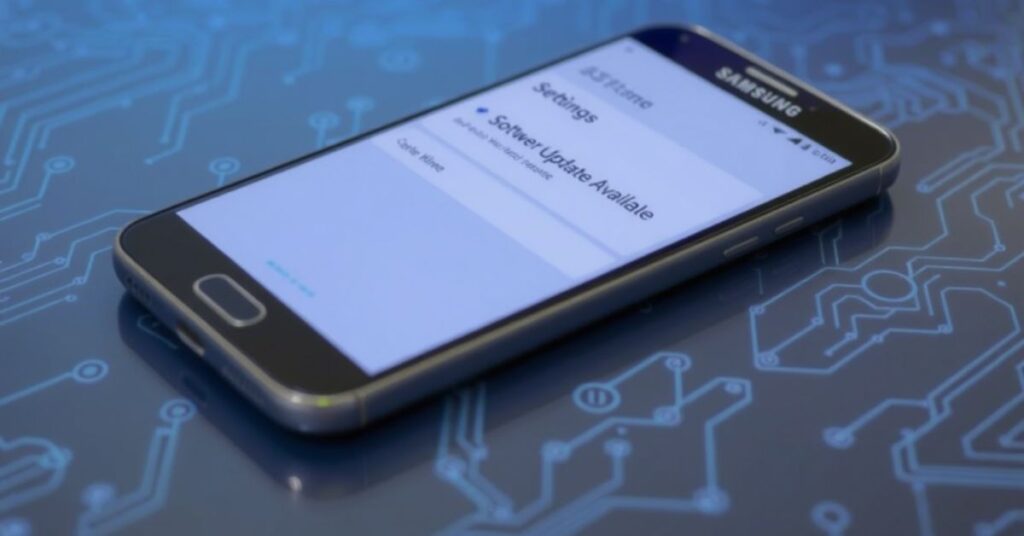
Many users affected by this problem were using outdated firmware. Samsung occasionally drops patches that quietly fix problems like this. So checking for available updates can save you a headache.
How to Check for Software Updates
Go to your phone’s Settings, tap Software Update, then select Download and Install. If there’s a patch available, download it over Wi-Fi and restart your phone after installation.
Fix 4: Remove and Reinsert SIM Card

Some phones refuse to exit Airplane Mode due to poor contact with the SIM tray, or minor dust causing reading errors. Reseating the SIM card often gets things back on track.
Steps to Fix It
Power the phone off. Use the SIM eject tool to take out the tray. Gently wipe the SIM with a clean cloth. Reinsert it carefully, ensuring it sits properly. Power back on and wait to see if the signal returns.
Fix 5: Reset Network Settings
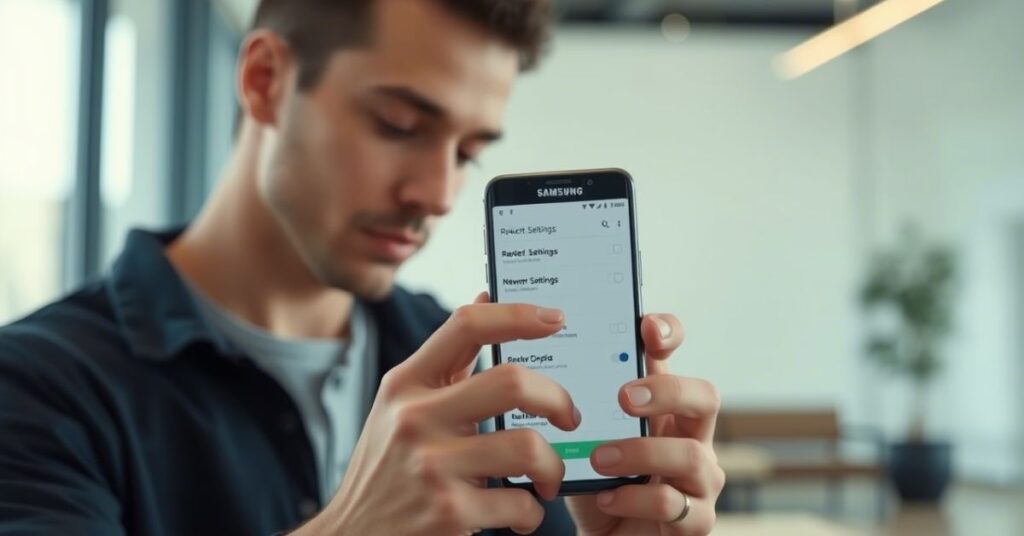
How to Reset Network Settings on Samsung (Updated Steps)
Navigate to Settings, then General Management, and choose Reset. From there, select Reset Network Settings and confirm your choice. Your device will reboot and remove all previously stored connections.
Fix 6: Boot into Safe Mode
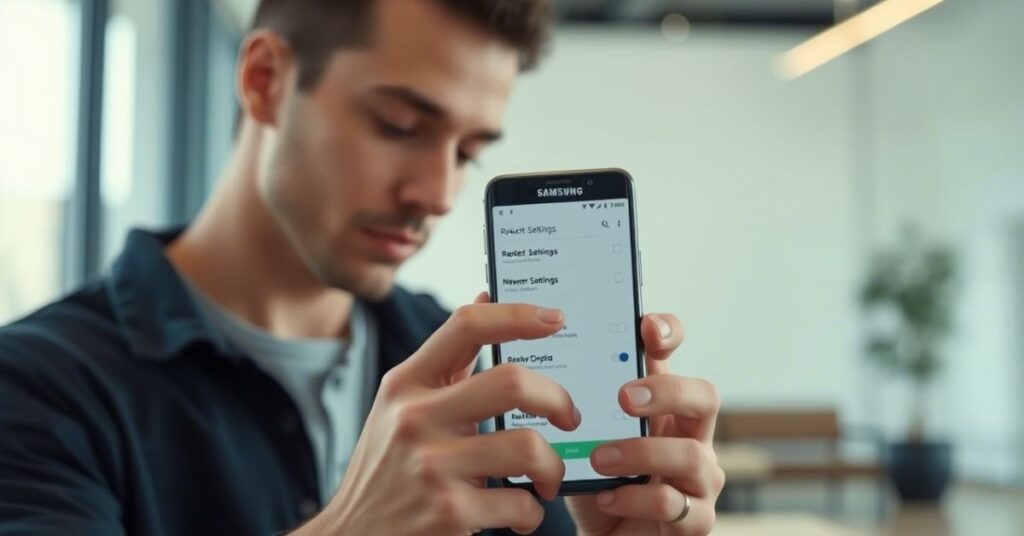
When background apps take control of connectivity settings, they can interfere with normal airplane mode toggling. Safe Mode disables third-party apps temporarily and helps you test this.
How to Boot Into Safe Mode
Hold the power button, then press and hold “Power Off” on the screen until the Safe Mode option appears. Tap it. Once in Safe Mode, try switching off airplane mode. If it works, uninstall any recently added apps after returning to normal mode.
Fix 7: Perform a Factory Reset
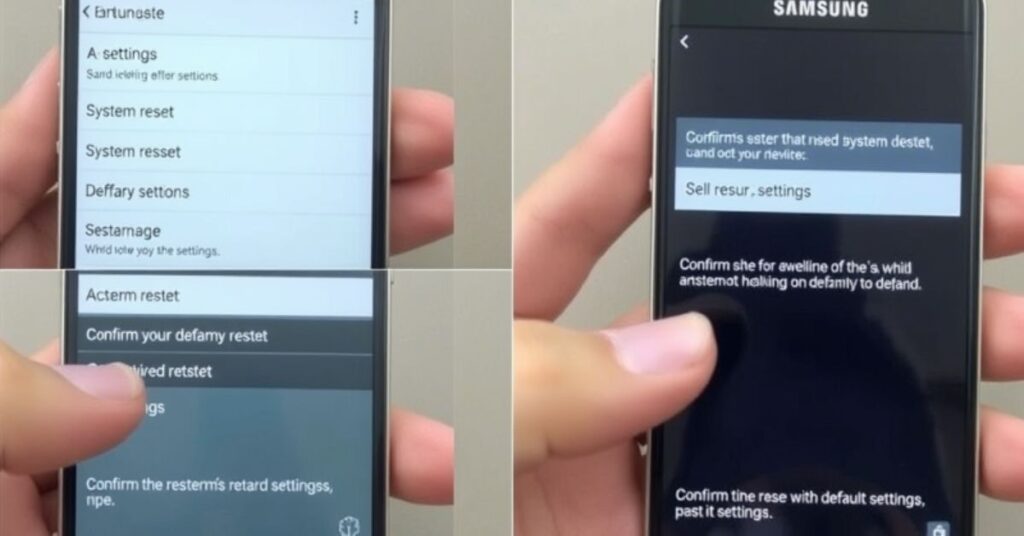
As a last resort, restoring the device to factory conditions can solve the problem. Just be sure to backup your content first. This process removes all apps and settings, returning the device to its original configuration.
Fix 8: Seek Professional Repair or Support

Sometimes, none of these steps work because the root cause is physical damage or deep motherboard issues. In such cases, a certified repair shop or official Samsung service center is your best bet. They can run diagnostic checks and replace defective components if needed.
Is This a Samsung Software Bug? (One UI 5.1/6.0 Issues)
Multiple users noticed this glitch appearing right after upgrading to One UI 5.1 or 6.0. Models like the Galaxy S21 and M33 were heavily mentioned in forums, where users like @sanpas9149 described how their phone lost signal entirely and stayed frozen in Airplane Mode. Fortunately, some minor system patches resolved this for most. Still, others had to wait for additional updates or perform resets manually. So yes, it’s very likely this issue is software-related, especially if it showed up after a firmware update.
Prevention Tips
To avoid this glitch in the future, always install software updates only after reading user reviews for your specific model. Don’t rush to install beta versions. Reboot your phone weekly to clear temporary errors. Avoid apps that need special permissions over system functions like Airplane Mode toggles or network controls. Also, avoid toggling Airplane Mode on and off quickly, as this can confuse the system and cause crashes.
May Also Read: Easy Fixes for Capital One App Not Working Updated
FAQ
Why Is My Samsung Stuck in Airplane Mode?
This could be due to corrupted system data, faulty apps, or update-related bugs.
Can I solve this without losing data?
Yes. Start with cache partition wipes or Safe Mode before trying factory resets.
Will this affect my SIM card permanently?
No. Simply re-inserting or resetting network settings often restores functionality.
Is this covered under warranty?
Most software issues are covered, but hardware failures may need inspection.
Can my carrier help?
Sometimes. U.S. carriers like Verizon, AT&T, or T-Mobile can verify if your IMEI is valid and re-register your phone to the network.
Conclusion
If your Samsung is stuck in Airplane Mode, don’t panic. From restarting the device multiple times to advanced steps like clearing cache partitions or resetting network settings, you’ve now got all the right tools. In most cases, this isn’t a hardware failure—it’s a software hiccup that can be solved with patience and the right fix. Start with the easiest methods and work your way down. And if needed, a trip to a Samsung service center will get you connected again. No one likes being stuck offline, and now—you don’t have to be