Wi-Fi calling is one of those features that seem small until you need it most. Whether you’re in a basement apartment or living in a rural part of the USA with spotty mobile reception, this feature can be a lifesaver. But what if it suddenly stops working? I faced this exact problem and went deep into research mode to solve it. This is HOW I FIXED Wi-Fi Calling Not Working on Android, using both standard and surprisingly odd techniques. From Volte not working to the IMS registration failed issue, I tackled each layer to get my phone back in shape.
If you’re searching for answers to the Android Wi-Fi calling issue, poor voice quality, or dropped VoIP calls, you’re in the right place. In this article, you’ll find every solution I applied in detail, supported by real fixes, actual behavior I experienced, and what finally worked.
How to Fix the Wi-Fi Calling Not Working (Android)
Wi-Fi calling not working on Android happens for a range of reasons. Sometimes it’s because the Wi-Fi is not working due to an Android software update. Other times, your carrier provisioning issue is the problem. US carriers like T-Mobile, Verizon, and AT&T rely heavily on correct settings, so when these are misconfigured or wiped, Wi-Fi calling just fails. If your phone says “Calling via Wi-Fi” but the call won’t connect, or if the feature vanishes from your settings, it could be a SIM provisioning or even router configuration issue.
Android phones rely on hidden services like SIP servers, IMS status, and Volute/VoWiFi activation codes. If any of those get broken due to updates or changes in your network, it breaks the chain. For example, the IMS status may show “Not Registered”, and that means your carrier no longer recognizes your device for VoWiFi. That’s where the fixes below come into play.
Fix 1: Enabled Wi-Fi Calling
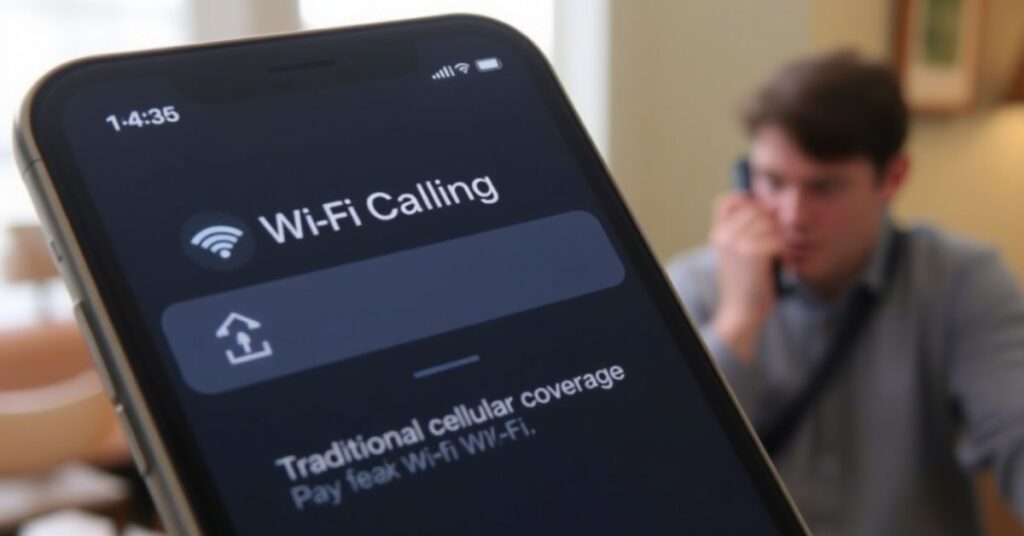
Let’s start with the basics. The first step to Fix Wi-Fi Calling is checking if the feature is even turned on. To enable Wi-Fi calling Android, go to Settings > Connections > Wi-Fi Calling and toggle it ON. On some phones like Samsung or OnePlus, you’ll find it under Mobile Network settings. If you don’t see it, try putting your phone on airplane mode and connecting to Wi-Fi only. Sometimes, it pops up only when mobile signals are unavailable.
For US users, some carriers hide this setting unless your device is officially supported. You might have to install your carrier’s app (like My Verizon or T-Mobile App) to activate it. I had to do this myself with a OnePlus Nord bought overseas. It didn’t support VoWiFi out of the box in the USA until I enabled it using a special code.
Switch Between Wi-Fi Calling Settings
Changing the mode can refresh your device’s internal priority rules. Go to your Wi-Fi Calling settings and toggle between options like “Wi-Fi preferred,” “Cellular preferred,” and “Wi-Fi only.” This small change forces the phone to reconnect and can fix Wi-Fi call fails instantly. After switching, turn on airplane mode again, wait 10 seconds, and try calling. This resets internal VoIP technology and helps clear up bugs.
Fix 2: Reset Network Settings
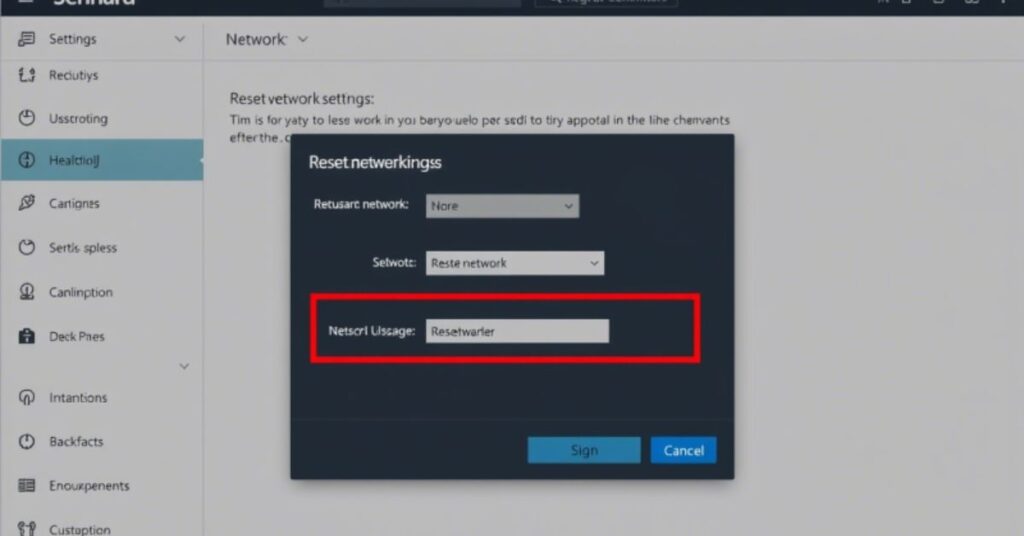
The Reset Network Settings Android option clears every Wi-Fi, mobile, and Bluetooth configuration and reverts them to default. You can find this under Settings > General Management > Reset > Reset Network Settings. After the reset, you’ll need to reconnect to your Wi-Fi network. But this move helps resolve VoWiFi not working, especially when the bug is caused by cached or broken APN data.
This fix also clears hidden issues like SIP ALG settings, incorrect DNS settings, and improper mobile network settings. I saw a noticeable improvement after doing this. Wi-Fi Calling started showing up in the notification shade again.
Fix 3: Active Wi-Fi Connection

A strong internet connection is essential. If your Wi-Fi call not connecting, test your speed using any speed test app. You’ll need at least 1 Mbps upload and download speed with low latency. Unstable networks drop VoIP technology packets, causing call dropping issues. I noticed that when I switched from a congested 2.4GHz channel to a clean 5GHz band, my calls improved.
Also, check for firewall settings or parental control features in your router. These can silently block Wi-Fi Calling ports, especially SIP or IMS-based traffic. A quick way to test is to connect to another Wi-Fi network, like a friend’s or mobile hotspot, and see if Wi-Fi calling activates there.
Fix 4: Check Carrier Provisioning (US, India, UK-Specific Fixes)
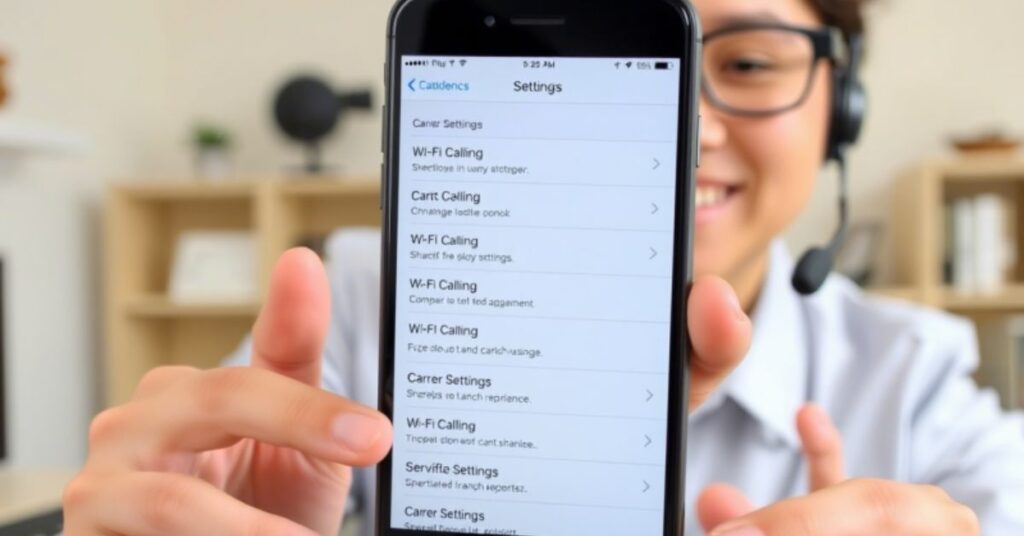
In the USA, carrier provisioning issues are one of the most common causes of this feature failing. If your VoWiFi is not working, call your carrier support and ask them to check IMS provisioning. Carriers like AT&T sometimes have to push a refresh signal to your SIM or re-provision your account. I had to do this with T-Mobile after switching to a dual-SIM setup. It’s even trickier in India or the UK, where not all carriers support global Android variants.
They may also require your IMEI to be whitelisted for VoWiFi. If your Android phone compatibility is not on their approved list, you might never see Wi-Fi calling, even if your phone supports it.
Try These 3 More Fixes for Connection Issues
If you’re still stuck, try these less obvious fixes. First, remove and reinsert your SIM card. This can force the network to re-register. Second, disable battery saver mode, which sometimes interferes with IMS processes running in the background. Third, boot your phone into Safe Mode and check if Wi-Fi calling appears there. If it does, a third-party app might be blocking the service.
Device and Carrier Compatibility For Wifi Calling Stopped
Here’s a quick table that helps understand device and carrier compatibility. Android software update, firmware issues, or carrier policies often block Wi-Fi calling after working for months.
| Carrier | Works with Unlocked Phones | Needs Carrier Model | Notes |
| Verizon | Partial | Yes | VoWiFi available but hidden on some |
| AT&T | Partial | Yes | IMEI whitelisting required |
| T-Mobile | Yes | No | Best support for unlocked devices |
| Google Fi | Yes | No | Easy setup with Pixel or Samsung |
If your device suddenly stops showing the toggle after an Android update, you might be facing VoLTE not working or firmware conflicts.
Advanced Troubleshooting
Now things get technical. Start by dialing ##4636##* to access the Phone Info testing menu. Check if IMS registration is listed as “Registered”. If not, your carrier hasn’t provisioned you or the Android OS is blocking access. Try changing the preferred network type to LTE Only and reboot. Also, update or reset APN settings based on your carrier’s website. These hidden configurations matter more than we think when dealing with Android VoWiFi fix paths.
Beyond Common Sense: My Unusual Fixes
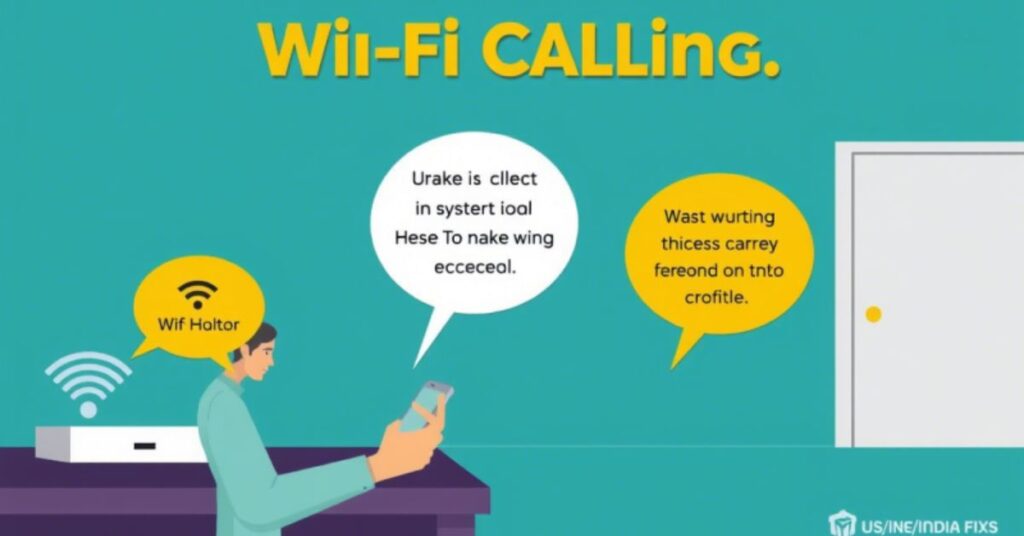
Sometimes the basic fixes just don’t cut it. I had to dig into the world of routers, firmware, and even odd science to bring Wi-Fi Calling back to life. These odd fixes aren’t commonly listed, but they solved my issues when nothing else worked.
Fix 1: VPN Interference
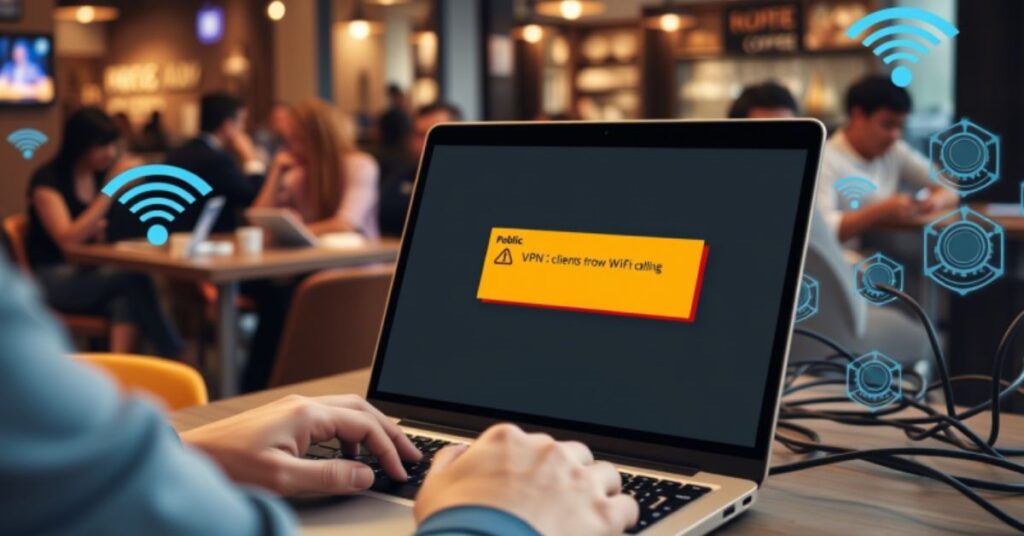
If you’re running a VPN, it’s worth disabling it right away. Many VPNs interfere with VoIP technology or disrupt SIP traffic paths, which can directly lead to Wi-Fi Calling not working on Android. In my case, I was using Nord VPN, and even though everything else seemed fine, calls wouldn’t go through. I had to whitelist my carrier’s app manually, but the real fix came when I turned the VPN off completely — Wi-Fi calling started working again instantly.
Fix 2: Router Channel Congestion

Routers set to “Auto” sometimes overlap channels. Use a Wi-Fi analyzer tool and pick channels like 1, 6, or 11 manually. I changed mine to Channel 6 on 2.4GHz and Channel 44 on 5GHz. The drop rate vanished overnight.
Fix 3: Faraday Effect

Sounds strange, but this works. Thick walls or metallic surfaces can block signals, acting like a Faraday cage effect. Moving just 5 feet away from the wall changed everything. I also disabled metal-coated wallpapers in my office.
Fix 4: Firmware Rollback
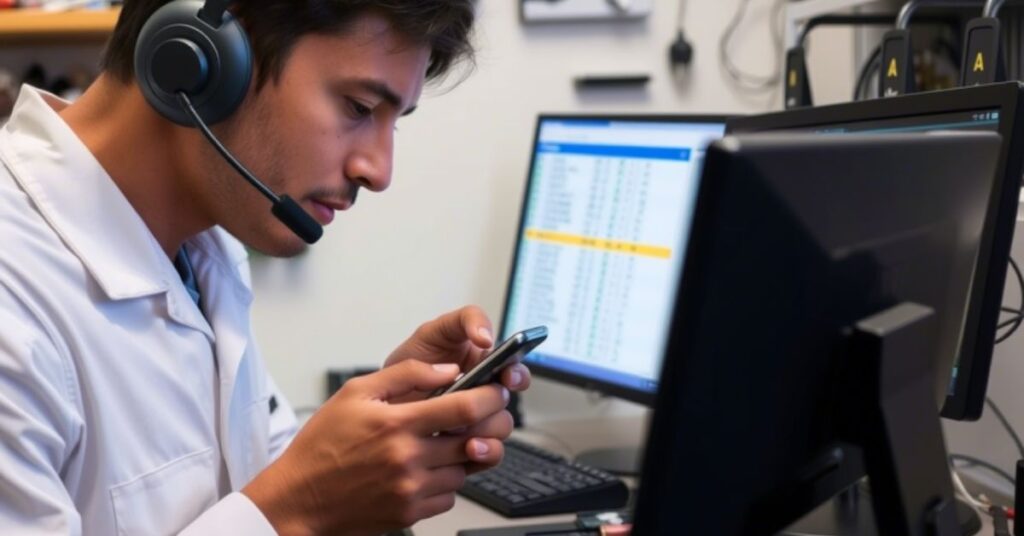
After a firmware update, my OnePlus suddenly stopped Wi-Fi calling. I rolled back using MSM Tool and it returned instantly. Be careful: This voids warranty and requires full backup. Use this only if nothing else works.
Fix 5: DNS Shenanigans

Changing DNS to Google DNS (8.8.8.8) or Cloud flare (1.1.1.1) boosts connection reliability. In Android 12+, go to Private DNS settings and enter google or one.one.one.one. My SIP server re-registration happened in seconds afterward.
Additional Tips
Keep your software updated but wait a week before installing major Android upgrades. Use a static IP on your router for your phone to avoid DHCP changes. Avoid band steering on routers unless configured correctly. If everything else fails, do a factory reset and call carrier support again. Sometimes just saying “Wi-Fi Calling is my primary method for work” gets them to take it more seriously.
May Also Read: Google Chrome Full Screen Is Not Working? Try These 30+ Smart Fixes That Actually Work
FAQ’s
Why does Wi-Fi calling keep disconnecting on Android?
This usually means signal drops or SIP/IMS interruptions. Try changing DNS or disabling battery optimizations.
How to activate VoWiFi on Samsung / OnePlus / Pixel?
Use SIM settings and ensure your device is whitelisted. Dial VoWiFi activation codes if needed.
How to fix IMS not registered error?
Reset network settings and call the carrier to push IMS registration manually.
Why is VoLTE not showing on my phone?
Check if the firmware supports it. Carrier-locked phones tend to hide it.
Best DNS settings for stable Wi-Fi calling?
Try Google DNS: 8.8.8.8 / 8.8.4.4 or Cloudflare DNS: 1.1.1.1 / 1.0.0.1
Conclusion
So there you have it. This is HOW I FIXED Wi-Fi Calling Not Working on Android, using everything from obvious steps to weird hacks. Whether your issue is VPN interference, a carrier provisioning issue, or even a Faraday cage effect, you now have tools to tackle it. Wi-Fi Calling is too important to leave broken, especially in areas with poor reception. Follow these steps, use the tips, and hopefully, your Android Wi-Fi calling issue will be a thing of the past.


