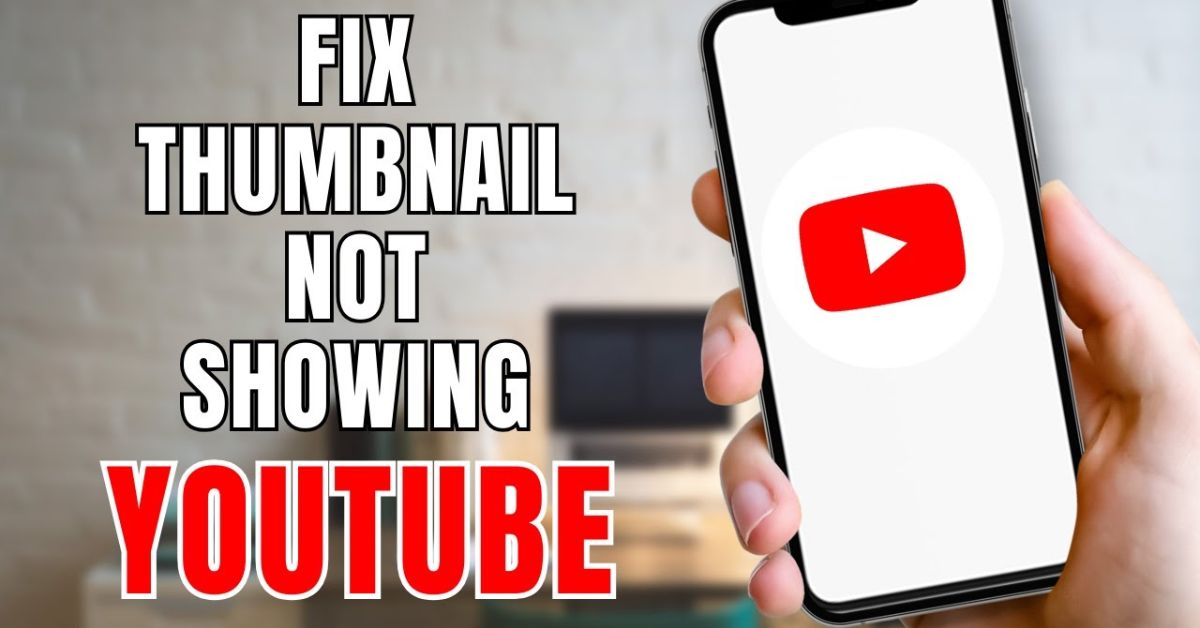Watching videos is part of daily life for many of us, especially on mobile. But suddenly seeing grey boxes where thumbnails should be? That’s frustrating. YouTube thumbnails not showing in the app can completely ruin your experience. I faced this issue myself and spent hours testing and finding solutions. Here’s how I fixed the YouTube app not showing thumbnails, and how you can too. Whether you’re using Android or iOS, this guide is for you.
YouTube Thumbnail is Not Loading, Checker
When YouTube thumbnails are not loading, it usually means something is wrong on your device, network, or even on YouTube’s side. Before you start fixing anything, it helps to first understand what could be the reason. Thumbnail previews rely on internet connection, YouTube’s servers, and your device’s ability to render them. It could be as simple as a temporary file issue or as complicated as a YouTube server outage.
To rule out a system-wide failure, use a YouTube status checker. Tools like Downdetector and Google Workspace Status Dashboard show real-time updates on YouTube server errors. Here’s a quick reference table:
| Tool Name | Use | Link |
| Downdetector | Check server outage reports | downdetector.com |
| Google Status Dashboard | Official Google service status | status.google.com |
If everything seems fine on their end, the issue might be on your side. That’s where the next section helps.
Step-by-Step Fixes for YouTube Thumbnails Not Loading
Now that you’ve confirmed it’s not a global issue, let’s move into step-by-step fixes for YouTube thumbnails not loading. Each method below has worked for thousands, and one of them will likely work for you too. These are tested solutions based on user feedback, personal experience, and tech forums.
YouTube Status Checker
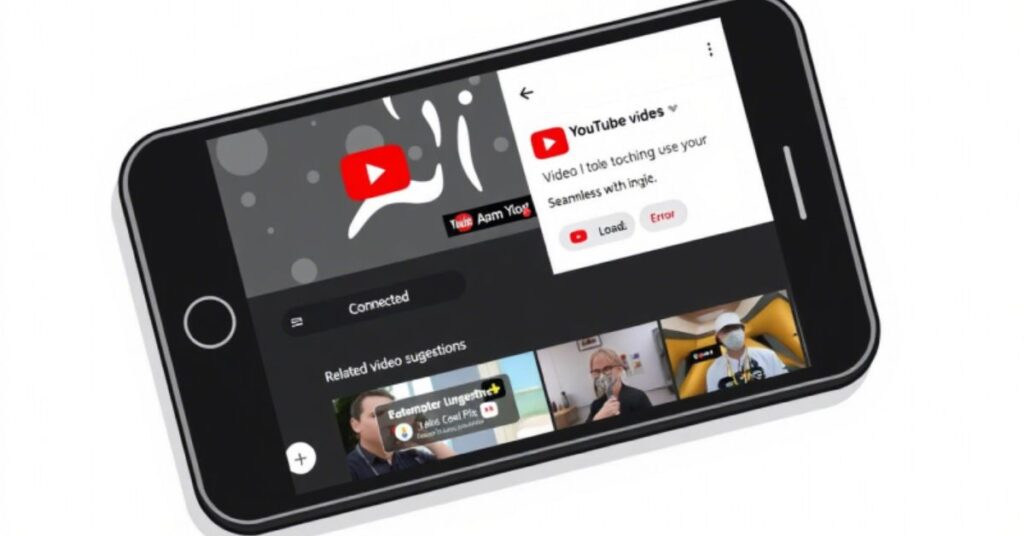
It’s always smart to check YouTube’s operational status. Sometimes, the app or website might not load thumbnails due to server-side bugs or app update bugs. Use Downdetector or Google’s official page. If you notice spikes in outage reports or a red alert under YouTube’s name, you’ll know that it’s not your fault. During these periods, thumbnails won’t load even if you reinstall the app or switch networks. The best thing to do is wait and check the status every 15 minutes. You can also look for comments in the YouTube Community, where users often post updates.
How to Fix the YouTube App Not Showing Thumbnails
Let’s now fix the issue locally. Below are proven solutions for how to fix the YouTube app not showing thumbnails. Each fix comes with a clear explanation so that even a non-technical user can follow.
Fix 1. Clear App Cache and Data
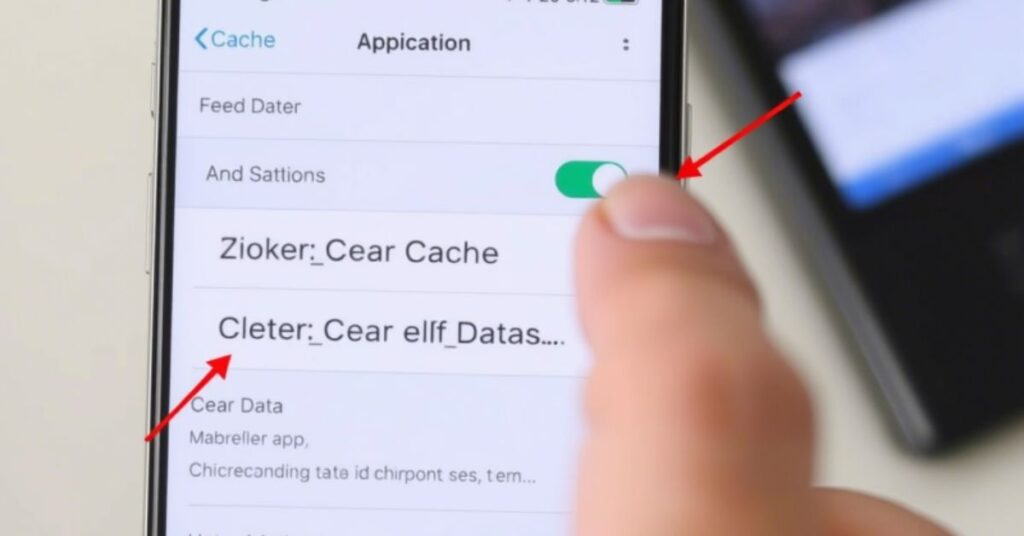
One of the most effective ways to solve this problem is to clear cache and data. This helps eliminate temporary files or corrupt files that might be interfering with how thumbnails load. On Android, go to Settings > Apps > YouTube > Storage > Clear Cache and Data. On iPhone, you need to offload the app instead. This removes app storage but keeps your login details. Clearing cache improves YouTube app performance instantly.
Fix 2. Switch Accounts or Use Incognito Mode
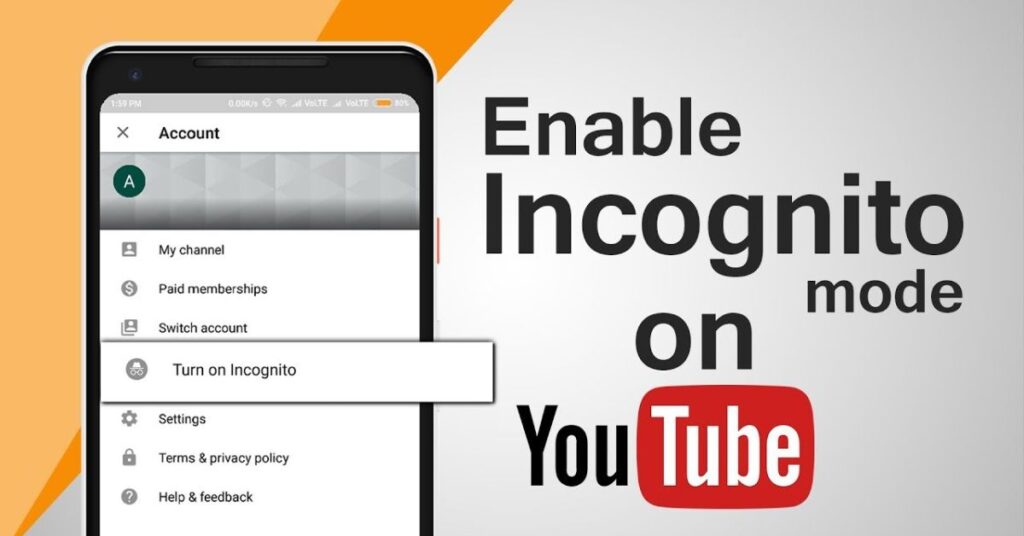
Sometimes, your Google account sync may be off or partially blocked, especially if you’re logged into multiple accounts. Try switching to another account or use Incognito mode YouTube. This creates a clean session without saved data. Many users reported that thumbnails reappeared instantly after using this method. If thumbnails load fine in incognito, the problem is linked to your account settings or permissions.
Fix 3. Log Out and Log Back In
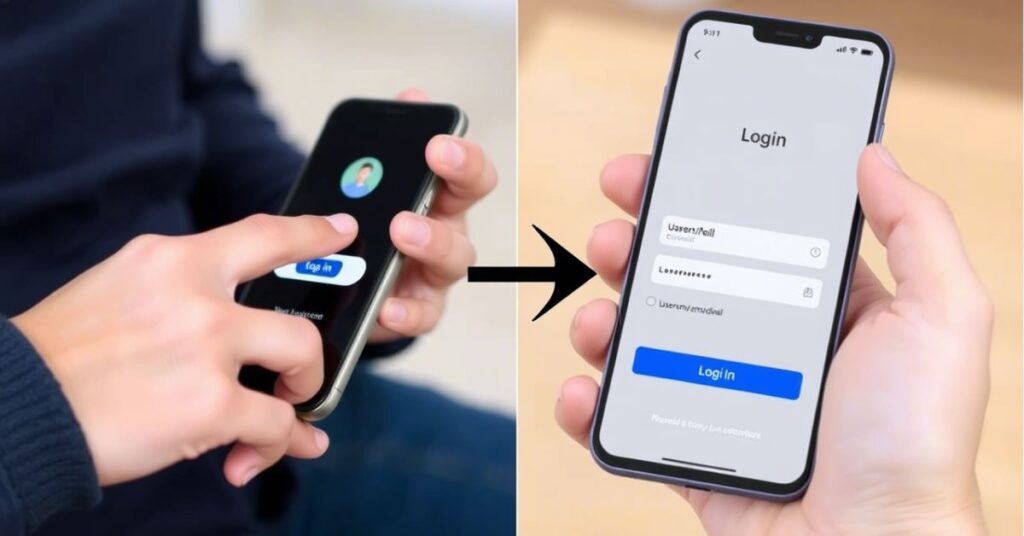
Logging out of your Google account and signing back in can reset sync issues. This is especially useful after app updates. A new login session often refreshes settings like content filtering and YouTube restricted mode, which can hide thumbnails based on age or region.
Fix 4. Check Restricted Mode
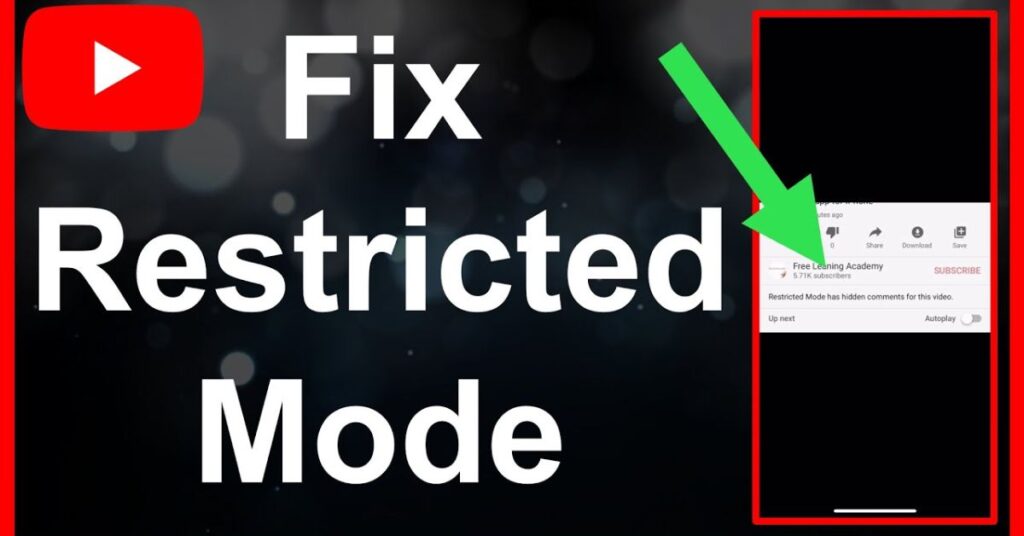
Go to your YouTube settings general tab and disable restricted mode. This filter is used for family-friendly content but may block thumbnails by mistake. Especially in the USA, this filter is often enabled by default on public Wi-Fi or school networks. Turn it off and restart the app. Your thumbnails may instantly reappear.
Fix 5. Uninstall Updates or Reinstall YouTube
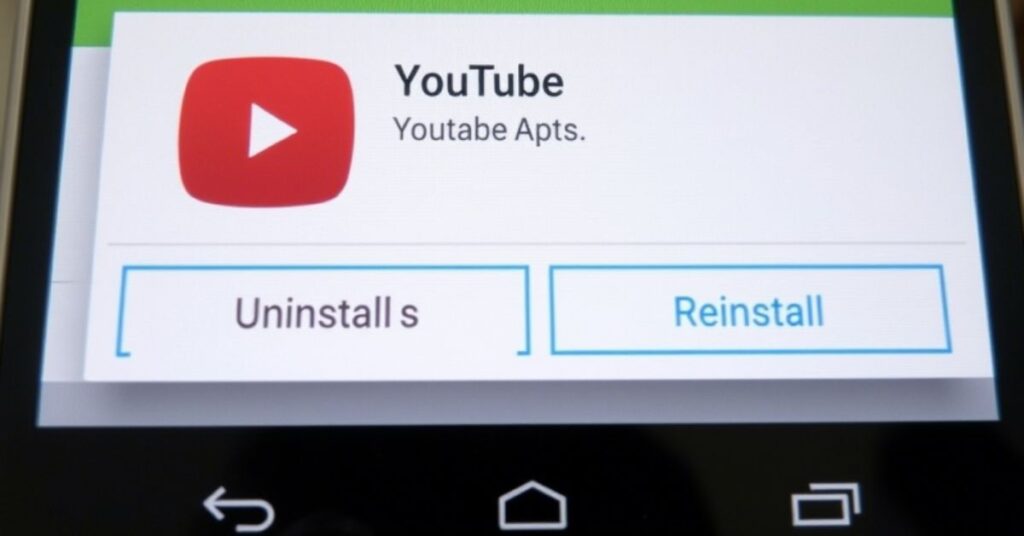
Sometimes, a recent app update may introduce bugs. Try uninstalling just the updates (on Android) or reinstall the YouTube app completely (iOS or Android). This provides a fresh version and can fix any thumbnail glitch. Just ensure your login credentials are saved before uninstalling.
Fix 6. Switch Between Wi-Fi and Mobile Data
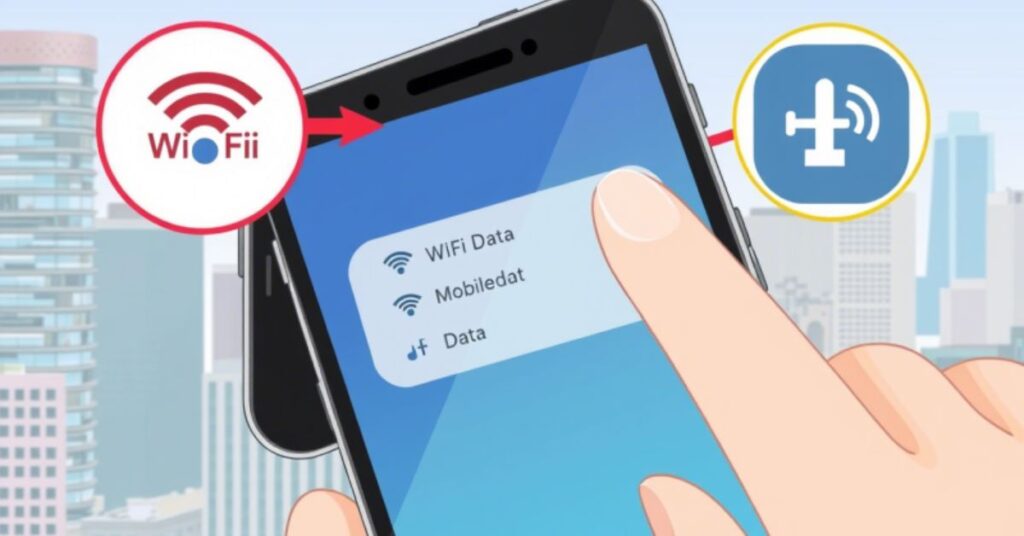
Sometimes, a slow or restricted internet connection is exactly why the YouTube App Not Showing Thumbnails issue happens. Switching between Wi-Fi and mobile data can instantly solve it, especially if there’s a network bottleneck or regional content block. Internet speed, latency, or DNS issues often interfere with thumbnail loading—so toggling your connection type is a quick way to isolate the problem.
Fix 7. Use a VPN
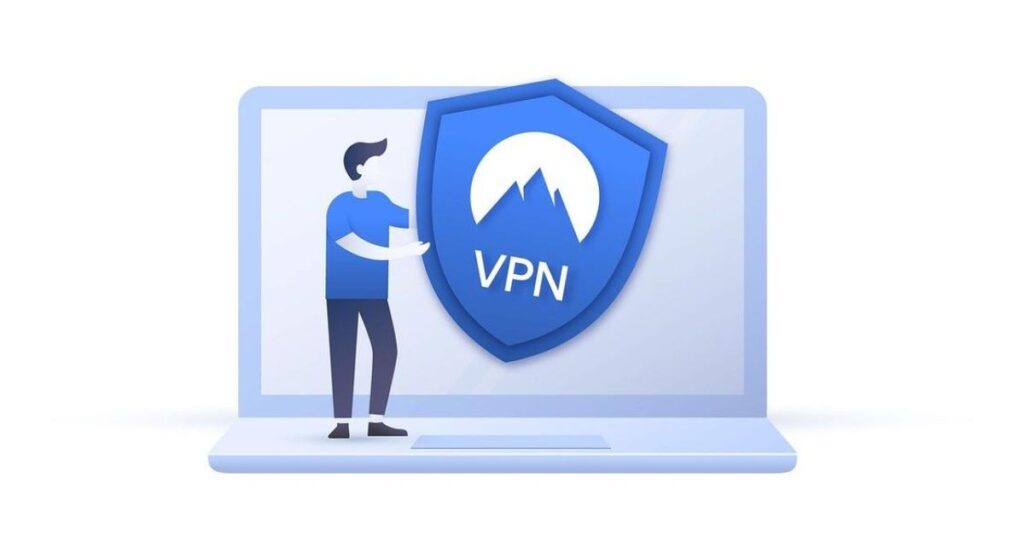
Some users in certain regions find that a VPN restriction blocks thumbnails. Installing a good VPN can help bypass regional blocks and load thumbnails from a different server. Choose a reliable service with US-based servers. This method works well for those outside the USA trying to access US content too.
Fix 8. Offload the App (for iOS users)
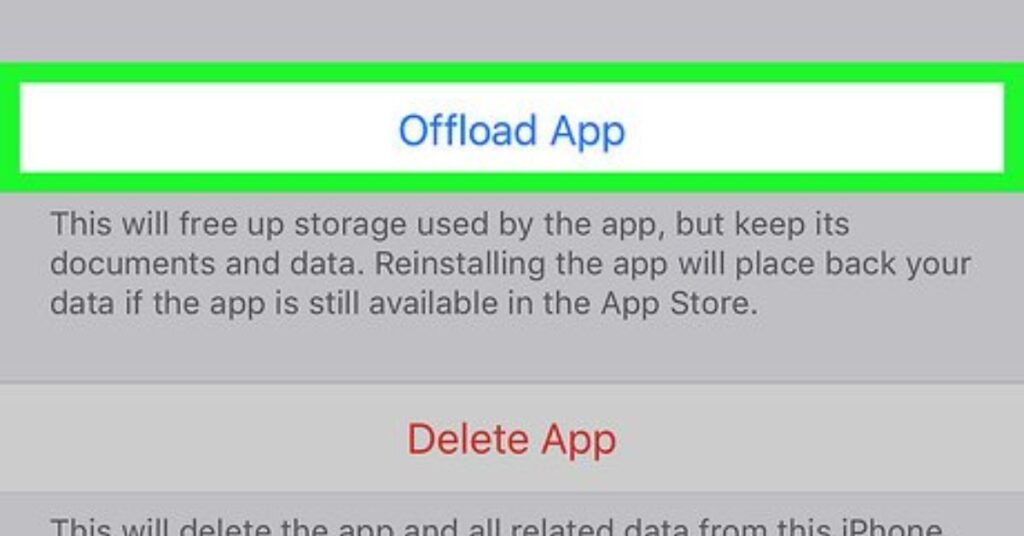
On iPhones, go to Settings > General > iPhone Storage > YouTube > Offload App. This clears unnecessary files without deleting the app. After offloading, tap to reinstall. This process fixes hidden glitches and refreshes app storage settings. It’s safer than deleting the app and works well on older iPhones with iOS offload app feature.
Fix 9. Delete Downloaded Videos (YouTube Premium)
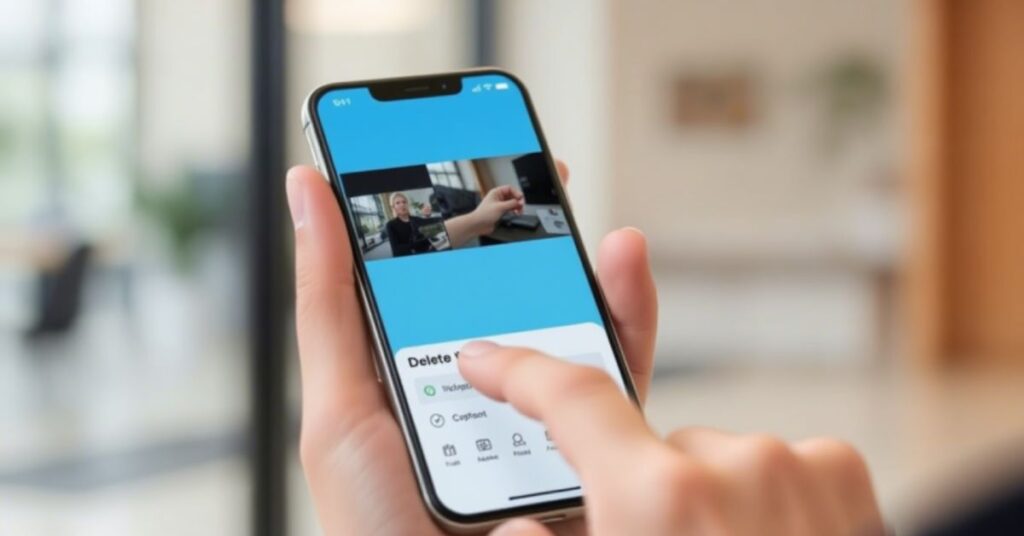
If you use YouTube Premium downloads, try deleting all saved videos. A corrupted file in your downloads folder can affect how the app loads all content, including thumbnails. After deletion, restart the app. This tip is especially useful if the issue started after downloading a large batch of videos.
Fix 10. Restart the App
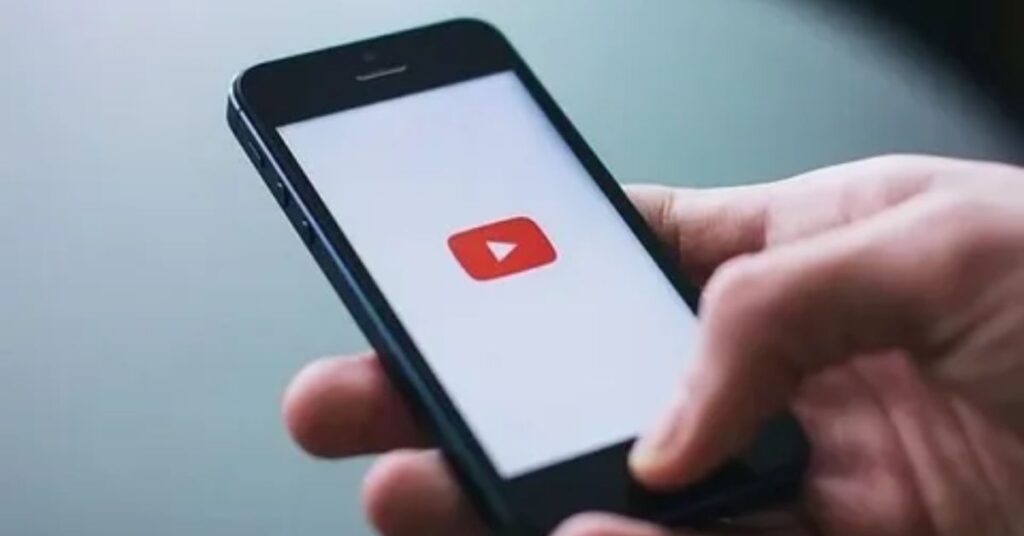
Close the app completely and restart it. Not just minimizing—force stop the app. This simple action can refresh internal components and fix the issue. Restarting also helps the app fetch the latest data from servers.
Fix 11. Wait for YouTube or Google to Fix It
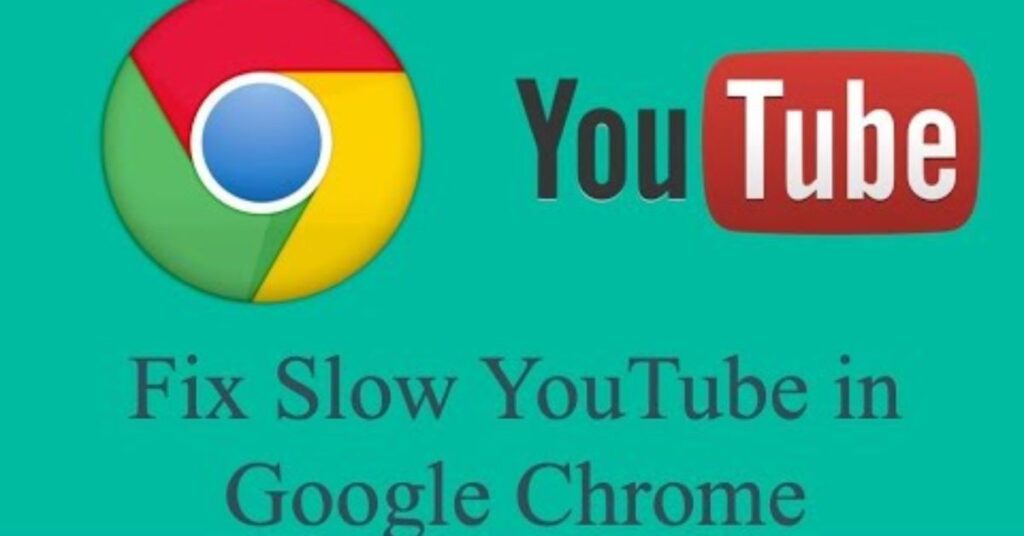
Sometimes, none of the above fixes work because it’s simply a YouTube-side issue. This includes server outages, regional updates, or API changes. Check forums and official updates. If others are reporting the same issue, give it time. YouTube often resolves these in a few hours.
May Also Read: App Not Installed: Package Appears to Be Invalid
FAQ’s
Why do my YouTube thumbnails not show only on the home screen?
This often happens due to cached homepage data. Clear cache or refresh home feed.
Can VPNs block thumbnails instead of fixing them?
Yes, if your VPN is misconfigured or routes through restricted regions, it can make it worse.
Will resetting my network settings help?
Sometimes, especially if you’ve been on many public Wi-Fi networks. It resets DNS and helps in case of blocked YouTube servers.
Does logging out really make a difference?
Absolutely. Many thumbnail issues are linked to account sync problems that fix themselves on logout.
What if I use an older Android phone?
Older phones may face Android YouTube fix limitations. Try installing a lighter version like YouTube Go if available.
Conclusion
Dealing with YouTube thumbnails not showing can be annoying, but thankfully, there are many solutions that actually work. From clearing app cache and data, switching accounts, checking YouTube restricted mode, to using a VPN or even waiting for YouTube server fixes, the right fix depends on your device and situation. I shared how I fixed the YouTube app not showing thumbnails, and now it’s your turn to try these fixes step by step. If nothing works immediately, give it time and keep an eye on YouTube status checkers. With a bit of patience and the right method, you’ll have your video previews back and scrolling like normal.