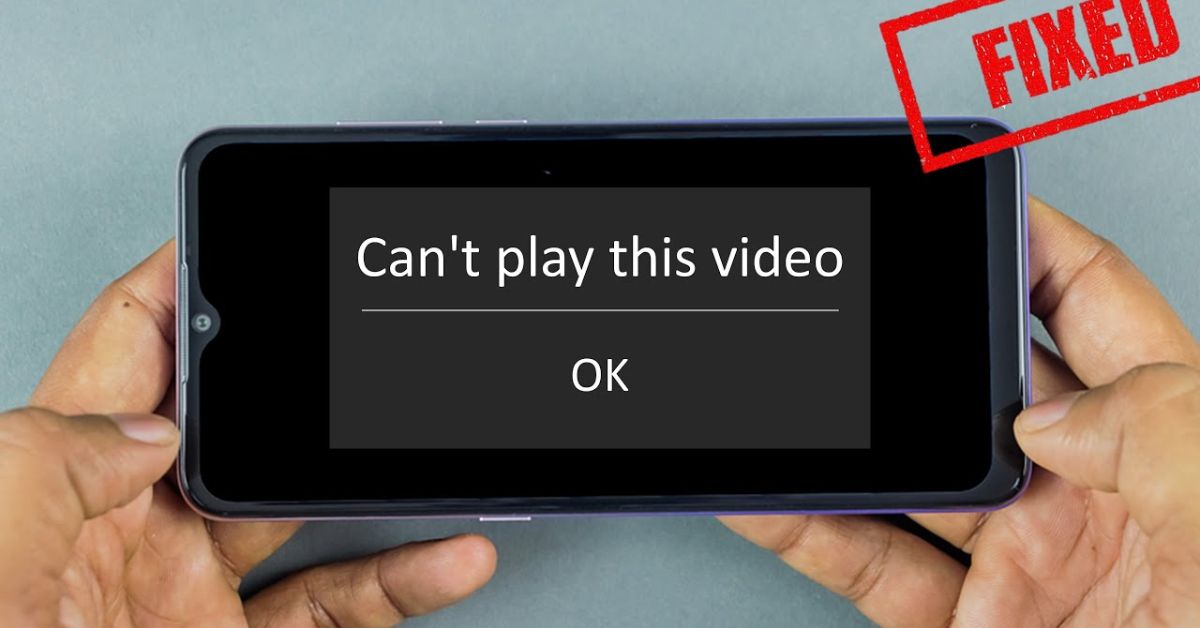Watching videos on your Android phone should be smooth and fun, but sometimes you tap a file and get an annoying error like “This video cannot be played” or “Codec not supported”. Many Android users in the USA face similar problems while trying to stream, download, or transfer videos. If your gallery is not playing videos, or you keep seeing .pending video file errors, then you’re in the right place.
This guide explains everything about video playback issues on Android, including how to fix them step-by-step. Whether you’re using a Samsung, Xiaomi, OnePlus, or Google Pixel, these easy tips will help solve common errors like corrupted video file, incompatible video format, or high-resolution video lag Android.
Fixing Video Playback Issues on Android
Most Android video errors can be fixed with just a few changes. If you’re seeing black screen with audio only, or your Android phone video not loading, start with simple solutions. These include switching video players, clearing your app cache, or checking your internet connection. Many times, the issue comes down to either a video player app bug, cache overload, or an unsupported video format like .MOV or HEVC (H.265). Android users often run into trouble playing 4K videos or clips sent from iPhones because their phones don’t support certain high-bitrate video formats. The six steps shared in this section are ideal for first-time fixers, especially if your problem started suddenly after an update or file download.
Start by trying a third-party video player such as MX Player, VLC Player, or Player, which can support multiple formats including HEVC and VP9. If that doesn’t work, check the video file size. Sometimes a file stops downloading midway, causing it to show as .pending video file. Redownloading the file often solves this. Also, clearing the cache of apps like Chrome or your built-in video player can clear out broken data. These small steps can often fix major playback issues without needing deep-level technical knowledge.
Troubleshooting Steps to Fix Android Video Playback Issues
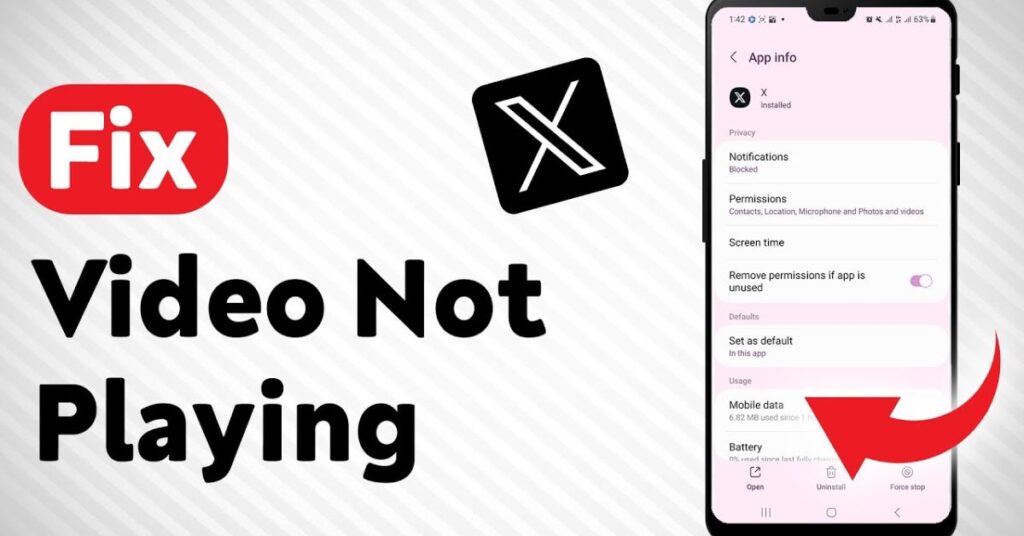
When facing Android video playback troubleshooting, it’s best to go methodically. Android phones have different hardware, so what works for one device might not work for another. For example, older Samsung models may not handle 4K video well, and battery optimization Android video player settings can prevent some apps from playing full HD content. Start by checking if the file plays on another device. If yes, then the issue is with your phone, not the video. Next, update your Android system to the latest version. Outdated versions may not support new codecs or video files sent from newer devices.
Many users report that videos saved on SD cards often have issues if the card is corrupted or nearing full storage. Always check your file manager app and see if the file opens from internal storage. To play iPhone videos, converting .MOV to .MP4 on Android using apps like Video Format Factory or CloudConvert for Android helps a lot. Below is a simple chart for what errors mean and how to begin fixing them:
| Error Message | Likely Cause | Quick Fix |
| This video cannot be played | Codec not supported | Try VLC or MX Player |
| Black screen, audio playing | Hardware acceleration conflict | Disable hardware acceleration |
| .pending video file | Incomplete download | Re-download the video |
| Gallery won’t play video | Cache or app bug | Clear cache & data |
| High-resolution video lag Android | Too high bitrate or unsupported codec | Convert format to MP4 or lower bitrate |
Fix 1: Change Your Video Player

Not all Android devices come with powerful built-in video players. Some default players can’t handle newer formats or higher resolutions. Switching to MX Player, VLC Player, or Player is a game-changer for most users. These apps support a wider range of codecs including HEVC (H.265) and even older formats like .AVI and .WMV. They’re regularly updated, have options to change decoding methods, and work well with third-party codec packs. Users in the USA who often receive videos from iPhones or cloud storage will find these players especially helpful.
Fix 2: Verify the Video File Is Complete

Sometimes the real cause of video playback issues on Android isn’t your phone or the media player—it’s the video file itself. If a download was interrupted midway or a file transfer didn’t complete properly, the video file can become corrupted. This usually results in strange behaviors like audio playing without video, screen freezing, or the file refusing to open entirely. In such cases, re-downloading the video using a stable Wi-Fi connection can often solve the issue. Always make sure the file downloads completely to 100% before trying to play it. Also, steer clear of suspicious or unknown sources that might host damaged or incompatible video formats. These corrupted files are a common trigger behind persistent video playback issues on Android devices, especially when the format doesn’t match what the system supports.
Fix 3: Install Additional Codecs
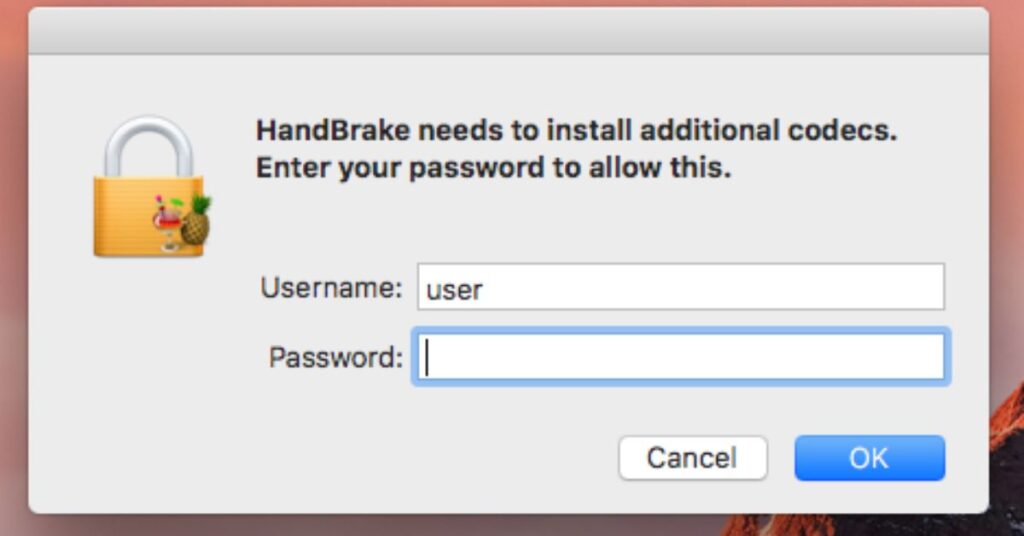
Your video might be using a codec your phone doesn’t support. Android doesn’t always come with full HEVC codec Android support, especially on older phones. That’s where apps like VLC Player shine. They auto-download extra codecs when needed. Alternatively, MX Player prompts users to install custom codec packs for added compatibility. This is an easy fix for videos that seem fine but refuse to play.
Fix 4: Clear App Cache & Data
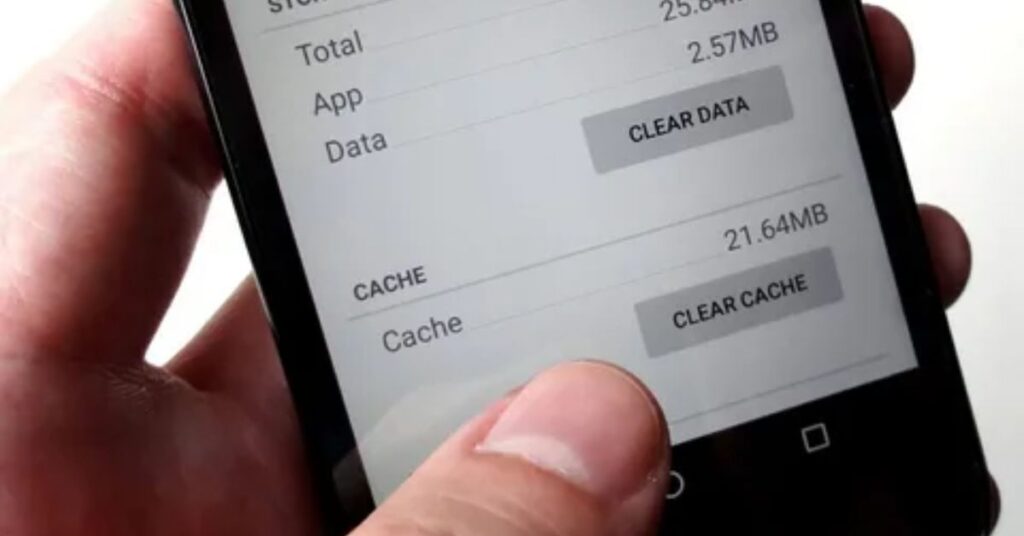
One of the most common solutions to video issues is clearing cache. Over time, temporary files from streaming or playing local videos build up and cause conflicts. Go to Settings > Apps > [Your Video App] > Storage > Clear Cache. For stubborn problems, hit Clear Data too. This forces the app to start fresh. Many issues like video player app freezing, gallery won’t play video, or video lagging are solved this way.
Fix 5: Check for System Updates
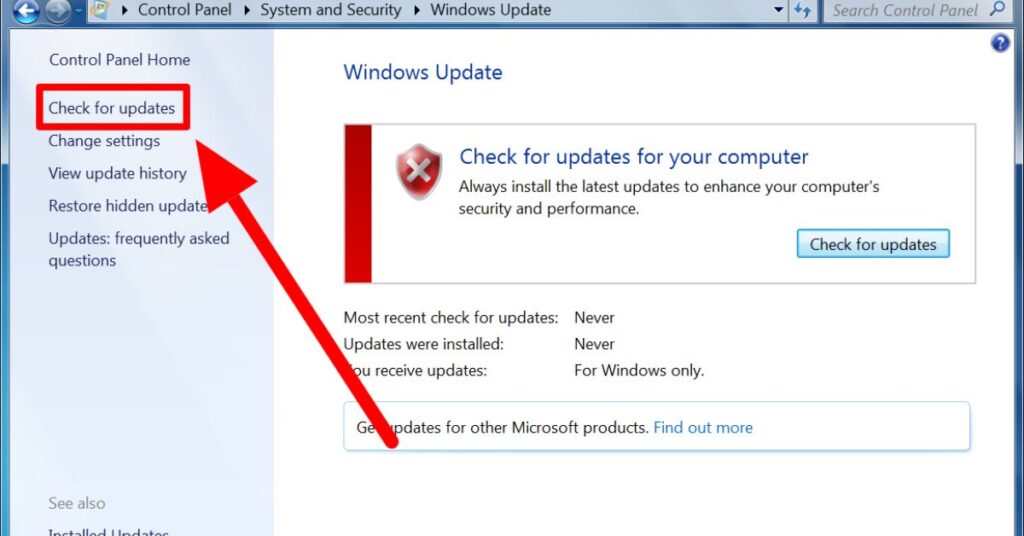
A lot of users overlook this simple but crucial fix for video playback issues on Android keeping the system updated. Google frequently rolls out firmware updates that include new codecs, security patches, and compatibility improvements specifically for media playback. These updates can fix bugs that previously caused videos to stutter, lag, or refuse to play. To ensure your device is up to date, go to Settings > System > Software Update and check for the latest version. Be sure your phone is connected to Wi-Fi before downloading any updates. Once installed, reboot your device and try playing the video again. Often, these system updates resolve underlying compatibility problems and are an effective fix for persistent video playback issues on Android.
Fix 6: Re-download the Video
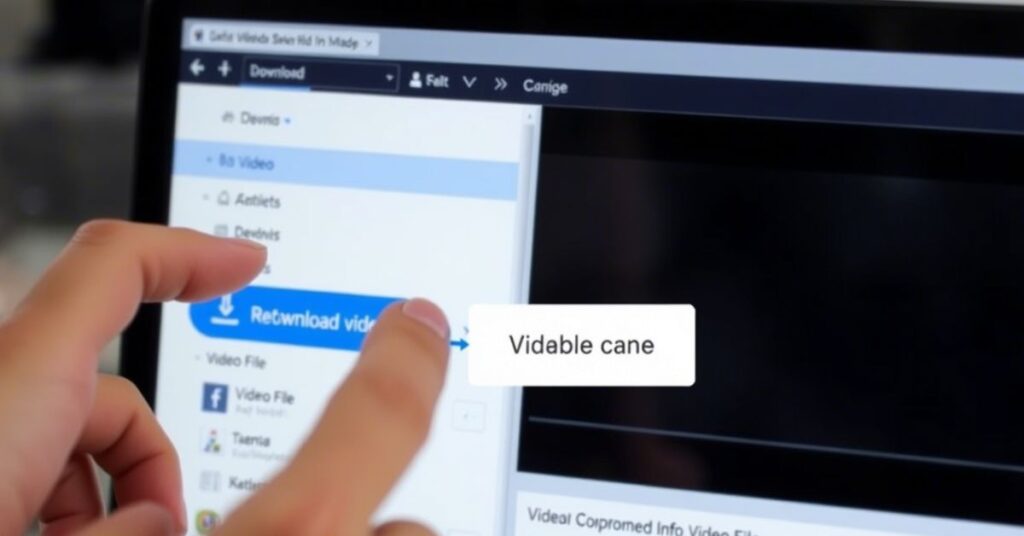
Some issues can’t be fixed until you replace the corrupted video. Whether the file was shared via WhatsApp or downloaded through Chrome, any interruptions in downloading can corrupt it. When a video displays a .pending video file status or plays without picture, re-downloading it is usually the fastest fix. Always use trusted apps and make sure you have enough storage to avoid cut-off downloads.
Fix 7: Transfer the Video Again
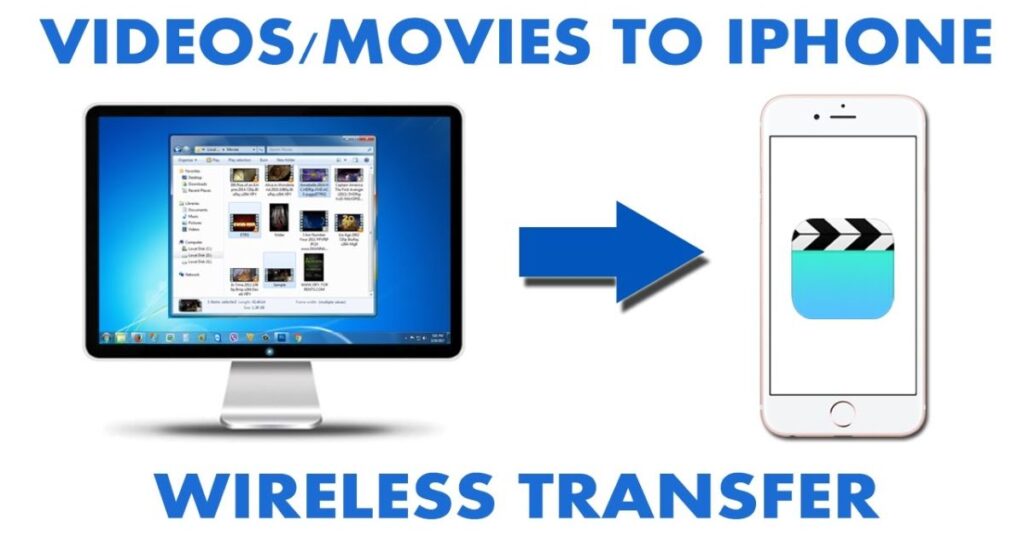
If the video was copied from another phone or PC, the transfer may have gone wrong. It’s more common than you think. Files can get damaged during Bluetooth transfers or when moving between incompatible systems. To fix this, delete the existing file and transfer again using a proper USB cable or cloud service. Be careful while copying files from SD cards, especially if they are nearing full capacity.
Fix 8: Check Your Storage Space
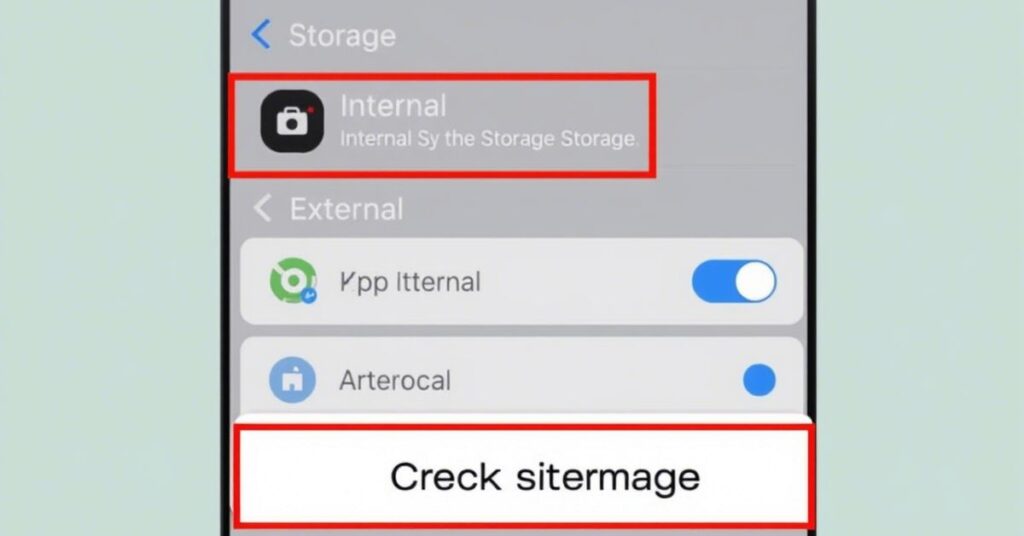
Insufficient storage doesn’t just prevent downloads it also messes with how videos play. Apps might crash mid-playback or fail to cache properly. Go to Settings > Storage and make sure you have at least 1GB free. Delete large files, clear app cache, and move older content to an SD card or cloud service. Remember, Android needs extra space to run background tasks even if the video itself is small.
Fix 9: Convert the Video Format
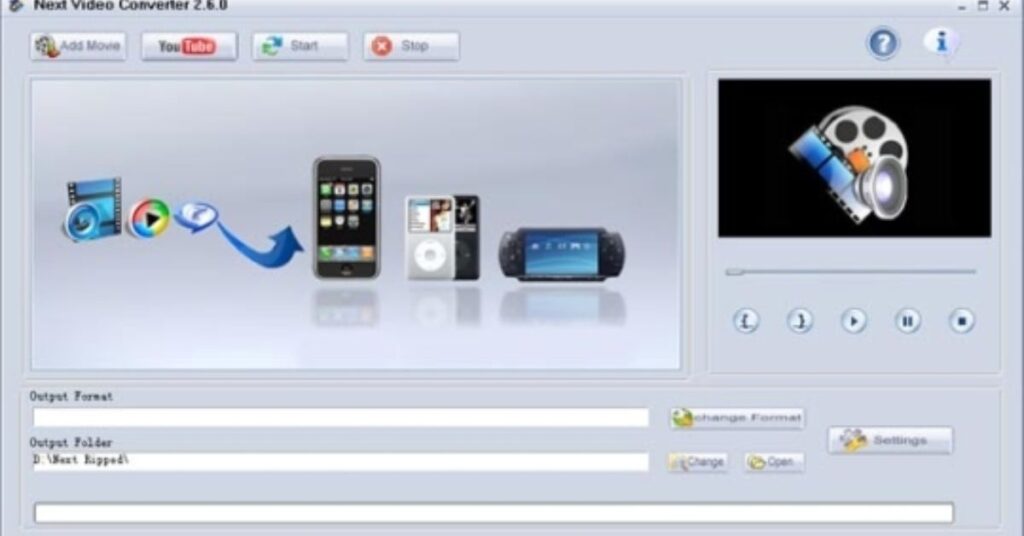
Another common cause of video playback issues on Android is incompatible file formats. If you’re trying to play a video in formats like .MOV, .MKV, or .AVI, your device might struggle or fail to open them. Android works best with .MP4 files, which are universally supported across phones and media apps. To fix this, consider converting your video to .MP4 using apps like Cloud Convert, Video Format Factory, or any reliable online video converter. This not only ensures compatibility but can also solve problems related to high bitrate or ultra-high resolution, which some phones can’t process smoothly. Converting the format is a quick and effective fix for stubborn video playback issues on Android.
Fix 10: Check Video File Integrity
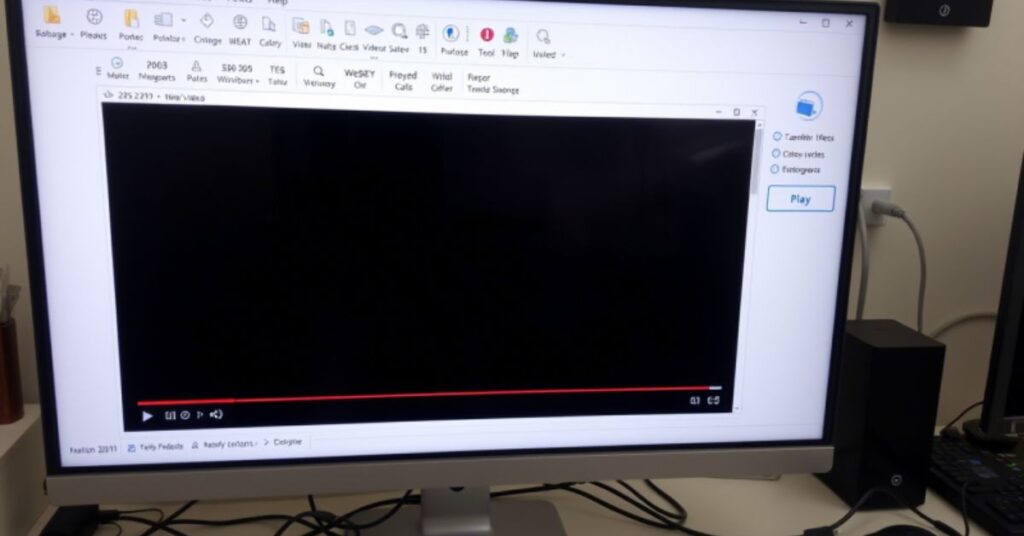
Damaged files are a major reason for video playback errors. Use apps like Stellar Repair or file hash checkers to confirm whether the file is complete. If you received a video via email or cloud, try downloading it again. For larger files, use desktop tools to test file integrity before moving them to your phone.
Fix 11: Disable Hardware Acceleration
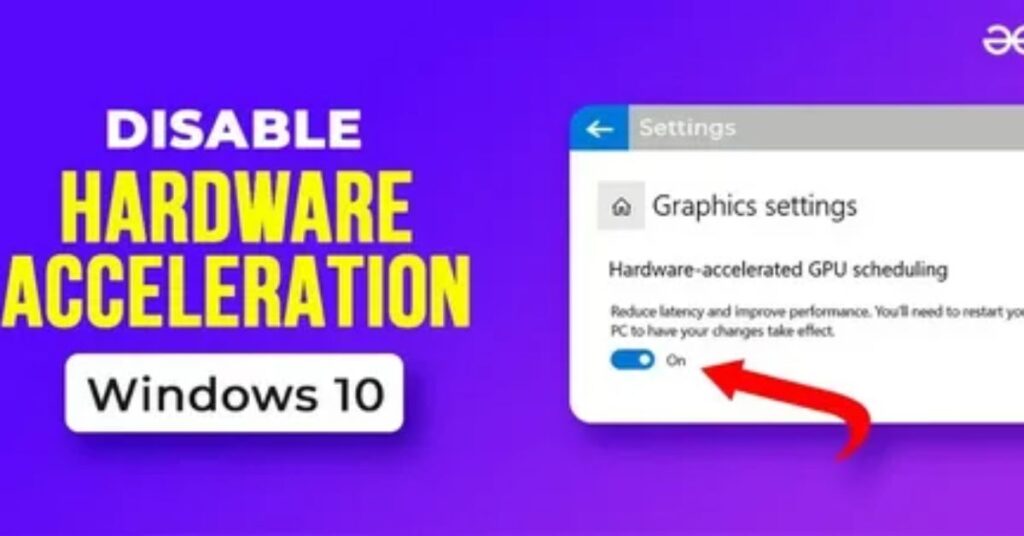
Some video apps use your phone’s GPU to speed up video playback. That’s called hardware acceleration. But on certain phones, this feature causes video lag or black screens. In VLC Player, go to Settings > Advanced > Disable Hardware Acceleration. If your phone struggles with high-res videos, switching to software decoding might help.
Extra: Advanced Phone-Specific Tips
Each brand has its own quirks. On Samsung devices, go into Developer Options and turn off “Force GPU Rendering” to fix lag. Pixel phones often need updates for HEVC support. Xiaomi users may need to allow “Background Activity” for apps like VLC to keep running. Also, check battery optimization settings and whitelist your player app so it doesn’t get shut down while playing videos.
Check Playback in Safe Mode (Advanced Debugging)
If none of the above works, test your phone in Safe Mode. This disables third-party apps and helps diagnose app conflicts. To enter Safe Mode, press and hold the power button, then long-press “Power Off” and choose Safe Mode. Play the video again. If it works here, an app you installed is causing the problem. Remove recent apps one by one until you find the culprit.
Why Won’t Videos Play on My Android Phone?
The main reasons include unsupported video formats, corrupted files, outdated software, and app bugs. Some videos use high-end codecs that only newer phones can decode. Others are damaged during download or transfer. App cache, bad updates, or lack of storage can all cause issues. The best solution is to go step-by-step: try different players, clear cache, re-download, update your phone, and change formats when needed.
May Also Read: Common USSD Code Failures: How to Fix Them
FAQ’s
Why does my phone play sound but not show video?
Usually, that’s a codec issue. Try switching to VLC or disabling hardware acceleration.
Can I play iPhone videos on Android?
Yes, but convert them from .MOV to .MP4 for better compatibility.
What is the best video player for Android in the USA?
VLC Player and MX Player are both great. They support many file types and work well with Android.
What causes black screens when playing videos?
Corrupted file, unsupported resolution, or GPU acceleration glitch.
Is there a way to fix damaged videos?
Use tools like Stellar Repair for Video or try re-downloading a clean version.
Conclusion
Fixing video playback issues on Android is easier than it looks. Whether you’re facing a black screen, codec not supported, or video file not playing, following the right steps can solve the problem without needing a tech expert. Try each method patiently, from switching your player to converting the format or checking system settings. With the right mix of tools and tips, your videos will be up and running smoothly again. If you’re in the USA and your Android phone has been acting up, now you know exactly what to do to fix it.