Frustrated because your audio file is not playing? Whether it’s a favorite song, a voice message from a loved one, or an important work clip, silence can be maddening. You tap play, but nothing happens. Or worse, it opens with zero sound. If you’re dealing with an audio file not playing, you’re definitely not alone. This problem shows up on all kinds of devices and apps.
Don’t worry. This quick and clear guide will show you why your audio file is not playing and how to fix it step by step. From checking the file type to adjusting sound settings, we’ll walk you through easy solutions that work. Whether you’re using an Android phone or a media player like VLC, we’ve got you covered. Let’s fix that audio file not playing fast and stress-free.
Immediate Solutions at a Glance

Before we dive deep into the details, here is a quick summary of the best fixes when your audio file won’t play on Android. The most common steps include checking the file format, trying another media player, and making sure the headphone jack or Bluetooth isn’t interfering. Other quick fixes involve clearing the cache, inspecting the equalizer settings, or re-downloading the file if it seems corrupted.
A simple table below can help guide your quick check process:
| Problem | Quick Fix |
| Unsupported file format | Convert file to MP3 or WAV |
| Corrupted audio file | Re-download or use audio repair tools |
| Faulty media player | Try VLC, MX Player, or Power amp |
| Cache issues | Clear app cache and data |
| Broken headphone jack | Test on speaker or Bluetooth |
| Audio muted in equalizer | Reset or adjust equalizer settings |
Why Audio Might Not Play on Android
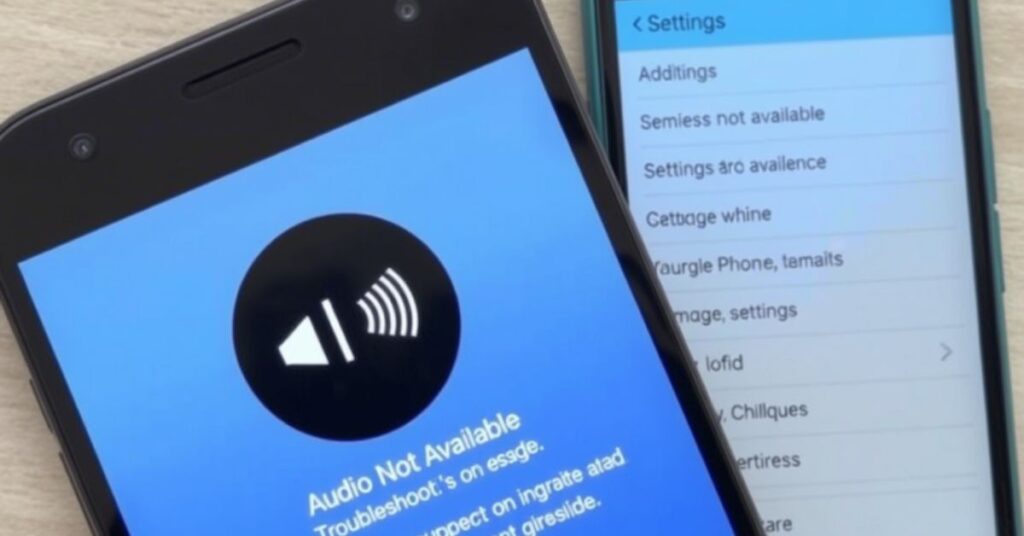
There are many reasons why audio not working on phones is one of the most searched complaints today. One of the biggest causes behind an audio file not playing is an unsupported format. While Android handles common formats like MP3, WAV, and AAC, it may fail with others like FLAC, OGG, or M4A unless you use a powerful player like VLC. Another sneaky culprit is file corruption. f a download fails or a file is transferred through a damaged USB cable, it may stop working. In some cases, malware or physical damage to the phone’s audio chip can also cause sudden playback problems, leading to an audio file not playing on your device.
Low storage is another silent killer. When space runs out, your phone may stop loading system sounds or media. Some users with a custom ROM or beta Android also report strange audio playback issues. Bluetooth connections can confuse your device and silently route audio elsewhere. And if your phone is on silent mode, apps like WhatsApp or Telegram may not play audio at all. Sometimes, it’s just the default music app falling short many stock players can’t open every file, leading to the same old headache: Audio File Not Playing.
Solution 1: Check the File Format & Codec

The first thing you should do if your audio file is not playing is to verify its file format and codec. While Android supports formats like MP3, AAC, and WAV, it doesn’t always handle high-quality formats like FLAC or OGG well unless you use a third-party media player. Use tools like Media Info to inspect codec information. If the file is in a rare format, use a converter such as Cloud Convert or Zamfara to turn it into MP3, which works on almost all Android devices. Many users find that after converting files, playback becomes smooth and error-free.
Solution 2: Clear Cache & Data of Your Media Player (or File Manager)
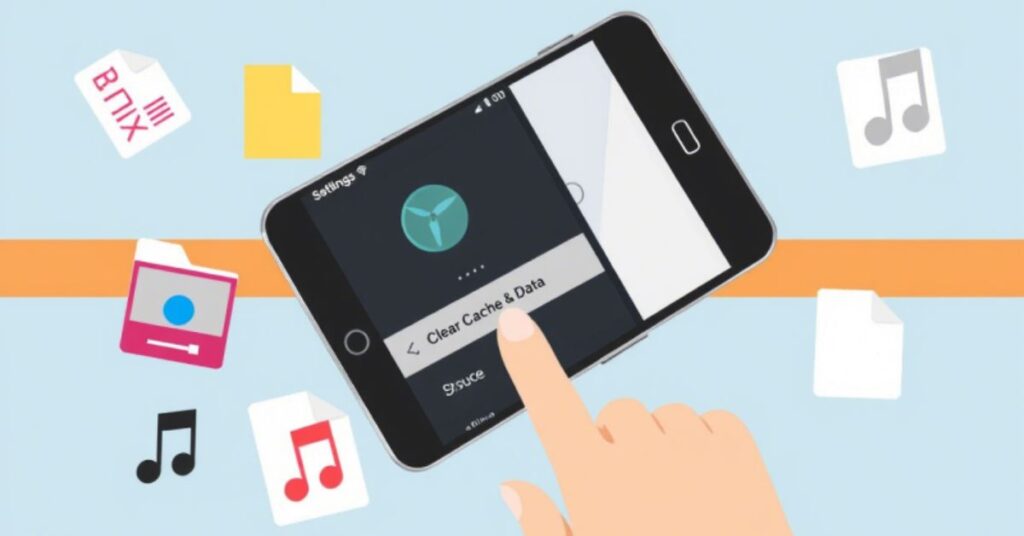
Sometimes, your music player or file manager may stop working properly because of stored cache or outdated temporary files. This can lead to the “audio file not playing” issue. To fix it, go into your Android phone’s settings, find the app in question (such as VLC, MX Player, or Files by Google), and select the options to clear cache and clear data. Once cleared, restart the app and try again. This method often solves playback issues caused by broken temporary files or settings conflicts. If this doesn’t help, reinstalling the app may give better results.
Solution 3: Try a Different Audio Player

The stock media player on your Android device might not be capable of handling advanced codecs or unique file formats. In such cases, switching to another app can make all the difference. Power amp, VLC, and Musicale are some of the best music player apps for Android that support a wide range of formats including FLAC, OGG, and even high-resolution files. These apps receive regular updates to support the latest audio formats and work better with uncommon or high-quality sound files.
Solution 4: Confirm the File Isn’t Corrupted
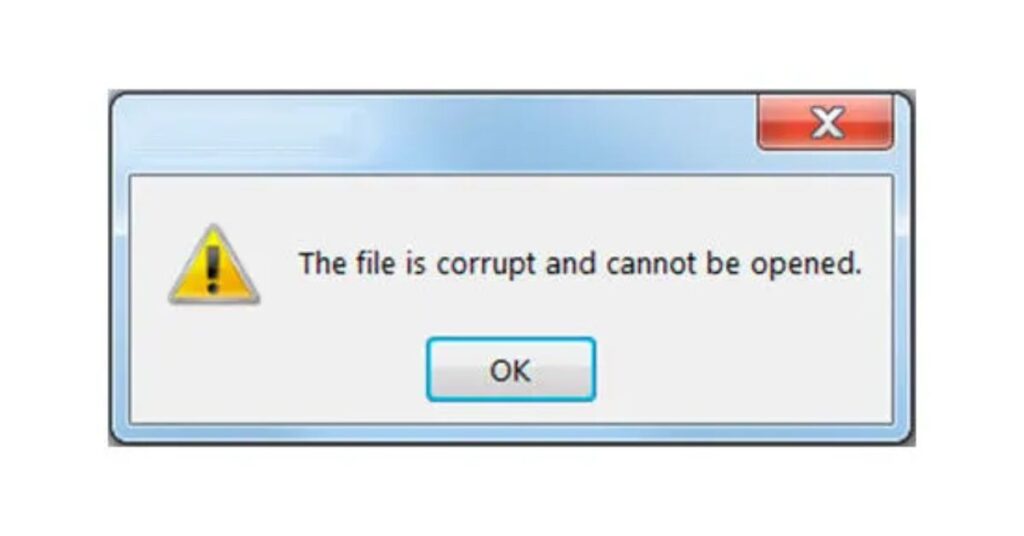
If your audio file is not playing even after trying the basics, it’s time to consider audio corruption. Damaged audio files are more common than most people realize. This often happens when a download is interrupted by a weak internet connection or when a file is moved through a faulty USB cable. If the audio won’t play on any device, it’s a clear sign that the file is corrupted. To confirm, try opening the same file on another phone or media player. If it still doesn’t work, then yes it’s another case of Audio File Not Playing caused by corruption. The good news is, you can often fix this using tools like Stellar Audio Repair or Eases, which are designed to repair damaged audio files. Also, re-downloading the file from its original source might solve the problem. To avoid this in the future, always keep your phone’s storage clean and back up your important files regularly.
Solution 5: Review Sound (Equalizer) Settings
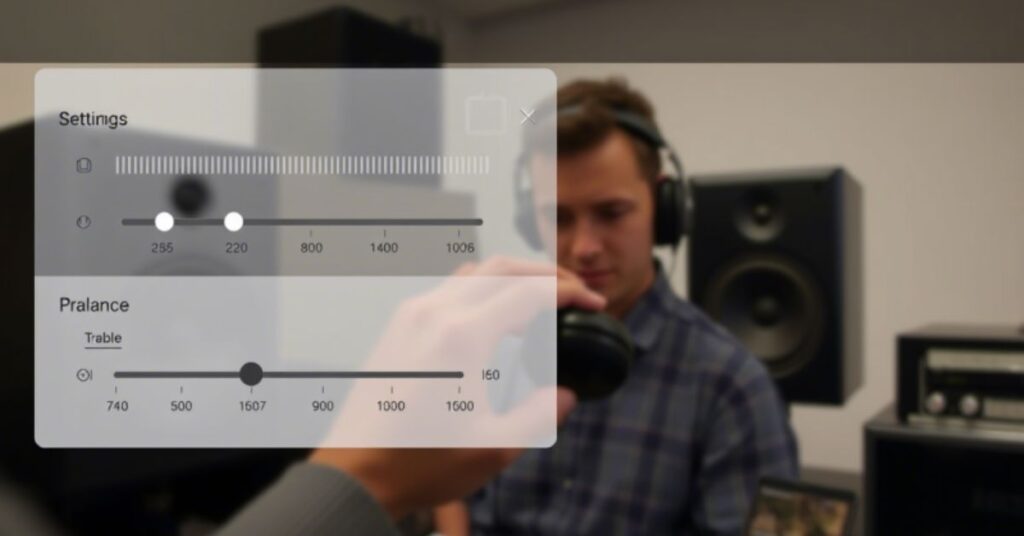
Most modern smartphones come with built-in equalizer settings that let you control how your audio sounds. But sometimes, these same settings can cause playback issues. If every frequency level is lowered, the audio may stay completely silent, even though the media player seems to be running normally. To fix this, head to your phone’s sound settings and reset the equalizer to default. You can also try presets like “normal” or “pop” to restore balance. You can usually find these options under the “Sound” or “Music Effects” section in your phone’s settings. Apps like Power amp and VLC also come with built-in equalizer controls that you can tweak to improve audio quality.
Solution 6: Check Hardware Issues

When the software side checks out, it’s time to look into hardware problems. A damaged headphone jack, clogged speaker grills, or broken internal components like the audio chip can prevent playback. Test with both headphones and the speaker. If Bluetooth is enabled, disconnect any paired devices to rule out a Bluetooth conflict. Use a flashlight to inspect the port and carefully clean out any dust. You should also try enabling and disabling Airplane mode, restarting the device, and testing with system apps like YouTube or voice recorder to isolate whether it’s a hardware or software problem. In rare cases, a factory reset or technician may be necessary if the internal hardware is to blame.
May Also Read: Audio File Not Playing? Here’s 8 Best Fix with 10 Reasons
FAQs
Why is my Android phone not playing audio files?
The issue could be an unsupported file format, a corrupted audio file, a media player bug, or a hardware fault like a damaged speaker.
How do I fix corrupted audio on my phone?
Use audio repair tools like Stellar Audio Repair, or re-download the file. You can also convert it to another format like MP3.
What’s the best audio player for Android in 2025?
VLC and Poweramp are still the top picks due to their wide format support and advanced settings.
How do I change the file format of audio to MP3?
Use online converters like CloudConvert or apps like Audio Converter from the Play Store.
Can equalizer settings mute my music?
Yes, if all frequencies are turned down in the equalizer, you may hear no sound. Always check your presets.
Conclusion
If your audio file won’t play on Android, don’t panic. Start by checking the file format, test it on another player like VLC or Poweramp, and make sure the equalizer or headphone jack isn’t interfering. Clearing cache, updating the player app, or converting files to a universal format like MP3 usually solves most problems. In cases of hardware issues or deep audio corruption, you might need professional help or advanced repair tools. With the 8 best fixes and understanding the 10 common reasons, your sound issues can be solved quickly and painlessly.
Stay tuned for more tech tips and remember keeping your apps updated and storage healthy goes a long way in avoiding playback problems. If you’re a fan of Windy City Rehab or follow Alison Victoria, make sure your favorite shows and interviews always sound perfect by keeping your phone’s audio system in top shape.


