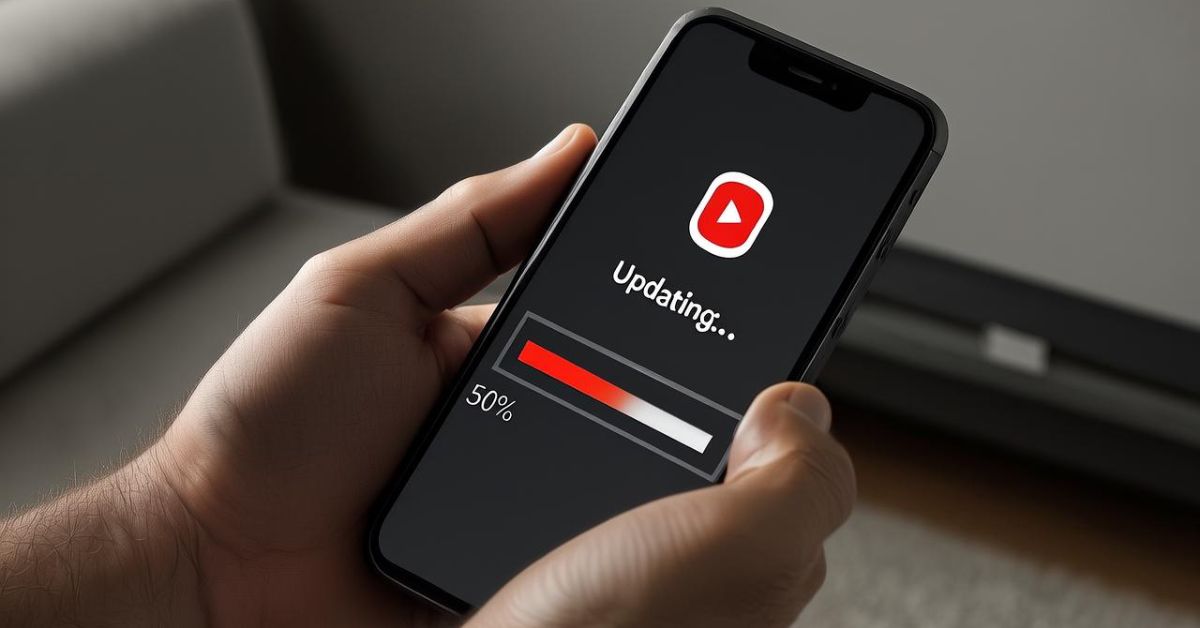If your YouTube app won’t update on your Android, iPhone, or iPad, you’re not alone. Many users in the USA face this annoying problem regularly. Whether it’s a Google Play Store bug, App Store restriction, or something more hidden, there are many ways to fix a YouTube app not updating and get things working again. In this complete guide, you’ll learn the 5 ways to fix the YouTube app not updating (all errors fixed). We’ll also share Fixing Pro’s secret tricks, highlight common causes, and give you the best iOS and pads tips to resolve any stubborn update errors. From Force Stop Google Play Store to Reset Network Settings, we’ve covered everything you need.
5 Ways to Fix the YouTube App Not Updating (All Errors Fixed)
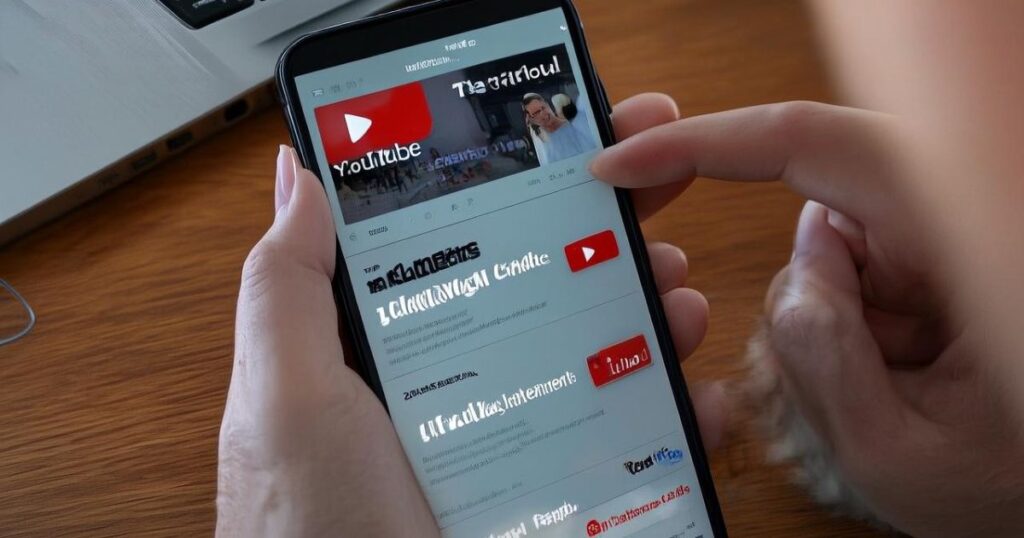
There are several reasons why the YouTube app won’t update on your smartphone or tablet—even if your device seems perfectly fine. Issues like corrupted cached data, outdated Google Play Services, low internal storage, or a minor software glitch can all interfere with updates. If you’re frustrated by the YouTube update getting stuck or failing repeatedly, don’t worry—we’ve got you covered. Below are the top 5 proven methods to fix the problem, especially for users across the USA. These solutions are tested on Android, iPhone, and iPad devices, including popular models from Samsung, Google Pixel, OnePlus, and Apple..
Fix 1: Update Apps One By One
Sometimes, updating many apps at once causes delays, especially if your internet connection is weak or your phone has background updates paused. The solution is simple: open the Google Play Store, search for YouTube, and tap Update individually. This method works well if your app is stuck on pending or if other apps are slowing down the process. In the App Store, use the search bar to manually find and update YouTube. This fix is ideal when storage full warnings aren’t appearing but updates just won’t complete.
Fix 2: Clear Google Play Store Cached Files
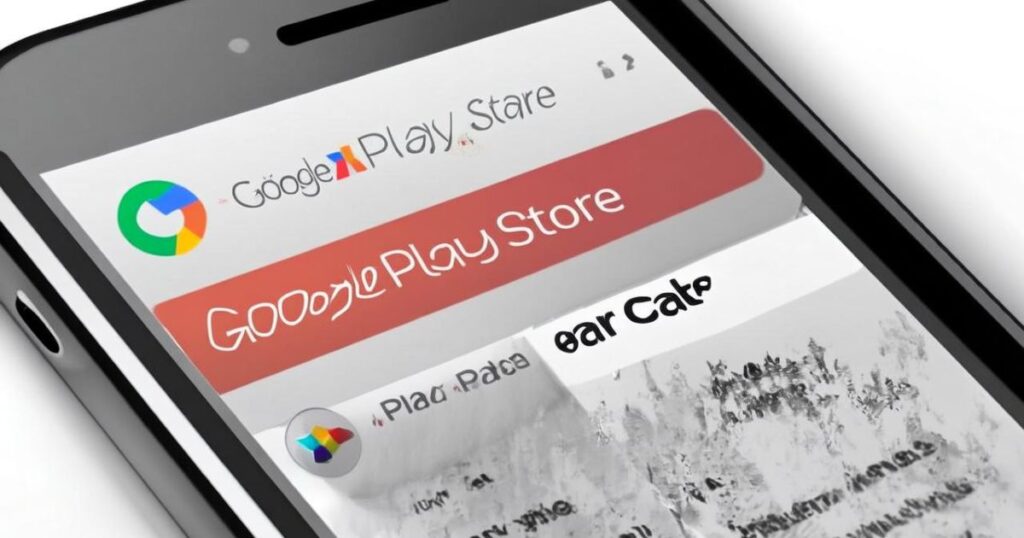
The Google Play Store builds up a lot of cached data over time. If that data becomes corrupted, it can prevent apps like YouTube from updating. Go to Settings → Apps → Google Play Store, tap Storage, and choose Clear Cache and Clear Data. This will remove the junk files blocking your updates. Once cleared, return to the Play Store and try to update YouTube again. This method often helps fix errors like Error 495, Error 498, and Error 924.
Fix 3: Download It From Third-Party Site
If nothing works through the Play Store, you can install YouTube manually using a third-party APK site. This is a good fix when the app is completely stuck, or the Google Play Services are broken. However, this should only be done using trusted sources. A favorite among Android users is Uptodown.
How To Download Or Update The YouTube App From Third-Party Site (uptodown)
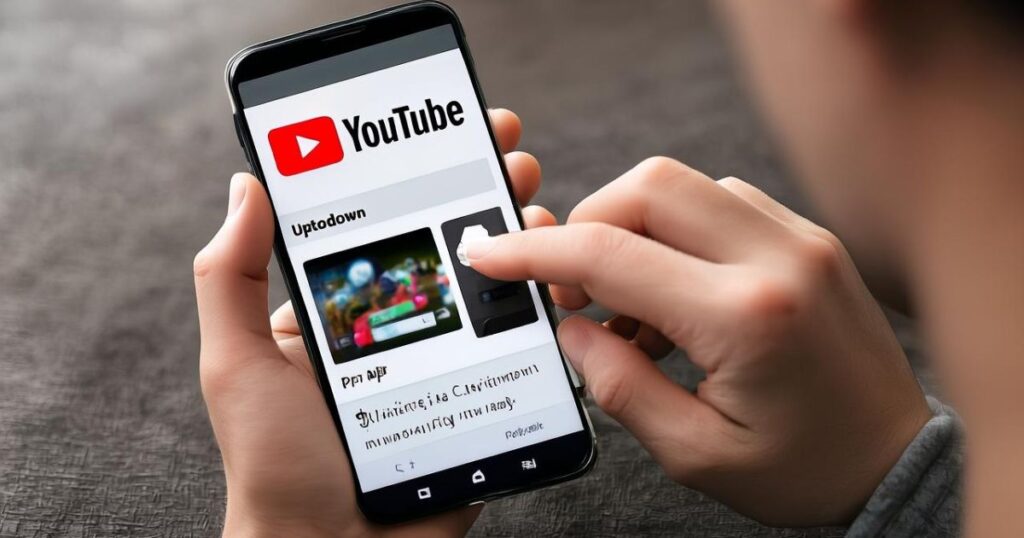
If the YouTube app won’t update through the Play Store no matter what you try, downloading it manually can be a reliable workaround. Head over to the Putdown website using your preferred browser and search for “YouTube APK.” Make sure you’re selecting the latest official version. After downloading, locate the file in your Downloads folder, tap to install, and follow the on-screen instructions. Don’t forget to enable installation from unknown sources in your device’s App Settings. Once installed, open YouTube and check if it’s running the newest version. This method often fixes stubborn update problems, including error codes like 501 and 901, especially when standard update methods keep failing.
Fix 4: Restart the device two consecutive time
Restarting your phone is an old trick, but when done twice in a row, it resets more background processes. Some errors need a memory refresh, especially when system-level files are stuck. The double restart ensures your Task Manager, Google Play Store, and App Settings get a clean reboot. This often solves the problem when the app update is stuck in the background or frozen.
To Restart Device
Hold the Power Button until the Power Menu appears. Tap Restart, wait for the device to boot, and then do it one more time. After two full restarts, open the Google Play Store or App Store and try updating the YouTube app again. If it still doesn’t work, move on to the next fix.
Fix 5: Update the Google Play Services
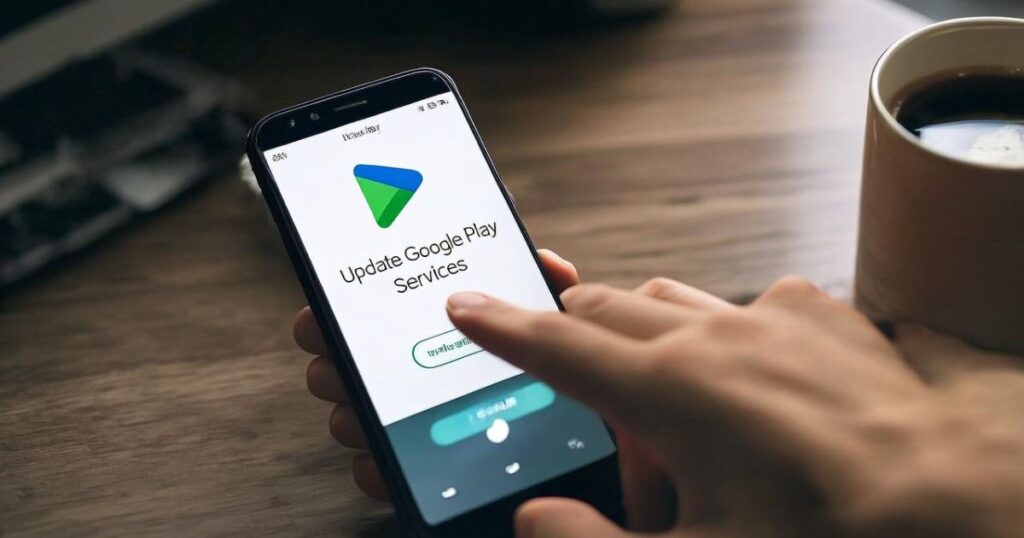
The YouTube app depends on Google Play Services to run and update properly. If your Play Services are outdated, your app might stop receiving updates. Visit the Play Store, search “Google Play Services,” and tap Update if available. Once it’s updated, try to update YouTube again. If this doesn’t work, follow the advanced tips below.
FixingPro’s Secret to Fix YouTube Not Updating or Downloading from Google Play
If the YouTube app won’t update and stays stuck on “pending,” Fixing-PRO recommends a few system-level tweaks that often solve deep-rooted issues. First, ForceStop the Google Play Store to close any background processes that could be blocking updates. Then, manually install the latest Google Play Store updates to refresh the service. Don’t forget to clear the cache for both Google Play Services and the Play Store again—this step removes any lingering corrupt files. Following these fixes properly can resolve common errors like 495, 501, and 901, giving your YouTube app the clean slate it needs to update smoothly.
Why YouTube App Fails to Update (Common Causes & Error Codes)
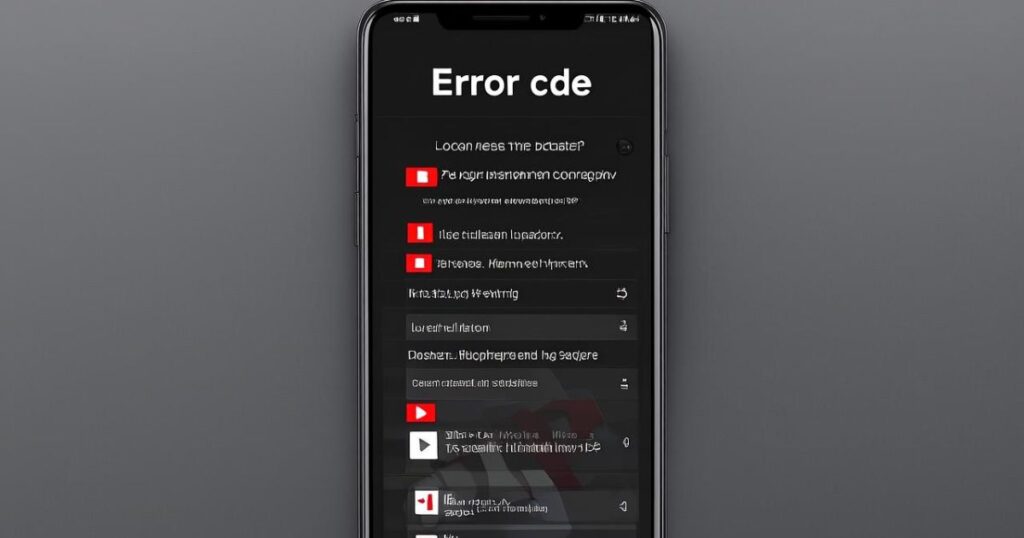
If the YouTube app won’t update, it’s likely due to a handful of common problems affecting your device. Issues like low storage space, a corrupted cache, weak internet connectivity, or background restrictions can all interfere with app updates. For instance, Error 495 typically signals a failed connection with Google servers, while Error 498 indicates the download size may be too large for the available memory. An outdated version of the Play Store often triggers Error 924, and Error 501 usually means system conflicts are preventing the update. The table below breaks down each error and how to fix it effectively.
| Error Code | Cause | Fix |
| 495 | Google server communication failed | Clear Play Store cache, check Wi-Fi settings |
| 498 | Insufficient memory | Free up storage, restart phone |
| 501 | Update blocked by system conflict | Update Google Play Services |
| 901 | App install conflict | Force stop Play Store, clear cache |
| 924 | Background updates disabled | Enable background data, update manually |
Best Tips to Fix YouTube Not Updating on iOS and iPadOS
If you’re using an iPhone or iPad and still can’t update YouTube, don’t worry. Many users face iOS YouTube update problems caused by connectivity settings, device restrictions, or App Store bugs. First, try restarting your device or using Airplane Mode to refresh the connection. Make sure YouTube has permission to use cellular data if you’re not on Wi-Fi. Some updates get stuck because too many apps are updating at once, so make sure to update one app at a time. If that fails, sign out of your YouTube account, then sign back in. Another trick is to check YouTube Status using Downdetector. If their servers are down, just wait and try again later.
What’s preventing the YouTube app from updating on your iOS/iPadOS Device?

When the YouTube app won’t update on an iPhone or iPad, system settings are often the hidden culprit. Start by toggling Airplane Mode off and on to refresh your connection. Make sure YouTube has permission to use cellular data under iOS Settings. If that doesn’t help, restart your device and attempt the update again. For stubborn cases, try signing out of your Apple ID and back in, or reset your network settings entirely. If the YouTube app still won’t update, consider a factory reset or, as a final step, delete the app and reinstall it from the App Store. This often clears any corrupt files and restores proper functionality.
May Also Read: How to Fix Lag in Marvel Rivals (PC, Steam Deck, Consoles)
FAQ’s
Why is my YouTube app not updating even though I have space?
This could be due to cached files, a broken network connection, or outdated Google Play Services.
Is Uptodown safe to download the YouTube APK?
Yes, Uptodown is trusted by millions and offers clean APKs, but always downloads from the official Uptodown domain.
How do I fix YouTube errors 501 or 901?
These errors can be resolved by updating Play Services, force stopping the Play Store, or installing updates manually.
Can I use YouTube without updating the app?
You might be able to, but missing updates can affect performance, new features, or compatibility.
Does clearing cache delete my YouTube data?
No, it only deletes temporary files. Your data and settings stay safe.
Conclusion
The YouTube app not updating can feel like a small issue, but it becomes frustrating when nothing works. Thankfully, with these ways to fix YouTube app not updating, you’re equipped to solve both Android and iOS problems. Whether it’s clearing the Play Store cache, using a third-party site like Uptodown, or resetting your network settings, these fixes cover every angle. Keep this guide handy and share it with anyone struggling with update errors, error codes, or installation problems. With the right steps, your favorite app will be back and working in no time.