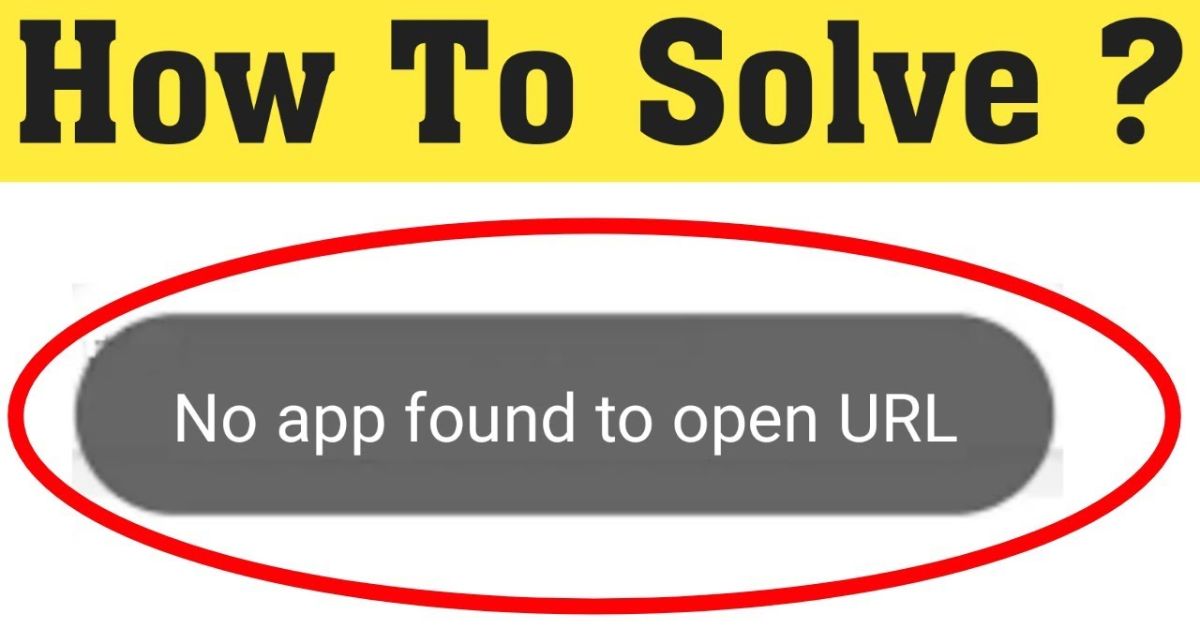If you’ve ever tapped a link on your Android phone only to get the frustrating message “No App Found to Open URL”, you’re not alone. This problem affects many users, especially those in the USA, and can disrupt everyday activities like checking email, opening websites, or launching an app directly from a link. Thankfully, there are ultimate fixes for No App Found to Open URL issues that are easy to understand and apply, even if you’re not a tech expert. This guide walks you through those solutions in detail so you can get back to using your phone without interruption.
What Does “No App Found to Open Link” Mean?
When your Android phone shows a “No App Found to Open Link” message, it simply means your device doesn’t know which app should handle the type of link you tapped. It’s like trying to send a package but not knowing the right delivery company. This usually happens when default apps are misconfigured, or certain apps like Chrome, Firefox, or Samsung Internet are disabled or outdated. In many cases, this error is related to missing or outdated components like Android System WebView or Google Play Services, which are necessary for opening web content and apps.
Examples from My Experience:
A reader once shared that every time she clicked on a Reddit link in her email, she got the error. After checking her phone, we realized her default browser app (Chrome) was disabled by accident. In another case, a user had installed a custom launcher and experienced issues with links from messaging apps. By resetting app preferences and updating Play Store services, the issue was fixed. These kinds of problems are common when dealing with sideloaded apps, URI schemes, and inconsistent app linking settings.
Possible Causes of the Error
There are many reasons why Android shows a No App Found to Open URL error. It often boils down to missing system components, incorrect app settings, or restricted app behavior. Below are some of the most common causes:
Disabled or Uninstalled Browsers
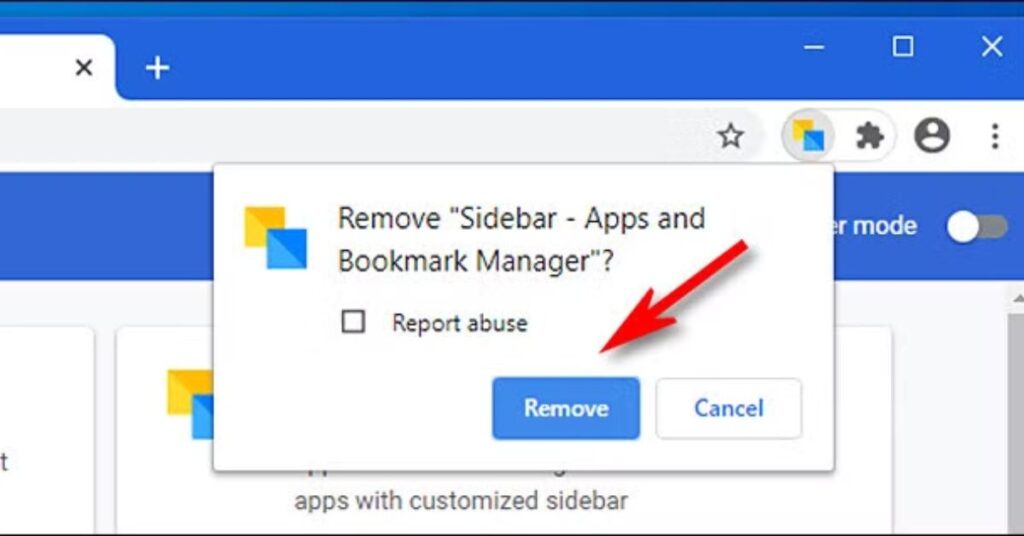
Disabling or uninstalling browsers like Chrome or Samsung Internet can lead to this error. When your system tries to open a web link and the browser is not available, it throws an error because there is no app to complete the action.
Misconfigured Default Apps
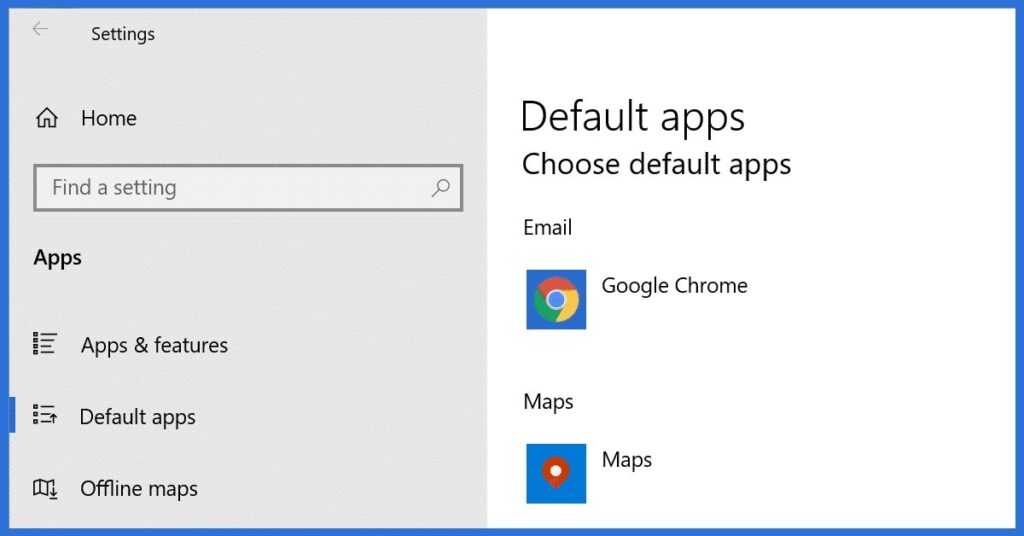
If your device doesn’t know which app should open a link, or if multiple apps are competing to open links, you might face this issue. Go to Settings > Apps > Default apps and make sure a browser is selected as the default.
Outdated System WebView or Google Play Services
An outdated Android System WebView or Google Play Services can break deep linking functionality. These services help render web content inside apps. If they’re outdated or corrupted, you might encounter the Android link handler issue.
Unsupported Link Types
Some apps use custom URI Android links that aren’t supported by other apps or the system. These are common in sideloaded apps or outdated versions of apps.
Parental Controls or Digital Wellbeing Restrictions
Apps like Digital Wellbeing or Google Family Link can block apps from opening certain URLs if they fall outside the allowed screen time or usage settings.
App Linking Verification Failures
Apps need to verify that they are allowed to handle certain links. If verification fails or is disabled, Android won’t know how to handle the link and will display an error.
How to Fix “No App Found to Open Link”
Fixing this issue requires checking several areas of your device. Below are the proven methods that solve most of these problems.
Fix 1: Re-enable Disabled Apps
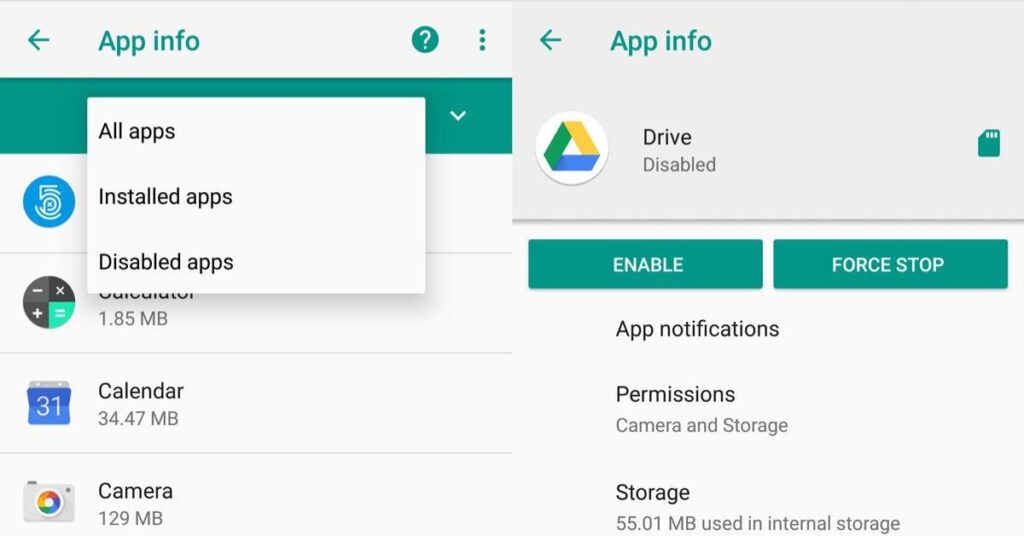
Head to your device settings and look for disabled apps under the “All apps” section. Check if your default browser, such as Chrome or Firefox, is turned off. Re-enable it, then try opening the link again. Disabling system apps is a common reason for this error.
Fix 2: Set or Reset Default Apps
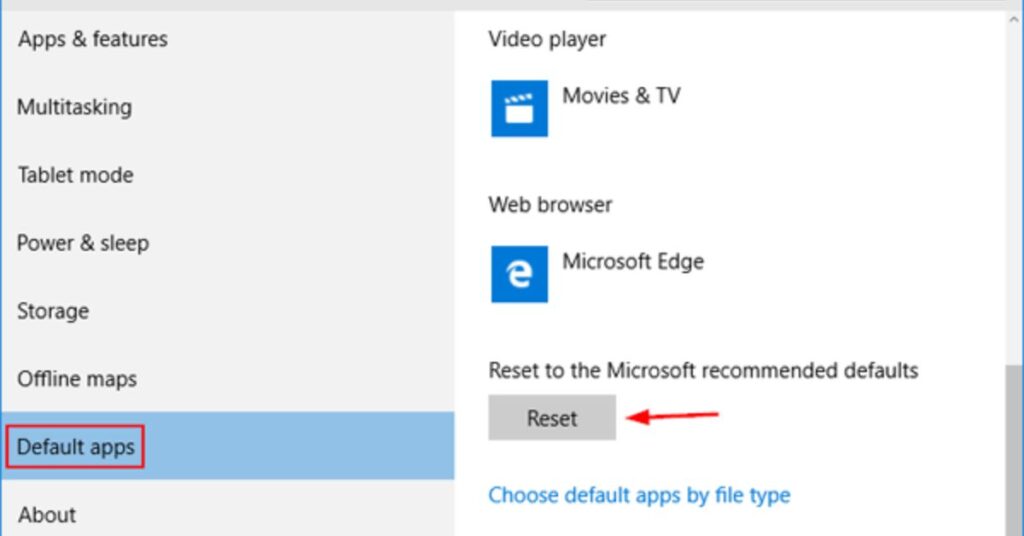
Navigate to Settings > Apps > Default apps. Set your preferred browser as the default again. If the problem persists, tap the three-dot menu and choose “Reset app preferences.” This resets all defaults but doesn’t delete any data.
Fix 3: Update System WebView and Google Play Services
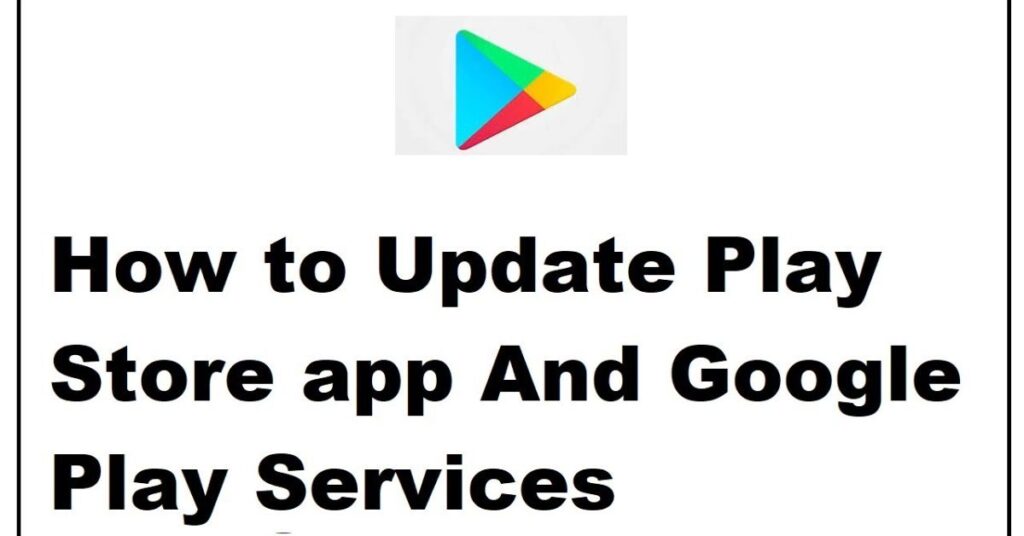
Go to the Play Store and search for Android System WebView and Google Play Services. Tap “Update” if available. Keeping these updated fixes most issues with web links not opening inside apps.
Fix 4: Adjust App Permissions
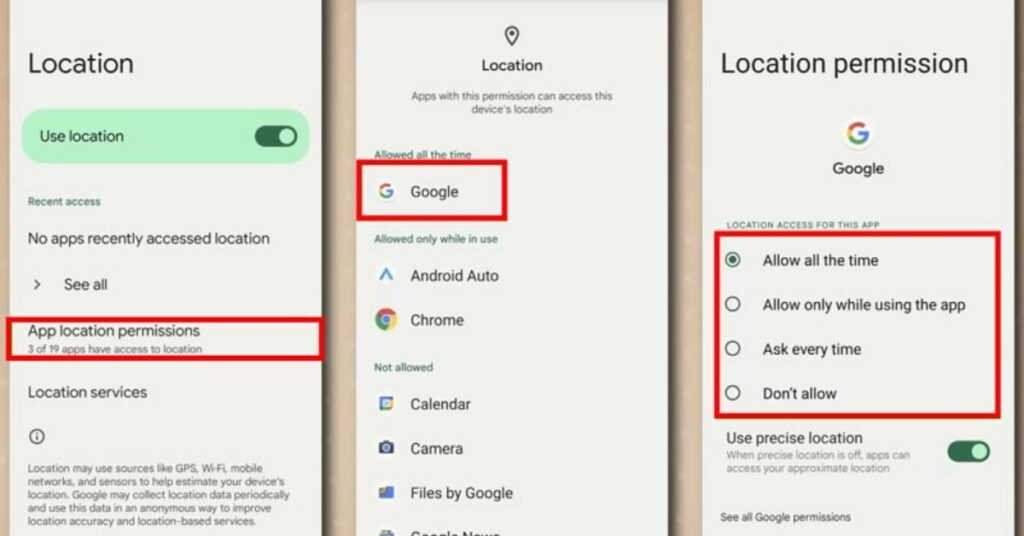
Some apps need explicit permission to open external links. Go to the affected app’s settings, tap “Permissions,” and make sure all necessary permissions are granted.
Fix 5: Disable “Open Supported Links” Setting
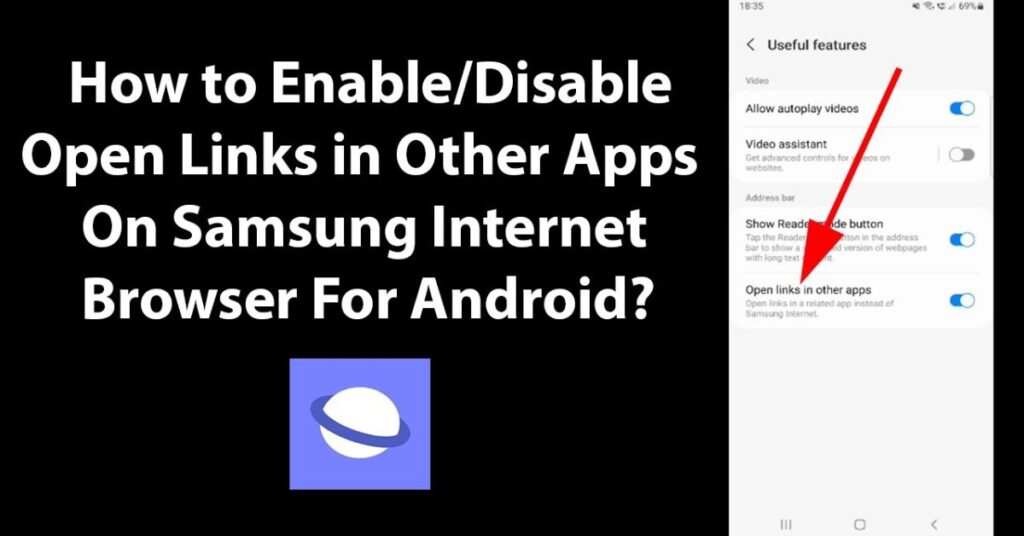
Go to Settings > Apps > [App Name] > Open by default, then turn off “Open supported links.” This can help if a particular app is wrongly claiming to handle URLs.
Fix 6: Restart Your Device
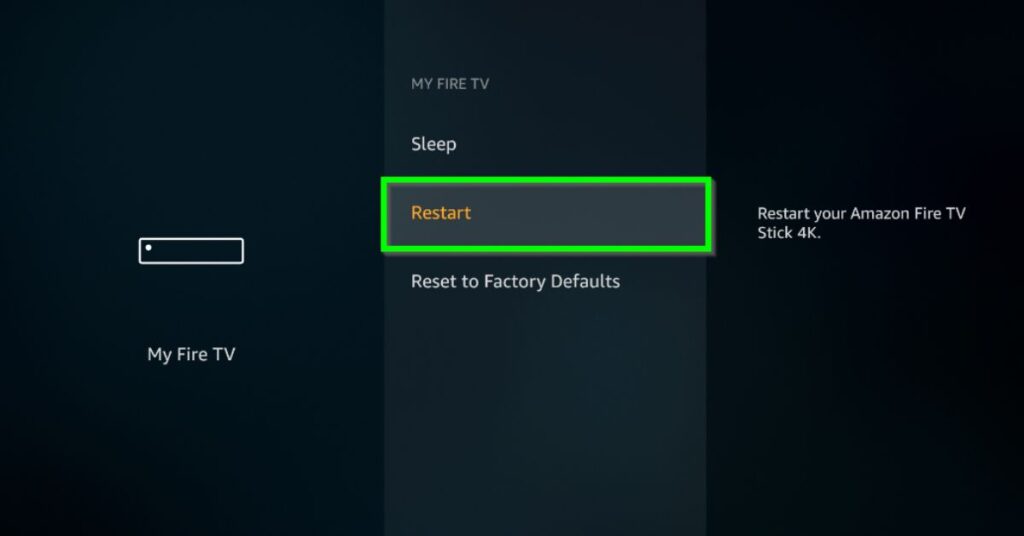
A simple restart can reset temporary glitches that interfere with mobile deep linking and URL handling. Always try this before attempting advanced troubleshooting.
Advanced Troubleshooting
Sometimes, the basic fixes aren’t enough. In those cases, you might need to go a bit deeper to find the real issue.
Pro Fix 1: Check System Restrictions
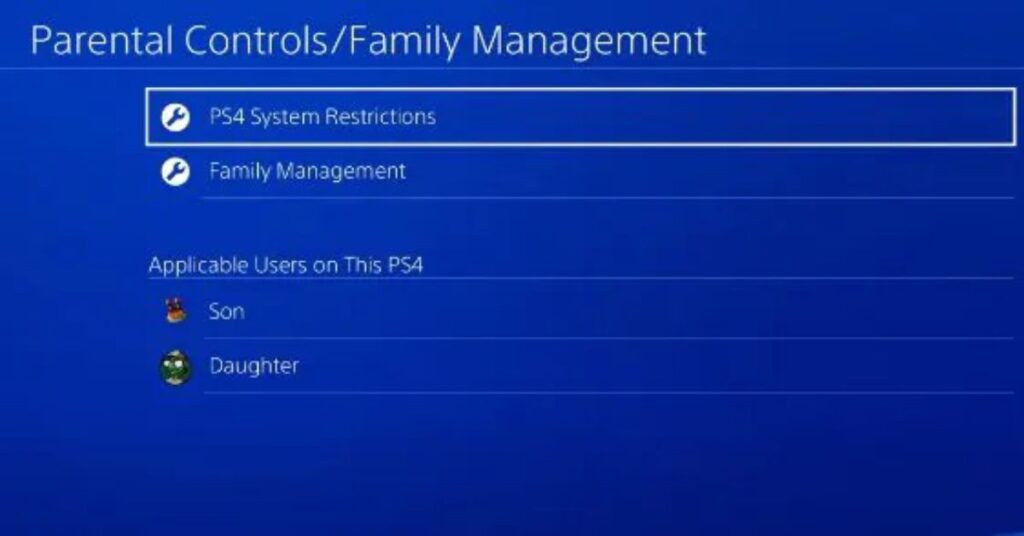
Some Android versions or custom ROMs restrict app behaviors at the system level. Devices under a Mobile Device Management (MDM) policy or with strict battery savers may block apps from launching links. Check for restrictions under System Settings > Profiles or Admin settings.
Pro Fix 2: Investigate Custom Links
If the app uses a custom URI scheme and it’s not registered properly in the manifest, Android won’t know how to open it. Developers or advanced users can use tools like ADB to inspect and fix these settings.
Pro Fix 3: Reset App Preferences
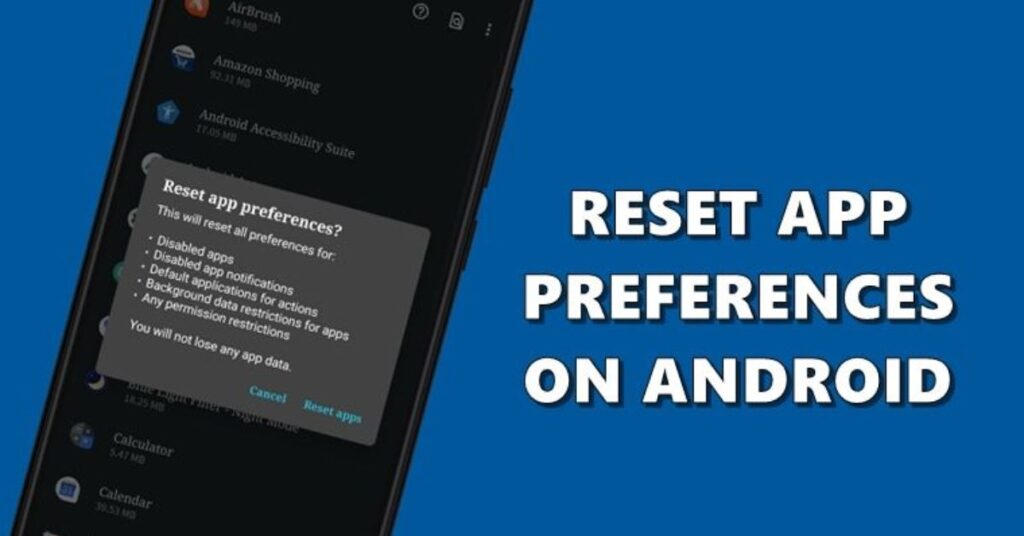
As mentioned earlier, resetting app preferences restores default app behavior without deleting data. This is a great fix when link issues appear randomly after updates or app installations.
Preventing the Error in the Future
To avoid this error going forward, always keep essential apps like Chrome, Play Store, and WebView updated. Avoid disabling system apps unless you know their purpose. Be cautious with Instant Apps and sideloaded APKs, as they may not support deep linking. Also, double-check app permissions and default settings after each system update. If you’re using Digital Wellbeing, make sure your app timers and focus modes aren’t blocking important apps.
Quick Summary
The “No App Found to Open URL” error usually happens because your Android device can’t find the right app to handle a specific link. The problem can come from disabled apps, outdated system components, or misconfigured default settings. Fixes include re-enabling browsers, updating WebView, resetting app preferences, and checking link settings.
May Also Read: Ways to Fix YouTube App Not Updating
FAQ’s
Why does my phone say “No App Found to Open URL”?
This message appears when Android can’t figure out which app should open a link. Usually, this happens if your default browser is disabled or your phone settings are misconfigured.
How do I fix the “Cannot open URL Android” error?
Try enabling Chrome, resetting app preferences, and updating Android System WebView. This usually resolves the problem.
Can sideloaded apps cause this error?
Yes. Many sideloaded apps use custom links that Android may not recognize unless they’re properly registered.
Will a factory reset fix this issue?
It’s a last resort. Try all other options like updating apps and checking default settings first.
How to fix no app found to open the URL?
To fix “No app found to open URL,” re-enable your browser, set it as default, and update WebView components.
Conclusion
The “No App Found to Open Link” message might seem like a small hiccup, but it can seriously interrupt your experience. Thankfully, by understanding its causes and applying the Ultimate Fixes for No App Found to Open URL, you can solve it quickly. Whether it’s updating WebView, enabling a disabled browser, or resetting preferences, each method gives your phone the tools it needs to open links smoothly again. Don’t let a simple link stop your flow—these solutions will put you back in control.