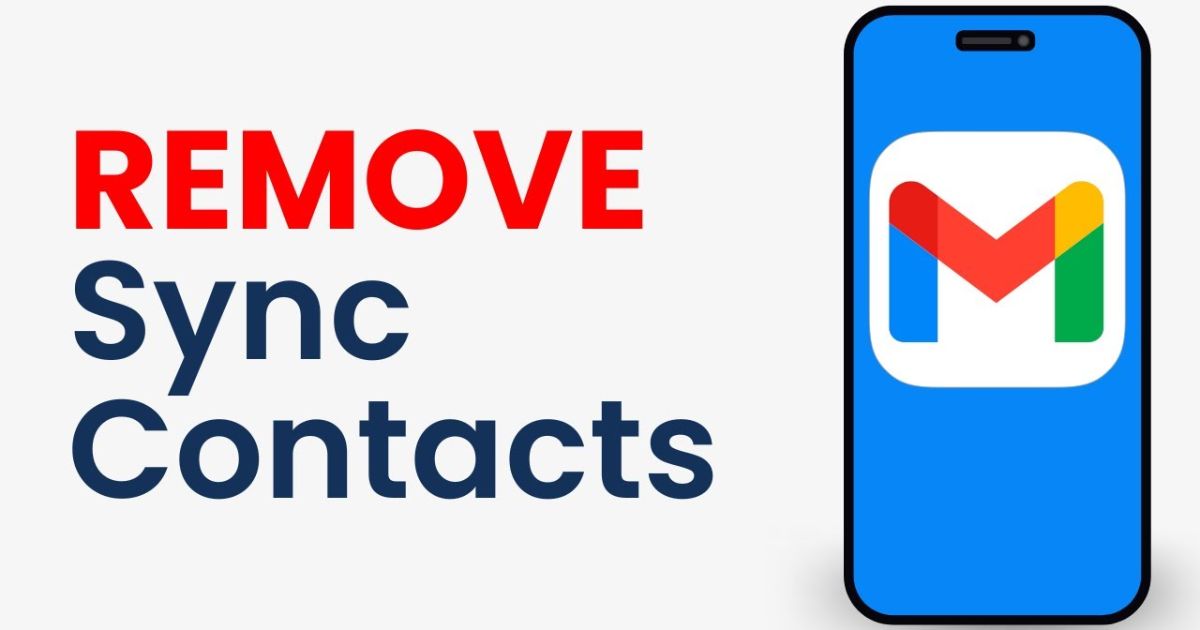If your Android device is suddenly filled with contacts you don’t recognize—or old ones from years ago—you’re not alone. Many Android users across the U.S. have experienced this issue, especially when using multiple Google accounts, third-party apps like WhatsApp, or switching phones.
This automatic contact sync happens when Google Contacts or Gmail Sync Settings pull data from emails, cloud backups, or even platforms like LinkedIn and Instagram. While it can be helpful, sometimes it ends up cluttering your Android address book, duplicating entries, or restoring contacts you intentionally deleted. That’s why learning how to Remove Synced Contacts on Android is a must for anyone looking to clean up their contact list and take back control of their phonebook.
In this guide, we’ll show you how to turn off automatic contact sync, reverse unwanted changes using Google Contacts App, and understand the differences between Gmail Sync and Google Contact Sync. We’ll also answer common questions like “Why do my contacts keep reappearing?” or “Is it safe to undo changes on the Contacts app?”
Remove Synced Contacts on Android
Most people don’t realize that syncing isn’t just about backing up. It’s a two-way street. When your Google account is linked to your Android, it automatically syncs contacts both from and to your device. That means contacts from your Gmail inbox, Google web tools, or even AE/AF Lock camera entries and business cards you scanned could get added to your phonebook.
These synced entries often come from the “Other Contacts” section—a special Google feature that stores people you’ve emailed but never manually saved. It’s smart syncing, yes, but it can quickly turn messy. If you’re noticing random names or numbers reappearing even after deletion, the culprit is often background syncing or a Google backup contacts reset.
To permanently remove synced contacts from your phone, you’ll need to disable syncing and possibly clean up both your device and Google Contacts online.
Method 1: Turn Off Google Contacts Sync
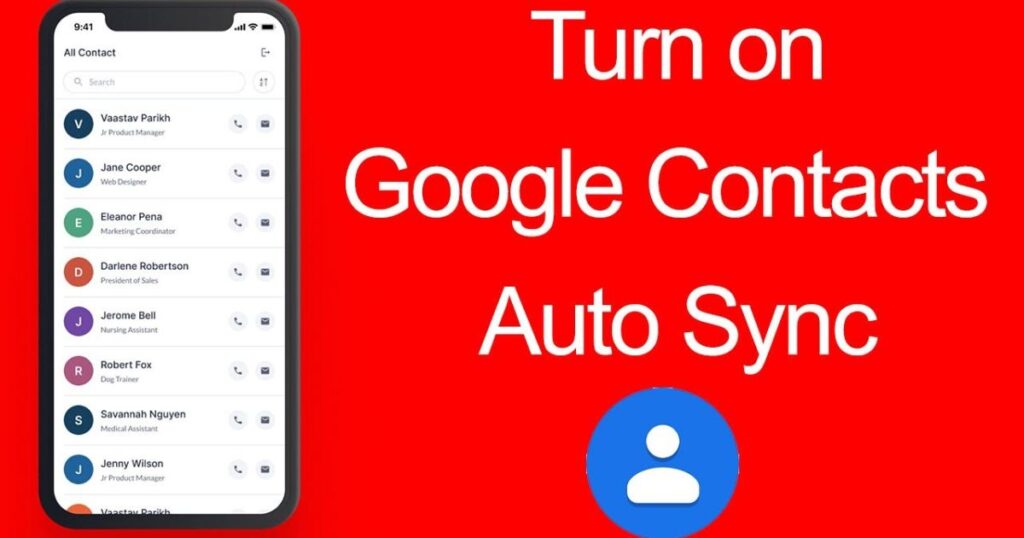
The most direct way to stop syncing is to disable Google Contact Sync on your Android device. This prevents new contacts from automatically being pushed to your phone via your Google account.
To do this, go to the Settings app, then navigate to Accounts or Users & Accounts, depending on your phone’s brand—Samsung, Pixel, or OnePlus might have slight differences. From there, select your Google account and tap on Sync Account Toggle. Find Contacts in the list and switch it off.
Once disabled, no new contacts will sync between your device and Google Contacts. This also means that if you manually add someone on your phone, they won’t show up on Google’s cloud unless you turn sync back on. It’s also a great step if you’re trying to stop syncing from an old Google account that you no longer use.
This setting is especially useful if you’re dealing with contacts syncing without permission, or if third-party contact integration is interfering with your personal contact management system.
Method 2: Undo Changes in the Google Contacts App (The Time-Reversal Trick)
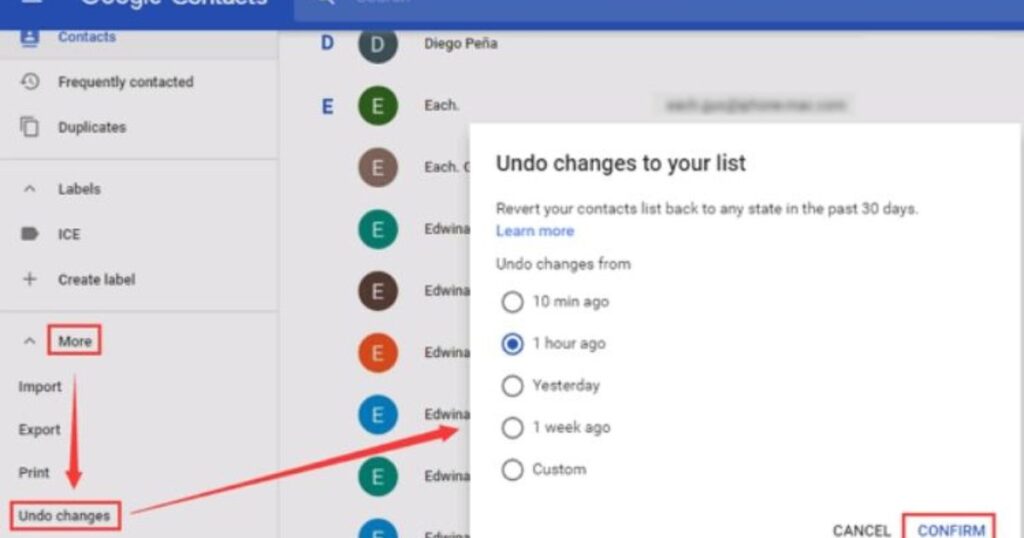
Sometimes, you may delete contacts accidentally or find duplicates due to Google sync glitches or app-based overrides. That’s where the hidden gem of the Google Contacts App comes in—the “Undo Changes” feature.
This time-reversal trick allows you to restore contacts to a previous state. Whether the change happened 10 minutes ago or a week back, you can roll it back like nothing ever happened. This is especially useful when LinkedIn, WhatsApp, or Instagram import contacts you never agreed to save.
Here’s how to use it: Visit contacts.google.com on a browser while signed into your Google account. Click on the gear icon to open Google Contacts Settings, then choose Undo Changes. You’ll get options like 10 minutes ago, 1 hour ago, yesterday, a week ago, or a custom time. Once selected, Google will revert your contacts list to how it looked at that time.
This isn’t just a cool feature—it’s a lifesaver for anyone who’s ever lost a client, friend, or family member’s number due to accidental syncing or deletion.
Is it safe to undo changes on the Contacts app?
Yes, but with caution. Using Undo Changes on Google Contacts is safe if you’re trying to reverse recent sync mishaps. But if your phone is syncing with multiple Google accounts, or if you’re using contact backup apps or services, it might reintroduce some unwanted entries.
To stay on the safe side, always export your contacts before making changes. You can do this within Google Contacts Settings by selecting the Export option and saving a copy to your computer or cloud storage. That way, even if something goes wrong, you have a backup copy you can manually import later.
Avoid using the undo feature if you’ve recently cleaned your list and already removed duplicate contacts from Android manually. In that case, using the time-reversal tool might bring those duplicates back.
Disable Contact Sync Gmail
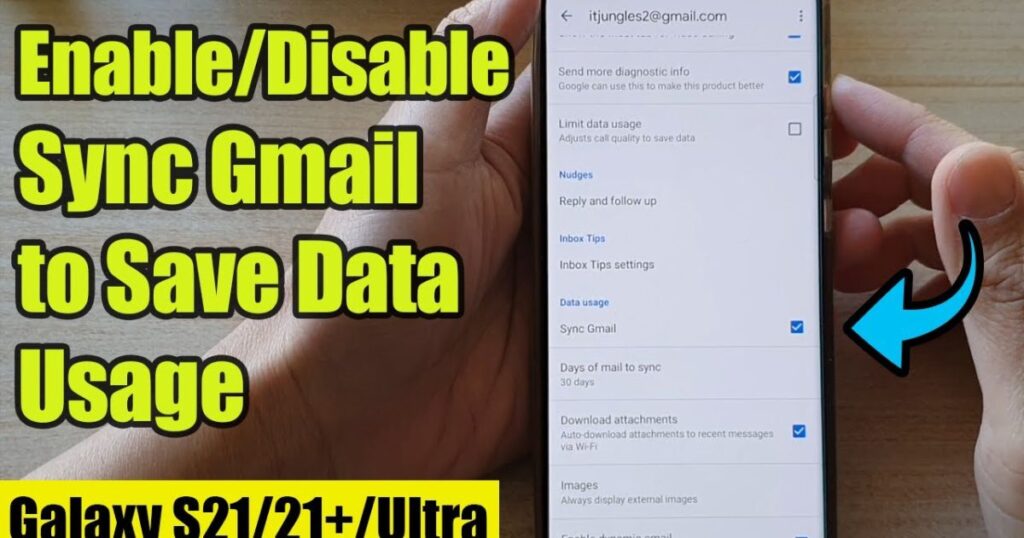
Another major cause of unexpected syncing is Gmail Synced Contacts. Gmail often adds new entries when you email someone, even if you never intended to save their details.
To disable contact sync Gmail, go to your phone’s Settings, scroll to Google, then tap on Settings for Google Apps. There, you’ll find Google Contacts Sync. Turn off the option that says “Also sync device contacts”.
If you have multiple Google accounts, you’ll need to repeat this process for each one. This small change can stop Gmail from filling your contact list with addresses from customer support emails, marketing newsletters, and random online inquiries.
It’s also a vital step for Android address book cleanup and preventing contacts reappearing after deletion.
What is the difference Between Gmail and Google Contact Sync?
It’s easy to confuse Gmail contact sync and Google Contacts sync, but they serve different purposes.
Gmail contact sync is focused on email-based syncing. It adds anyone you’ve emailed—even once—into a hidden contact pool that may appear in your phone depending on settings. On the other hand, Google Contact Sync is more powerful. It syncs every contact between your phone and the cloud, and it includes manual entries, imported contacts, and entries from apps.
Here’s a clear comparison:
| Feature | Gmail Contact Sync | Google Contacts Sync |
| Sync Trigger | Email Activity | Device-Level Sync |
| Includes Email Recipients | Yes | No |
| Includes Phonebook Contacts | No | Yes |
| Cloud Backup | Yes | Yes |
| Can Be Disabled | Yes | Yes |
| Common Issues | Cluttered Email Contacts | Duplicates, App Overrides |
By knowing the difference, you can better control your contact management strategy and avoid issues like duplicate entries or contact lists messed up after sync events.
May Also Read: Ways to Turn Off AutoFocus on Any Smartphone
FAQ’s
How do I stop Gmail from syncing my contacts?
Go to Google settings on your phone, open Google Contacts Sync, and turn off device syncing. You can also adjust contact settings for Gmail from your account dashboard.
Why do deleted contacts keep coming back?
That’s because syncing is still active, or you’re signed into multiple accounts. Always turn off automatic contact sync and clean up Other Contacts in your Google account.
Can I undo recent Google contact changes
Yes. Use the Undo Changes feature in Google Contacts App. You can choose a time range to restore previous contact states.
What’s the difference between Gmail sync and Google Contacts sync?
Gmail sync adds email addresses; Google Contacts sync syncs your actual phonebook. Both can be disabled separately.
Conclusion
Learning how to remove synced contacts on Android can save you from a lot of confusion and clutter. Whether you’re trying to stop Google Contacts App from syncing every number you interact with, or you’re just tired of Gmail synced contacts filling your phone, these methods put you back in control.
Start by disabling Google contact sync, then explore Undo Changes for past mistakes. Don’t forget to turn off Gmail syncing separately, especially if you’re switching accounts or using apps that pull contacts automatically. And always back up your contact list before making big changes.
With these solutions, your phonebook will be cleaner, more organized, and entirely yours again—free from unwanted syncs and silent backups.