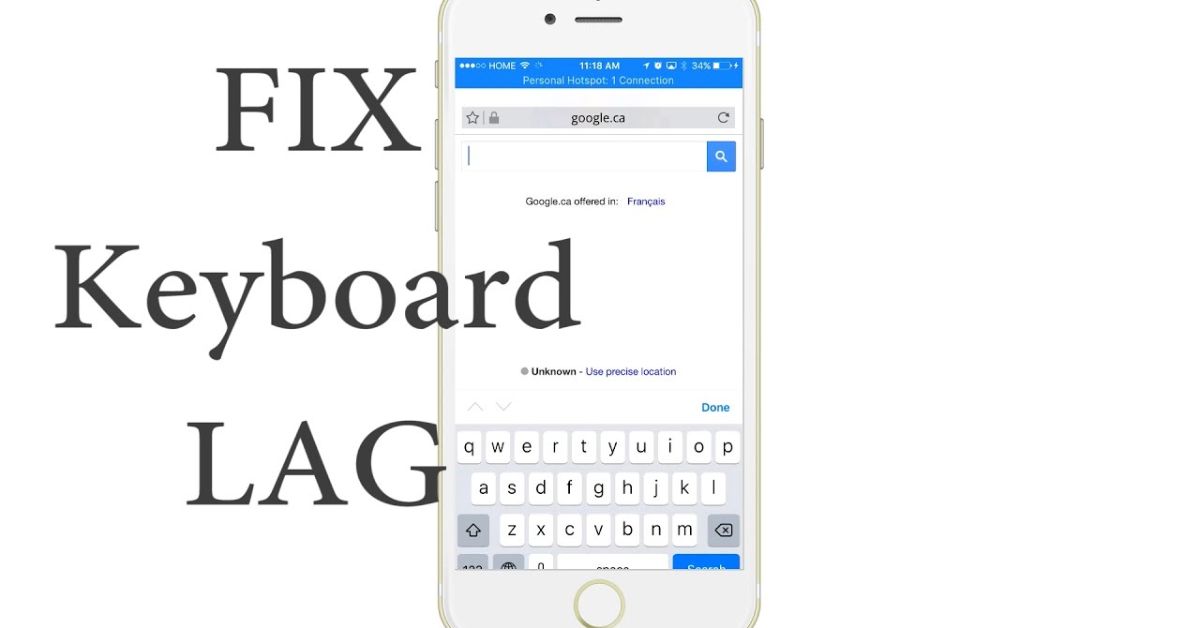Typing delays can turn a simple text or email into a frustrating experience. Keyboard lagging often affects both Android and iOS users, making texting, gaming, and note-taking unnecessarily difficult. If your Android keyboard, Samsung keyboard, Google Pixel keyboard, or even G board feels sluggish, there are proven ways to restore its speed. This guide covers everything from quick wins to in-depth fixes, ensuring that your typing remains smooth and responsive. By understanding the causes of slow keyboard response and applying the right solutions, you can eliminate delays and enjoy a faster, cleaner typing experience.
Quick Wins (Immediate Summary)
When your keyboard becomes unresponsive, you need immediate solutions that work in seconds. One of the fastest fixes is restarting your device, as it clears temporary glitches and frees up memory. If that doesn’t help, clearing the system cache can significantly improve typing speed, especially on devices with virtual RAM limitations. Switching to a lite keyboard app like G board or SwiftKey, known for being ads-free, often resolves leggy typing issues instantly. Updating both your keyboard app and operating system ensures compatibility with AI-powered predictions and bug fixes. For a quick overview, the table below lists common instant fixes and the average time they take.
| Quick Fix | Average Time to Complete |
| Restart your device | 1–2 minutes |
| Clear keyboard app cache | 2–3 minutes |
| Switch to lightweight keyboard | 5 minutes |
| Install system updates | 5–10 minutes |
How to Fix Keyboard Lag on Android (11 Detailed Ways)
1. Stop Using Auto Features in the Keyboard
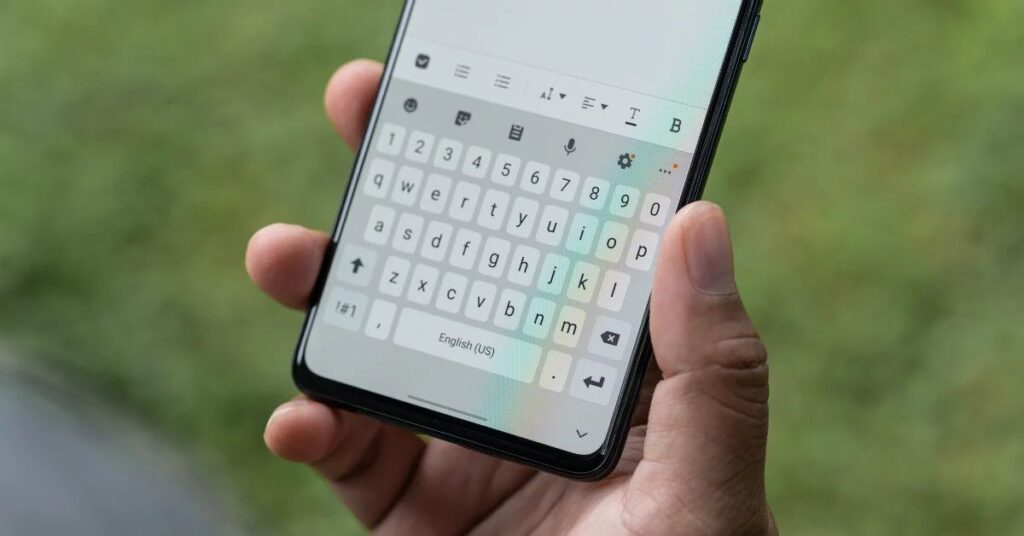
Auto-correction, auto-capitalization, and AI-powered predictions might seem useful, but they consume processing power. When these features run constantly, they can create noticeable delays. Turning them off frees up system resources and makes your keyboard more responsive, especially if you frequently use gesture typing.
2. Avoid Using Themes

A heavily customized keyboard with flashy keyboard themes can look attractive, but it’s often the culprit behind leggy typing issues. Disabling animations, background images, and complex color schemes reduces the load on your CPU and RAM, instantly speeding up typing performance.
3. Lessen Frequent Copying & Clear Learned Words
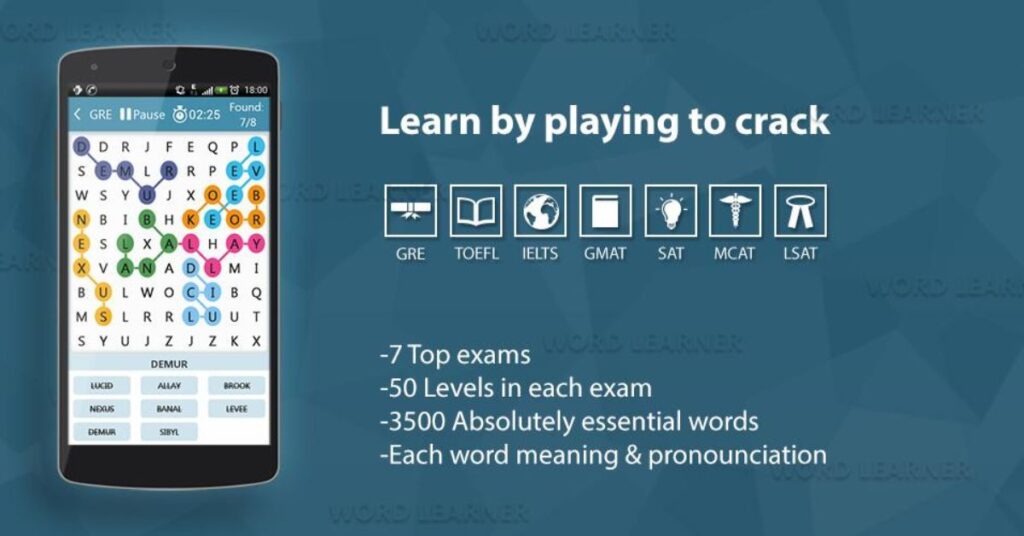
Overloaded clipboard data and bloated learned words storage can make the keyboard lag while it processes your text history. Regularly clearing copied items and resetting the learned dictionary keeps your keyboard light and fast, improving both texting and note-taking performance.
4. Restart or Reinstall the Keyboard App
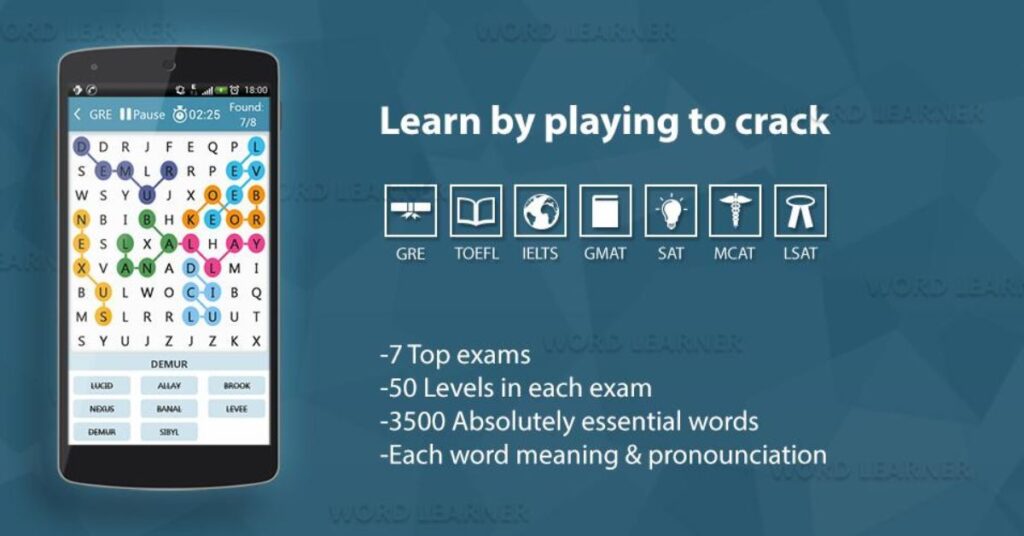
A quick way to solve persistent delays is to restart the keyboard app. If that doesn’t help, completely reinstall the keyboard app to remove corrupted files. Users of G board and SwiftKey often report faster typing speeds after reinstalling, as the apps rebuild their caches and settings.
5. Clear the System Cache
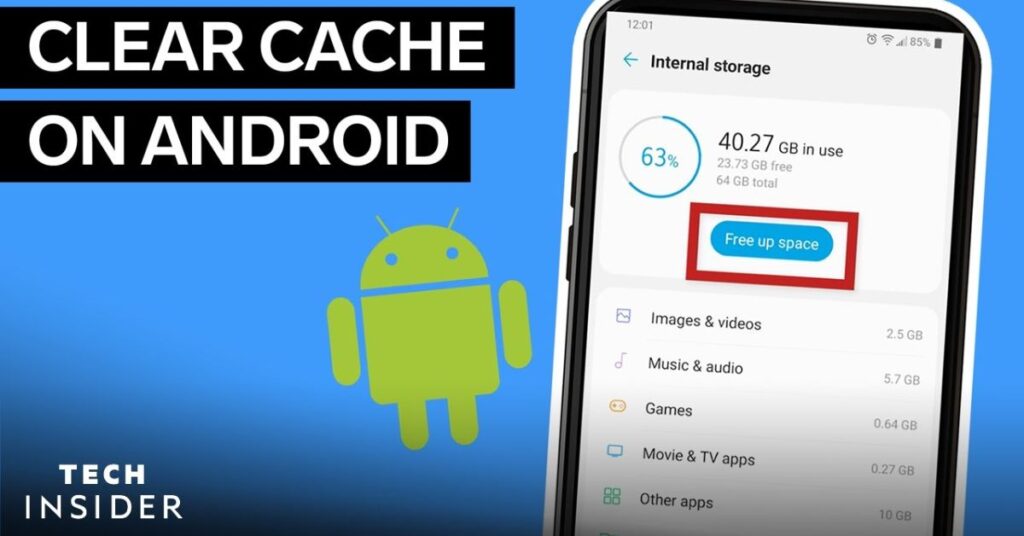
System cache stores temporary files that can slow down your device over time. Clearing it removes outdated data, freeing up space and allowing the operating system to run smoothly. This step is particularly effective on phones with limited RAM usage or older software versions.
6. Hibernate or Freeze Resource-Heavy Apps
Background apps can hog CPU and RAM, leaving little power for your keyboard, often causing noticeable keyboard lagging. Using built‑in battery saver tools or third‑party hibernation apps can pause unnecessary apps. Reducing background apps activity ensures that your keyboard has enough resources to respond instantly.
7. Reset Your Keyboard Settings
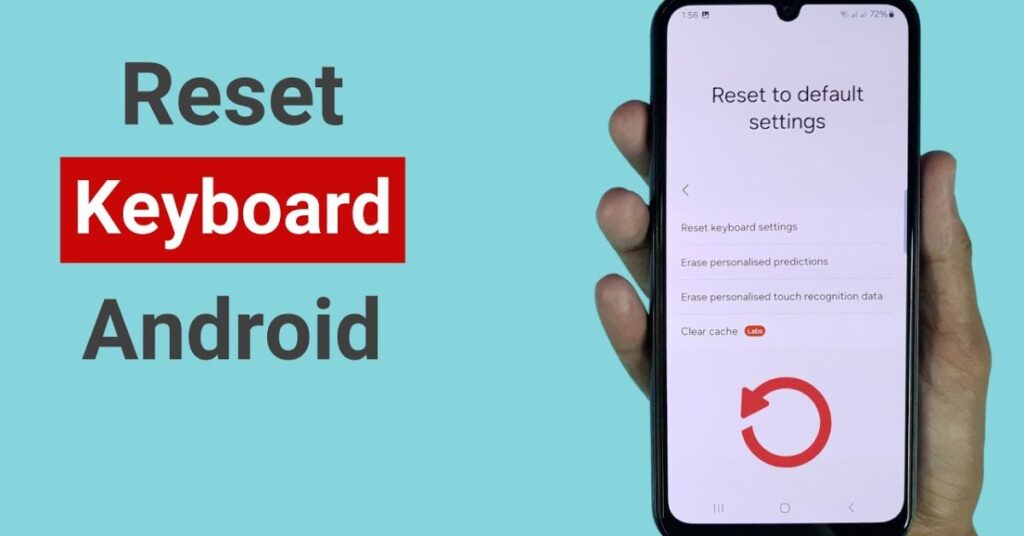
Custom configurations sometimes cause conflicts, leading to slow keyboard response. Resetting your keyboard to its factory settings clears all personalization, including shortcuts and predictions, restoring optimal performance without affecting other apps.
8. Limit Multitasking or CPU-Heavy Tasks
Running multiple apps, playing games, and streaming simultaneously can overload your processor. Reducing multitasking helps the keyboard access more virtual RAM and processing power, making it more responsive.
9. Use a Lite or Non-Ads Keyboard App
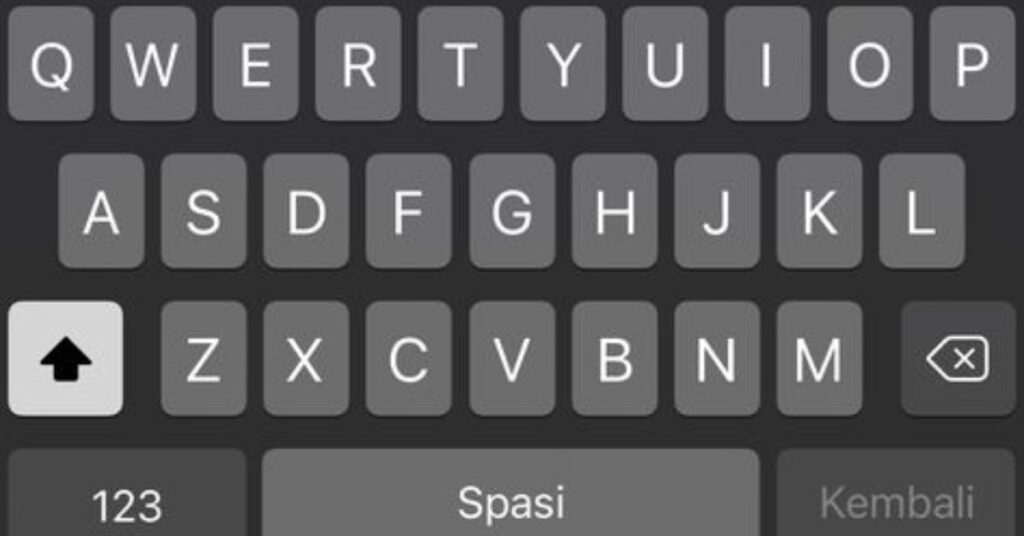
Lite keyboard apps are designed for speed and minimal resource usage. Choosing ads-free keyboards eliminates interruptions and background processes linked to advertising networks, resulting in smoother typing experiences.
10. Avoid Keyboard Apps with Ads
Keyboards loaded with ads not only distract you but also consume data and processing power. Switching to premium or ads-free keyboards offers better performance and privacy while reducing unnecessary delays.
11. Update Both Keyboard & System Software

Outdated apps can conflict with your operating system, causing lags. Regularly checking for software updates ensures that your keyboard has the latest optimizations, bug fixes, and features for improved typing efficiency.
Understanding the Causes of Keyboard Lag
Several factors contribute to keyboard lagging, from outdated apps and system cache buildup to CPU overload and RAM usage issues. Devices running older versions of Android or heavily customized custom ROMs often experience more laggy typing issues. Background processes, AI-powered predictions, and excessive gesture typing can further strain your phone’s performance. To understand these connections better, the table below summarizes common causes of lag and corresponding fixes.
| Cause | Common Fix |
| Outdated software | Install system and keyboard updates |
| Too many background apps | Hibernate or freeze heavy apps |
| Overloaded learned words | Clear clipboard and reset learned dictionary |
| Heavy keyboard themes | Switch to lightweight or default theme |
| Insufficient RAM | Limit multitasking and clear system cache |
May Also Read: Certain Contacts Bypass Silent or DND Mode Android
FAQ’s
How do I fix my keyboard lag?
Restart your device, clear the keyboard cache, and update the app to fix keyboard lag.
How do I fix my glitchy keyboard?
Reset keyboard settings or reinstall the app to remove glitches and restore smooth typing.
Why is there a delay when I’m typing?
Typing delays usually come from high RAM usage, background apps, or outdated keyboard software.
How to fix keyboard repeat delay?
Adjust keyboard repeat settings in your device preferences and update the software for faster response.
Why does my keyboard keep stuttering?
Keyboard stuttering often happens due to background processes, low memory, or heavy keyboard themes.
Conclusion
Keyboard lagging can significantly affect your productivity and enjoyment of your device, but most cases are easy to fix. From quick wins like clearing the system cache and restarting your phone to detailed methods such as updating software and reducing background apps, these steps restore fast, responsive typing. Keeping your keyboard app updated, avoiding heavy themes, and choosing lite keyboard apps ensures smooth performance long-term. If sluggish typing persists, consider deeper issues like CPU overload or outdated custom ROMs. By understanding the causes and applying the right solutions, you can enjoy lag-free typing and make your smartphone more enjoyable to use.