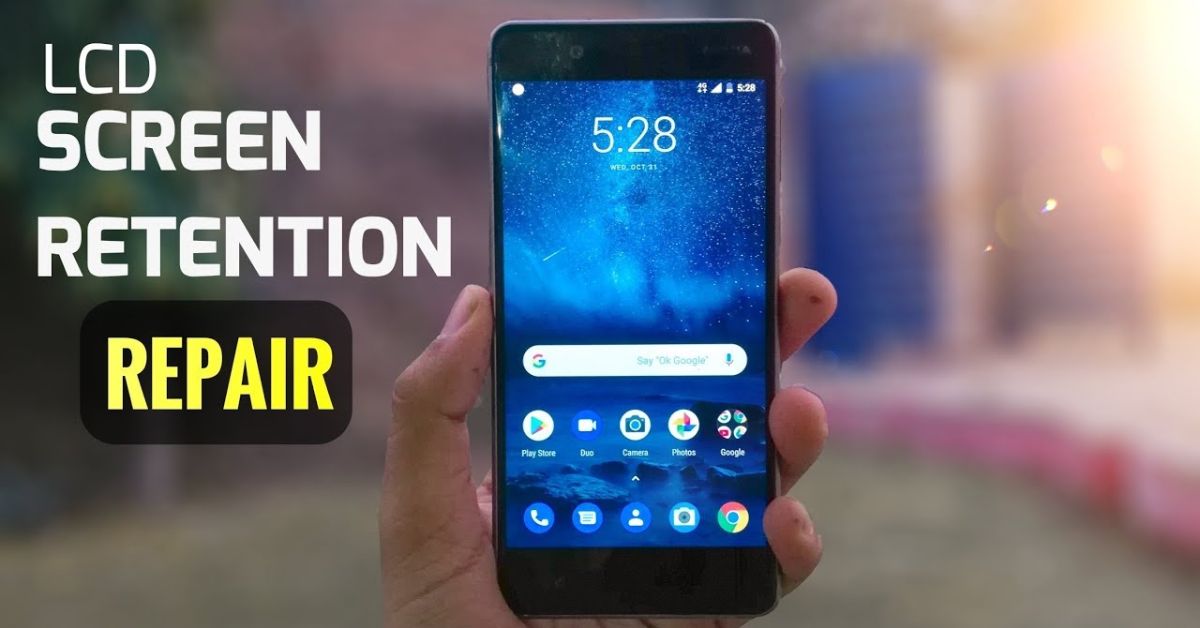If you’ve ever noticed ghost images, faded icons, or a shadow of your navigation bar staying on your screen, you’re probably dealing with Screen Burn on Phone. This issue, also called screen burn-in, is common on OLED and AMOLED displays, especially in high-end Android phones and iPhones. While it can be frustrating, the good news is that there are ways to reduce screen burn visibility, prevent further damage, and in some cases, completely restore your display. In this guide, you’ll learn exactly how to fix Screen Burn on Phone using proven techniques. We’ll also explain what screen burn is, the difference between screen burn and screen flickering, and when to consider professional repair or display replacement.
What Is Screen Burn?
Screen burn happens when certain pixels on your phone’s display experience pixel degradation due to showing the same image for a long time. Over time, these pixels wear out unevenly, causing ghost images or image retention to appear even when the screen changes.
This issue mostly affects OLED and AMOLED displays because each pixel lights up individually. High brightness pixel strain, Always On Display, and static elements like navigation bars or status icons can speed up the process. While image retention can be temporary, true screen burn-in is permanent damage to the pixels.
Here’s a quick comparison of screen burn and image retention:
| Feature | Screen Burn (Burn-in) | Image Retention |
| Cause | Pixel wear from static images | Temporary charge buildup |
| Duration | Permanent | Temporary |
| Fixable? | Needs burn-in reduction methods or display panel replacement | Usually goes away with use |
| Common Devices | AMOLED, OLED | Any display type |
How to Fix the Screen Burn On Phones
Now that you know what it is, let’s dive into 10 proven ways to fix screen burn on your phone (AMOLED & OLED fixes). Each method works differently, and the best choice depends on whether your issue is temporary image retention or permanent pixel wear.
Fix 1. Use Burn-in Fixer Apps
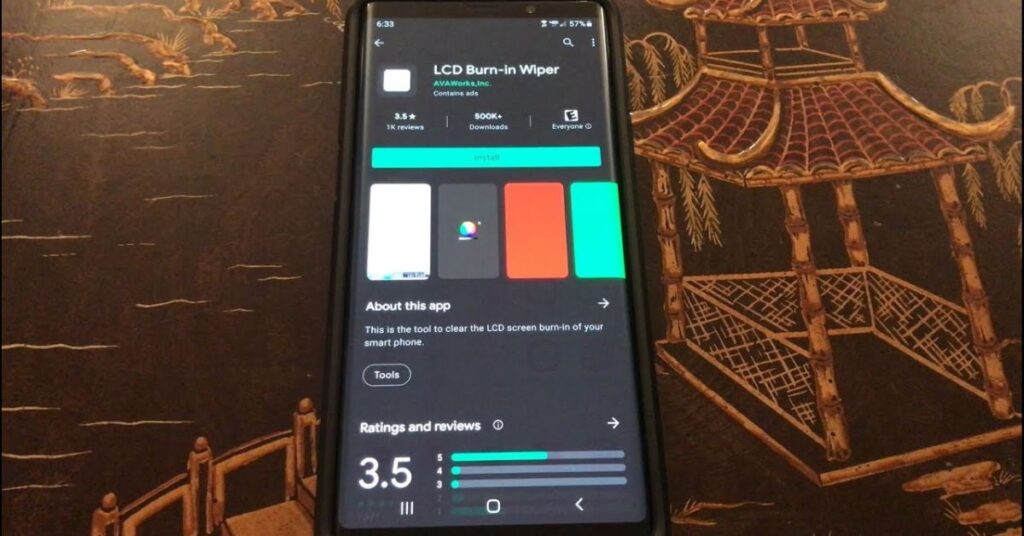
One of the fastest ways to reduce ghosting on display is to use burn-in fixer apps like Pixel Fixer, OLED Tools, or AMOLED Burn-in Fixer. These apps work by pixel shifting and displaying AMOLED burn-in test patterns that refresh the affected pixels. You can also find YouTube AMOLED fixer video options that cycle colors at high speed to rebalance pixel wear.
Running these apps for 30–60 minutes may help minimize pixel wear and extend OLED lifespan. However, if the burn-in is severe, it might only reduce visibility rather than remove it completely.
Fix 2. Enable Dark Mode
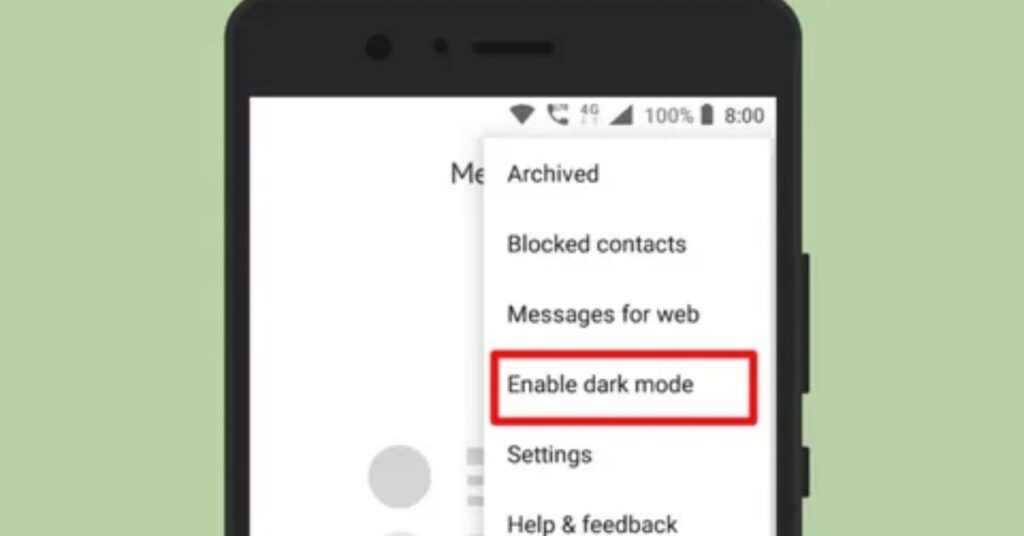
Dark mode is more than just a stylish look; it’s a powerful burn-in prevention tip. Since OLED and AMOLED screens light up individual pixels, showing darker colors uses less power and reduces OLED screen strain. Enabling night mode or blue light filter alongside dark mode can further prevent static image damage.
Most Samsung screen burn fix, Pixel phone burn-in fix, and OnePlus screen burn fix guides recommend keeping dark mode on at all times.
Fix 3. Use a Burn-in Reduction Feature
Many modern devices now include built-in features to prevent Screen Burn on Phone, such as burn-in protection modes or UI element shifting options. For instance, Samsung uses pixel shifting, while Google Pixel phones dim static UI elements. These display optimizations help spread pixel wear evenly, improving long-term screen health and supporting better OLED display maintenance.
Fix 4. Adjust Screen Brightness and Timeout Settings
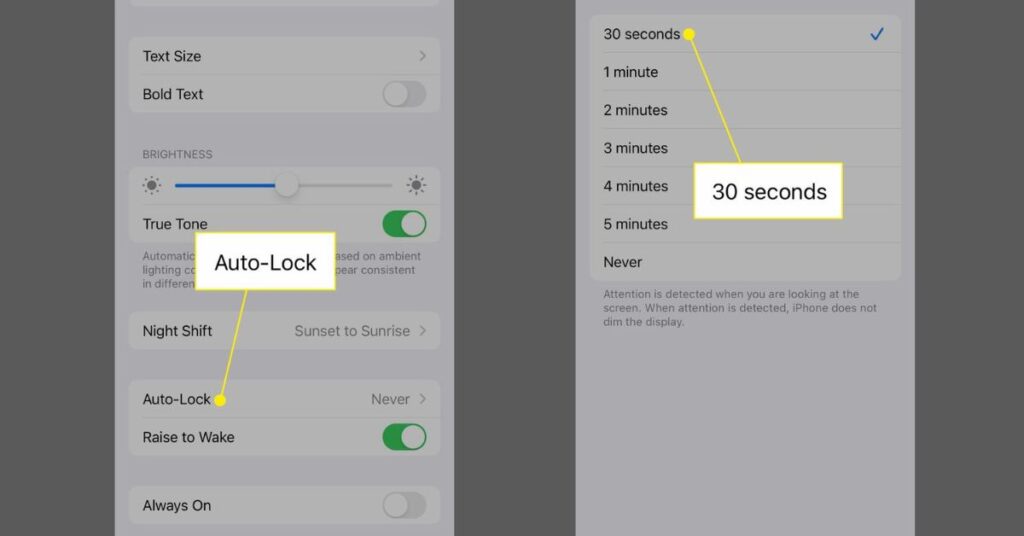
Keeping your phone at high brightness all day accelerates pixel wear. Switch to adaptive brightness or ambient light auto-adjust to let the phone set brightness automatically. Also, lower your screen timeout to prevent static images from being displayed for too long.
OLED power consumption reduction techniques like these can extend OLED lifespan and keep your phone looking new longer.
Fix 5. Change Wallpaper and Icon Layout Regularly
If you’ve had the same wallpaper and home screen layout for months, you’re increasing the risk of localized pixel wear. Use dynamic wallpaper for OLED or rearrange home screen icons to keep the display fresh. Even small movements of widgets and icons help with pixel wear balancing.
Fix 6. Consider Warranty or Professional Repair
If your phone is still under warranty, contact the manufacturer for a warranty screen replacement. Professional repair service is often the only choice if display panel replacement is required. In the USA, OLED replacements can range from $150 to over $400, depending on the model.
Fix 7. Use Screen Burn-in Test Videos
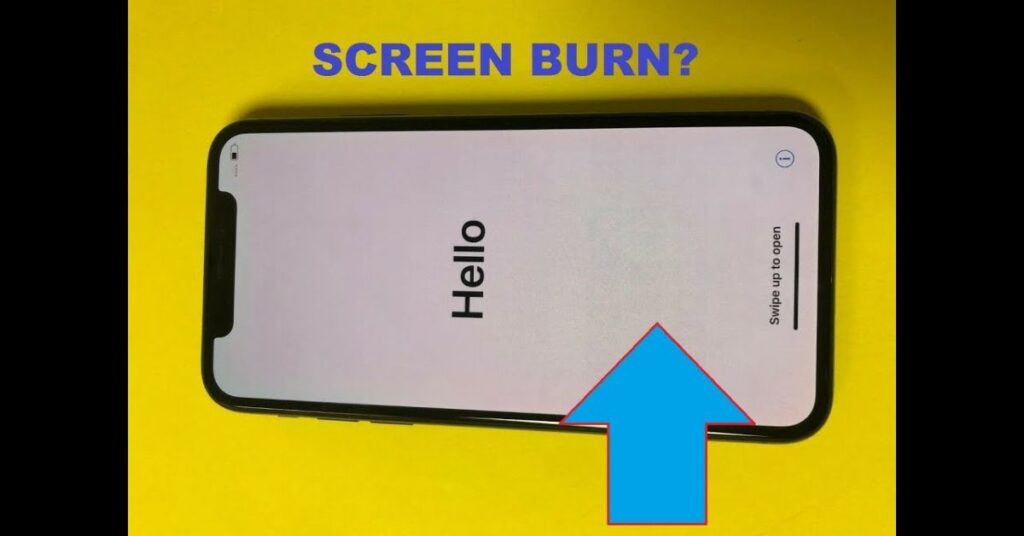
Screen burn test videos are designed to rapidly refresh pixels using AMOLED burn-in test patterns. Search for a YouTube AMOLED fixer video and play it for 30 minutes to 1 hour. Make sure your phone doesn’t overheat during the process.
Fix 8. Update Your Software
A software update can introduce new burn-in reduction methods, adaptive display settings, and screen saver technology that help prevent further burn-in. Always install updates promptly to benefit from OLED display optimization improvements.
Fix 9. Use Adaptive or Auto Brightness
Enabling adaptive brightness helps prevent AMOLED ghosting by adjusting brightness according to your surroundings. It’s one of the simplest mobile screen care tips that can make a big difference over time.
Fix 10. Replace the Display Panel
If none of the above methods work, display panel replacement may be the only option. This is the permanent fix for screen burn but also the most expensive. Some devices like iOS screen burn fix models can only be repaired by Apple-authorized centers, while Samsung and OnePlus offer more repair options.
What is the Permanent Fix for the Screen Burn on Android?
The only permanent fix for Screen Burn on Phone is to replace the display panel. While other methods can reduce burn visibility and prevent further damage, they can’t fully reverse pixel degradation. To avoid reaching that point, it’s essential to follow effective screen burn prevention tips regularly.
10 Proven Ways to Fix Screen Burn on Your Phone (AMOLED & OLED Fixes)
From burn-in fixer apps to display panel replacement, these methods work for both mild and severe cases. For AMOLED ghosting, the most effective are dark mode, pixel shifting, adaptive brightness, and dynamic wallpaper rotation.
Screen Burn vs. Screen Flickering: What’s the Difference?
While screen burn is caused by pixel wear, screen flickering is a display refresh problem. Flickering often comes from software glitches, driver issues, or power supply problems.
| Feature | Screen Burn | Screen Flickering |
| Cause | Pixel degradation | Display refresh problem |
| Appearance | Ghost images | Rapid light/dark changes |
| Fix | Burn-in reduction methods or replacement | Update drivers, adjust refresh rate |
| Prevention | Minimize pixel wear | Keep software updated |
May Also Read: How to Fix Lag in BlueStacks: The Complete 2025 Guide to Faster PC Gaming
FAQ’s
Can you fix the screen burn on the phone?
Yes, mild screen burn can often be reduced using pixel refresh or screen shift features.
Can screen burn damage your phone?
No, it doesn’t harm the hardware but permanently affects display quality if severe.
What causes screen burn?
It’s caused by static images staying on the screen too long, leaving ghost-like marks.
Can a burnt phone be repaired?
Yes, but it usually requires replacing the screen for a complete fix.
Will a screen burn go away?
Sometimes light burns fade, but deep burns are usually permanent.
Conclusion
Screen Burn on Phone can be a frustrating issue, but with the right mobile display protection habits, you can prevent static image damage, extend OLED lifespan, and keep your device looking brand new. Whether it’s enabling dark mode, using burn-in fixer apps, or scheduling a professional repair service, taking early action makes all the difference.