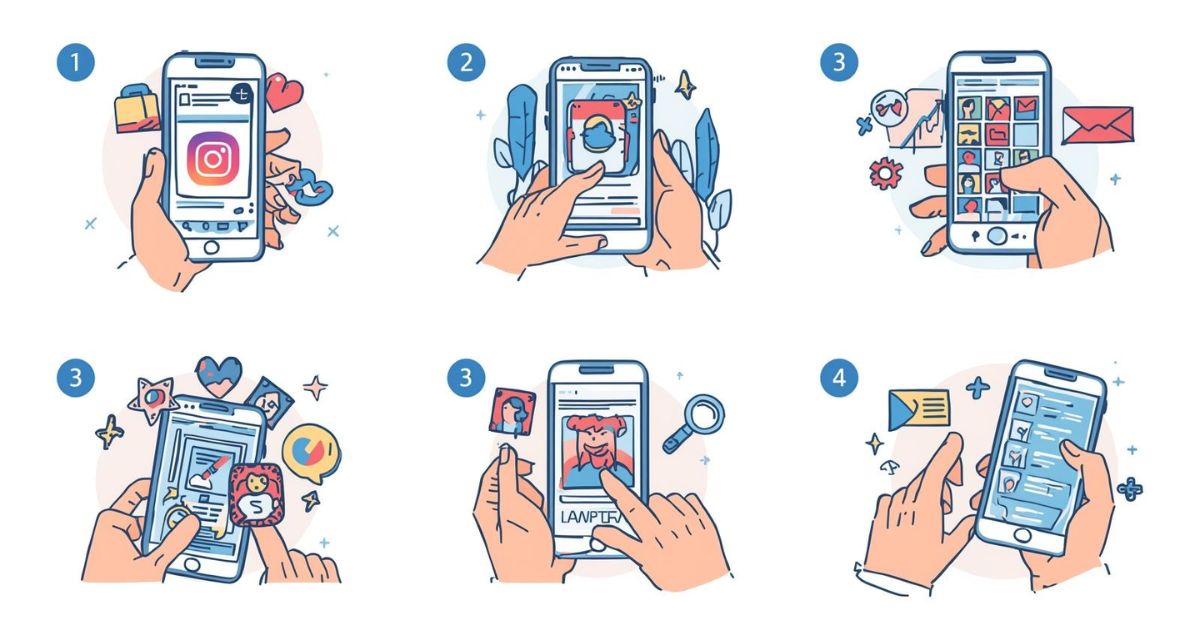Instagram Stories are one of the most exciting features on social media. They give you a quick way to share photos, videos, and even short clips of your daily life, but they vanish after just 24 hours. For many people, that’s a problem because memories, marketing material, or fun moments can disappear too quickly. If you’ve ever wanted to download Instagram Stories to keep them for yourself, share with friends, or even back them up for later, you’re not alone. In the USA, thousands of users search every day for the best Instagram download methods that work on iPhone, Android, and even desktop. This article explains the 6 Best Ways to Download Instagram Stories on iOS, Android, and PC (2024) so you can save your favorite content safely and easily.
Instagram offers some built-in features to save Instagram Stories manually, while other times you need third-party tools like StorySaver.net, Video Downloader for Instagram app, or iGram (PC tool). The good news is that these methods are simple, secure, and user-friendly. By the end, you’ll know exactly how to download Instagram Stories on your device, whether you are using iOS, Android, or a PC.
6 Best Ways to Download Instagram Stories on iOS, Android, and PC (2024)
Many users think that once a Story is posted, there’s no way to save it unless you take a quick screenshot. But the truth is, you have several options available. Some involve Instagram app features that let you save Stories manually, while others rely on third-party Instagram tools that specialize in Instagram Story Saver functions. These methods work for both your own Stories and, depending on privacy settings, public Stories shared by others. Let’s go step by step and explore the best Instagram story saving methods for 2024.
Manually save your Story using the Instagram app on Android
If you’re an Android user, you already have a built-in solution to save Instagram Stories without needing any external app. Open your Story inside the Instagram app, tap the three-dot menu, and select the save option. This method allows you to store your Story directly in your phone’s gallery. It’s quick, easy, and doesn’t involve downloading additional software.
The biggest advantage of this option is that it works instantly for your own Stories. You can also move them into Instagram Highlights, which act like a permanent backup for important memories. The downside is that this only applies to content you created yourself. You cannot use it to download private Instagram Stories or Stories from other accounts. However, for users in the USA who simply want to archive personal posts, this is the most reliable option.
Manually save your Story using the Instagram app on iOS
For iPhone users, the process is very similar. Open your Story inside the Instagram app on iOS, tap the three dots, and then tap save. The Story will be downloaded to your Photos app, where you can keep it for as long as you like. Apple devices also sync to iCloud, so your Stories remain backed up automatically.
This feature is perfect if you are looking for a story downloader for iPhone without relying on extra software. Like Android, however, you’re limited to saving only your own Stories. To keep Stories from others or to download Instagram highlights, you will need one of the other methods below. Still, for personal backups and quick archiving, this is a safe and secure way to save ephemeral Instagram Stories.
Use StorySaver
StorySaver.net is one of the most popular online tools in 2024. This StorySaver website tool works on Instagram Stories iOS, Instagram Stories Android, and Instagram Stories PC through any web browser. All you need to do is open the site, enter the Instagram username, and click download.
Because it doesn’t require installation, this method is convenient for people in the USA who want to quickly download Instagram Stories online. It’s also free and works well with both videos and photos. The only limitation is that it cannot access private accounts. Many social media experts recommend this option because it’s a free Instagram downloader that doesn’t ask for your login details, making it safer than many apps.
Use the Video Downloader for Instagram app
For Android users who want more flexibility, the Video Downloader for Instagram app is a popular solution. This Instagram video download app allows you to copy a Story link and paste it into the app, which then saves the file directly on your device. Unlike the manual option, it lets you store other users’ public Stories as well.
The benefit of this approach is speed and variety. You can save multiple Stories in one go, including videos, reels, and highlights. However, because it’s a third-party Instagram tool, you should always download it from the official Google Play Store to reduce risks. If you live in the USA and often manage content for business or influencer work, this is a convenient way to save Instagram photos and videos for later editing or reposting.
Use the Story Saver app
Another widely used option is the Story Saver app, available on both iOS and Android. This app acts like a complete Instagram Story Saver, letting you download photos, videos, highlights, and reels. Many creators in the USA prefer this app because it offers a simple interface and quick downloads.
The only drawback is that you may encounter ads, and in some cases, the app may ask you to log in. For safety, only use verified versions from the App Store or Play Store. The Story Saver app is especially useful if you want an all-in-one solution for both Instagram Stories Android and Instagram Stories iOS without relying on browser-based tools.
Use iGram (PC)

If you’re working on a computer, iGram (PC tool) is the best choice. This online Instagram story downloader lets you paste the Story URL directly into the site, and within seconds, the file is saved to your PC. It supports photos, videos, reels, and highlights, making it versatile for social media managers and casual users alike.
The main advantage is that you don’t need to install anything on your desktop. It’s especially handy for marketers, interior designers, or even TV personalities like Alison Victoria from Windy City Rehab, who often need to save content for business, brand promotion, or renovation project documentation. The only limitation is that, like other online tools, it cannot download private Instagram Stories.
Here’s a quick comparison table for reference:
| Method | Works On | Best For | Limitation |
| Manual (Android) | Android devices | Saving your own Stories | Cannot save others’ Stories |
| Manual (iOS) | iPhone & iPad | Quick backup to Photos/iCloud | Limited to your Stories |
| StorySaver.net | iOS, Android, PC (browser) | Free, no installation | Public accounts only |
| Video Downloader for Instagram app | Android | Multiple downloads, videos & reels | Requires app install |
| Story Saver app | iOS & Android | All-in-one solution | Ads & login requirements |
| iGram (PC tool) | PC/Desktop | Saving Stories on computer | Public accounts only |
May Also Read: NYT Wordle Answer and Hints Today (2025) #1525
Conclusion
Downloading Instagram Stories has never been easier. With these 6 Best Ways to Download Instagram Stories on iOS, Android, and PC (2024), you have everything you need to keep memories, back up marketing content, or simply save funny clips from your favorite creators. From using the Instagram app features to third-party solutions like StorySaver.net, Video Downloader for Instagram app, Story Saver app, and iGram (PC tool), the choices are wide.
The right method depends on your device and purpose. If you only need to save active Instagram Stories you created, manual saving on Android or iOS works perfectly. For public content, browser tools or apps are more flexible. Just remember to respect privacy and intellectual property. By following these tips, you’ll always be ready to save Instagram Stories whenever you want, without losing a moment.