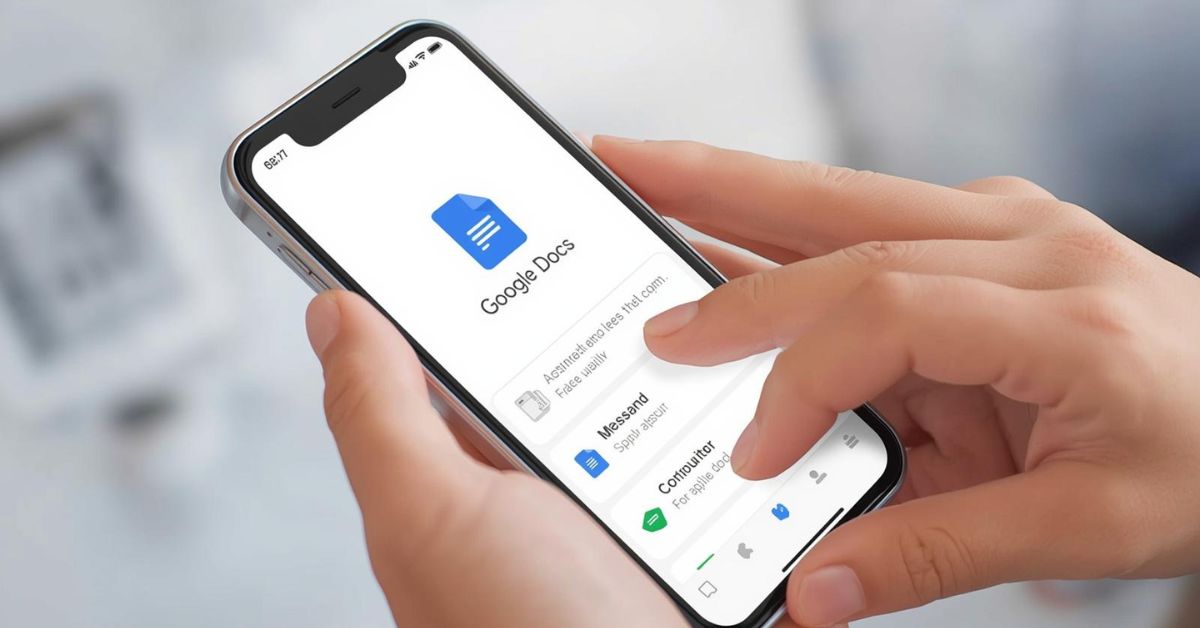In today’s world, everything is moving faster, and so is the way we work, study, and share information. One of the most powerful tools available for free is Google Docs, which works smoothly on your mobile phone. Whether you are a student writing an assignment, a business professional editing files on the go, or simply someone who wants to create shopping lists and notes, this simple guide for beginners will help you understand exactly how to use Google Docs on mobile without confusion.
What is Google Docs and Why Use It on Mobile?
Google Docs is a cloud-based document editor created by Google. It allows you to type, edit, format, and share documents online without installing heavy software like Microsoft Word. Unlike traditional word processors, every file is automatically saved in Google Drive integration, which means you never lose your work. When you use Google Docs on mobile phone, you get complete freedom and flexibility to work anywhere.
Imagine editing a contract while traveling, updating class notes during a lecture, or collaborating with your team while sitting in a café. Mobile users in the USA particularly enjoy it as part of their mobile productivity tools, since it supports both Android and iOS. The app is free, secure, and only requires a Google account sign-in.
How to Download and Install Google Docs on Android or iPhone
Downloading the Google Docs app is the first step. If you use an Android device, you can install it directly from the Google Play Store, while iPhone users can find it in the App Store. Both versions work smoothly and have similar layouts, although Android might connect faster with other Google services because of built-in system support.
Here is a simple comparison to guide you through the installation process:
| Device | Where to Download | Steps to Install | Extra Notes |
| Android | Google Play Store | Search for “Google Docs” → Tap Install → Open App → Sign in with Google Account | Works well with all Android versions 8.0 or higher |
| iPhone | App Store | Search for “Google Docs” → Tap Get → Install → Open App → Sign in with Google Account | Requires iOS 15.0 or later |
This step ensures you have the free document editor ready for use, whether you want word processing on the go or professional collaboration.
How to Create and Edit Documents in Google Docs Mobile App
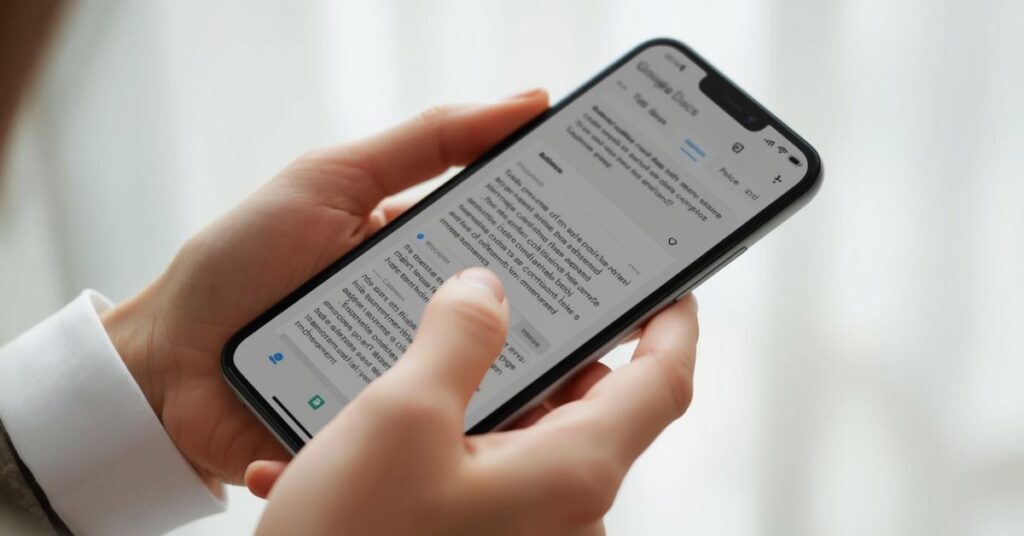
Once installed, creating a new document is easy. Open the Google Docs app, tap the plus sign, and select a blank document. You can also choose from templates such as resumes, reports, or meeting notes. When you begin typing, you will notice basic formatting options at the top, including bold, italics, underline, text color, and alignment.
Editing documents on a phone might feel different from a desktop, but it is surprisingly smooth. You can insert images, hyperlinks, and even comments. For those who want to organize longer projects, using headers and different styles makes navigation easier. Many users enjoy using the voice typing feature, which allows you to dictate instead of type, a useful trick for saving time. This makes document editing on mobile highly practical for busy students and professionals alike.
How to Open Word or Excel Files in Google Docs on Mobile
A major benefit of Google Docs is the ability to open Microsoft files. For example, if someone emails you a Word or Excel file, you can open it in the Google Docs app without needing Microsoft Office. The app converts these files into Google format so you can edit them freely. When you use Google Docs on a mobile phone, this feature becomes even more powerful. Imagine a manager receiving a sales report in Excel while traveling.
Instead of waiting to get back to the office, they simply open it on their phone, edit numbers, and share it with the team instantly. While most formatting stays intact, sometimes complex Excel charts may look slightly different after conversion, so it’s best to double-check before sending. This flexibility makes file sharing and real-time editing a true lifesaver for mobile users.
Using Google Docs Without Internet (Offline Mode)
One of the most valuable features is offline mode. Many beginners believe Google Docs only works online, but that’s not true. If you are traveling or working in an area without Wi-Fi, you can still access and edit your documents.
To set this up, open the app, choose the document you want, and enable “Available offline.” Once this is done, you can continue working without the internet. When you reconnect, the app will sync changes automatically. This access to Google Docs offline is essential for travelers, field workers, or students who cannot always rely on a stable connection.
How to Share and Collaborate on Google Docs from Mobile
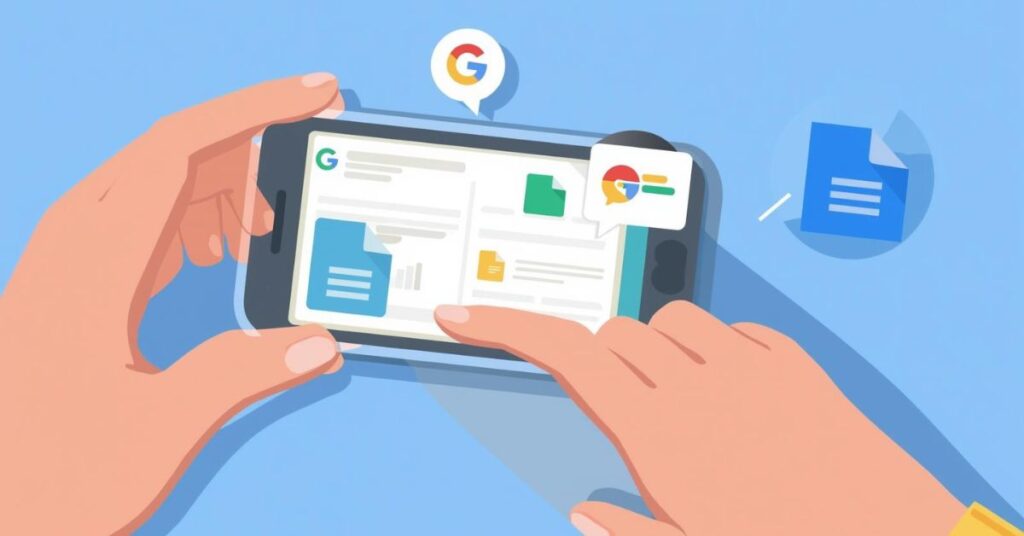
The true magic of Google Docs lies in its collaboration feature. From your mobile phone, you can share documents by entering someone’s email address or copying a link. You also control permissions, which means you decide if the other person can view, comment, or edit.
This makes collaboration in Google Docs a game changer. For instance, a group of students working on a presentation can all edit the same file in real time. Changes appear instantly, and you can even see who is editing at that moment. This smooth teamwork is why Google Docs has become one of the most loved mobile productivity tools in the USA.
How to Save or Export Google Docs as PDF or Word on Mobile
Sometimes you may need to send files in formats other than Google Docs. The app allows you to save or export files as PDF, Word, or even plain text. This is useful when you need to email a resume in PDF format or submit a report in Word format.
Here is a quick view of the export options available:
| Export Option | Best For | Example Use |
| Professional submissions | Sending resumes or contracts | |
| Word (.docx) | Compatibility with Microsoft Office | Sharing with colleagues using Word |
| Plain Text | Quick notes | Saving drafts or lightweight files |
These options guarantee smooth file sharing on mobile, making your workflow flexible and professional.
Final Thoughts on Using Google Docs on Your Phone
The combination of the Google Docs app and your mobile phone creates a perfect balance of convenience, productivity, and accessibility. From creating documents on the go to sharing files instantly with colleagues, this app offers endless possibilities. When you use Google Docs on mobile phone, you can work seamlessly with Google Drive integration, enjoy real-time editing, and collaborate without limits. Trusted by millions of users in the USA, it’s considered one of the most reliable tools for mobile productivity. For anyone looking for a simple guide, Google Docs remains one of the easiest ways to achieve word processing on the go.
May Also Read: Vivo X50 review: The outstanding mid-ranger
FAQ’s
Can I use Google Docs on my phone without the app?
Yes, you can use it through a mobile browser like Chrome or Safari, but the app is smoother and faster.
Is Google Docs free to use on mobile in the USA?
Yes, it is completely free, but it requires a Google account sign-in.
How do I type with voice on Google Docs mobile app?
Open a document, tap the microphone icon on your keyboard, and start speaking. Your words will appear as text.
Can I use Google Docs offline on my phone?
Yes, by enabling offline mode in the app. Once activated, you can edit without an internet connection.
How do I print directly from Google Docs mobile?
Tap the three-dot menu in the app, choose “Share & Export,” then select “Print.” You can connect to a wireless printer.
Conclusion
Google Docs on mobile is more than just a writing app; it is a complete online word processor that adapts to your lifestyle. From students taking notes to professionals collaborating with their teams, it is a tool that brings speed, flexibility, and reliability. When you use Google Docs on mobile phone, you unlock features like offline access, instant sharing, and file export options, making it easier to work anytime, anywhere. This simple guide for beginners proves that working on your phone is no longer a limitation but a major advantage. If you have not tried it yet, now is the perfect time to download the app and explore its endless possibilities.