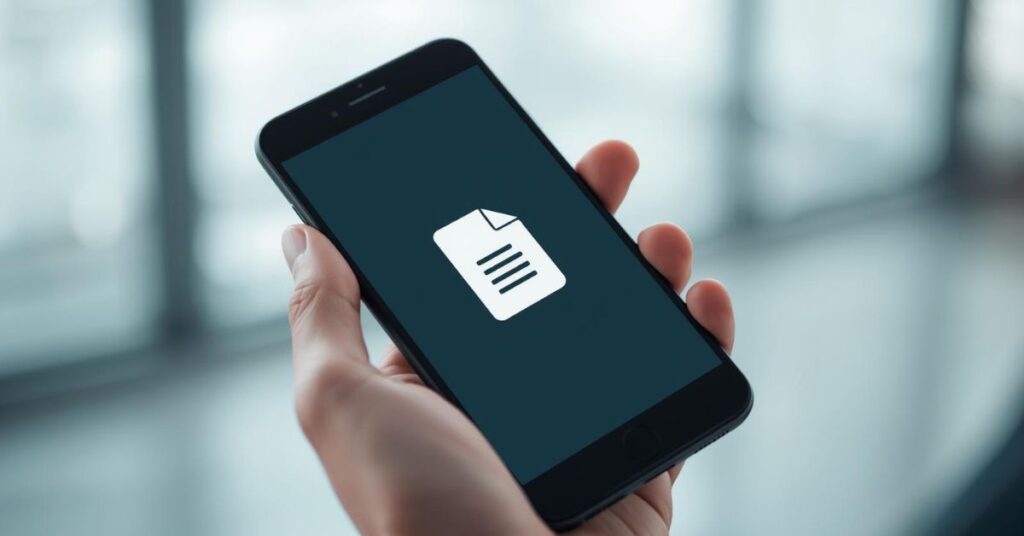If you have ever copied a link, a phone number, or a password on your smartphone and then struggled to find it again, you’re not alone. Many users still wonder how to access your clipboard on Android, because this feature often feels hidden inside apps. The copy and paste function has been around since the days of the HTC DROID Eris and the iPod Touch, yet Android’s version has gone through many changes over time. With different keyboard apps like Gboard and SwiftKey, accessing your clipboard has become easier, but you still need to know the right steps. In this guide, you’ll learn everything about the Android clipboard manager, how to view your clipboard history, and even how to use tricks to make your work faster across both desktop and mobile devices.
Summary
Understanding how to access your clipboard on Android is more than just learning a hidden trick. It’s a core productivity feature that saves time and prevents frustration. The clipboard storage capacity in Android is temporary, so unless you know how to manage and even pin clipboard items, you risk losing important information. Different brands such as Samsung, Pixel, and OnePlus offer slightly different methods, but the principle remains the same. You copy text, images, or links, and they are stored in a virtual space until you paste them into a text box / toolbar / paste option.
This article also connects the clipboard with broader tech topics. For instance, once microSD cards disappeared from high-end phones, people leaned more on cloud services and features like the clipboard. Developers and writers on platforms like XDA-Developers, How-To Geek, and Phandroid regularly publish guides showing how a simple Android productivity tool can transform the way you use your smartphone. By the end, you’ll not only know how to use the clipboard but also how to maximize it across devices through the Google ecosystem.
What is the Clipboard?
The clipboard is a temporary memory space on your Android device that stores your recently copied items. Whether you copy text, a URL on Android, or even an image, it stays in the clipboard until replaced by the next copy action. The catch is that unless you’re using a keyboard app like Gboard or SwiftKey, the clipboard usually doesn’t store more than one item. This means you cannot scroll back through clipboard history unless you enable advanced features.
The smartphone clipboard feature is often compared with desktops. On Windows Phone and modern Windows 11’s 25H2 update, you can sync a universal clipboard feature between devices. Apple’s iPod Touch and iPhones allow cross-device copy and paste as well. On Android, however, clipboard syncing is mostly handled by apps inside the Google ecosystem or third-party managers. This makes understanding your clipboard settings in Gboard or clipboard options in SwiftKey critical if you want to save copied text, pin items, or delete clipboard history for privacy reasons.
How to Use the Clipboard on Android
Accessing the clipboard is fairly straightforward once you know where to look. On Gboard, long-press inside any text box and choose “Clipboard” from the toolbar. Here, you’ll see your recently copied items, and you can tap to paste them instantly. Gboard also allows you to pin clipboard items, which is useful for things like email signatures, phone numbers, or addresses that you paste frequently.
On SwiftKey, the process is similar. Open a text box, tap the clipboard icon, and you’ll find clipboard options in SwiftKey that allow you to manage copied content, save copied text Android, and clear it when needed. Some brands like Samsung also include a built-in Android clipboard manager, which appears in the paste options Android toolbar.
If you want to go further, there are dedicated apps for app clipboard access that let you create a full clipboard history, sync across devices, and even store copied images. These tools are popular among programmers, writers, and professionals who rely heavily on Android tips and tricks to improve efficiency.
5 Android Screenshot Tricks You Should Know
Screenshots are one of the easiest ways to save content that doesn’t allow copying. With Android 13 and Android 14, you can now take scrolling screenshots, mark them up, and even copy text directly from images using Google Lens integration. On Samsung phones, you can use Smart Select to grab a section of the screen and send it straight into the clipboard.
Here’s a quick comparison of screenshot tricks across different devices:
| Feature | Pixel | Samsung | OnePlus |
| Scrolling Screenshot | Yes | Yes | Yes |
| Copy Text from Screenshot | Yes | Yes | Limited |
| Built-in Markup Tools | Yes | Yes | Yes |
| Direct Clipboard Save | No | Yes | No |
These tricks make screenshots more than just images. They extend the power of the copy and paste function, turning them into part of your Android productivity tools.
I Tested This Open Source Keyboard for a Month, and It Replaced Gboard
Sometimes the best way to unlock hidden features is by exploring new apps. Many users claim, “I tested this open source keyboard for a month, and it replaced Gboard.” Options like FlorisBoard or AnySoftKeyboard are lightweight, respect privacy, and often provide advanced clipboard settings. Unlike Gboard, which is deeply tied to the Google ecosystem, these keyboards allow customization without constant cloud syncing.
The best part is that some open-source keyboards let you keep a longer clipboard history, offering much more control over managing copied content. For power users who dislike how quickly items disappear, these keyboards can be a game-changer.
Here’s Why MicroSD Cards Disappeared From High-End Phones
A decade ago, you could expand your phone’s storage with a simple microSD card. Today, that option has almost vanished from flagship phones. Manufacturers argue that fast internal memory and cloud services are enough, but it also shifted how we use the clipboard. Instead of moving files manually, users often copy URLs on Android, paste them into apps, and upload content to the cloud.
This change made the clipboard a more central tool in daily usage. The ability to copy images to clipboard, share them instantly, and rely on cloud storage has replaced what used to be done with expandable memory.
Dell’s Follow-Up to the XPS Laptops Is Kind of a Let Down
While this may seem unrelated, many reviews say, “Dell’s follow-up to the XPS laptops is kind of a let down.” Yet, for Android users, the bigger conversation is about cross-platform productivity. Clipboard syncing between Android and Windows laptops is becoming more essential. Apps like Microsoft SwiftKey now offer universal clipboard features that let you copy something on your phone and paste it on your PC.
This feature matters because whether you’re working with Bluetooth earbuds, Z-Wave switches, or managing documents, having a connected desktop and mobile environment saves time.
Desktop
On the desktop, you can connect your Android clipboard to your PC. Windows offers a cloud clipboard that can sync with Android using SwiftKey or the Your Phone app. Developers like Joe Fedewa from How-To Geek often write about how this integration has changed workflows, especially for users switching between phone and PC all day.
The rise of apps like KDE Connect also allows Linux users to share clipboards, meaning you can copy text on Android and paste it instantly into a terminal command on Linux.
Mobile
Within the mobile ecosystem, clipboard access has become central to apps like WhatsApp, Telegram, and Gmail. When you copy a message or copy URL on Android, the paste options Android feature makes it easy to share across platforms. For instance, if you want to save directions from Google Maps, you can save copied text Android directly into a notes app.
The ability to sync between desktop and mobile also means you can pick up tasks seamlessly, no matter which device you’re using.
May Also Read: How to Install the Google Play Store on an Amazon Fire Tablet
Conclusion
Learning how to access your clipboard on Android unlocks one of the most underrated features on your smartphone. Whether you are using Gboard, SwiftKey, or even experimenting with open-source keyboards, the smartphone clipboard feature can improve productivity, privacy, and convenience. From screenshots to cross-platform syncing, from managing clipboard history to using Android tips and tricks, the clipboard is more powerful than many realize.
As Android continues to evolve, especially with new updates like This Is How Android Will Restrict Sideloading Next Year or Windows 11’s 25H2 Update, Automatic Photo Sorting, and More: Windows Wednesday, the clipboard will remain at the center of how we share and manage information. Whether you’re a casual smartphone user, a developer experimenting with the 8 Practical Uses for the Python os Module, or even someone following TV hosts like Alison Victoria on her HGTV show Windy City Rehab, the clipboard is a daily tool that connects your work, entertainment, and communication

Jake Miller is a mobile troubleshooting specialist with 7+ years of experience solving Android and app-related issues. He tests every fix on real devices to ensure accuracy and reliability. Jake creates simple, step-by-step guides to help users quickly resolve everyday smartphone problems.