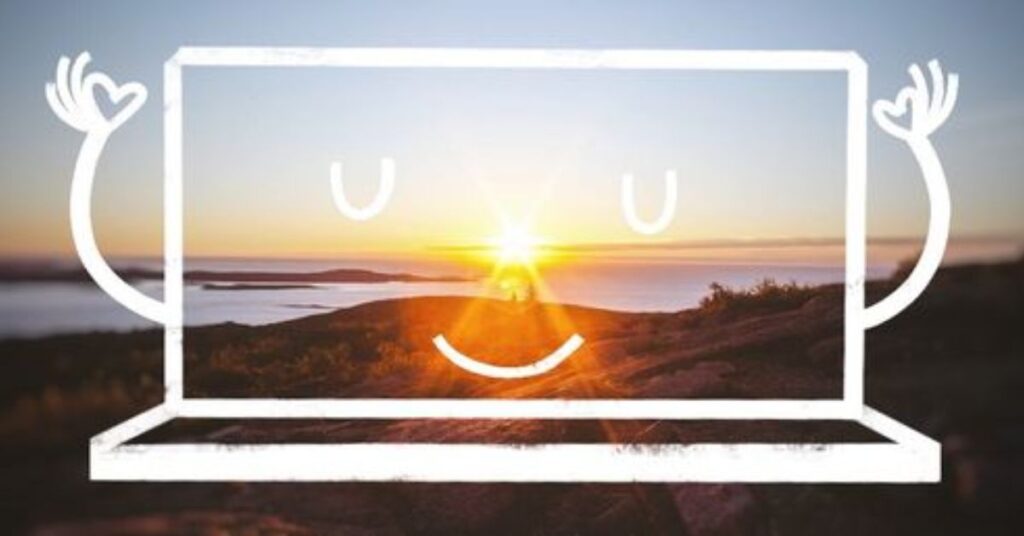A visually engaging website can instantly capture attention, build trust, and make visitors stay longer. One creative way to achieve that is by using a Live Photo background. This effect brings motion, energy, and realism to your site, transforming a simple static page into a dynamic experience. In this step-by-step guide, you’ll learn how to set a Live Photo as website background, understand the best formats, and discover optimization tips to keep your website running fast and smoothly.
What Is a Live Photo Background?
A Live Photo background is a moving image or short looping video used in place of a static background. It can be a few seconds of motion—like a wave rolling, a city skyline shimmering, or a leaf falling—that plays seamlessly behind your website’s content. While the concept started with Apple’s Live Photos on iPhones, it’s now widely used on websites through video formats like MP4, GIF, and WebM.
Unlike static backgrounds, live backgrounds add life to your website without needing heavy animation. They’re built using modern web technologies like HTML5 and CSS3, which support autoplaying, looping, and muted video playback for smooth motion. For example, creative agencies often use looping cityscapes or abstract color waves to make their homepages visually immersive.
When implemented well, a live photo background can subtly set a mood and convey your brand’s identity. It’s not about distracting users—it’s about enhancing their experience.
Why Use Live Photos on Your Website?
Using Live Photos on your website can make your content stand out. Visitors today expect visual experiences that feel modern and authentic. A moving background immediately captures attention and helps communicate the atmosphere of your brand. Imagine a travel blog showing a calm beach sunset behind its logo, or a restaurant website with steam rising behind its homepage—these small touches can evoke emotion and curiosity.
The biggest advantage is engagement. Studies show that websites with visual motion hold visitors’ attention longer, which can lead to lower bounce rates and better SEO rankings. Live backgrounds also make your website feel interactive and premium, similar to what major brands use in their design.
However, there’s a balance. A simple static hero image might load faster, but a carefully optimized live photo can create a stronger connection with your audience. The following table compares the key benefits and challenges:
| Feature | Live Photo Background | Static Background |
| Visual Appeal | High | Moderate |
| User Engagement | High | Low |
| Loading Time | Medium | Fast |
| Emotional Impact | Strong | Limited |
| Maintenance | Easy | Easy |
Best File Formats for Live Backgrounds (GIF, MP4, WebM)
Choosing the right format is essential when learning how to set a Live Photo as a website background. Each format—GIF, MP4, and WebM—comes with its own pros and cons. GIFs are simple and widely supported but tend to be large and less smooth for long loops. MP4 files are efficient, with excellent quality and small size, making them perfect for websites. WebM is another lightweight option, supported by most modern browsers, offering high compression without quality loss.
Here’s a quick comparison to help you choose wisely:
| Format | File Size | Quality | Browser Support | Recommended Use |
| GIF | Large | Medium | All Browsers | Short animations |
| MP4 | Small | High | Most Browsers | Video backgrounds |
| WebM | Small | High | Chrome, Edge, Firefox | Lightweight pages |
If your Live Photo originates from an iPhone, you can use online tools like CloudConvert or EZGIF to convert it to MP4 or WebM. Keeping your background video short—under 10 seconds—and muted ensures faster loading and better user experience.
How to Add a Live Photo Background Using HTML and CSS
To manually set a Live Photo as a website background, you can use HTML and CSS. First, convert your Live Photo into an MP4 or WebM file. Upload that file to your website’s hosting server. Next, create an HTML file and use the <video> tag with attributes like autoplay, loop, muted, and playsinline.
Below is an example of a simple implementation:
<video autoplay loop muted playsinline id=”bg-video”>
<source src=”background.mp4″ type=”video/mp4″>
<source src=”background.webm” type=”video/webm”>
</video>
<div class=”content”>
<h1>Welcome to My Website</h1>
</div>
In your CSS, position the video absolutely so it covers the entire screen:
#bg-video {
position: fixed;
right: 0;
bottom: 0;
min-width: 100%;
min-height: 100%;
object-fit: cover;
z-index: -1;
}
This method works across most browsers and ensures your Live Photo background fits all screen sizes.
Add Live Background with WordPress Plugins (No Coding Needed)
If you’re using WordPress, you don’t need to touch code. Several plugins make adding a Live Photo background effortless. Plugins like Elementor Video Backgrounds, Advanced WordPress Backgrounds, or WPBakery’s Video Background Extension allow you to upload and apply videos directly through the dashboard.
After installing one of these plugins, simply upload your converted Live Photo (MP4 or WebM) and assign it as a section or page background. The plugin takes care of alignment, responsiveness, and autoplay settings. For many users, this is the fastest and most convenient way to achieve professional results without needing developer skills.
Optimize Live Backgrounds for Fast Loading Speed
A common challenge with live backgrounds is maintaining performance. Videos can be heavy if not optimized properly. Tools like HandBrake, Squoosh, or TinyPNG can compress large files without visible quality loss. You can also use the poster attribute in your video tag to display a static image while the live video loads, creating a seamless experience.
Another smart move is using a Content Delivery Network (CDN) such as Cloudflare or BunnyCDN to deliver your content faster globally. This setup minimizes lag and ensures your motion backgrounds load instantly, even for international visitors. Keeping your video under 5MB and using lazy loading scripts helps further reduce the initial page load time.
Best Tools and Websites to Create Live Photo Backgrounds
You don’t have to be a designer to create stunning Live Photo backgrounds. Tools like Canva Video, Kapwing, Lumen5, and Adobe After Effects let you transform still images into dynamic loops. Platforms such as Runway ML even use AI to generate realistic motion from photos.
Here’s a comparison of some popular tools:
| Tool | Features | Free Version | Best For |
| Canva Video | Easy drag-and-drop editor | Yes | Beginners |
| Kapwing | Online video editing | Yes | Quick edits |
| Adobe After Effects | Professional effects | No | Advanced creators |
| Lumen5 | Automated motion content | Yes | Social creators |
| Runway ML | AI-based animation | Yes | Experimental visuals |
These tools simplify motion creation so you can focus on creativity rather than technicalities.
Common Mistakes to Avoid When Using Live Backgrounds
Many website owners misuse live backgrounds by overdoing motion or ignoring optimization. Avoid using extremely bright or fast-moving videos that distract readers from your main content. Ensure all videos are muted by default to comply with autoplay policies. Also, don’t forget to compress your files—oversized videos can significantly slow down loading speed.
Another frequent mistake is skipping accessibility considerations. Users with motion sensitivity or older devices might struggle with autoplaying visuals. Provide an option to pause or disable animations when possible. Finally, test your background across browsers to ensure consistent performance.
Mobile Responsiveness and Browser Compatibility Tips
Not all devices handle video backgrounds the same way. Mobile browsers often block autoplaying videos to save data or battery. The best solution is using CSS media queries to disable videos on smaller screens and replace them with static images. Use the object-fit: cover property to ensure videos scale properly across various devices.
Different browsers may also interpret formats differently. While Chrome, Edge, and Firefox support WebM, Safari relies on MP4. That’s why it’s best to include both sources in your HTML. Testing your site on multiple devices ensures a smooth experience for every user.
May Also Read: Stop Paying for Cloud Storage! Try These Alternatives Instead
Final Thoughts: Make Your Website Visually Engaging
Adding a Live Photo background is one of the simplest ways to make your website visually engaging and memorable. It blends motion, emotion, and creativity to capture attention and encourage visitors to explore more. When done right—with optimized videos, the correct file formats, and responsive design—it elevates your site’s professionalism without compromising performance.
Remember, your goal isn’t just to impress; it’s to connect. Whether you’re building a portfolio, promoting a brand, or telling a story, motion backgrounds help your message come alive. Take the time to experiment, test across devices, and watch your website transform into something truly dynamic.

Jake Miller is a mobile troubleshooting specialist with 7+ years of experience solving Android and app-related issues. He tests every fix on real devices to ensure accuracy and reliability. Jake creates simple, step-by-step guides to help users quickly resolve everyday smartphone problems.