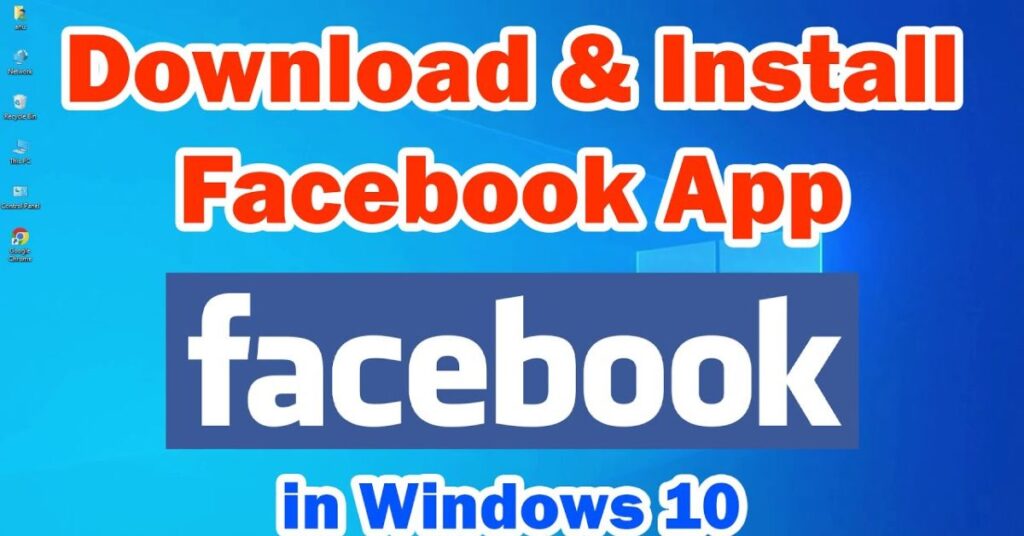Staring at a small phone screen to scroll through your News Feed, watch videos, and connect with friends can feel limiting. Imagine moving that entire social experience to the large, vibrant display of your Windows computer. The process is surprisingly simple and unlocks a much more comfortable and feature-rich way to use the world’s most popular social network.
This guide will walk you through every single step you need to get Facebook running on your Windows PC or laptop safely and efficiently. We will cover everything from the initial download to logging in and even creating a brand new account, all tailored for our audience in the USA. Let’s get started on transforming how you connect online.
What You’ll Need Before You Begin
Before we dive into the steps to install Facebook on Windows, let’s make sure you have everything ready. You don’t need any special technical skills, just a few simple things. First, you need a Windows PC or laptop. This process works perfectly whether you are using the still-popular Windows 10 or the newer Windows 11 operating system. Second, a stable internet connection is absolutely essential. You will need it to download the application and, of course, to use it afterward to browse and connect.
Third, you must have a valid Microsoft account. This is your key to accessing the Microsoft Store, which is the official and safest place to get the Facebook app. Don’t worry, this is completely separate from your Facebook login. Finally, it’s a great idea to have your Facebook login details handy—the email or phone number and password you use to sign in. Having this information ready will make the process incredibly smooth.
How to Download and Install Facebook on Windows
The most secure and straightforward method for this task is through the official Microsoft Store. This ensures you get the genuine app directly from the developer, Meta Platforms, Inc., protecting you from fake or malicious software. First, open your Start Menu by clicking the Windows icon in the bottom-left corner of your screen. From there, find and click on the “Microsoft Store” icon; it looks like a shopping bag with the Windows logo on it. Once the store opens, you will see a search bar in the upper-right corner.
Click on it and type “Facebook.” Press the Enter key, and a list of results will appear. It is crucial that you select the official Facebook app published by Meta Platforms, Inc. This verification step is your best defense against downloading an imposter app. Once you’ve found the right one, simply click the blue “Install” button. Your Windows computer will now handle the entire download and installation process automatically in the background. This usually takes just a minute or two depending on your internet speed. When it’s finished, you can find the Facebook app in your Start Menu and even pin it to your taskbar for super easy access every day.
Log in to Your Facebook World
Now that you’ve managed to download and install Facebook on Windows, it’s time to log in and start connecting. Double-click the new Facebook icon on your desktop or in your Start Menu. The familiar login screen will appear, asking for your email address or mobile phone number and your password. Enter the information you use for your account. If you have trouble remembering your password, you’re not alone. Just below the login fields, you’ll see a link that says “Forgotten password?” Clicking on this will start a simple process where Facebook guides you through resetting it, often by sending a code to your registered email or phone number. Sometimes, if you’re logging in from a new device like this Windows computer, Facebook might run a quick security check. It could ask you to identify friends in photos or enter a verification code sent to your email. This is a normal and helpful security measure designed to protect your account from unauthorized access, so just follow the prompts.
Create a Brand New Facebook Account
Perhaps you don’t have an existing account and you are looking to create one for the first time directly from your Windows PC. That is just as easy once you download and install Facebook on Windows. On the same login screen we just discussed, look for a link that says “Create new account.” Clicking this will open a registration form where you’ll need to provide some basic information like your first and last name, date of birth, and gender. You must be at least 13 years old to create a Facebook account. The most important field is your mobile number or email address, as this will be used to verify your identity and secure your account.
You will also need to create a strong password. A good trick is to use a combination of uppercase and lowercase letters, numbers, and symbols to make it hard for others to guess. After you fill out the form, the most critical step is verification. Facebook will send a code either via text message to your phone or in an email to your provided address. You must enter this code on the following screen to confirm you are a real person. This step finalizes the account creation process and unlocks all the features for you to start exploring.
Explore the Desktop Facebook Experience
Once you are successfully logged in, a whole new social media world opens up on your big screen. The desktop version of Facebook is designed for comfort and efficiency. Your News Feed is spacious, making it a pleasure to read posts, view high-quality photos, and watch videos without the strain of a small display. You can easily keep up with your friends and family, like and comment on their updates, and share your own life moments with just a few clicks.
The desktop platform is also the best place to deeply engage with your favorite Groups or follow public figures and pages that interest you. For those who use Facebook for business, the desktop site provides full access to powerful tools for managing a Page, creating ads, and viewing detailed insights about your audience. You can also manage your notifications through Windows settings, allowing you to get timely alerts about new messages or activity without being overwhelmed.
| Feature | Mobile App Experience | Windows Desktop Experience |
| Screen Size | Small, portable screen | Large, comfortable display |
| Video Watching | Good, but can drain battery | Excellent, immersive with better sound |
| Typing & Messaging | On-screen keyboard | Full physical keyboard for fast typing |
| Multitasking | Difficult to use other apps | Easy to split-screen with other programs |
May Also Read: How to Set a Live Photo as Website Background (Step-by-Step Guide)
Conclusion
Learning how to download and install Facebook on Windows is a simple process that significantly enhances your social networking experience. By using the official Microsoft Store, you guarantee a safe and smooth installation of the genuine app. Whether you are logging into an existing account to see what your friends are sharing or you are creating an account to join the global community for the first time, the Windows platform offers a superior way to connect. The large screen, easy navigation, and powerful features make it the ideal choice for prolonged browsing, business management, or simply enjoying videos. So go ahead, complete your Facebook installation on Windows, and start enjoying a better way to stay connected with the people and passions that matter most to you.

Jake Miller is a mobile troubleshooting specialist with 7+ years of experience solving Android and app-related issues. He tests every fix on real devices to ensure accuracy and reliability. Jake creates simple, step-by-step guides to help users quickly resolve everyday smartphone problems.