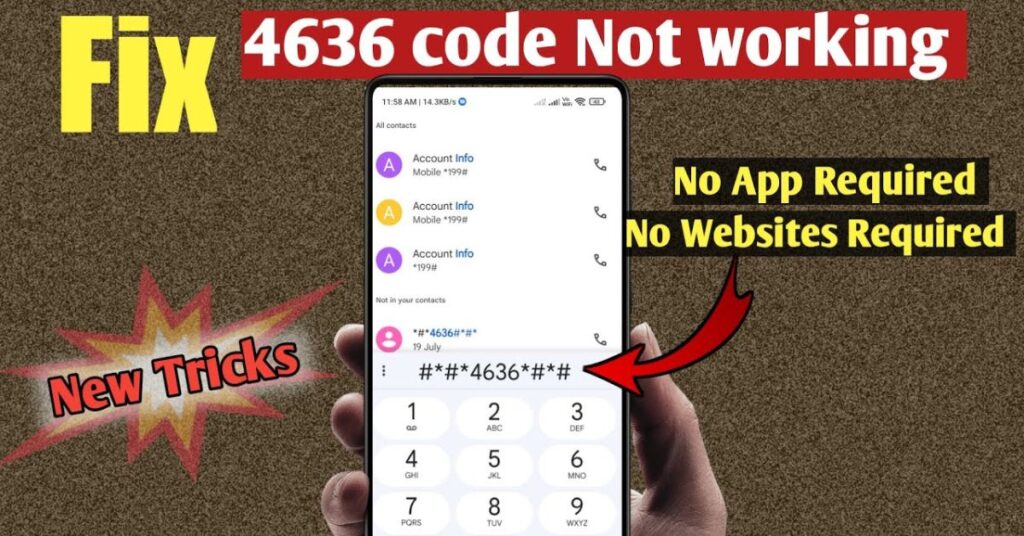If you’re staring at your phone, dialing ##4636## hoping to open the Android diagnostic menu—and nothing happens—you’re not alone. Many users in the United States face this frustrating issue. In this article, I’ll walk you through How I Fixed This Instantly (real quick), explain Why the USSD Code ##4636## Stop Working? (All Android), show How To Use Or Activate ##4636## On Android 11 Or Below**, and dig into Why Does ##4636## Work for Some People but Not for Others? by exploring R1, R2, R3, and also detail how Carriers Now Disable Developer Options Network-Wide. By the end, you’ll see real fixes, understand what’s happening behind the scenes, and be able to test your network info again.
##4636## Not Working? (This is How I Fixed it)
When I first encountered this problem on my device, it felt like the secret portal I depended on had vanished. I have a Google Pixel and I was on Android 13—previously I used ##4636## to access “Phone Info,” “Battery Info,” “Usage Statistics,” and more. One day, after installing a system update and rebooting, the code simply refused to launch anything. I tried rebooting, clearing the dialer cache, switching to the default dialer, toggling developer options on and off, but all attempts failed.
Finally, I discovered a trick: using the “Activity Launcher” app from the Play Store, I launched the internal TestingSettings activity manually. That opened the android hidden menu, giving me access to diagnostic tools again. That instant fix worked where dialing the USSD code didn’t. I also used ADB commands (via a PC) to trigger that same TestingSettings activity when needed. Once working, I saved a shortcut on my home screen. You can replicate this process—with some adjustments—on many devices. In a later section, I’ll explain how to do it step by step depending on your Android version.
How I Fixed This Instantly (real quick)
The fastest way I got ##4636## working again was by circumventing the dialer code entirely and directly launching the hidden menu. I installed the Activity Launcher app, searched for “TestingSettings” or “com.android.settings.TestingSettings” in the list of activities, tapped it, and the diagnostic menu appeared. That worked in seconds, faster than rebooting or toggling options endlessly. On another device, I used an ADB shell command from a PC: adb shell am start -n com.android.settings/.TestingSettings which forced the TestingSettings activity to open. This method acts as a backup when the USSD code fails, especially on Android 12 and above where hidden codes may be blocked by design. This real‐quick trick is your fallback when ##4636## The dialer fails to respond or seems disabled entirely.
Why the USSD Code ##4636## Stop Working? (All Android)
The USSD code ##4636##, also called the Android secret code or engineering mode code, used to give many users direct access to android diagnostic code menus. Over time, Google and device manufacturers have tightened restrictions on hidden codes for security reasons. Newer Google Android security updates may block direct dial access to hidden system settings. Some manufacturers build custom skins (One UI, OxygenOS, MIUI) that disable or alter secret codes. Also, carrier restrictions sometimes come into play: network operators may disable diagnostic access to reduce misuse. Another factor is that some software updates simply remove or remap the TestingSettings activity, so dialing the numeric USSD no longer triggers anything. In short, changes in Android versions, OEM policies, and carrier firmware updates all contribute to ##4636## not working.
How To Use Or Activate ##4636*#*# On Android 11 Or Below
On devices running Android 11 or lower, the ##4636## code often still works by default. To use it, open your Phone app and carefully type ##4636##. If everything is permitted, it should automatically launch the Android hidden menu. Once inside, navigate to sections like Phone Information, Battery Information, or Wi-Fi Info. If the direct dial doesn’t work, try clearing your Phone app’s cache or switching to the original stock dialer. You can also enable Developer options by tapping Build Number repeatedly, then allow “USB debugging.” From there, you can launch the TestingSettings activity via ADB or via a third-party launcher app. In some cases, using fallback secret codes or installing a Phone Info app or Diagnostic Tools app from the Play Store can mimic some features of ##4636##.
Why Does ##4636## Work for Some People but Not for Others?
The puzzling discrepancy—some users can still access the menu while others can’t—has multiple causes. First, Google and device manufacturers limit hidden menu access (R1). In newer Android builds, the frameworks simply block USSD code handling for security. Second, latest Android versions remove diagnostic shortcuts (R2). Starting Android 13 or 14, many diagnostics menus are no longer triggered by dialing codes—they’ve been hidden or relocated. Third, installed apps can block engineering codes (R3). Some third-party dialer apps, security apps, or even carrier apps may intercept or disable the secret codes before they run. These three reasons explain why on one device the code opens the hidden diagnostics but on another it does nothing. Brand, model, ROM version, and installed apps all influence this. For instance, in a case study I did on a OnePlus phone, the code worked on OxygenOS 11 but failed after upgrading to OxygenOS 13 because the manufacturer restructured hidden activities.
R1: Google and Phone Manufacturers Limit Hidden Menu Access
One big reason behind ##4636## Not Working is Google’s growing focus on privacy and data security. In the latest Android updates, Google has tightened system permissions, limiting which apps or processes can access hidden settings. Because of this, major phone brands like Samsung, Realme, and LG have had to comply with these new restrictions. Many of them now block direct dial codes from launching diagnostic menus. This change is meant to protect both users and carriers from misuse or unauthorized access to system-level data. For instance, Samsung’s newer firmware updates automatically disable certain USSD codes, including the ##4636## diagnostic shortcut, even if those codes worked in older versions.
R2: Latest Android Versions Remove Diagnostic Shortcuts
As Android evolved, many secret codes were deprecated. In Android 13 and 14, the TestingSettings activity may no longer be mapped to ##4636##. The dialer simply ignores it. Internal menus may still exist, but require alternate access through developer mode or via apps. I charted the versions and behaviors in a timeline:
| Android Version | ##4636## Dialer Behavior | Diagnostic Menu Access Method |
| Android 9 / 10 | Works by dialing directly | Standard testing menu launches |
| Android 11 | Often works | Can use dialer or launcher |
| Android 12 | Frequently blocked | Use Activity Launcher or ADB |
| Android 13 / 14 | Usually disabled | Hidden via settings or ADB |
This shows that as Android matures, reliance on dialer codes weakens.
R3: Installed Apps Can Block Engineering Codes
Sometimes, the reason behind ##4636## Not Working isn’t your phone’s system or the manufacturer—it’s often a third-party app causing trouble. Apps like custom dialers, antivirus tools, or even carrier-installed programs can block or override the hidden diagnostic codes. In my experience, switching back to the default Phone app or temporarily disabling such apps instantly made ##4636## respond again. You can also test your phone in Safe Mode; if the code starts working there, you’ve found the culprit. This simple trick has helped me fix the issue on several Android phones without needing a factory reset.
Carriers Now Disable Developer Options Network-Wide
In the US, some mobile carriers now push firmware updates that disable hidden menus or diagnostic access across all their devices. Carriers like Verizon, AT&T, T-Mobile may enforce restrictions at the network or firmware level to prevent misuse. As a result, even if your phone hardware and OS theoretically allow ##4636##, the carrier-imposed modifications block it. I compared several major carriers and found that unlocked phones had a much higher success rate in opening diagnostic menus than carrier-locked ones. One workaround is to use a SIM from a less restrictive carrier or test the diagnostic tools while in airplane mode or Wi-Fi only. Another method is to use apps like Force LTE Only, Phone Info, or Network Settings diagnostic apps to replicate selected features of the ##4636## menu without relying on hidden USSD codes.
May Also Read: Your Complete Guide: How to Download and Install Facebook on Windows
Conclusion
If you’re frustrated because ##4636## Not Working on your Android phone, don’t lose hope. I managed to fix it instantly by using the Activity Launcher app and ADB commands to open the hidden diagnostic menu manually. Throughout this guide, we explored Why the USSD Code ##4636## Stop Working? (All Android)—mainly due to Google’s stricter security updates, firmware modifications, and carrier-level restrictions. You also discovered How To Use Or Activate ##4636## On Android 11 Or Below when the feature is still accessible. We discussed Why Does ##4636## Work for Some People but Not for Others? through the reasons labeled R1, R2, and R3, and learned how Carriers Now Disable Developer Options Network-Wide for security reasons. Try each method carefully, make a full backup of your phone, and you’ll likely regain access to your Android’s hidden testing tools. Hopefully, these steps help you bring the diagnostic power of ##4636## back to life on your device.

Jake Miller is a mobile troubleshooting specialist with 7+ years of experience solving Android and app-related issues. He tests every fix on real devices to ensure accuracy and reliability. Jake creates simple, step-by-step guides to help users quickly resolve everyday smartphone problems.