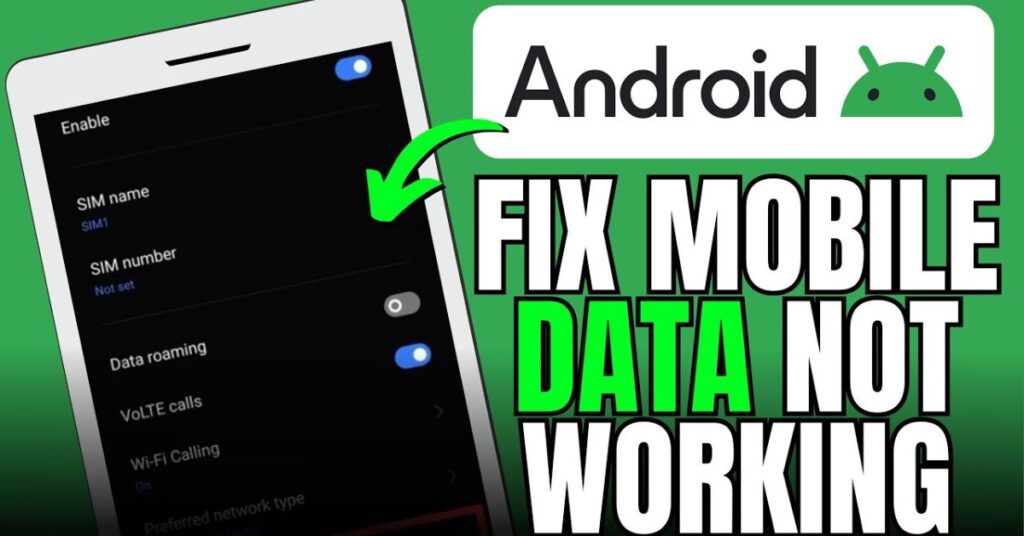When your Android mobile data not working problem suddenly appears, it can disrupt your day. You might be using Google Maps to find directions or replying to an urgent email, and suddenly your internet connection drops. Don’t panic. These problems are common and usually easy to fix if you know where to start. Whether you’re using a Google Pixel 8a, Samsung Galaxy, or any other Android phone, this guide will help you restore mobile internet connection step by step.
Mobile data issues can come from many sources—software bugs, incorrect network settings, or a damaged SIM card. In this article, we’ll explore why your cellular data issue occurs and walk you through proven fixes to help you get back online. Let’s troubleshoot this together.
See if Airplane Mode Is On
It might sound too simple, but Airplane mode can disable your mobile network, Wi-Fi, and even Bluetooth. Many users accidentally enable it without realizing. If your Android mobile data is not working, this should be the first thing you check. When Airplane mode is on, you’ll usually see an airplane icon at the top of your screen.
If you notice that symbol, toggle it off. Wait around ten seconds before turning it back on again. Sometimes this simple trick helps your phone reestablish a mobile network connection.
How to Turn Airplane Mode On/Off:
To fix your cellular data problems, open Settings → Network & Internet → Airplane Mode, and switch it off. You can also swipe down from the top of your screen and tap the airplane icon to disable it instantly. This process resets all wireless signals and often fixes minor network glitches without needing to restart your phone.
How to Enable Mobile Data on Android:
Sometimes the mobile data troubleshooting process is as easy as checking whether your data connection is disabled. On Android 16 and earlier versions, go to Settings → Network & Internet → SIMs, and ensure that Mobile Data is toggled on. You can also check the quick settings menu at the top of your screen.
In addition, verify that your preferred network type (4G or 5G) is selected. Choosing a lower network option can slow down your internet connection or cause it to drop completely. You should also check your data usage limits under your plan settings, since reaching your data cap can automatically restrict connectivity.
Have You Tried Rebooting?
It’s surprising how often a simple restart can fix Android internet fix problems. Rebooting clears temporary files and resets the network configuration. Many mobile data stopped working issues are caused by background processes freezing or apps interfering with your cellular data.
Restarting your Android phone is quick and effective. Hold the power button, tap Restart, and wait for the device to power back on. For frozen phones, hold Power + Volume Down for 15 seconds. This process refreshes the Android system, helping eliminate minor software bugs and network hiccups that can block your data connection.
How to Restart an Android Phone:
Every Android phone model has a slightly different way to restart, but the basic method remains the same. Always restart before trying advanced fixes—it often works faster than resetting settings.
Check Your Plan?
Sometimes, your Android data connection error isn’t the phone’s fault—it’s the carrier. Your data plan might have expired, or you may have used up your monthly allowance. It’s a common reason behind the no internet on Android issue.
If you’re in the U.S., log into your Verizon, AT&T, or T-Mobile account and confirm your plan’s validity. Prepaid users often forget to renew plans, while postpaid accounts can face temporary suspensions for billing errors. If you’re traveling, ensure that data roaming settings are enabled, as this can block connectivity outside your carrier’s coverage area.
Inspect Your SIM Card
A faulty SIM card can interrupt your mobile network completely. Over time, dust, scratches, or improper placement can damage connectivity. To fix the issue, power off your device and remove the SIM card using a SIM ejector pin. Clean it gently with a microfiber cloth, then reinsert it carefully.
If you have dual SIMs, try swapping their positions to test which one works. You can also test the same SIM in another Android phone to confirm if the problem lies with the card or the device. A weak SIM management setup can often cause connection troubleshooting steps to fail, so always verify that your SIM is functioning correctly.
Latest Deals on Top Tech
If your device constantly faces Android phone signal issues, maybe it’s time for an upgrade. Older phones often struggle with new APN configuration updates or network reception improvements. The Google Pixel 8a, for example, supports enhanced connectivity with better signal processing on Android 16.
| Brand | Model | Network Compatibility | Price Range (USD) |
| Pixel 8a | 4G/5G | $499–$549 | |
| Samsung | Galaxy S24 | 5G | $699–$899 |
| OnePlus | Nord N30 | 5G | $249–$299 |
You can find the latest deals on top tech through major retailers like Amazon, Best Buy, and Verizon. A device upgrade might resolve persistent mobile data troubleshooting headaches caused by outdated hardware.
Is It Google?
Sometimes, your phone isn’t the problem—Google Play Services might be. When this essential background service malfunctions, you might notice Google services not working on data, even though Wi-Fi works fine. This is especially common after a system update.
Clear the Cache from the Google Play Services App:
Open Settings → Apps → Google Play Services → Storage → Clear Cache. This clears temporary system data that may be blocking your connection. Restart your phone afterward to refresh your network & internet settings.
Look for System Updates:
Outdated software can also cause Android mobile data not working errors. Go to Settings → System → System Update, and download the latest patch. Updates not only fix bugs but also improve network reception and stability, especially for Android 16 users.
Remove and Re-Add Your Google Account:
If issues persist, go to Settings → Accounts → Google → Remove Account, restart your phone, and add it again. This step resets your data synchronization process and fixes hidden data synchronization errors that block mobile connectivity.
Outages and Reception
Before resetting your network settings, check for a carrier outage in your area. Sometimes, the problem isn’t on your phone at all. Use services like DownDetector or visit your carrier’s support page. You can also ask someone nearby if they’re facing similar problems on Verizon, AT&T, or T-Mobile.
If you’re in a rural or remote area, weak network reception may be the cause. Try moving closer to a window or outside where the signal is stronger. Using a signal booster can also help improve coverage indoors.
Reset the APN
Your APN (Access Point Name) defines how your phone connects to your carrier’s mobile network. Incorrect APN settings can cause your mobile data to stop working. Resetting it to the default configuration usually solves the problem.
How to Reset APN Settings:
Go to Settings → Network & Internet → Mobile Network → Access Point Names, then tap the three-dot menu and select Reset to default. This restores your original APN configuration and re-establishes a stable internet connection.
Reset Network Settings
If you’ve tried everything but your Android mobile data not working, it’s time to reset network settings Android. This restores all Wi-Fi, Bluetooth, and mobile network reset configurations without deleting personal files.
How to Reset Network Settings:
Head to Settings → System → Reset Options → Reset Wi-Fi, Mobile & Bluetooth. Confirm the action, then reboot your phone. This process resets every network setting, clearing hidden bugs that might be blocking your mobile internet.
Factory Data Reset
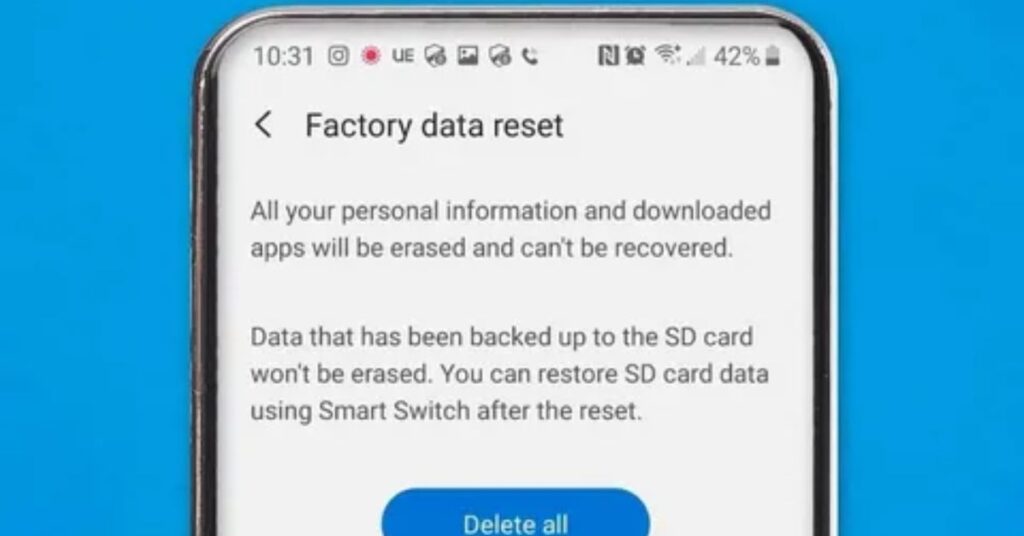
When all else fails, performing a factory data reset Android can help. This should only be done if none of the previous connection troubleshooting steps worked. Before proceeding, back up all personal data using Google One or Drive, as this process deletes everything.
How to Factory Reset Your Android Phone:
Go to Settings → System → Reset Options → Erase All Data (Factory Reset). Once completed, set up your phone again and test your data. This brings your phone back to its Android factory defaults, removing any deep-rooted software conflicts.
May Also Read: File Repair Toolkit for Word, Excel, PowerPoint and PDF: The Ultimate Guide for 2025
Conclusion
The Android mobile data not working problem can be annoying, but with patience, you can fix it without visiting a repair shop. Start with the basics like checking Airplane mode, inspecting your SIM card, and verifying your data plan. Then move to software fixes like clearing the Google Play Services cache, updating your system, or performing a factory reset.
If none of these solutions work, contact your carrier’s customer support or visit a certified service center. Remember, network reception and carrier quality vary, so what works in one region might differ in another.
As Alison Victoria from Windy City Rehab once said, “Good foundations fix half the problems.” The same applies here—keep your phone updated, maintain your network settings, and your Android mobile data will stay reliable wherever you go.

Jake Miller is a mobile troubleshooting specialist with 7+ years of experience solving Android and app-related issues. He tests every fix on real devices to ensure accuracy and reliability. Jake creates simple, step-by-step guides to help users quickly resolve everyday smartphone problems.