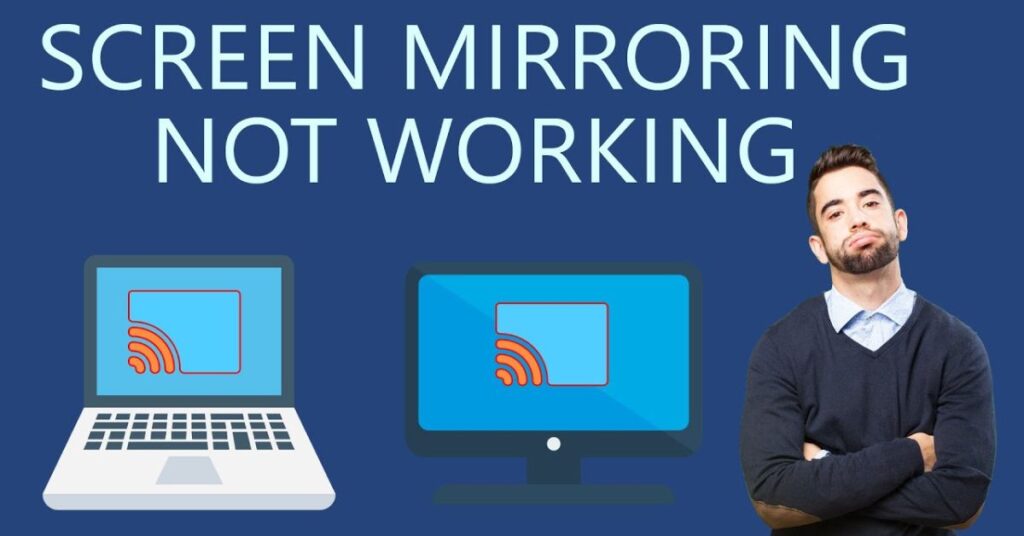If you’ve ever tried to connect your smartphone or laptop to a bigger screen and nothing happened, you’re not alone. Many people across the U.S. face the same issue—screen mirroring not working on their devices. Whether you’re trying to stream a movie from your iPhone, share a presentation from your laptop, or display photos on your Smart TV, the frustration is real when screen mirroring simply refuses to cooperate. This guide will walk you through everything you need to know about how to fix the screen mirroring not working problem, covering the causes, step-by-step fixes, and real examples that make troubleshooting simple.
The beauty of this guide is that you don’t need to be a tech expert. Every step has been written in easy English, so you can follow along without confusion. Let’s dive right in and get your devices connected again.
1. What Is Screen Mirroring?
Screen mirroring is a technology that allows your phone, tablet, or computer to display its screen on another device like a TV, monitor, or projector. In simple terms, it’s like a digital reflection—whatever you see on your small screen also appears on the big screen. In the U.S., this feature is extremely popular for home entertainment, business meetings, and classrooms. Whether it’s AirPlay on Apple devices, Miracast on Windows, or Smart View on Samsung phones, each system follows the same basic idea.
The process works wirelessly using your Wi-Fi network or sometimes through a direct connection like HDMI or Chromecast. This technology is widely used for streaming, gaming, or even online classes. However, when something goes wrong—like lagging, disconnecting, or complete failure to connect—it can ruin your plans. Understanding the basics of how screen mirroring functions helps you identify where the issue might lie, whether it’s the software, network, or device compatibility.
2. Why Is Screen Mirroring Not Working? The Main Reasons
Screen mirroring can fail for several reasons, but the good news is that most problems are fixable. Below are the main causes behind why screen mirroring is not working on your devices.
Internet Connection
A stable and shared internet connection is the foundation of successful screen mirroring. If your phone and TV are not connected to the same Wi-Fi network, they won’t communicate. Sometimes, users unknowingly connect one device to a 5GHz network and the other to 2.4GHz, which can cause disruptions. Slow internet speed or router issues can also affect performance. Restarting your router or testing the network speed often helps.
Outdated Compatibility
Older devices or TVs may not support modern screen mirroring protocols. For instance, older Roku or LG TVs may have compatibility limitations. Outdated phone operating systems also cause failures because newer casting technologies might not support them. When devices can’t “speak the same language,” connection errors occur. Checking your device compatibility list on manufacturer websites is always a smart move.
Software and Firmware
Outdated software and firmware are often silent culprits. Your phone might have the latest apps, but if your TV firmware is months behind, they might not connect properly. Manufacturers frequently release updates to fix bugs and improve connectivity, so keeping your system up to date is crucial. Neglecting updates can cause lag, blank screens, or total disconnection during mirroring.
Here’s a quick comparison table to understand these reasons more clearly:
| Issue | Possible Cause | Quick Fix |
| Internet Connection | Weak Wi-Fi or different networks | Restart router, use same Wi-Fi |
| Outdated Compatibility | Old devices or unsupported formats | Update OS or use alternate method |
| Software/Firmware | Outdated system software | Update TV and phone regularly |
3. How to Fix the Screen Mirroring Not Working
Once you’ve identified the possible cause, it’s time to apply practical fixes. These methods work on both iPhone and Android devices, as well as most smart TVs.
3.1 Make Sure It’s Enabled
Before you try anything else, make sure screen mirroring is actually enabled on both devices. On iPhone, swipe down to open Control Center and tap Screen Mirroring. On Android, open Settings > Connected Devices > Cast. On Smart TVs, go to Settings > Screen Mirroring Mode or Input Source. If this feature is disabled, your devices won’t detect each other at all.
3.2 Restart Your Devices
It might sound simple, but restarting your devices clears temporary software glitches. Power off both your phone and TV, wait 30 seconds, and turn them back on. A clean restart allows your devices to reestablish a stable wireless connection. Many users in the U.S. have reported that this single step often resolves minor casting problems.
3.3 Check the Internet Connection
Since most mirroring relies on Wi-Fi, a weak or unstable connection can easily interrupt the process. Ensure both devices are on the same Wi-Fi network, and test your speed using Speedtest.net. If your router supports dual-band (2.4GHz and 5GHz), try switching both devices to the same band. Restart your router if needed.
3.4 Turn Off Screen Time (iOS)
On iPhones, the Screen Time feature may restrict screen mirroring under content settings. Go to Settings > Screen Time > Content & Privacy Restrictions, and ensure Screen Mirroring is allowed. Disabling Screen Time temporarily can also help determine whether this is the cause.
3.5 Turn Off Bluetooth
Sometimes, Bluetooth can interfere with Wi-Fi signals during screen mirroring. If you’re having trouble, turn off Bluetooth temporarily on both your phone and TV. This reduces signal interference and often stabilizes the connection.
3.6 Update Your iPhone (or Android Device)
Keeping your operating system updated ensures compatibility with the latest screen mirroring technologies. On iPhone, go to Settings > General > Software Update. On Android, visit Settings > System > Software Update. In most cases, this step alone resolves frequent connectivity problems.
4. How to Fix Screen Mirroring Issues on Your StarryHub?
If you’re using StarryHub, a popular smart device in the U.S., and your screen mirroring still isn’t working, there are several solutions specific to it.
4.1 Restart Your Devices
Restarting both your StarryHub and your phone or laptop clears temporary data that might be preventing connection. After restarting, reconnect both devices on the same Wi-Fi network before trying again.
4.2 Try Another Screen Mirroring Standard
Different devices support different standards such as AirPlay, Miracast, or Chromecast. If one doesn’t work, try switching to another. For example, if you’re using AirPlay and it fails, test ClickDrop or another casting method.
4.3 Try Screen Mirroring via ClickDrop
ClickDrop is a user-friendly mirroring option supported by StarryHub. It allows smoother connectivity between devices, especially in cases where AirPlay or Miracast fails. You can access ClickDrop from your device’s screen-sharing settings and follow the on-screen steps for pairing.
4.4 Checking Network Settings
Incorrect network configurations are a major reason for screen mirroring issues. Both devices must share the same SSID (Wi-Fi name). Firewalls, VPNs, or proxy settings can block communication between devices, so disabling them temporarily may help.
4.5 Updating Software and Firmware
Keeping your StarryHub updated ensures it remains compatible with newer devices. Visit the official StarryHub Support page to check for updates. Apply updates regularly to prevent bugs and performance drops.
4.6 If Nothing Else, Test with a Different Source Device
If all else fails, try connecting a different smartphone, laptop, or tablet to StarryHub. This helps identify whether the problem lies with the source device or the StarryHub itself. If the new device connects successfully, your original one might need servicing or a factory reset.
May Also Read: Apple Enters the AI Glasses Race After Vision Pro Pause: Exploring the Future of XR
Conclusion
Fixing screen mirroring not working doesn’t have to be complicated. Most of the time, the issue is caused by something simple—like weak Wi-Fi, outdated software, or disabled mirroring settings. By following the methods above, you can quickly identify the problem and restore smooth connectivity.
In the U.S., where smart homes and wireless devices are common, keeping your tech updated ensures reliable performance. Remember, small steps like checking your internet, updating your firmware, or restarting your devices often make the biggest difference.
If you’ve tried every method and still face issues, reach out to your device manufacturer’s support page such as Apple Support, Google Support, or Samsung Help. They provide personalized troubleshooting guides that can help you enjoy a seamless mirroring experience once again.

Jake Miller is a mobile troubleshooting specialist with 7+ years of experience solving Android and app-related issues. He tests every fix on real devices to ensure accuracy and reliability. Jake creates simple, step-by-step guides to help users quickly resolve everyday smartphone problems.