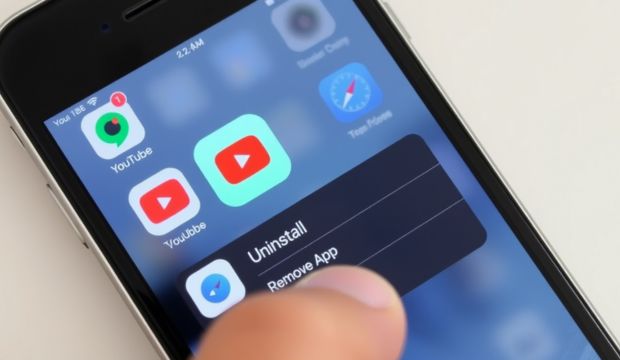Tired of YouTube draining your time, battery, or storage? You’re not alone millions of Android users want to uninstall YouTube apps for better focus and phone performance. But here’s the twist: most Android phones come with YouTube as a system app, making it tricky to remove. Still, don’t panic there are smart workarounds that actually work.
Whether you want to uninstall a YouTube app to stop distractions or limit your child’s screen time, this guide covers it all. You’ll learn how to disable it, remove updates, or hide it using parental tools. For tech-savvy users, we’ll even show you advanced methods like ADB commands. So if the Delete YouTube App button is greyed out, or you’re tired of constant notifications, keep reading. Your cleaner, faster Android experience starts now.
Quick Summary Panel: How I Managed to Uninstall the YouTube App on My Android
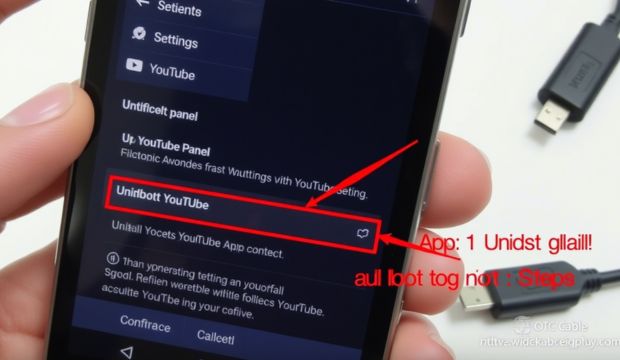
I wanted to uninstall the YouTube app from my Android phone. It was taking up space and time. First, I opened App Info from the App Drawer. Then I tapped the Disable button, but it didn’t fully uninstall the YouTube app. So, I used ADB commands on my PC. This method helped me properly uninstall the YouTube app from my system. My Samsung M series phone felt faster afterward. I also cleared cache and removed updates before trying ADB. It’s now gone, and I don’t miss it.
How to Uninstall YouTube From Any Smartphone
To uninstall a YouTube app from any smartphone, follow these steps. First, go to Smartphone Settings and tap Apps. Find YouTube in the list and open App Info. Tap Force Stop and then Clear Cache and Data. After that, hit the Disable button and uninstall updates. This won’t fully uninstall the YouTube app as it’s a system app, but it hides it. For full removal, use ADB commands or root access. I used ADB to uninstall the YouTube app without rooting. It’s safe, fast, and helps clean bloatware. Most Android devices only allow disabling, not full uninstall. But with tools like Android Debug Bridge, you can still Delete YouTube App properly. This method works on Samsung, Xiaomi, and other brands.
Step 1: Open the Mobile Settings
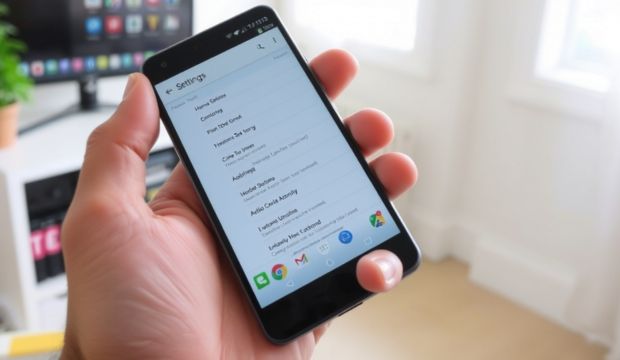
Go to your Android phone’s settings from the app drawer or quick panel. This is where you begin the process to uninstall the YouTube app easily.
Step 2: Select Apps

In Smartphone settings, tap on “Apps” or “App Management.” This section lists all installed apps, including system apps like YouTube. You’re now closer to Delete YouTube App steps.
Step 3: Tap on YouTube
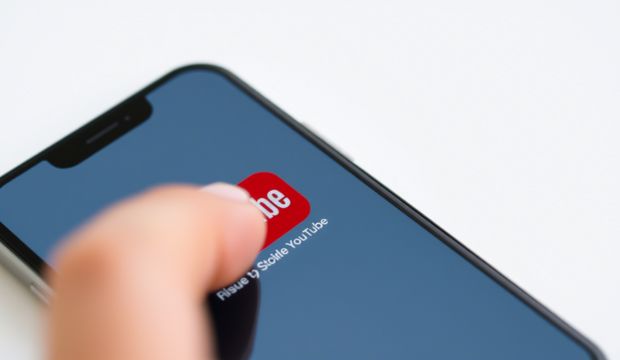
Scroll through the app list and tap YouTube. This opens the App info page where you can start to uninstall YouTube app options like disabling or clearing data.
Step 4: Clear Cache, Data, and Force Stop YouTube
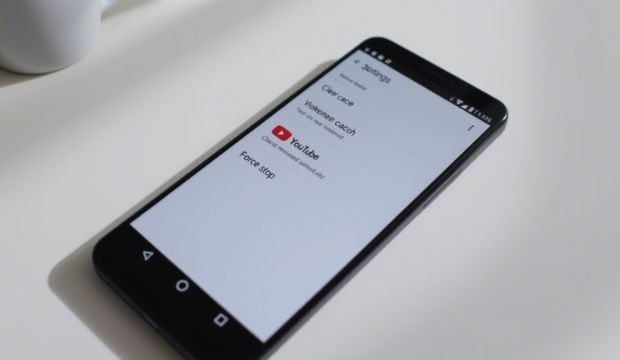
On the App info screen, clear cache, clear data, and hit Force Stop. These steps reduce storage use and stop activity while preparing to uninstall YouTube app completely.
Step 5: Disable YouTube and Uninstall Updates
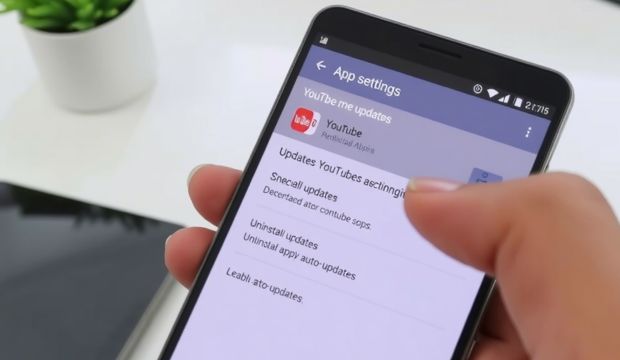
Go to the YouTube app settings. First, tap on Uninstall Updates to remove all updates. Then press Disable. This will stop the app from running or showing. These steps help you Uninstall YouTube App even if it came pre-installed.
How to Remove Pre Installed YouTube App Without Root
To Delete YouTube App without root, use your phone settings and a few extra steps. Turn on Developer Options and enable USB Debugging. Connect your phone to a PC. Use special commands to remove the app. This method helps Delete YouTube App safely. No root needed, so no risk to your phone. It works on many Android models. You can now Uninstall YouTube App even if it’s pre-installed.
Ultimate Table: Right and Wrong Ways to Disable or Remove YouTube on Android
| Right Ways to Uninstall YouTube App | Wrong Ways to Uninstall YouTube App |
| Use Settings > Apps > Disable YouTube | Deleting system files without knowledge |
| Uninstall updates and then Disable the app | Using random third-party apps from unknown sources |
| Use ADB commands via PC (safe method) | Rooting device without knowing rooting risks |
| Apply Parental controls to restrict usage | Disabling critical Google apps alongside YouTube |
| Use Digital Wellbeing for screen control | Trusting mudded APKs with malware |
| Hide app with tools like Nova Launcher | Replacing system apps using unverified tools |
| Revoke permissions and force stop the app | Tampering with ROMs without experience |
| Reset app preferences via Settings | Expecting it to be removed from non-rooted system |
Uninstalling or Disabling the YouTube App on Your Mobile Device
To Uninstall YouTube App, go to phone settings. Tap Apps, then select YouTube. You may see options like Disable or Uninstall Updates. Press them to remove updates and stop the app. This will not delete it fully but hides it. It helps save space and reduce battery use. You can also use this to Uninstall YouTube App from view. The app won’t run or send notifications again.
Why Can’t You Fully Uninstall YouTube?
Some phones won’t let you Delete YouTube App fully. That’s because YouTube is a system app on many Android devices. It comes pre installed and is part of the phone’s factory software. Android does not give an uninstall option. You can only disable it or remove updates. This limits the app but keeps it on the phone. So even if you Delete YouTube App this way, it’s not fully gone.
Additional Steps to Uninstall YouTube App from Android
If normal methods don’t help, try advanced tools. You can use Developer Options to help Delete YouTube App. Turn on USB Debugging from settings. Then connect your phone to a PC. Use ADB commands to remove the app. This method hides it completely. It’s useful when other ways fail. Many users try this to Uninstall YouTube App fully.
Here’s Why not uninstall
Sometimes, it’s better not to Uninstall YouTube Apps. It may affect other Google apps on your phone. YouTube is linked with notifications, sharing, and login features. Removing it may break these. Also, some updates reinstall the app. If you Uninstall YouTube App, it may still come back. So think before removing system apps completely.
May Also Read: How to Enable OTG on Any Android (Option/Mode)
FAQ’s
Is it possible to uninstall YouTube?
Yes, on some Android phones, you can uninstall or disable the YouTube app using settings or ADB commands.
How do I permanently delete YouTube?
Use ADB commands or root access to permanently remove the YouTube app from your Android device.
How do I disable the YouTube app?
Go to Settings > Apps > YouTube > tap “Disable” to stop the app from running or appearing.
How do I uninstall an app that won’t uninstall on Android?
Use the ADB tool or enable Developer Options to force remove apps that don’t offer an uninstall option.
How do I uninstall non Uninstall able apps?
You can hide or delete preinstalled apps using ADB shell commands or third-party tools without rooting.
Conclusion
The YouTube app comes preinstalled on many Android phones. But you can still remove or disable it. If you want more control, try the “Delete YouTube App” steps shared above. Some methods work without root. Others use ADB commands. Either way, the goal is to remove bloatware and free space. The “Uninstall YouTube App” process is simple if you follow each step carefully.
Many users choose to “Delete YouTube App” to save battery or limit screen time. It also helps reduce distractions. Some phones won’t let you uninstall it fully, but you can still disable it. That hides the app and stops it from running. When done right, the “Delete YouTube App” process improves performance. Always check permissions and storage after. Use tools like Digital Wellbeing or Family Link. If needed, reset app settings. Take control by choosing when and how to use YouTube.