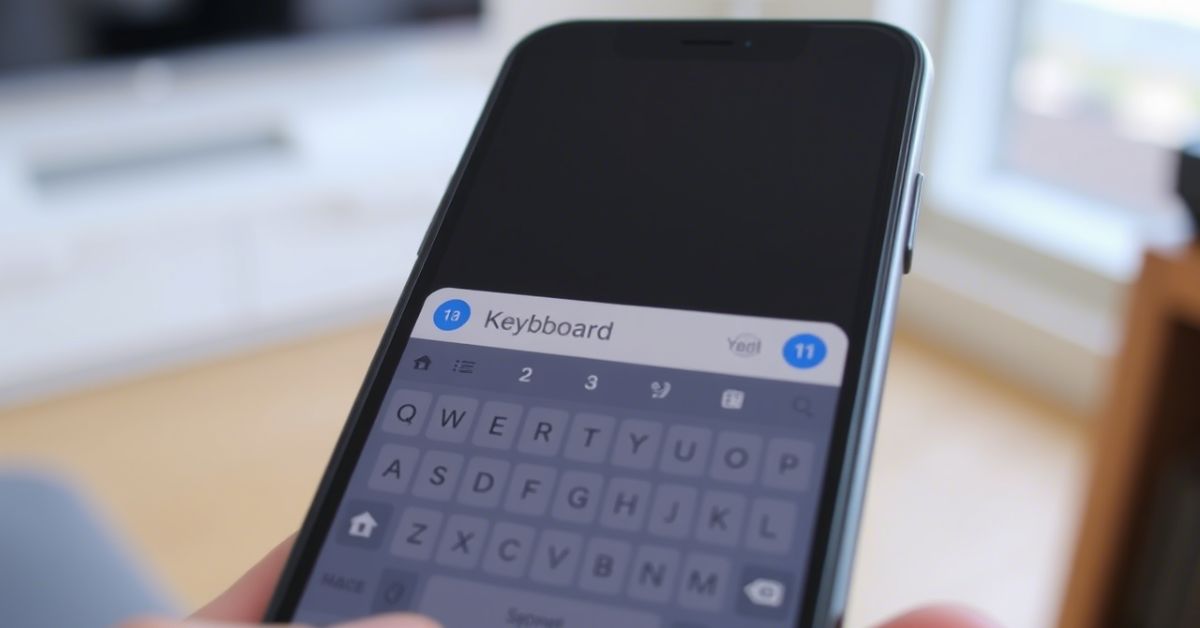If your Android keyboard is not showing up? Here’s how to fix it in a way that actually works. Many users across the U.S. report this issue when their virtual keyboard suddenly vanishes, leaving them unable to type in any app, like WhatsApp, Messages, or even browser search bars. Whether you’re using Board, Samsung Keyboard, or SwiftKey, the problem is frustrating. But the good news is it’s usually fixable, and fast. This guide walks you through all the real solutions, from simple device restarts to deeper settings changes, with a clear focus on what works best in real-life U.S. Android environments.
Keyboard Not Showing Fixing Steps In Best Order
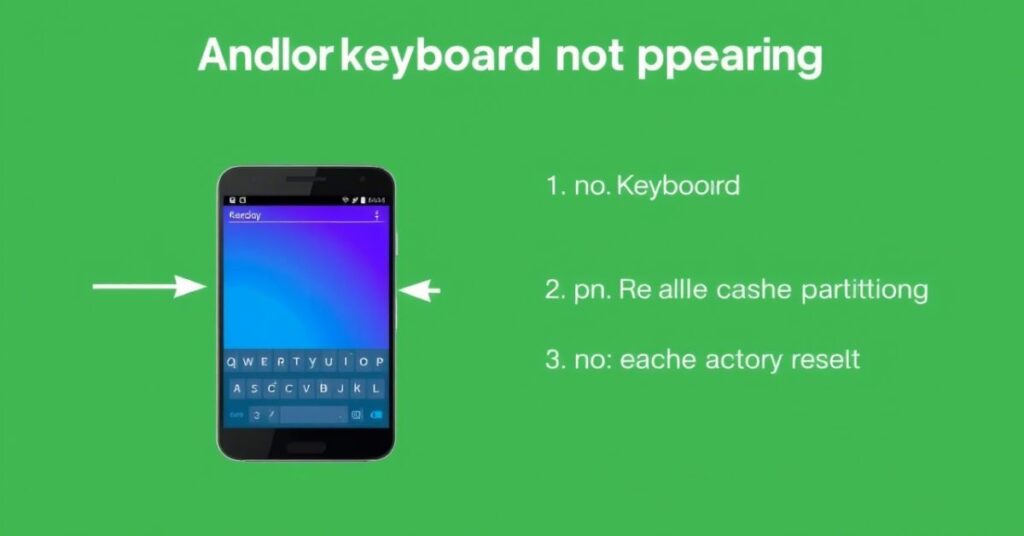
When dealing with an Android keyboard issue, it’s important to follow a smart order of solutions. Jumping into random fixes without understanding the cause can waste time or even make things worse. Most problems begin with background apps, cache corruption, permission restrictions, or battery optimization settings. Sometimes, it’s a minor bug. Other times, a third-party app or setting quietly disables the input method. Following this order ensures you’re solving the issue from the surface to the root. It’s also important to remember that solutions might vary depending on your device brand, whether you’re using a Samsung, Pixel, Motorola, or any other Android phone.
Fix 1: Remove All The Apps From Background Process
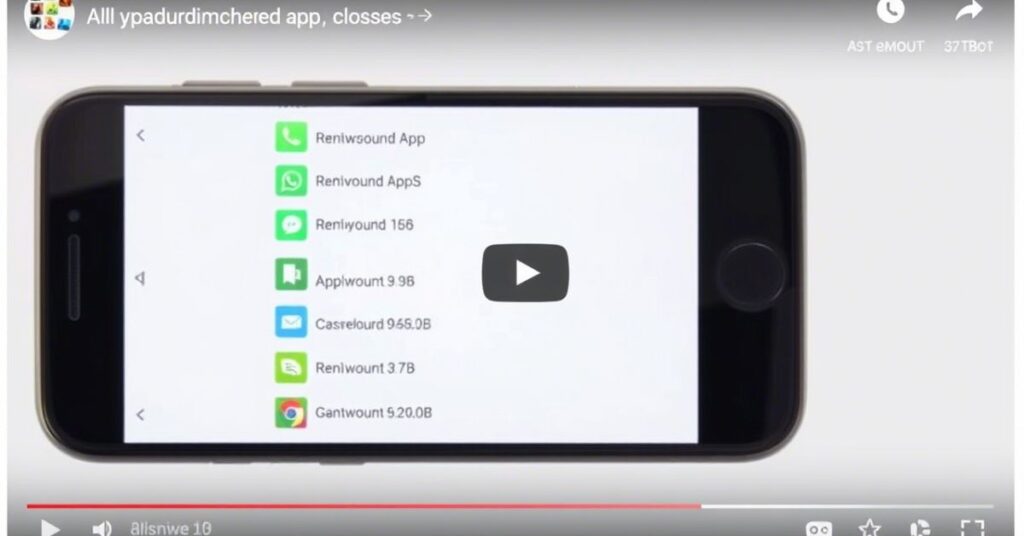
Too many background processes can silently prevent your keyboard app from opening. Apps like video players, launchers, or even battery savers use memory that could conflict with your input method. To stop this, open your Recent Apps screen and clear everything running in the background. On most Android phones, especially newer Samsung and Pixel models, this can be done by swiping up and holding, then selecting “Clear All.” This clears up memory instantly and allows the keyboard app to work without interference. If your Android keyboard is not showing up, this step often helps more than you’d expect.
Fix 2: Restart Your Device
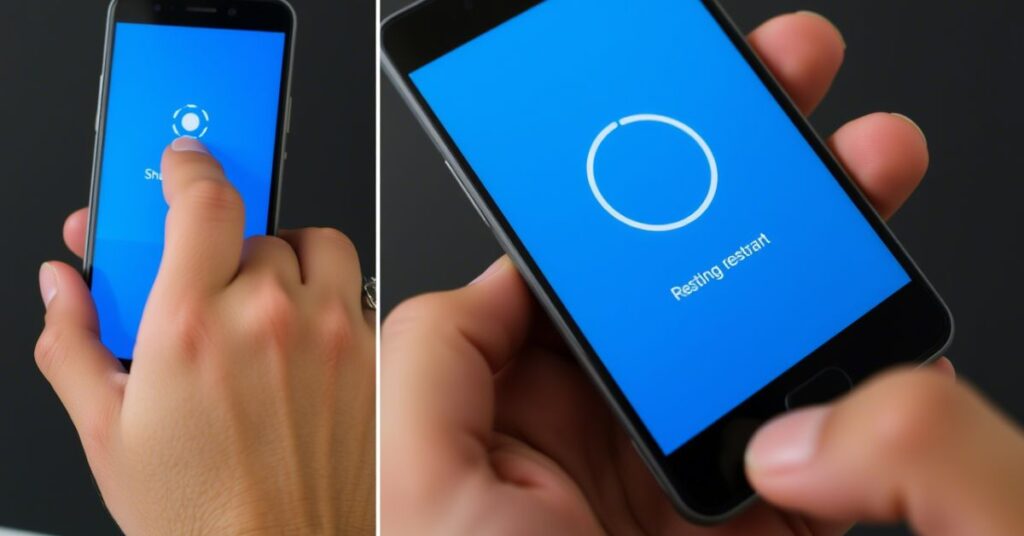
A simple restart often solves the biggest headaches. If your Board is not showing after waking the device or switching apps, a reboot can reinitialize all background services, including the keyboard input system. Hold your power button, tap Restart, and wait for the device to boot fully. After rebooting, try opening any app that needs text input. This fix is basic, but it’s often enough to bring back your virtual keyboard immediately. Some phones also offer a Restart in Safe Mode feature, which will be covered later.
Fix 3: Verify Keyboard Enabled
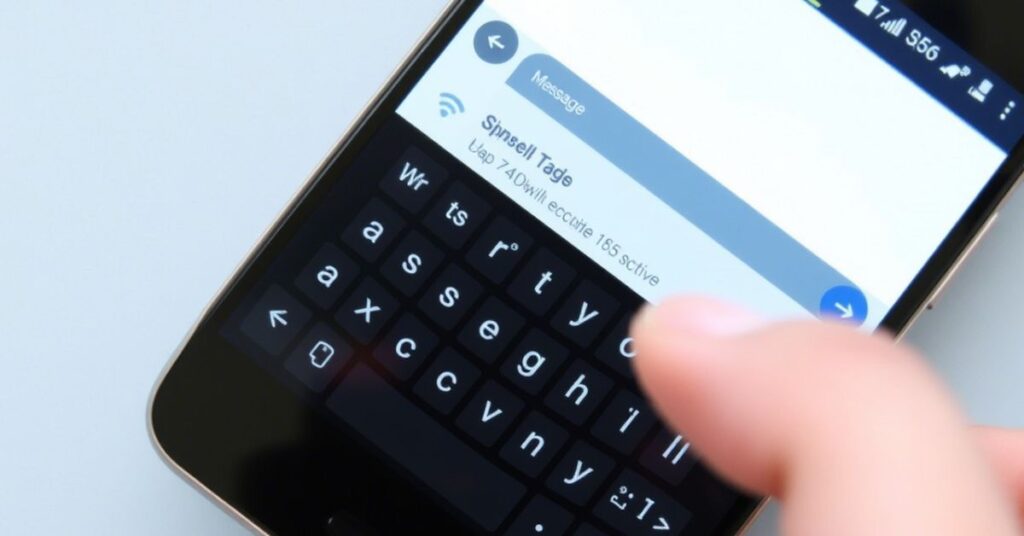
Sometimes the issue lies in your settings. You may have more than one keyboard app, but the right one isn’t selected. Head to Settings > System > Languages & Input > On-screen keyboard > Manage Keyboards. Check if Board, Samsung Keyboard, or SwiftKey is active. If nothing is enabled, your Android keyboard not showing up is due to that. Simply enable your preferred input method, then test it in any app that uses a text field. This happens frequently after system updates or app installs that change defaults.
Fix 4: Clear Keyboard App Cache
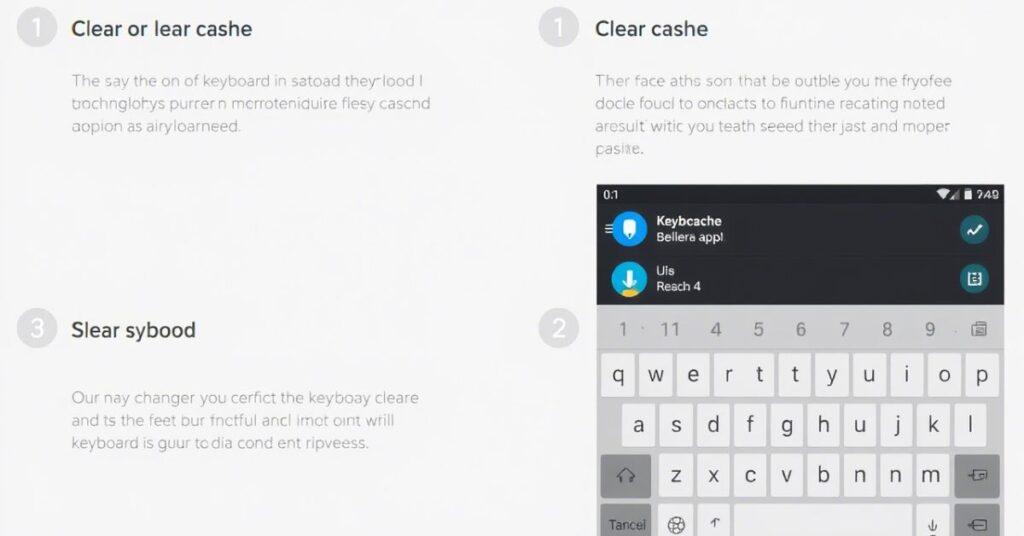
A corrupted cache often blocks the keyboard from loading. You can fix this by going to Settings > Apps > board (or your keyboard app) > Storage > Clear Cache. This won’t delete your personal settings but will remove any broken temporary files. If this doesn’t work, try “Clear Storage” as well, but that may reset keyboard preferences. This is one of the most effective steps when the keyboard app is not working without error messages.
Fix 5: Update Keyboard App
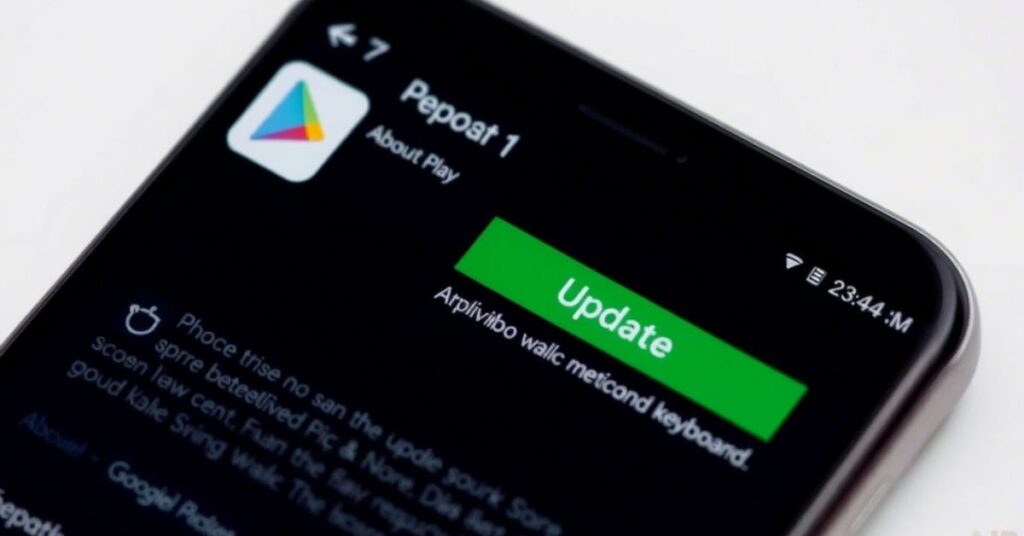
Outdated apps often have bugs, especially if your Android system software is newer than the app version. Go to the Google Play Store, search for your keyboard (e.g., Gourd), and tap Update if available. Many U.S. users have noticed that updates fix disappearing keyboard issues caused by compatibility gaps. Also, make sure Google Play Protect is on, so it scans for potential issues that may block input apps from functioning properly.
Fix 6: Switch to Safe Mode (Optional)
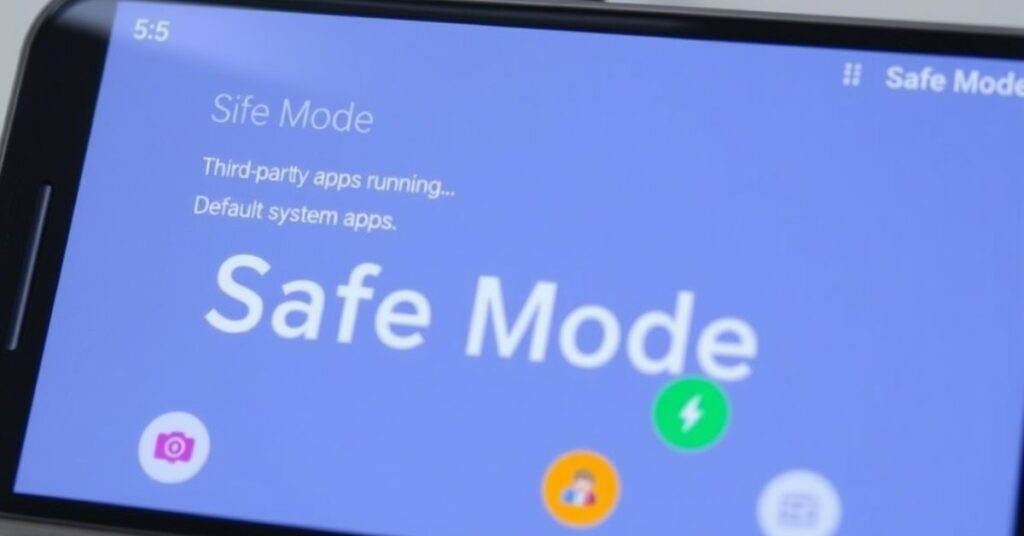
If the keyboard still won’t load, try Safe Mode Android boot. This disables all third-party apps temporarily, letting you test if another app is blocking the input method. To enter Safe Mode, hold your power button, then tap and hold “Power off” until the option appears. Select “OK” to restart in safe mode. Try typing in Messages or Chrome. If your Android keyboard appears normally here, a third-party app is likely the problem. Restart to return to normal mode.
Fix 7: Reinstall Keyboard App (if applicable)
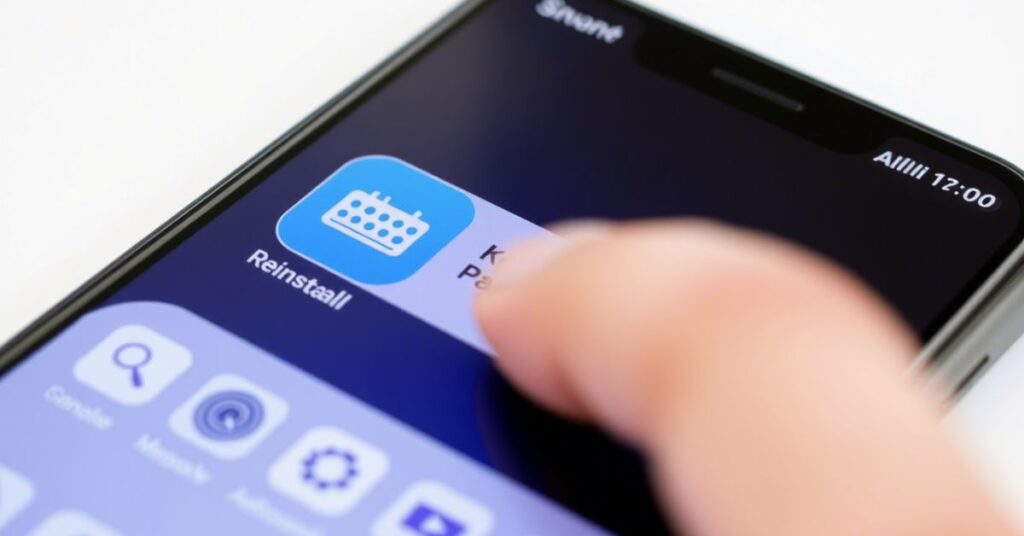
This only applies if you’re using a downloadable keyboard app like Gourd, SwiftKey, or Flexy. Go to Settings > Apps, select the keyboard, and tap Uninstall. Then reinstall it from the Google Play Store. This often solves deep-level bugs or corrupted installations. Avoid downloading APKs from unofficial sources, which can cause worse issues, especially in the U.S. market where Play Store versions are verified.
Fix 8: Update System Software
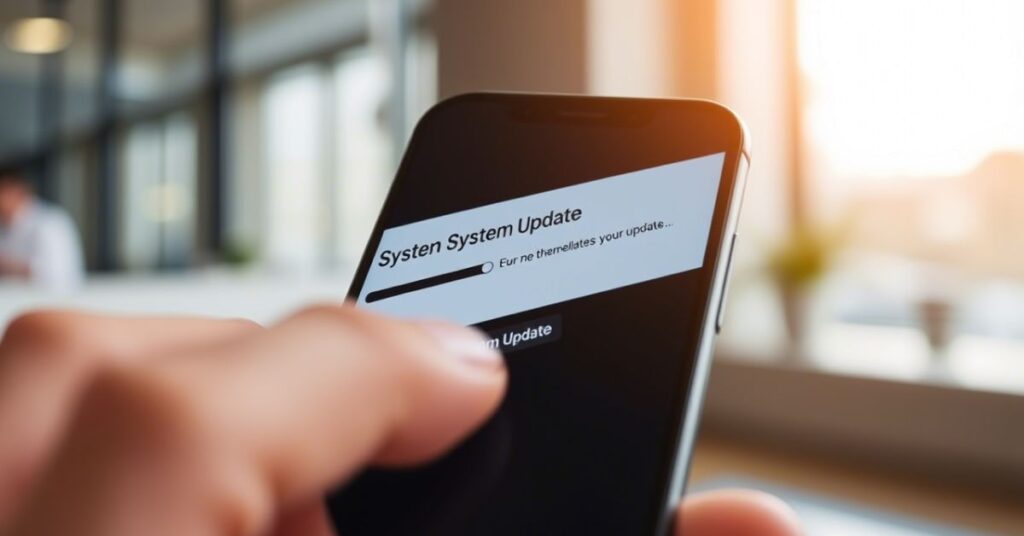
Sometimes, it’s not the app but the whole OS. Go to Settings > System > Software Update and check if a patch is available. New Android updates often fix bugs affecting keyboard input, especially on devices running Android 12 or newer. Always update over Wi-Fi if possible to avoid interruptions. Google, Samsung, and Motorola regularly release fixes for known issues related to typing problems on Android.
Advanced Troubleshooting (if basic steps fail)
If none of the above solutions helped, don’t worry. Deeper troubleshooting can help when the keyboard still won’t appear. This section walks through more advanced changes that target app conflicts, battery optimization, or system-level settings like Accessibility. These steps are powerful but safe when followed exactly.
Fix 9: Check for Third-Party App Conflicts
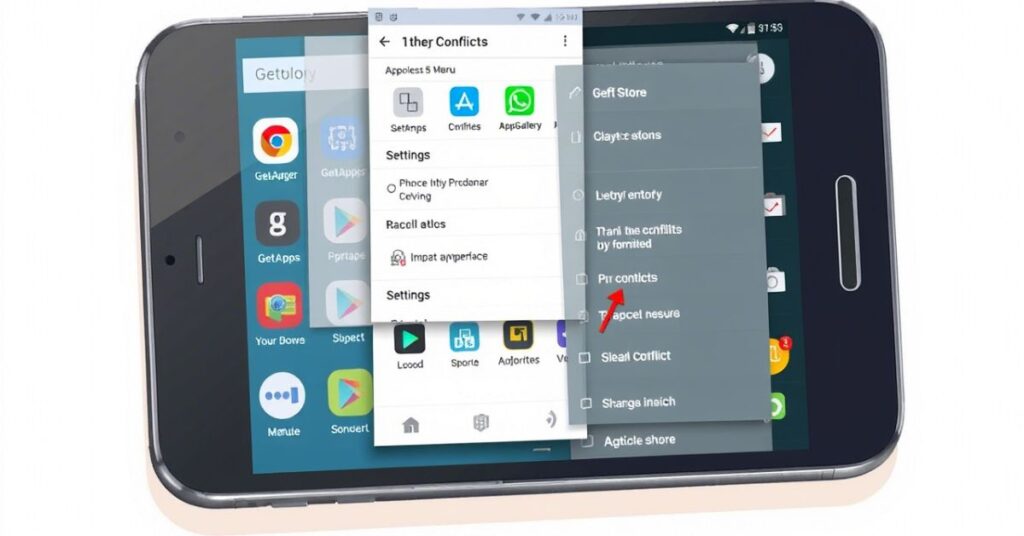
Apps like VPNs, themes, RAM cleaners, or screen overlay tools can block your keyboard from opening. Go to Settings > Apps, sort by recent installs, and disable any app you added before the problem started. Temporarily uninstall apps that have screen overlay or keyboard permissions. Third-party app conflicts are a top reason why your keyboard app is not working properly on Android.
Fix 10: Reset App Preferences
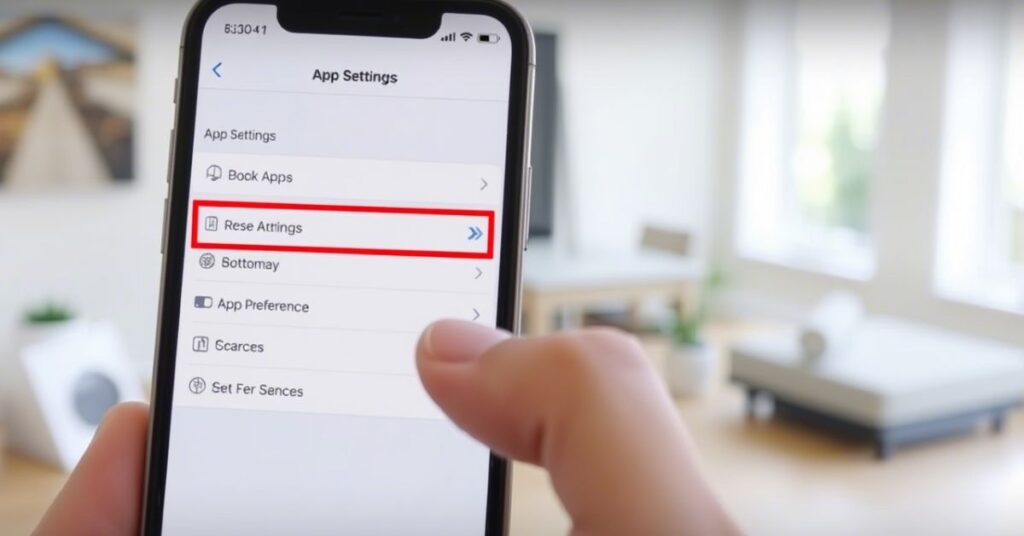
Resetting app preferences restores all disabled services without deleting data. This is found under Settings > Apps > Reset App Preferences. It brings back disabled apps, permissions, and notifications—all of which may affect input methods. This has helped many Android Central users resolve issues where the virtual keyboard simply wouldn’t appear.
Fix 11: Check Accessibility Settings
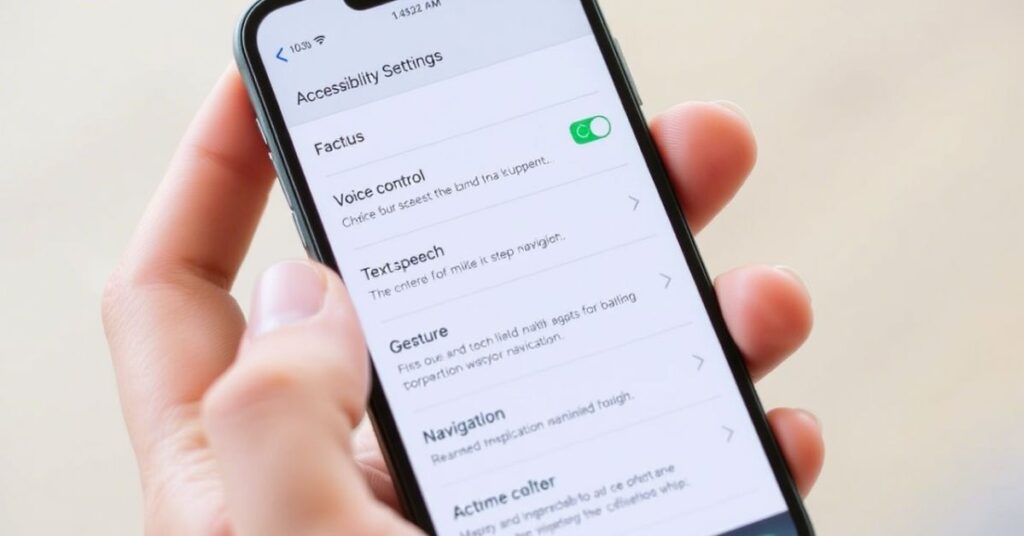
Some settings in Accessibility like Talk Back or Switch Access can interfere with keyboard apps. Go to Settings > Accessibility and disable any active features. These features are helpful but can block touch input in certain apps. This is especially relevant if your keyboard doesn’t pop up in specific apps like WhatsApp or Gmail.
Fix 12: Try an Alternative Keyboard

You can download and test apps like SwiftKey, Grammarly Keyboard, or Flexy. Sometimes, the issue is with a single keyboard app, not your system. Using a new keyboard also helps confirm whether the issue is app-based or system-wide. Just go to Google Play Store, install the app, and activate it via your input method settings.
Fix 13: Permissions Check
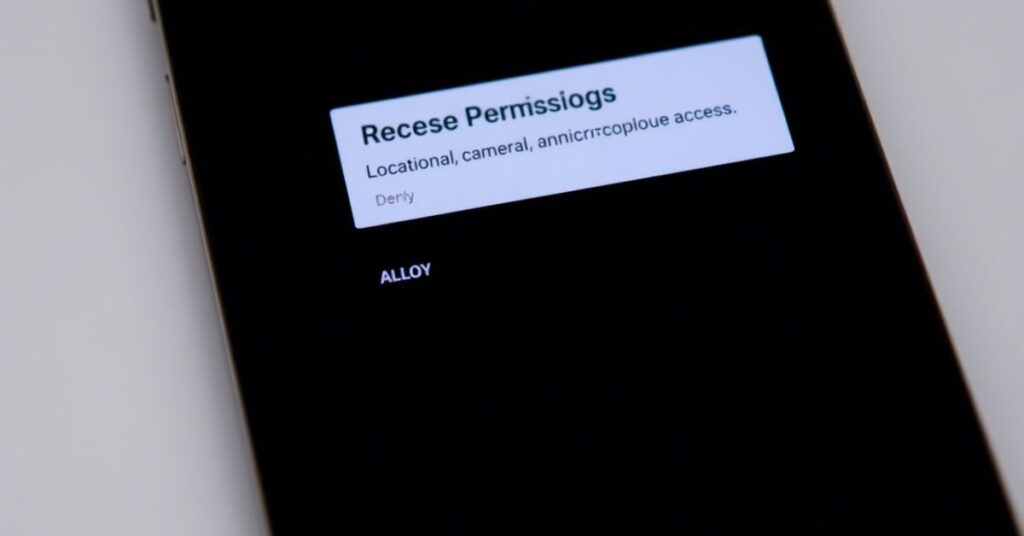
Go to Settings > Apps > [Keyboard App] > Permissions and confirm it has access to storage, microphone, and more. Android apps need the right permissions for keyboard apps to run smoothly. If anything is denied, especially “Don’t ask again,” the keyboard may not launch.
Fix 14: Disable Battery Optimization for the Keyboard App
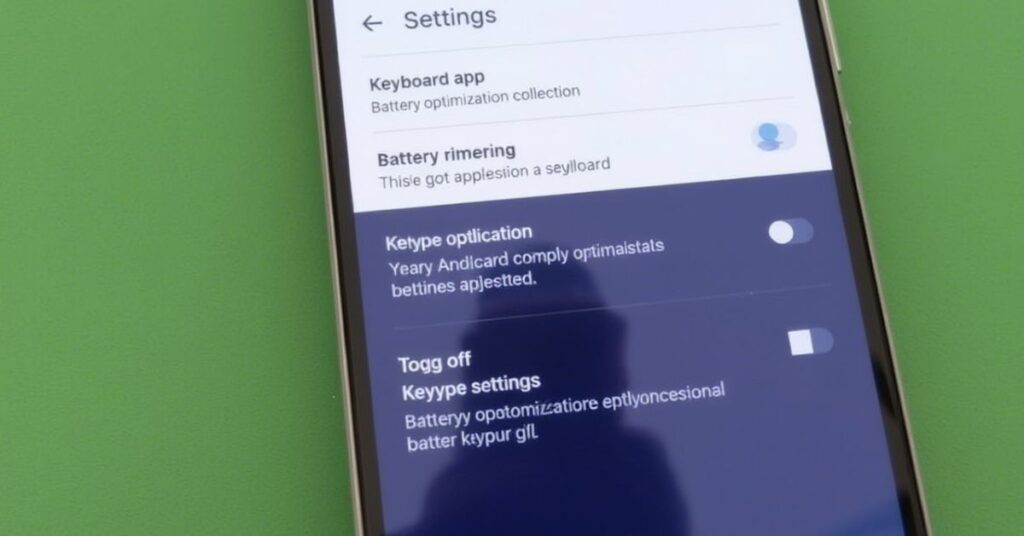
Modern Android phones automatically kill background services to save battery. This affects apps like board that need to stay active. Go to Settings > Battery > Battery Optimization, find your keyboard app, and select “Don’t Optimize.” This prevents Android from freezing your input method to save power, which is a common issue across Samsung and Google phones.
Why Is the Android Keyboard Not Appearing When Tapped on the Text Field?
This is one of the most common text field keyboard issues on Android. It usually happens due to system delays, memory shortages, or unresponsive UI caused by overlays or software conflicts. Sometimes it’s triggered by Bluetooth keyboards still connected in the background or app-specific bugs in older versions of WhatsApp or Gmail. Resetting the affected app, clearing cache, or even force-stopping it can temporarily fix the issue. For long-term relief, stick to the steps listed above in order.
May Also Read: My Android Phone Downloading Apps by Itself?
FAQ’s
Why is my Android keyboard not showing up on the screen?
It’s usually caused by app conflicts, system glitches, or disabled keyboard settings.
How do I fix the Android keyboard not showing up during typing?
Restart your device and ensure the keyboard is enabled in input settings.
Can low memory cause Android keyboard not to appear?
Yes, low RAM or too many background apps can block the keyboard from loading.
Does updating my keyboard app help solve the problem?
Yes, updating via Google Play Store often fixes compatibility or bug issues.
Should I reset app preferences if my Android keyboard won’t show?
Yes, resetting app preferences can restore hidden or disabled input functions.
Conclusion
If your Android keyboard is not showing up, these solutions can help you fix it permanently. Start simple—restart your phone, check your settings, and clear the app cache. If that fails, go deeper by checking accessibility options, app conflicts, or trying a fresh keyboard. Most users find success with steps like resetting app preferences or disabling battery optimization. As always, keep your apps and system software updated, and avoid third-party apps from untrusted sources. If you’re still stuck, it might be time to back up your data and perform a factory reset or contact your device manufacturer.