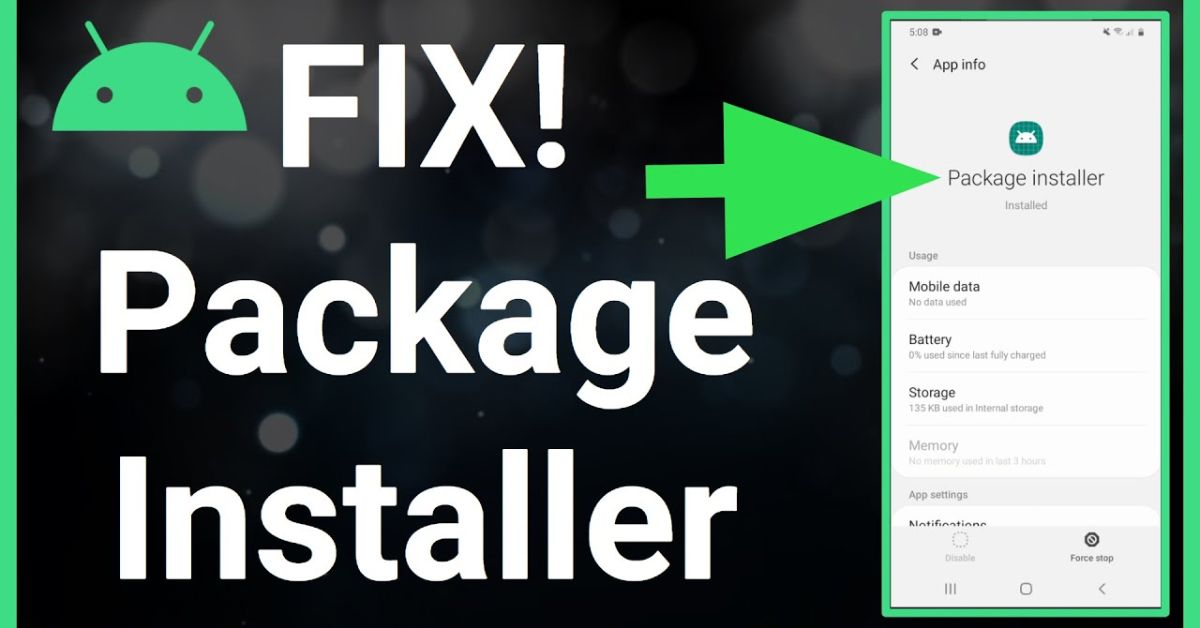You’re trying to install an app, and boom “App Not Installed: Package Appears to Be Invalid.” Sounds familiar? You’re not the only one. This common error is driving Android users in the U.S. crazy. You tap the APK, wait a second, and suddenly Android throws this message at you. No install. No explanation. Just that frustrating warning: App Not Installed: Package Appears to Be Invalid.
What does it even mean? It could be a corrupted file, the wrong version for your phone, or a clash with security settings. Maybe your antivirus flagged it. Maybe Play Protect blocked it. The good news? You’re in the right place. This guide breaks down the real reasons behind the App Not Installed: Package Appears to Be Invalid error and shows you exactly how to fix it without tech headaches or guesswork.
Common Installation Errors and Fixes
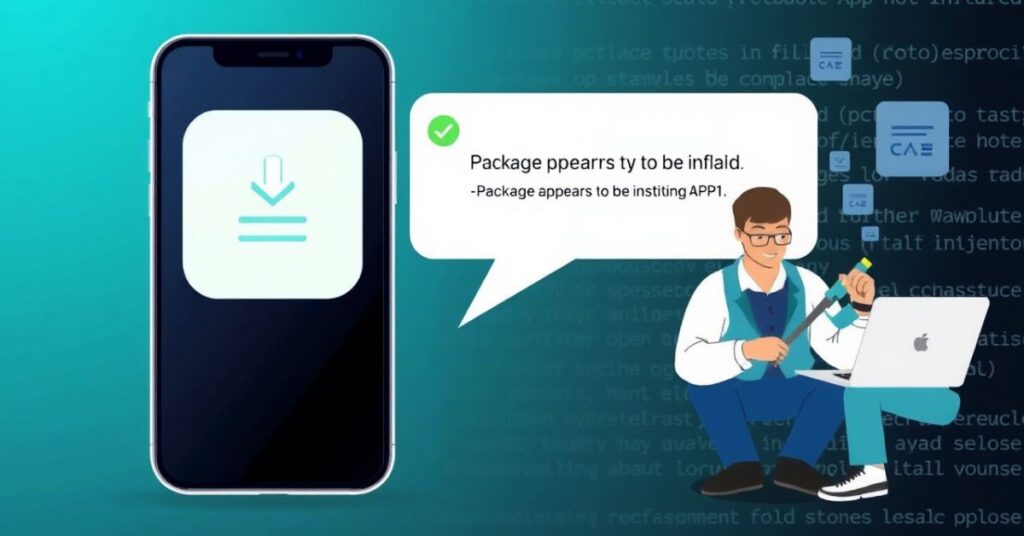
Seeing the error “App Not Installed: Package Appears to Be Invalid“ can frustrate even experienced Android users. This message usually shows up when Android blocks an app from being installed due to problems like corrupted files, incorrect architecture, or version mismatches. In simple words, Android checks everything before allowing an app, and if even one part doesn’t match what it expects, it stops the installation right there. This protection helps prevent harmful or incompatible apps from entering your system. In the United States, especially with people using unlocked Android phones or imported models, this issue is becoming more common.
Each of these signals a different kind of trouble, but they all connect back to the same problem your phone doesn’t trust or recognize the APK file. One Reddit user explained how they were trying to install an older version of Instagram, but the app just wouldn’t install until they followed a proper downgrade process. This kind of issue has even popped up on newer Samsung models sold in the USA, showing it’s not just limited to older devices.
APK Package Structure
To understand why “App Not Installed: Package Appears to Be Invalid” happens, it helps to look at the APK Package Structure. An APK file is like a box. Inside that box are smaller packages that contain everything needed to run the app graphics, permissions, layout, logic files, and a digital signature. Android checks all these pieces one by one during installation. If even one piece is broken, missing, or changed incorrectly, the package will be marked invalid.
The most important file is AndroidManifest.xml, which tells Android how to handle the app. If someone edits the app using an APK editor and doesn’t re-sign it properly, this file might get damaged. Another key file is classes.dex, where the main app logic is stored. Tampering with it can cause signature mismatches, which lead to the invalid package error. This is why developers and app stores use tools like apksigner to make sure their APKs are valid before releasing them.
Installation Process Explained
The Installation Process Explained is crucial to fixing this error. When you tap on an APK file, Android goes through a checklist. It starts by checking the signature. Then, it reads the AndroidManifest file. After that, it compares the app to existing apps on your phone. If the signature doesn’t match, if permissions are duplicated, or if the app already exists in a hidden profile, the installation will stop. This process might seem complex, but it’s what keeps Android safe.
For example, if you try installing a modded version of an app while the Play Store version is already there, Android might get confused. Even if the names are different, the internal package ID could be the same. And that leads to the “Package Appears to Be Invalid” message. Android 13, used on many devices in the U.S., is especially strict about these things.
Real-World User Scenarios
Many users across the USA have shared their struggles with this issue. A Samsung Galaxy S22 Ultra user mentioned on a tech forum how they tried installing a downgraded version of YouTube to remove Shorts. However, the phone refused the install, giving the App Not Installed: Package Appears to Be Invalid error. It turned out their device had the latest version installed in a Secure Folder, which blocked the downgraded APK from being installed.
Another user downloaded a popular game that had multiple versions. They picked the wrong APK architecture x86 instead of ARM64. That tiny mistake made the APK invalid. These stories show how small oversights can lead to frustrating results. The good news is that each problem has a tested solution, especially when it’s based on Real-World User Scenarios like these.
How to Fix the App Not Installed Package Appears to Be Invalid
If you’re wondering How to Fix the App Not Installed Package Appears to Be Invalid, the first thing is to understand what caused it. Then, apply the correct solution. Below are all the known causes and step-by-step methods that users have successfully used to get around this problem.
1. Downgrading an App to an Unsupported Version
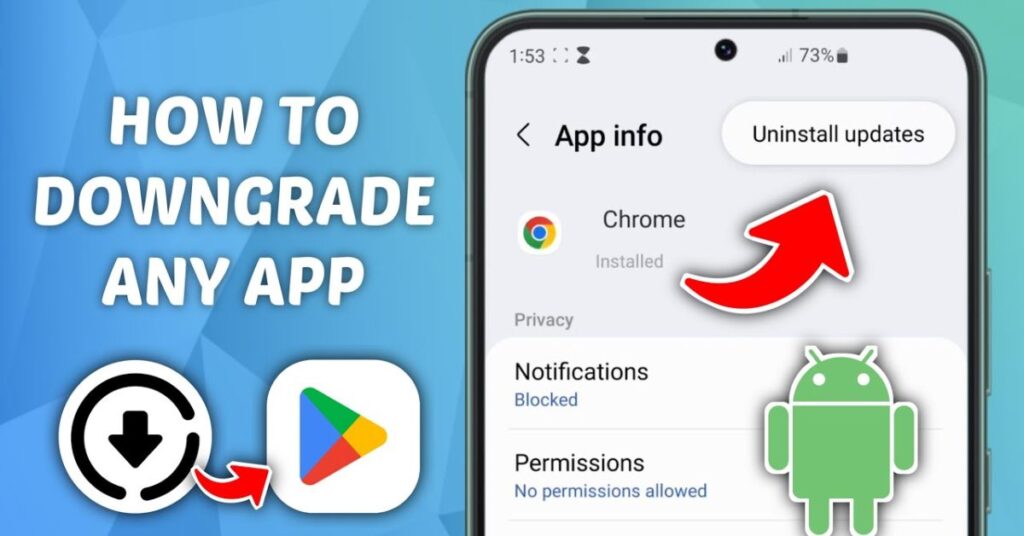
Downgrading happens when you try to install an older version of an app already on your device. Android often blocks this to avoid security problems or bugs. A real example involved someone trying to go back to a YouTube version that didn’t have Shorts. Since the newer version came pre-installed and was signed differently, Android didn’t allow the downgrade.
Solution
Remove the existing version completely using ADB commands. If it’s a system app, you may need root access. Otherwise, consider using a mudded APK that keeps the newer signature but disables unwanted features like Shorts. This workaround has helped many frustrated users.
2. Downloading the Wrong APK Version
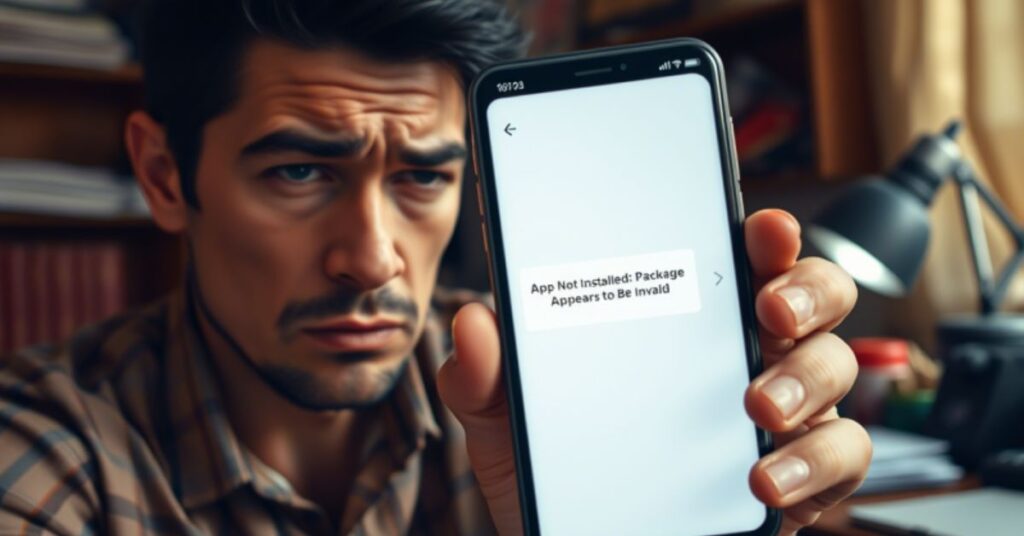
APK versions come in different formats depending on device architecture like ARM, ARM64, and x86. If you install the wrong one, Android can’t run it and shows the invalid package error.
Example
| YouTube Version | Architecture | Minimum Android | DPI |
| 13.03.58 | ARMv7 | Android 4.1+ | 160 |
| 14.05.56 | ARMv7 | Android 4.2+ | 240 |
| 15.41.36 | ARMv7 | Android 5.0+ | 320 |
| 20.06.39 | ARMv7 | Android 8.0+ | 480 |
Solution
Use an app like Droid Hardware Info to check your CPU architecture. Then go back to the APK website and choose the matching variant. If confused, always go with the universal APK.
Check CPU Architecture
Install Droid Info or CPU-Z. Look under “Instruction Sets” or “CPU Architecture.” Make sure the APK matches this. Otherwise, you’ll keep seeing the error.
3. ADB Method (100% Working Solution)

ADB, or Android Debug Bridge, lets you control your phone through a PC. It bypasses many errors that appear during normal installs. Many tech experts in the U.S. confirm this works when nothing else does.
Steps:
Enable Developer Options. Then turn on USB Debugging. Connect your phone to your PC. Open Command Prompt and type dab devices to check the connection. Then use the command dab install yourfile.apk. If there’s a signature conflict, remove the app using dab uninstall package-name. Reboot and install again.
4. Secure Folder or Virtual Apps Conflict
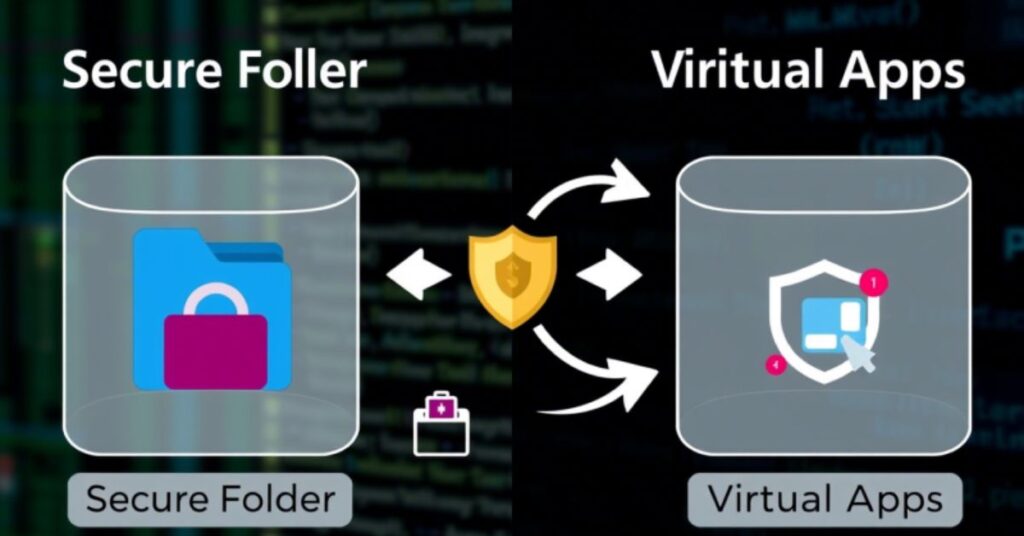
Some phones like Samsung have a Secure Folder that keeps copies of apps. If the same app is in there, Android may stop your installation.
Fix:
Open Secure Folder and uninstall the conflicting app. Also check Dual Apps or Second Space settings. Use ADB to scan hidden apps with adb shell cmd package list packages -u if needed.
5. Multiple Apps from the Same Developer

Sometimes, apps from the same developer use similar signatures. If one is installed already, the new APK may conflict with it.
Fix:
Uninstall any other apps by the same developer. Clear cache and try again. This often helps when installing games or media apps.
6. Cache & Data Residue

Old installation files and leftover data can interfere with new installs.
Fix:
Go to your phone’s settings. Clear the cache and data of File Manager, Package Installer, and related apps. Restart and retry.
7. Antivirus Blocking the Installation
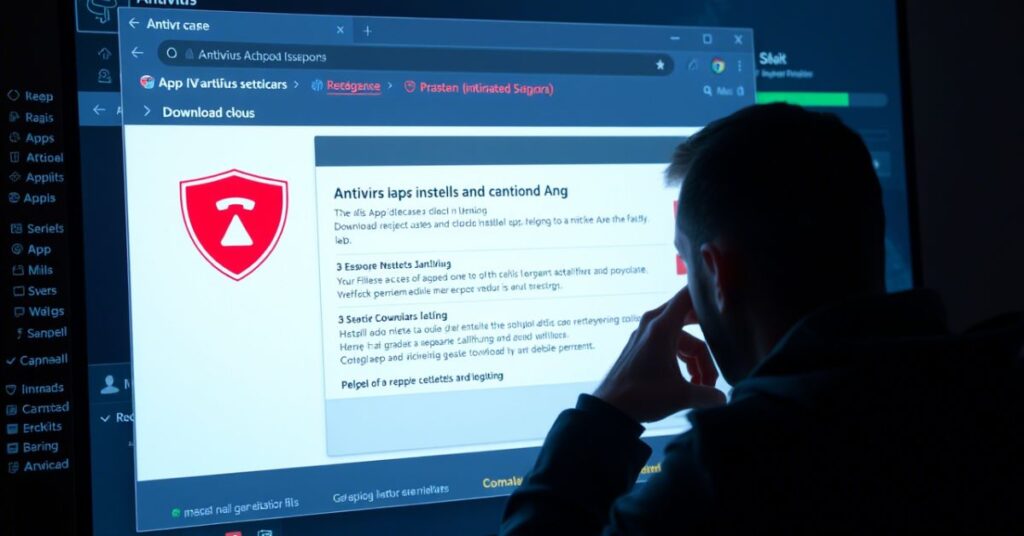
Security apps may block APKs, especially mudded or unsigned ones. In one test, Antivirus AI flagged a safe APK as harmful and blocked it.
Fix:
Temporarily disable antivirus. Or whitelist the APK path. Re-scan the file if unsure.
8. Play Store Conflict
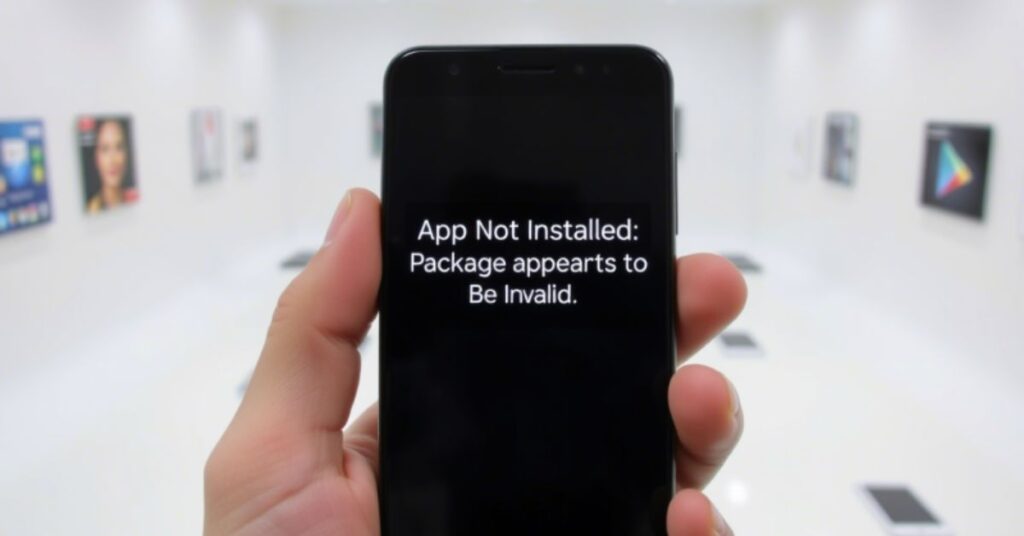
If you have a Play Store version of an app, trying to install a different one may fail.
Fix:
Install the app from the Play Store first. Uninstall it properly. Then install your APK.
Preventing Future APK Installation Issues
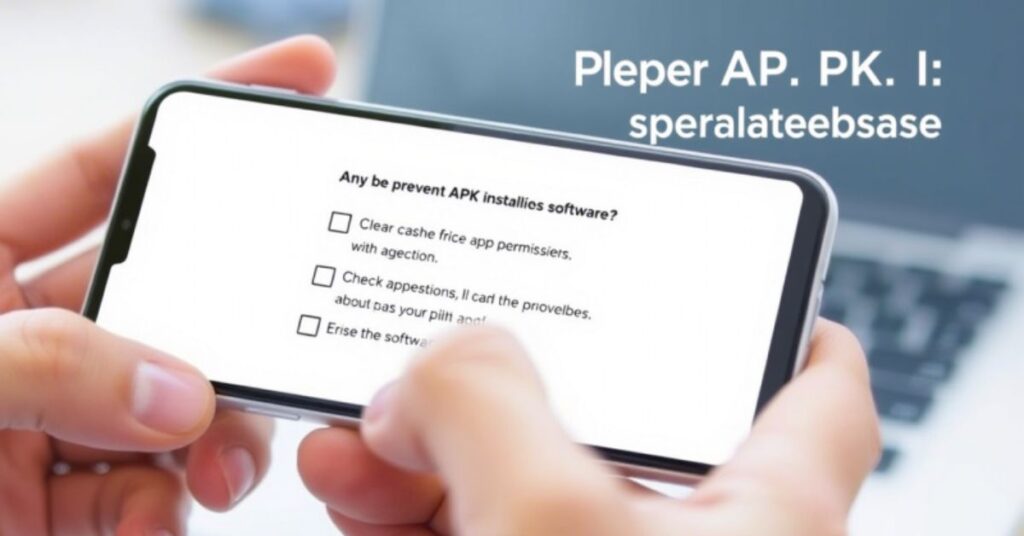
To prevent this issue in the future, always download APKs from trusted websites like APK Mirror. Avoid mudded apps unless they are verified. Keep your Android system and Google Play Services up to date. Clear residual files monthly. Use an antivirus that offers real-time protection. Check for signature mismatch using APK Signature Checker. Always know your phone’s architecture and Android version.
May Also Read: This is HOW I FIXED Wi-Fi Calling Not Working on Android
20+ Reasons Why Your APK Shows “Package Appears to Be Invalid” (Based on Real User Fixes)
Here is a detailed table showing 20+ reasons why this error appears:
| Reason | Description |
| APK Corrupted | File not downloaded completely or damaged. |
| Signature Mismatch | App versions signed with different keys. |
| Secure Folder Conflict | App installed in Secure Folder blocks new install. |
| Wrong Architecture | APK doesn’t match the phone CPU. |
| Split APK Missing | All parts not installed together. |
| DPI Mismatch | APK made for different screen type. |
| Modded APK | Edited improperly and not re-signed. |
| Unused Permissions | Another app uses the same permission. |
| Antivirus Block | Security app flags the APK. |
| Cloned App Conflict | App cloned with wrong settings. |
| System Storage Full | Not enough space to complete install. |
| Cache Interference | Cache files block new versions. |
| Developer Conflict | Two apps from the same dev clash. |
| Play Protect | Google blocks APK as unsafe. |
| Dual App Conflict | Second copy of the app causes conflict. |
| Wrong Extension | .apk file renamed improperly. |
| Residual App Data | Old data blocks reinstallation. |
| Android Version Too Old | App built for newer OS. |
| App in ADB List | Still shows as installed. |
| File Manager Error | Wrong permissions or visibility. |
FAQ’s
How to fix the APK app not installed error?
Re-download the correct APK version and clear cache or use ADB for a clean install.
How do I fix an app that won’t install?
Uninstall the old version, check storage space, and make sure the APK matches your device.
How do I force an APK to install?
Use ADB with the command adb install -r -d yourapp.apk to bypass version restrictions.
How to solve the package installer problem on Android?
Clear data and cache for the Package Installer app in your phone’s settings.
How do I delete app data on Android?
Go to Settings > Apps > Select App > Storage > Tap “Clear Data.”
Conclusion
Now you know why the App Not Installed: Package Appears to Be Invalid message shows up. It can be anything from a mismatched architecture to a signature error. But with the right steps, this can always be fixed. Use ADB when needed, clear cache, check Secure Folder, and always verify the APK source. If none of these work, try a different APK version or update your system.
With careful handling and the fixes mentioned above, you can say goodbye to this annoying error. And remember always treat APK files like packages you open on delivery. If they’re damaged, incomplete, or from an unknown sender, problems are bound to happen. Just like Alison Victoria trusts only verified contractors for her HGTV show Windy City Rehab, trust only verified APKs for your phone. That way, whether it’s apps or home renovation, everything works smoothly.
Keywords Used: App Not Installed: Package Appears to Be Invalid, Common Installation Errors and Fixes, APK Package Structure, Installation Process Explained, Real-World User Scenarios, How to Fix the App Not Installed Package Appears to Be Invalid, Downgrading an App to an Unsupported Version, Solution, Downloading the Wrong APK Version, Example, Check CPU Architecture, ADB Method (100% Working Solution), Secure Folder or Virtual Apps Conflict, Multiple Apps from the Same Developer, Cache & Data Residue, Antivirus Blocking the Installation, Play Store Conflict, Preventing Future APK Installation Issues, 20+ Reasons Why Your APK Shows “Package Appears to Be Invalid” (Based on Real User Fixes), Alison Victoria, Windy City Rehab, interior designer, TV host, relationship, marriage, boyfriend, HGTV show, renovation, business partner