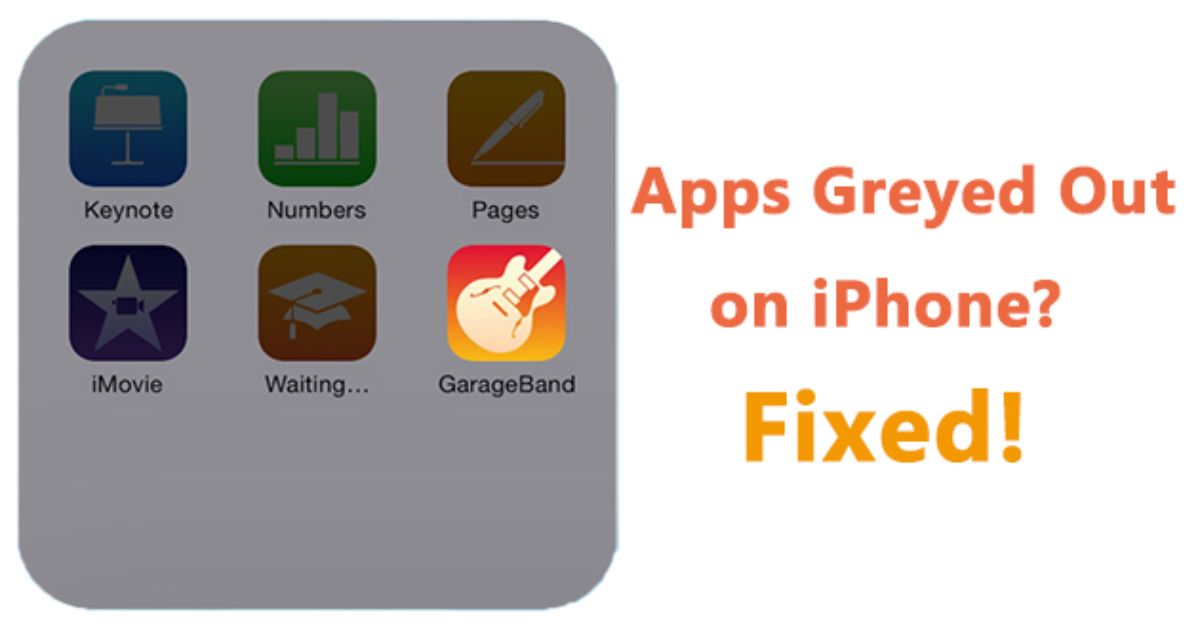Is your app icon greyed out and completely unresponsive? You’re not alone this is a headache many Android users face every day. Fix Apps Greyed Out, Learn Why It’s Happening is your go-to guide to solve it fast. Whether it’s after a system update, phone reset, or random glitch, it’s frustrating when the app just sits there and won’t open.
Don’t panic we’re here to help you Fix Apps Greyed Out, Learn Why It’s Happening in the easiest way possible. No need to be tech-savvy. We’ll break down the real reasons and give you clear, step-by-step fixes. From hidden settings to app issues, everything is covered. Fix Apps Greyed Out, Learn Why It’s Happening and take back control of your phone. Let’s get your apps working again today!
How to Fix Greyed App Icons Android
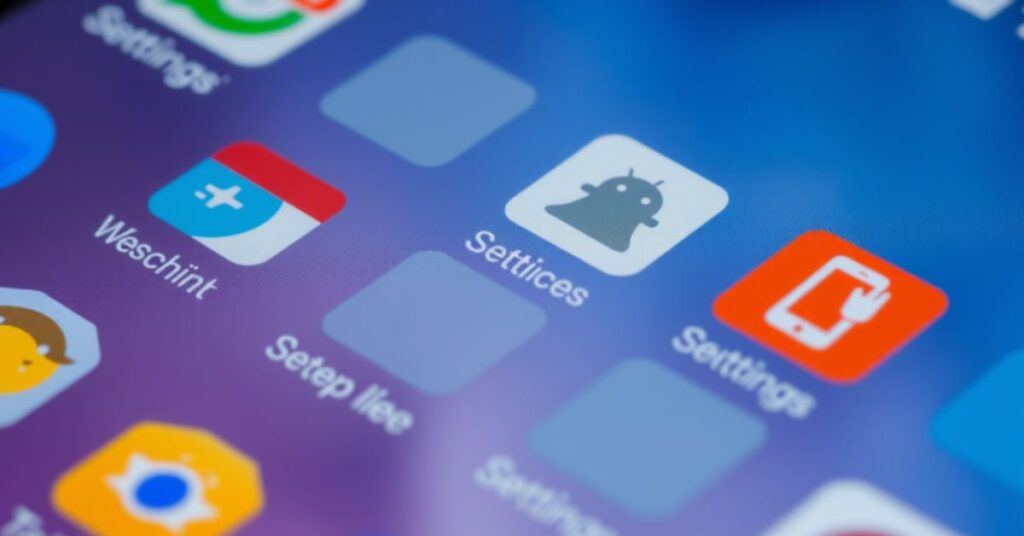
The first step in understanding why your app icons appear dull or inactive is identifying what’s really going on behind the scenes. In most cases, it’s not a bug, but a result of Android trying to manage your usage through built-in features. Common culprits include the Digital Wellbeing app, which uses Focus Mode and app timer limits to temporarily disable apps you’ve been using too much. These features aim to encourage better phone usage, but they can confuse users when icons suddenly appear greyed out without explanation. Similarly, Android visual options like Themed icons Android 12 can also cause icons to look disabled even when they’re fully functional.
Another reason apps go grey is due to issues with the launcher cache. The launcher on your phone controls how apps show up on your home screen. When the launcher is outdated or damaged, it may cause app shortcuts to stop working, making it look like the app has disappeared or won’t open correctly. Additionally, if you’ve moved apps to an SD card, you might run into loading delays or compatibility issues, especially on older devices. These problems are common but fixable, and that’s exactly what this guide Apps Greyed Out, Learn Why It’s Happening aims to solve with clear, step-by-step solutions.
1. Grey Icon & Well Being
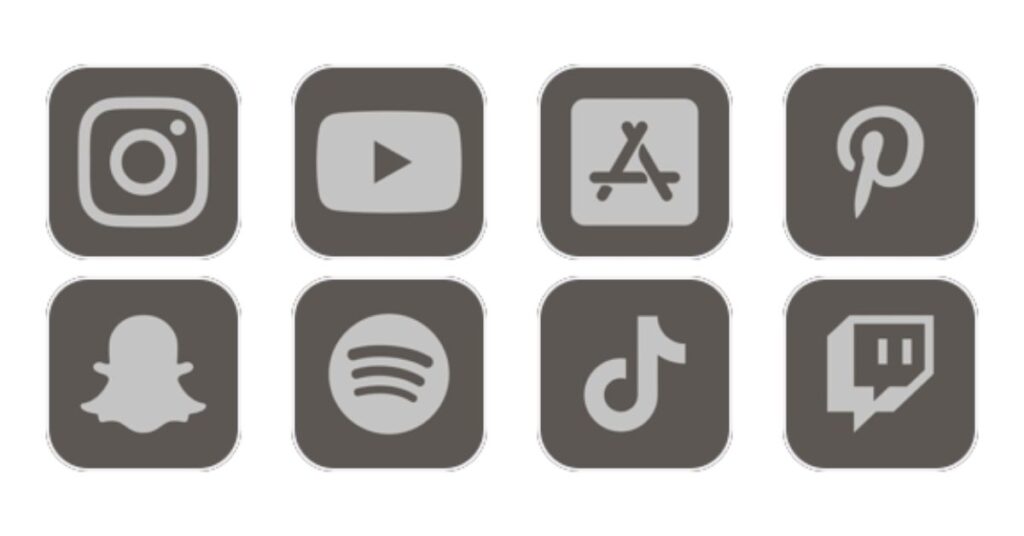
The Digital Wellbeing app is a feature in Android that helps you track and limit phone usage. It includes Focus Mode, which blocks certain apps for a set period of time, and App Timer, which restricts app access after you’ve used them too long. While these tools are helpful for taking a digital detox, they can be confusing when you forget you turned them on.
When your apps are greyed out due to Wellbeing limits, it’s usually temporary. But users often mistake it for a bug or broken app. All you need to do is go to your phone’s settings, find Digital Wellbeing & Parental Controls, and turn off any active timers or focus modes. Apps will instantly go back to normal.
So, if you’re seeing a greyed out icon, especially during work hours or late at night, check if the phone is simply helping you stay off social media or games.
My Honest Experience with Greyed-Out Apps
Let me tell you a real story that happened during a trip to Chicago.Right after watching an episode of Windy City Rehab, I felt inspired to give my phone a little makeover—just like Alison Victoria does with homes. While shifting a few apps to my SD card and turning on battery saver mode, I noticed something odd: apps like Instagram, Spotify, and Gmail suddenly turned grey. It felt like they’d been hidden or shut down without warning, and I wasn’t sure what went wrong. They wouldn’t open. I thought I broke something.
After trying to restart the phone and even uninstalling some apps, I realized the issue was Focus Mode under Digital Wellbeing. I had enabled a bedtime routine the week before and forgot about it. Disabling it fixed everything in seconds. That’s when I learned Android isn’t broken, it’s just doing what you told it to. This was a powerful example of app restrictions Android doing their job too well.
NEW Errors: Broken While Moving
Sometimes, apps become broken or greyed out during or after being moved between storage options. If you’ve ever moved an app from internal storage to an SD card, you may have noticed that the app icon is greyed out or doesn’t load properly. This happens because of the way Android uses Scoped storage, especially on Android 10 and above. Apps that aren’t optimized for SD cards will struggle to launch, or Android will block them from appearing fully.
This issue becomes worse if the SD card is removed, corrupted, or slow to mount during boot. In these cases, Android may list the app as an app not available or simply keep the icon grey. To fix it, go to Settings > Apps, choose the app, and move it back to internal storage. Restarting the phone afterward will often restore the icon to normal.
2. Broken App Icons
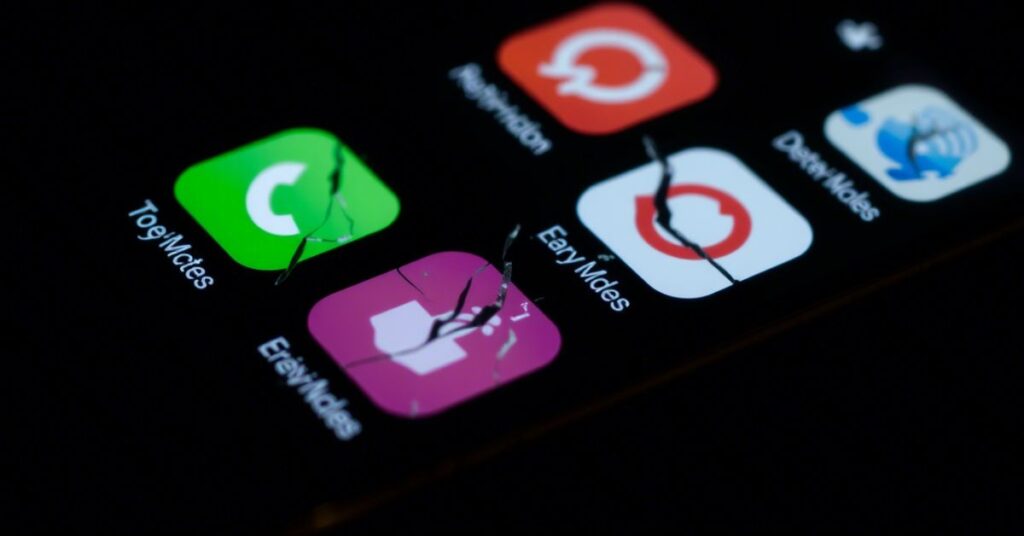
Broken app icons are more than just a visual glitch; they’re a sign that something has gone wrong between the app and your Android launcher. Instead of showing the usual app logo, these icons may appear as a blank shape or show the default Android symbol. This usually happens when the app is partially uninstalled, has been moved, or when a Parallel app conflict interferes with how the icon should display. It’s also common when the launcher hasn’t updated properly after a system change, causing what looks like broken shortcuts on your home screen.
In Android 12 and 13, users have also reported the Material You icon bug, where themed icons vanish or fail to load. You might see the app listed in the app drawer but not on the home screen. When Android can’t figure out how to display the icon, it treats it as an inactive app, making it look like it’s missing or non-functional. Tapping on these icons often leads to nothing happening or worse, a crash. If this sounds familiar, our guide on Apps Greyed Out, Learn Why It’s Happening explains how to fix these errors and get your icons displaying correctly again.
Do This
To fix apps greyed out, start with simple steps. Restarting the phone to fix the app is the most basic but often works like magic. If the app is still greyed out, check if there’s a pending update in the Play Store. Update app icon Android fixes issues caused by incomplete installations or outdated icon libraries.
You should also reinstall the app, especially if it’s showing as unavailable. In case of launcher issues, go to your launcher settings and refresh the layout. Sometimes, using multiple launchers or themes can cause a home screen app glitch, leading to broken shortcuts Android.
Find Out Default Launcher
Android phones usually come with a system launcher like Pixel Launcher or One UI Home, which controls how your apps look and behave on the home screen. However, many users in the USA prefer customizing their phones and often switch to third-party launchers like Nova Launcher or Microsoft Launcher. While these launchers offer better visuals and features, they can sometimes lead to problems like apps being greyed out or unresponsive. If your app icons aren’t clickable or appear broken, it’s essential to find out the default launcher and verify if it’s working properly.
You can do this by heading to Settings > Apps > Default Apps, and checking which launcher is currently active. If you notice your icons work fine with the original system launcher but not with the third-party one, then the issue likely lies with the custom launcher. This is a frequent problem when launchers don’t refresh after Android updates, or when icon packs aren’t compatible with the system version. If you’re digging into the issue, this part of our complete guide Apps Greyed Out, Learn Why It’s Happening will help you troubleshoot and restore normal app appearance without having to uninstall anything.
How to Clear Cache Data of Default Launcher
If your default launcher is acting up, you need to clear the cache Android launcher and possibly clear the data too. This doesn’t delete apps, but it resets the home screen layout. To do this, go to Settings > Apps > Storage, then tap Clear Cache and Clear Data. Restart your device afterward.
Here’s a quick look:
| Step | Action |
| Open Settings | Navigate to Apps → Default Launcher |
| Tap Storage | Choose “Clear Cache” first |
| Then Clear Data | Resets layout (you may need to rearrange) |
| Restart Phone | Refreshes app icons |
After this, your greyed icons should either return or disappear completely, allowing you to reinstall or replace them.
3. Modes and Routines
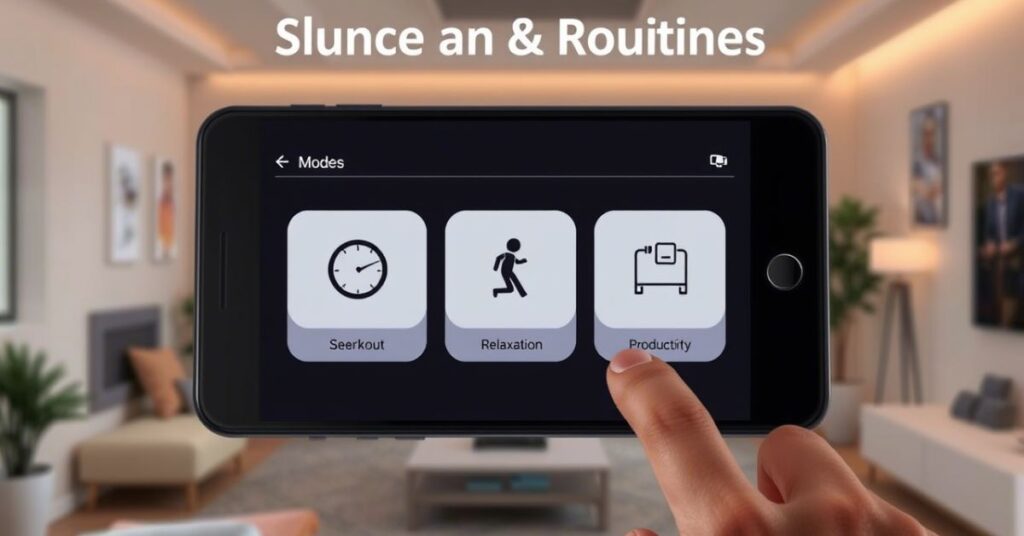
Samsung phones come with a smart automation feature called Samsung Modes and Routines, designed to make life easier. It allows you to automatically change phone settings or restrict app access based on time, location, or activity. For example, if you’ve set up a routine to block social media during work hours, those app icons might turn grey. This kind of setting works in the background, so many users forget they even set it up, and it can make working apps look like they’re broken or uninstalled.
If you notice that apps only appear greyed out during certain times or in specific locations, go to Settings > Modes and Routines and review the active rules. Even if everything else seems normal, these routines can silently block apps without a warning message. Thankfully, the solution is simple. Just turning off or editing the routine will instantly bring the app icon back to life. In many cases, users searching for a greyed app fix Samsung are actually dealing with automation rather than a system bug. That’s why this guide Apps Greyed Out, Learn Why It’s Happening helps you understand not just the problems, but the smart features that might be causing them.
4. New Android Updates

After a system update, it’s pretty common to notice some strange behavior on your Android phone. You might see app icons that look faded, unclickable, or even missing altogether. This happens most often after upgrading to Android 12 or 13, which introduced visual changes like Material You and the use of Themed icons. These updates are great for design, but they sometimes cause temporary icon bugs that confuse users. If your phone recently updated and now shows apps that look broken or inactive, you’re not alone.
To fix these Android app icon problems, start by clearing the system cache. This removes old files that might be clashing with the new software. A simple restart can help, but if the issue continues, try clearing the cache from recovery mode. It’s also smart to check for app permissions issues after the update, because Android may reset some app access settings. Apps might still be installed, but without the right permissions, they won’t function normally. If you’re facing this, our full guide Apps Greyed Out, Learn Why It’s Happening walks you through how to fix these post-update glitches quickly and safely.
Here’s why my apps are greyed out?
Here’s a breakdown of the most common causes:
| Cause | Explanation |
| Focus Mode / Digital Wellbeing | Temporarily disables apps to reduce screen time |
| SD Card Storage | App not loading correctly after moving to SD card |
| Launcher Cache | Old cache data not showing correct icon |
| New Android Update | Compatibility or visual bugs from system upgrade |
| Permissions or Accessibility Error | App not opening due to denied permissions |
| Broken Shortcuts | App partially removed or launcher glitch |
| Samsung Modes or Routines | Automations blocking or hiding apps |
These problems can often look the same but come from very different sources, so it’s important to test each fix one by one.
May Also Read: How I Fixed YouTube App Not Showing Thumbnails
FAQ’s
Why is my app greyed out on Android?
Usually, it’s due to Focus Mode, app limits, or launcher cache issues.
Can a grey app icon be fixed without reinstalling?
Yes. Restarting the phone or clearing the launcher cache often helps.
Why do apps become inactive or unclickable?
The app may be restricted, broken during a move, or blocked by system settings.
Does SD card storage cause this?
Yes, many apps don’t function well on SD cards due to scoped storage limitations.
Is this caused by a virus?
No. It’s almost always a system or settings issue, not malware.
Conclusion
Greyed out apps aren’t the end of the world, they’re Android’s way of showing that something’s off. Whether it’s a focus setting, storage issue, or glitch from a new update, each fix is simple when you know what to look for. Now that you’ve explored this way to fix apps greyed out, learn why it’s happening, you can confidently repair your home screen. Just follow each section, try the solutions, and your apps will be back and working like new.