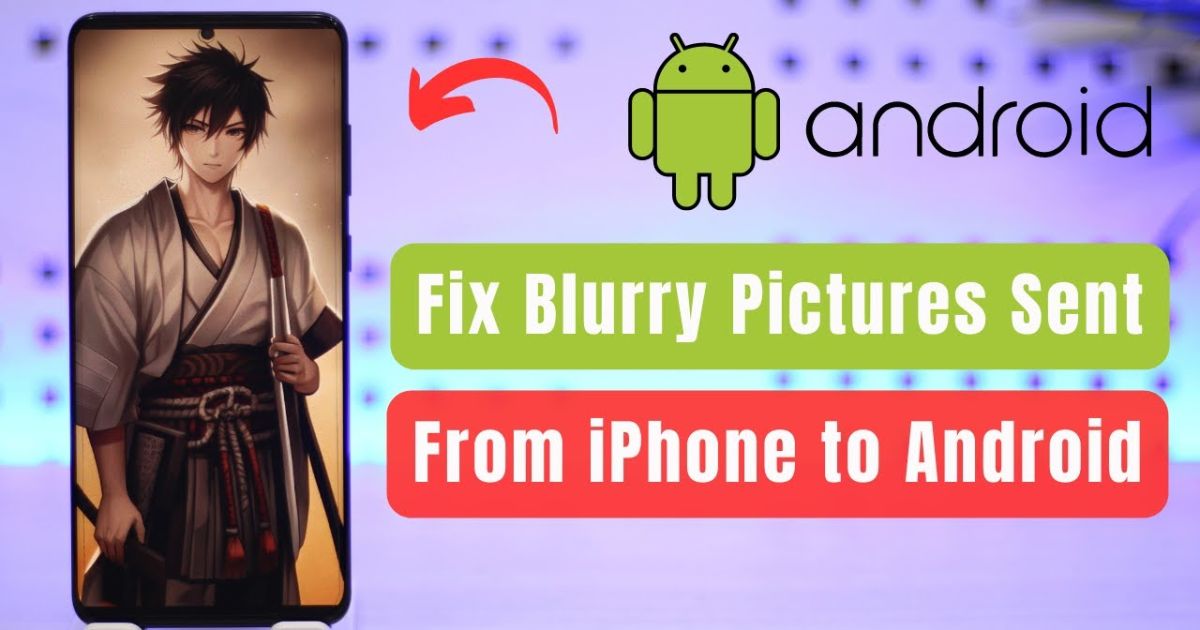Have you ever wondered why Videos Transferred from iPhone to Android Blurry so often, appearing pixelated, fuzzy, or strangely low in quality? This common frustration affects countless users, especially when videos are shared via apps like WhatsApp, Messenger, or MMS. The main culprits are codec incompatibility, heavy compression, and display differences between iOS and Android devices. Understanding why this happens is the first step to solving it. In this guide, we’ll break down the real reasons behind blurry iPhone videos on Android and reveal proven methods to keep your videos sharp, vibrant, and true to their original quality.
Quick Summary
Many people in the USA notice that videos transferred from iPhone to Android blurry and lose their original clarity. The clear footage often turns pixelated or fuzzy during playback. This problem comes from several technical differences between the two systems. Common causes include codec incompatibility (HEVC, H.264), messaging app compression, and aspect ratio mismatch (19.5:9 vs 16:9). Other issues like HDR-to-SDR conversion, variable frame rates, and display color profile changes worsen the quality. Even network speed or bandwidth problems can make playback blurrier. The good news is that with the right settings and apps, your videos can stay sharp.
What Causes Blurry iPhone Videos on Android?
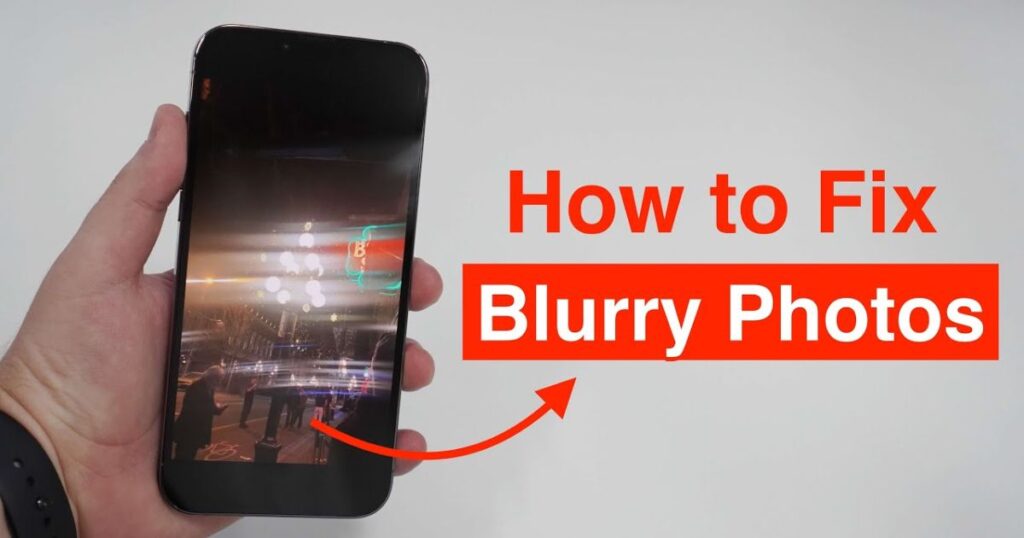
The biggest culprit behind Videos Transferred from iPhone to Android Blurry is codec incompatibility. iPhones often record using the high-efficiency video codec (HEVC/H.265), which not all Android phones can play smoothly. When the receiving device doesn’t fully support this format, it transcodes the file to H.264 MP4, causing noticeable quality loss. Another major factor is resolution and bitrate compression in messaging apps. Platforms like WhatsApp, Messenger, and MMS shrink large video files for faster delivery, but this heavy compression makes videos appear fuzzy or pixelated. Display technology also affects clarity—iPhones are tuned for a wide DCI-P3 color profile, while many Android screens use sRGB, creating a duller or softer look. Variable frame rate (VFR) issues further worsen playback, as many Android devices struggle to process VFR smoothly, leading to stutters and motion blur. Finally, aspect ratio mismatch plays a part: iPhone’s 19.5:9 aspect ratio often gets cropped or stretched to fit Android’s 16:9, resulting in distorted or fuzzy playback.
How to Fix Blurry iPhone Videos on Android

One way to maintain clarity is to convert videos to Android-compatible formats before sending them. Using apps or converters to change HEVC files into H.264 MP4 ensures universal compatibility without sacrificing too much quality. Another method is to use cloud storage for transfers. Services like Google Drive, Dropbox, or iCloud sharing allow you to upload the original file without compression, so the Android user can download it in full resolution. A bonus way is to use cross-platform sharing apps like AirDrop alternatives such as Send Anywhere or Snapdrop, which avoid quality loss entirely.
Installing advanced video players like VLC and MX Player on Android can also improve playback since they support HEVC and can correct metadata errors. Another effective fix is to adjust HDR to SDR conversion because HDR videos from iPhone often look washed out on Android screens. Using editing apps to tone-map HDR to SDR makes colors and sharpness look closer to the original. Finally, you should avoid non-compatible messaging apps when sharing large videos. Instead of sending through MMS or low-quality modes in messaging apps, send videos as documents in WhatsApp or use email, Telegram, or cloud storage to keep the quality intact.
Advanced Fixes for Persistent Issues
If your videos transferred from iPhone to Android are blurry, even after trying basic fixes, it might be time to look into advanced solutions. Updating your Android firmware or installing custom codecs can significantly improve playback quality. Professional editing tools can re-encode videos with a higher bitrate, consistent frame rates, and the right aspect ratios to reduce quality loss. Many users also prefer lossless transfer methods like WeTransfer or Dropbox, as these avoid compression issues altogether. For those who often share videos across devices, setting the iPhone camera to “Most Compatible” format can prevent HEVC-related compatibility problems from the start.
Why Do iPhone Videos Look Better on iPhones?

Apple designs its devices to work within a tightly controlled ecosystem, which means videos recorded, processed, and played back on iPhones maintain consistent quality. The DCI-P3 wide color gamut and Retina displays make videos appear sharper and more vibrant. However, many users notice videos transferred from iPhone to Android blurry, mainly because Android phones vary greatly in display technology, software optimizations, and codec support, leading to differences in perceived video quality.
Quick Summary
In short, iPhones keep their videos looking sharp because they’re optimized for Apple’s hardware and software, while videos transferred from iPhone to Android blurry issues often arise due to compression and format conversion during cross-platform sharing. Choosing the right transfer methods, such as cloud storage or lossless transfer apps, can help your videos look just as clear on Android as they do on an iPhone.
Why Do iPhone Videos Become Blurry?
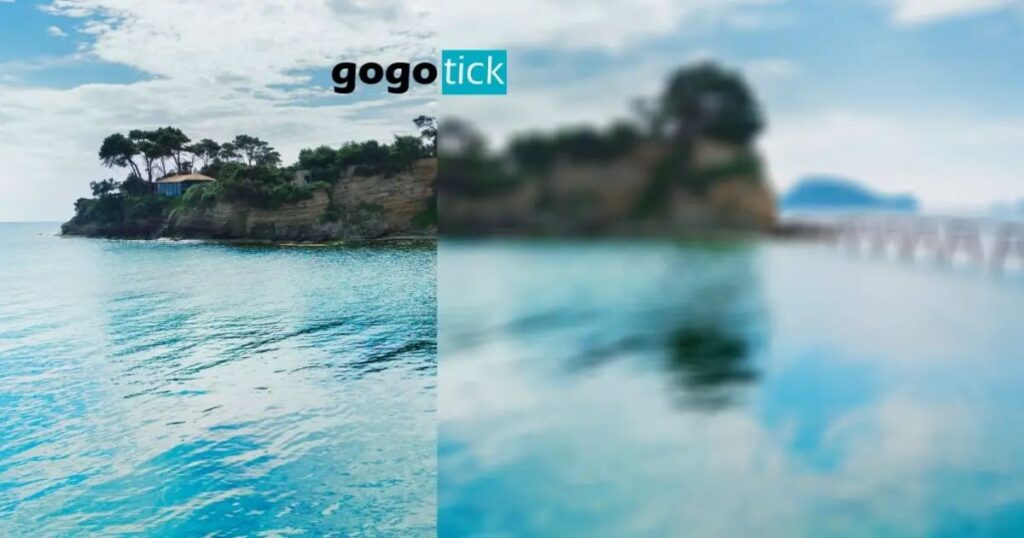
One major reason behind videos transferred from iPhone to Android blurry problems is carrier-based compression (MMS vs. iMessage). While iMessage sends videos in full resolution, MMS severely compresses them to meet size limits, leading to grainy playback. Another factor is iPhone’s HEVC format, which isn’t universal, causing quality loss when Android devices transcode it. Messaging apps add another layer of compression, and slow network connections worsen things by automatically lowering quality for quicker uploads. In some cases, Apple’s “Low-Quality Mode” in iMessage may be enabled, reducing file size at the expense of clarity. Turning off this feature can restore full-quality transfers.
Key Takeaways
Videos transferred from iPhone to Android blurry issues often happen because of codec incompatibility, messaging app compression, and differences in color profiles. To keep your videos looking sharp, consider transcoding them, using cloud-based file sharing, and avoiding MMS carrier compression. Setting your iPhone to “Most Compatible” format and ensuring a fast, stable network connection can also go a long way in preventing blurry playback.
May Also Read: Ways to Turn Off AutoFocus on Any Smartphone
FAQ’s
Why do videos sent from iPhone to Android look pixelated?
Videos get compressed or converted to compatible formats, lowering their resolution and clarity.
How can I send high-quality videos between iPhone and Android?
Use cloud storage transfers like Google Drive, email, or WeTransfer instead of MMS or compressed messaging apps.
Which apps keep original video quality?
Apps like Telegram, Signal, or sending videos as documents in WhatsApp can preserve quality.
Do all Android phones struggle with iPhone videos?
Not all, but many have issues with HEVC codec incompatibility or display differences.
Why do some videos look clear while others blur?
Factors like network bandwidth, messaging app compression, and aspect ratio mismatch influence playback quality.
Conclusion
Blurry iPhone-to-Android video transfers mostly come down to differences in codecs, compression methods, and display technologies. By choosing the right formats, transfer tools, and apps, you can keep your videos crisp and clear. Remember that cloud-based file sharing and lossless transfer methods work best for sharing memorable moments without sacrificing quality.