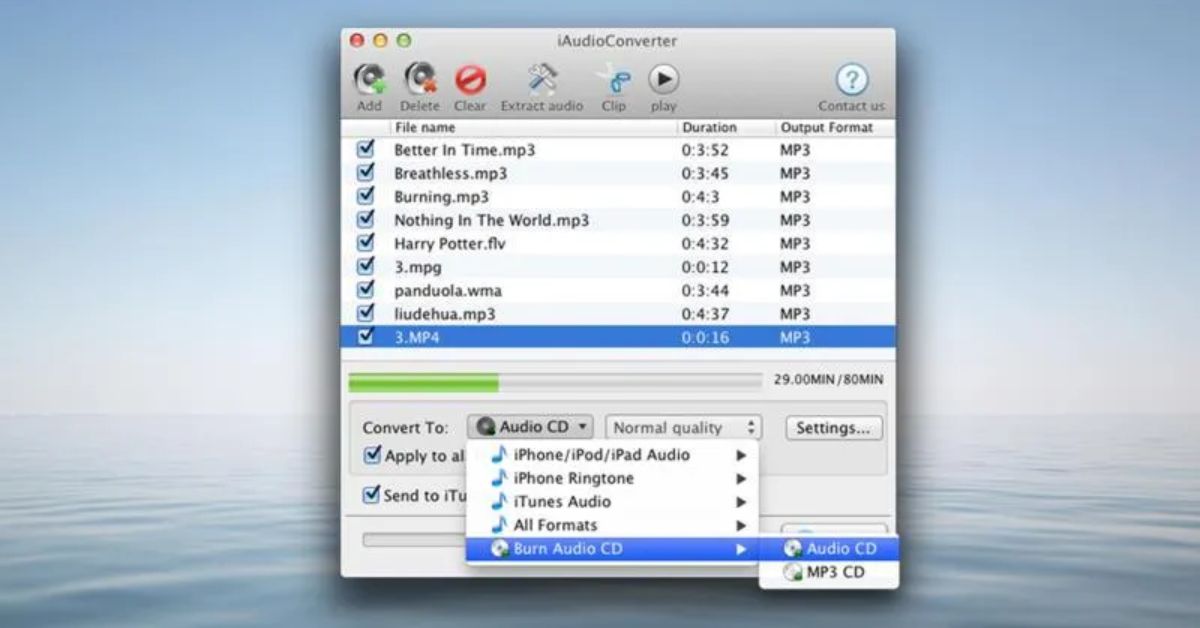Audio problems can pop up for all sorts of reasons. In some cases, the file format just isn’t supported by your device. Other times, the app you’re using doesn’t know how to handle the file properly. A stuck headphone jack, a faulty Bluetooth speaker, or even a corrupted download can all lead to one frustrating outcome your audio file not playing when you need it the most. Especially if the file came from a slow internet connection or was transferred from another phone, small errors during download can break it completely.
If you’ve ever dealt with an audio file not playing right when you need it most, don’t worry you’re not alone. This article will not only explain why audio files don’t play on Android devices, but also help you fix the issue quickly using simple steps. These methods work across different apps and formats, including MP3, AAC, FLAC, WAV, and OGG. Whether it’s a voice note from WhatsApp, a song from your favorite music app, or a podcast episode you’ve been meaning to hear, these tips will get your audio working again in no time.
Immediate Solutions at a Glance

Before we explore each fix in detail, here’s a quick look at the most common issues and solutions:
- File format not supported Convert the audio to MP3 or AAC using tools like VLC or Cloud Convert
- Corrupted file Try opening it on another phone or use an audio repair tool
- App problem Clear cache and data of your media player
- Silent playback Reset sound and equalizer settings
- File won’t play at all Try another audio player like VLC, Power amp, or MX Player
- Bluetooth not working Unpair and reconnect the device or test using wired headphones
- Headphone icon stuck Restart the phone and clean the headphone jack
- Battery saver or OS bug Turn off battery optimization or install the latest update
These quick fixes solve most playback issues, but let’s take a deeper look at each one.
Why Audio Might Not Play on Android
There are 10 possible reasons why your audio is not playing on your Android device:
- Unsupported file format like WMA or certain FLAC versions
- Missing audio codec required to decode specific files
- Corrupted audio file from incomplete downloads
- Cache or data problems in the app or file manager
- Outdated media player app or buggy update
- Incorrect sound settings or muted equalizer channels
- Broken speaker, headphone jack, or Bluetooth device
- Battery optimization settings stopping background sound
- Stuck headphone icon or other hardware conflicts
- Operating system glitch after a recent software update
Any of these can stop your Android from playing sound correctly. But don’t worry, each problem has a solution.
Solution 1: Check the File Format & Codec
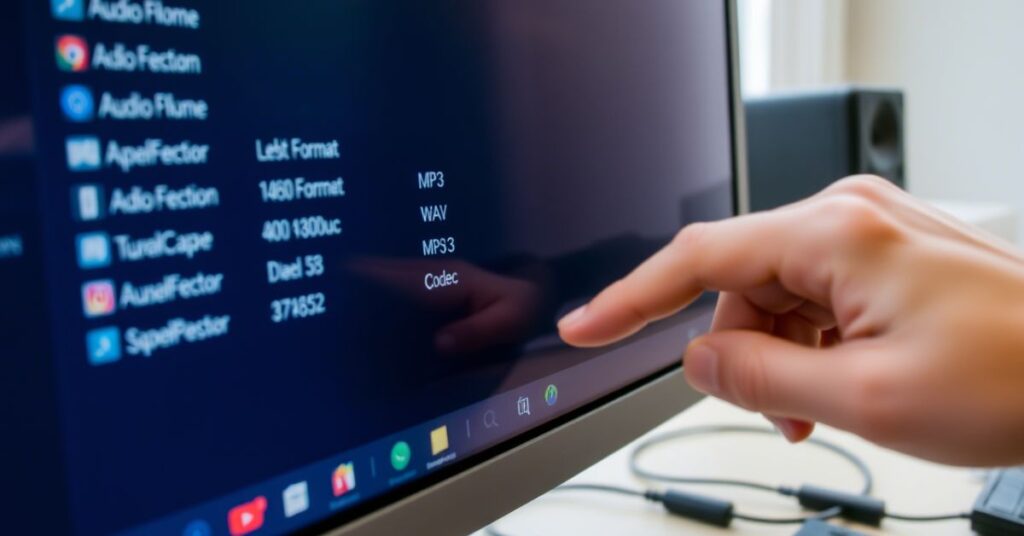
Your phone may not support the format of your audio file. Common formats like MP3, AAC, WAV, and OGG usually work well on Android. However, files in WMA or certain FLAC types may not be supported. Android phones also rely on audio codecs to decode the file and play it.
To fix this, convert your file to a simpler format like MP3 using VLC Media Player or online tools like Cloud Convert. Once converted, the file should play with no problem. This solution works for many downloaded songs, voice notes, or older music collections.
Solution 2: Clear Cache & Data of Your Media Player (or File Manager)
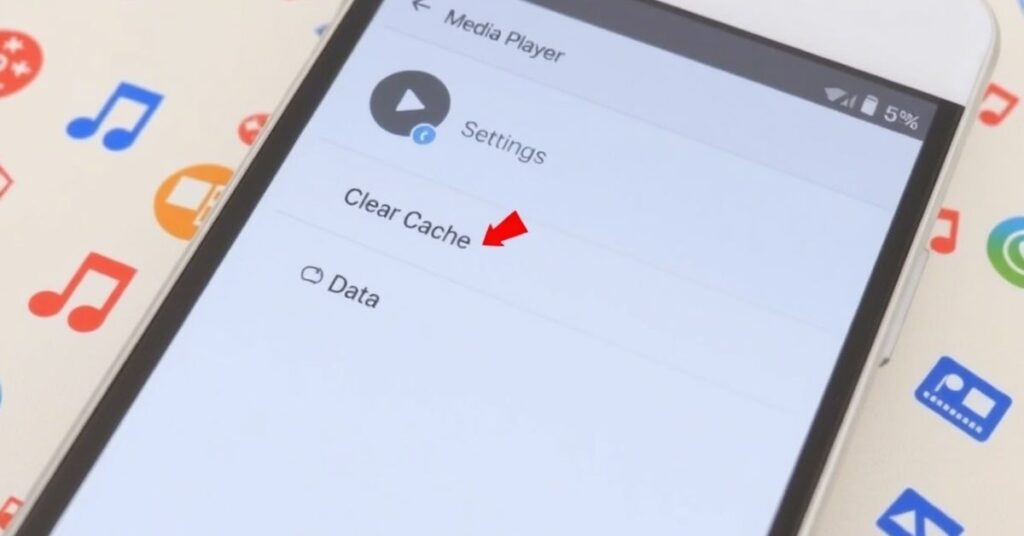
Over time, your media player or file manager can pile up cache and stored data that slows things down. This buildup often leads to freezing, crashing, or, in some cases, an audio file not playing when you try to open it. It’s a common issue, but an easy one to fix.
Just head into your phone’s Settings, tap on “Apps,” then find your audio player or file manager. Go to “Storage” and tap Clear Cache and Clear Data. Don’t worry this won’t delete your actual music or recordings. It simply resets the app to a clean state, removing old bugs and settings that might be stopping your sound from playing.
Solution 3: Try a Different Audio Player

Sometimes, your default audio player just isn’t powerful enough to handle certain tracks. That’s often the hidden reason behind an audio file not playing on your Android phone. Apps like VLC, Power amp, and MX Player are much better at supporting a wider range of file formats and advanced audio codecs.
VLC is fantastic for almost any audio format and comes free with no ads. Power amp is ideal for high-quality formats like FLAC and gives you complete control over sound with a powerful equalizer. MX Player offers smooth playback for both audio and video files. Simply switching to one of these reliable apps can instantly fix most playback problems and get your audio working again.
Solution 4: Confirm the File Isn’t Corrupted
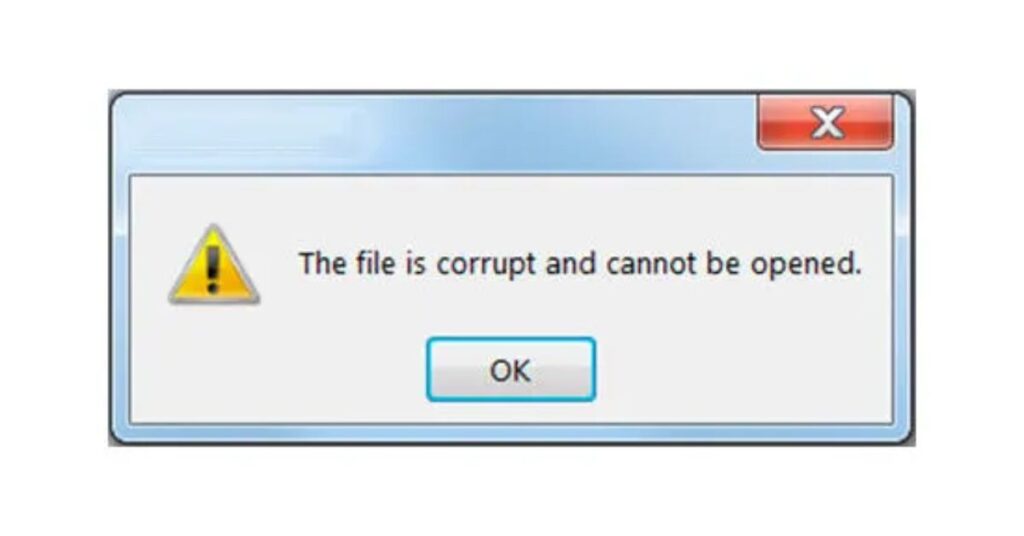
If an audio file was downloaded through a weak internet connection or copied from a damaged USB, it may be corrupted. These files often show a 0-second length or don’t respond at all when you press play.
Try playing the file on another phone or a computer. If it doesn’t work there either, it’s broken. You can fix some files using audio repair tools like MP3 Repair Tool or just download the file again from the original source. Always use a stable Wi-Fi connection to avoid corrupt files.
Solution 5: Review Sound (Equalizer) Settings

Your phone’s equalizer settings might be the hidden reason behind an audio file not playing properly, even though it looks like it’s playing. Many Android phones and music apps include features like bass boost, reverb, or 3D audio. While these effects sound cool, they can sometimes distort playback or mute parts of the sound completely.
If you’re stuck with a silent track, head into your audio or music app settings and reset the equalizer to default. It’s a quick fix that often solves the mystery of why the sound disappeared even when the file itself is fine.
Solution 6: Check Hardware Issues

If the sound still isn’t working, and you’ve tried everything else, there’s a good chance the problem isn’t software, it’s hardware. A common cause of an audio file not playing could be a faulty speaker or headphone jack. Start by playing a system sound to test your phone’s speaker. Then plug in your headphones and try again. If the file plays through headphones but not the speaker, your phone’s speaker might be damaged.
Also, keep an eye out for the headphone icon at the top of your screen. If it’s stuck there, your phone might still think headphones are connected. In that case, try restarting your phone or gently cleaning the headphone jack. Don’t forget Bluetooth! Improperly connected Bluetooth speakers or earbuds can also block sound just unpair and reconnect to see if that helps. On Samsung phones, you can even use test codes like *#0*# to check your speaker and audio chip directly.
May Also Read: Fixing Video Playback Issues on Android: Complete Troubleshooting Guide for USA Users
FAQ’S
Why does my audio file have no sound?
It could be muted by the equalizer, silent mode, or your speaker might be broken.
What is the best app to play all audio files?
VLC works for nearly every format. Power amp is great for advanced music lovers.
Can I fix a corrupted MP3 file?
Yes, tools like MP3 Repair Tool or converting the file can help.
Why is my WhatsApp audio not playing?
It’s likely a cache issue. Try clearing WhatsApp’s cache and your file manager’s cache too.
Is Bluetooth audio less reliable?
Sometimes. Interference and connection problems are common. Always test wired headphones if you’re unsure.
Conclusion
If your audio file is not playing, don’t stress. In most cases, it’s something small and easy to fix. Whether it’s the format, app, settings, or hardware, these 8 fixes can solve almost any issue. You’ve also learned the 10 most common reasons why audio fails to play on Android phones.
These tips work on Samsung, Google Pixel, Xiaomi, OnePlus, and more. If you’ve tried everything and still have no sound, leave a comment or visit your phone’s service center. But most of the time, just switching the app or resetting a few settings is all it takes.