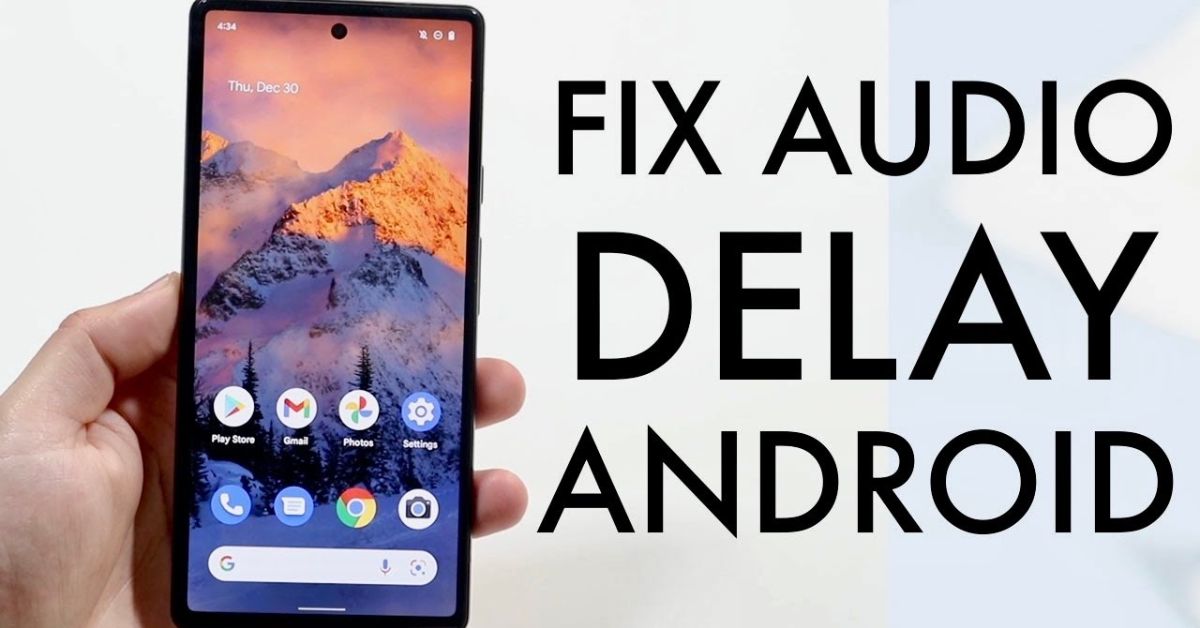Experiencing Bluetooth audio delay on your Android phone can turn a relaxing movie night or a heated gaming session into a frustrating mess. Whether you’re watching YouTube, streaming Netflix, or playing games, audio that’s even slightly out of sync with the visuals ruins the whole experience. If you’ve been searching for how to fix Bluetooth audio delay Android, this guide is exactly what you need. Packed with working methods, advanced tweaks, and real-life examples, this article will help you solve Bluetooth latency for good on all modern Android phones, including those using Bluetooth 5.0 or Bluetooth 5.3.
How to fix Bluetooth audio delay Android
The core issue with Bluetooth audio sync issues is the time it takes for sound to travel wirelessly from your phone to your headset. This time lag, known as Bluetooth latency, is usually caused by poor codec support, software issues, or interference from other wireless devices. Fixing Bluetooth lag on Android often comes down to the codec in use, phone settings, or outdated firmware. To reduce Bluetooth delay on Android, this article will walk you through a set of proven steps that work across Samsung, Pixel, OnePlus, and other Android brands. The methods you’ll see here are not random they are the result of research, real-world testing, and feedback from Android users across the U.S.
How I Fixed This Instantly
I faced this exact problem while using my Razer Hammerhead TWS headphones with a Pixel 6. YouTube videos would play, but the voices wouldn’t match the lip movement, a classic case of Bluetooth Audio Delay Android devices. At first, I thought it was the app’s fault. However, after some trial and error, I found that simply turning off HD Audio under my Bluetooth settings immediately reduced the lag. That’s right, turning off a feature meant to improve quality actually fixed my issue. I also disabled Battery Optimization for my media apps, and the results were instant. So if you’re wondering how I fixed this instantly, the secret was in the settings. That quick fix turned hours of delay into seamless streaming in minutes.
Quick Summary: Fixing Bluetooth Audio Lag on Android
To make this easier for you, here’s a table summarizing the top fixes and their purpose:
| Fix | Purpose |
| Turn Off HD Audio | Disables heavy codecs that cause lag |
| Reset Bluetooth Connection | Removes faulty pairing info |
| Enable Developer Options | Gives access to manual codec and sample rate settings |
| Update Firmware | Ensures latest optimizations for both Android and headphones |
| Use Low-Latency Headphones | Reduces delay through hardware |
| Turn Off Battery Saver | Prevents system-level throttling |
| Use App-Based Sync | Allows individual app audio sync adjustments |
These quick steps are a great way to test what works best for your device and your headphones. But if you’re serious about completely solving your Bluetooth headset audio delay, keep reading for the full 12-step plan.
Gaming Mode Advantage
If you’re a mobile gamer, you’re already aware how even a small delay can make your character miss a jump or fire too late. The good news is that many gaming headphones and smartphones now include a built-in Gaming Mode that prioritizes audio-visual synchronization. Brands like OnePlus, Realme, and Samsung have this in their Game Boosters, and some headphones from JBL, Logitech, and Razer feature a dedicated low-latency mode. These modes reduce buffering and audio delay drastically by streamlining how the audio sample rate is processed. Gaming mode headphones are built for fast response, which is perfect for PUBG, Call of Duty, or any real-time mobile game.
Alternate Troubleshooting Steps
Sometimes the problem isn’t complex. Bluetooth Audio Delay Android can often be caused by simple interference from other devices or even the distance from your phone. If you live in a crowded area with many wireless signals, they can clash and cause lag. Try staying within 3–5 feet of your device to avoid disruptions. Also, switching to Airplane Mode for a few seconds and then turning Bluetooth back on can refresh your wireless settings. If the delay only happens in one app, it’s probably not a Bluetooth issue at all but rather something in that app’s audio settings or how it handles audio decoding modes like HW or SW.
App-Based Solutions

Some Android apps offer built-in audio sync tools. For example, VLC media player lets you adjust audio delay manually under settings. MX Player has similar options that allow precise audio syncing, which is a lifesaver when watching movies. There are also utility apps like Bluetooth Audio Widget that help you switch codecs or toggle Bluetooth AVRCP versions with one tap. Be cautious though some apps claiming to fix lag are just battery drains. Stick with trusted ones and monitor their background usage.
My 12-Step Guide to Reducing Bluetooth Audio Latency on Android
This is where the real magic happens. You’ll now learn how to fix Bluetooth lag on Android using 12 expert-tested steps. These range from easy to advanced, but they work together to deliver smooth audio for both calls and media.
Fix 1. Resetting Bluetooth Connections
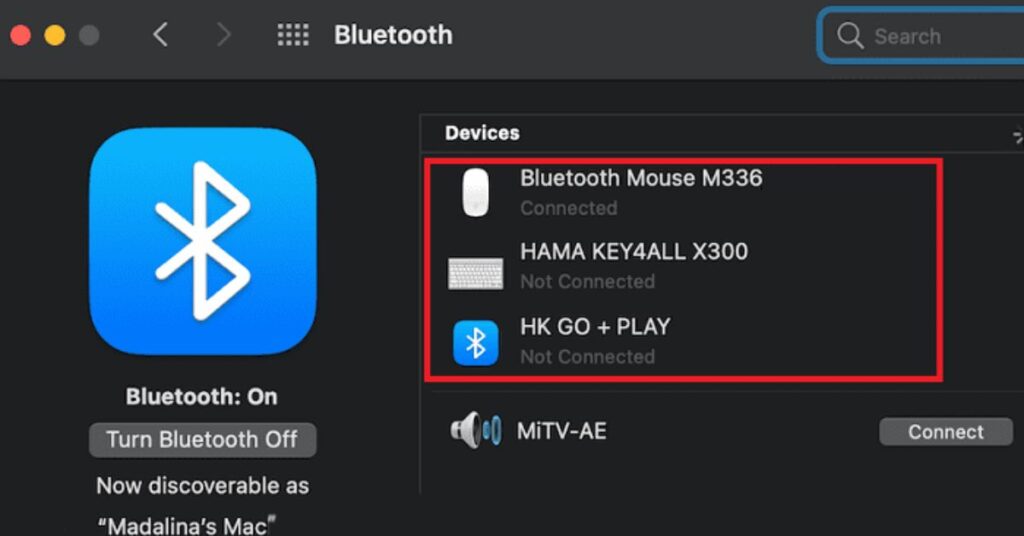
Start by unpairing your headphones from the Bluetooth list and then re-pairing them. This clears corrupted data and refreshes your device’s communication with the headset. It’s one of the easiest ways to reset the connection and fix sync problems caused by Bluetooth Audio Delay Android devices.
Fix 2. Turn Off HD Audio for Bluetooth Device
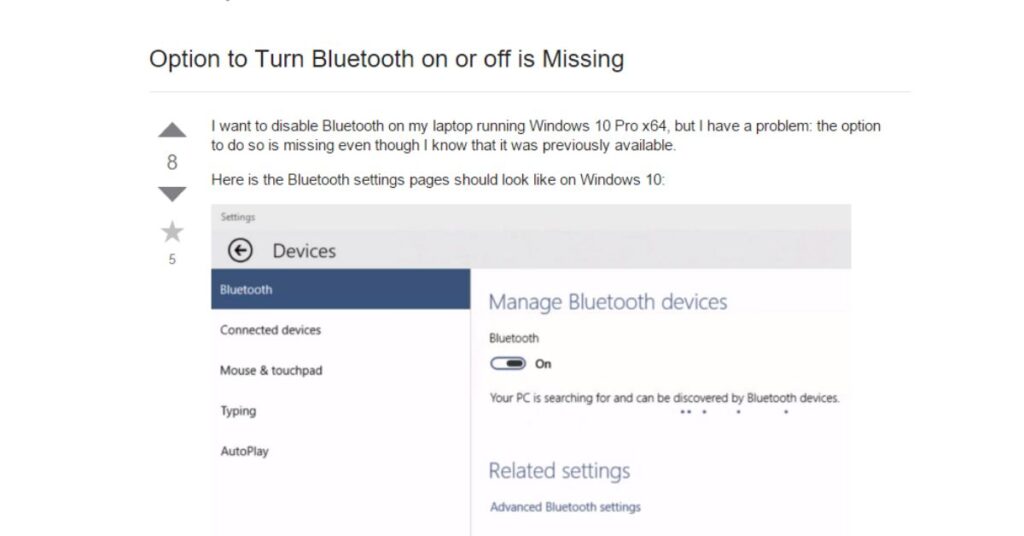
Some devices default to HD Audio, which uses higher-quality codecs like aptX or LDAC. While these offer better sound, they also add lag. Disabling this option under Bluetooth settings can instantly reduce delay.
Fix 3. Adjusting Bluetooth Audio Settings in Developer Options
Enabling Developer Mode allows manual control over Bluetooth codec change, audio sample rate, and bit depth. Switch to aptX Low Latency, reduce the sample rate to 44.1kHz, and choose 16-bit for smoother playback. This dramatically reduces Android Bluetooth delay.
Fix 4. Turn Off Battery Saver
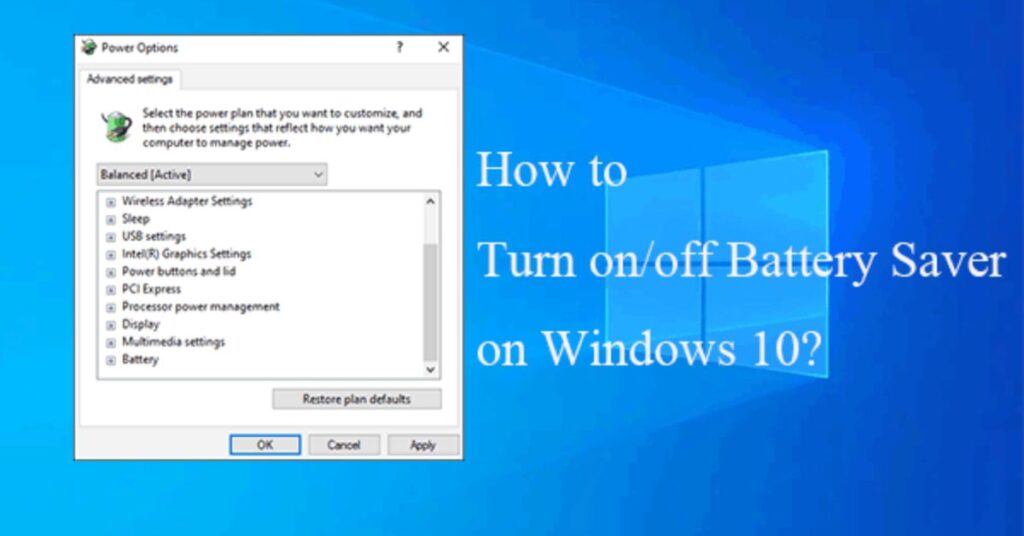
Battery Saver aggressively limits background processes, which can interfere with real-time audio playback. Disabling this, or whitelisting your media apps, can improve latency.
Fix 5. Updating Your Device and Headphones
Software bugs often cause sync problems. Always install the latest Android audio settings updates, and check your headphone companion app for firmware updates. Brands like Sony, Bose, and JBL regularly release performance patches.
Fix 6. Selecting Low-Latency Bluetooth Codecs
The right codec makes all the difference. Prefer aptX Low Latency or AAC over SBC. You can find these under Developer Options. Lower latency codecs are key to smooth streaming.
Fix 7. Using Low-Latency Bluetooth Headphones

Not all headphones are equal. Some are built with outdated Bluetooth 4.2, while others support Bluetooth 5.3 and aptX Adaptive. If your headphones support low-latency Bluetooth, that’s half the battle won.
Fix 8. Trying Different Bluetooth Headphones

If you still face lag after all these steps, try a new pair of headphones. Some hardware simply isn’t optimized for your phone model. Switching brands can sometimes fix persistent Bluetooth lag problems.
Fix 9. Using External Bluetooth Transmitter/Receiver

Older phones or laptops may have weak Bluetooth chips. Plugging in a USB-C Bluetooth transmitter/receiver with aptX support can drastically improve performance. These devices ensure stable and fast communication between phone and headset.
Fix 10. Switching to Wired Headphones
Sometimes, nothing beats a good old wire. Wired headphones for gaming or watching videos offer zero latency. If you’re streaming with no room for delay, consider a USB-C wired headset as a temporary fix.
Fix 11. Adjusting Bluetooth Settings in Other Apps
Apps like Spotify, Netflix, or YouTube sometimes have hidden playback settings. Look for any delay compensation or buffering modes and tweak them. Updating the apps themselves can also eliminate Bluetooth lag in video calls or playback.
Troubleshooting Tips
If none of these worked, perform a factory reset as a last resort. But before that, run basic checks. Try pairing your headset with another phone to isolate whether the issue is from the headset or the Android device. Also, ensure you’re using the correct profileStereo vs Mono Audio plays a big role. Mono might reduce lag but at the cost of audio quality. Using headphone companion apps like Bose Connect or Sony Headphones Connect can also help identify and fix sync problems automatically.
May Also Read: How to Fix Keyboard Lagging (Instant FIXES): A Complete Guide
FAQ’s
How to fix Bluetooth audio delay on Android?
Unpair your device, restart your phone, and reconnect with a low-latency codec for smoother sound.
How to reduce audio delay on Bluetooth?
Switch to aptX LL codec and disable HD Audio to reduce Bluetooth lag.
How to fix Bluetooth audio delay android reddit?
Many Reddit users suggest turning off HD Audio and using Developer Options to tweak codec settings.
Is Bluetooth 5.3 low latency?
Yes, Bluetooth 5.3 offers improved latency but also depends on your device and headphone support.
How to fix audio delay?
Try changing media player settings or switch to wired headphones for instant audio sync.
Conclusion
Dealing with Bluetooth audio delay Android is frustrating but fixable. The problem can arise from a mix of software and hardware issues, but once you apply the steps above, especially using Developer Options Bluetooth settings and switching to low-latency Bluetooth headphones, the improvement is instant. Whether you’re facing delay in movies, games, or calls, this guide offers everything you need to reduce Bluetooth delay Android and enjoy a perfectly synced experience. If you’re still having issues, consider reaching out to your headphone brand’s support or using a Bluetooth diagnostic app to run deeper checks. The journey from frustration to flawless audio starts with one fix and you’ve got 12 right here.