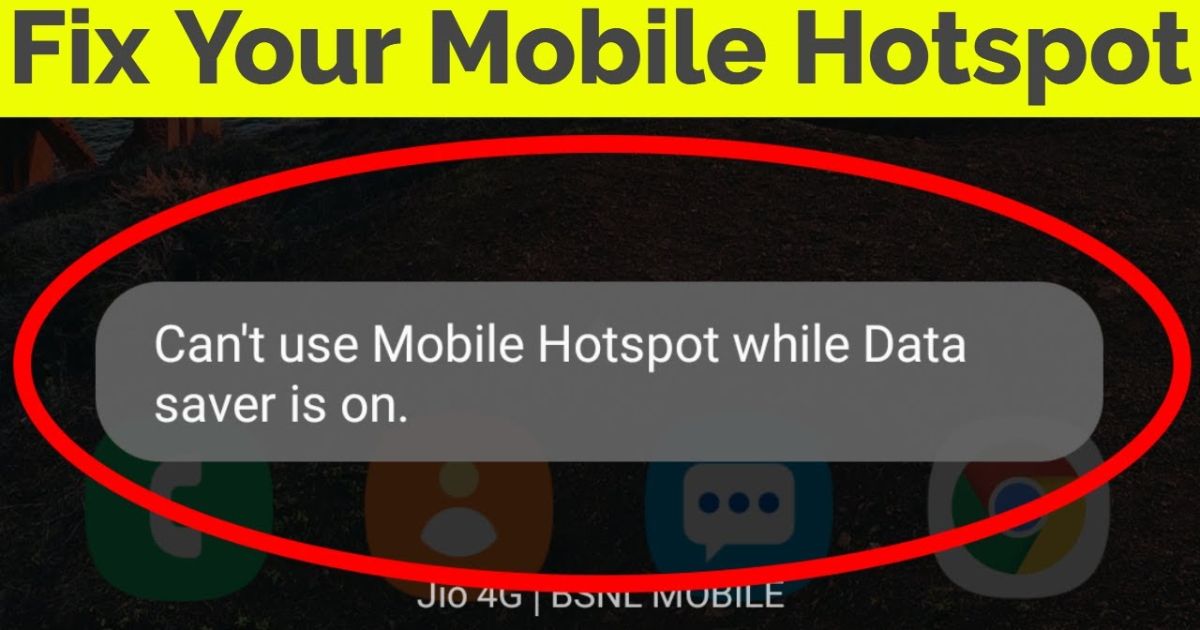If you’ve ever been blocked from sharing your internet because your phone refuses to connect, you already know the pain of the Can’t Use Mobile Hotspot While Data Saver error. This problem affects countless users in the U.S., especially those using popular models like the Samsung Galaxy, Pixel 4a, or OnePlus. It’s especially frustrating when you’re on the go or working remotely and suddenly lose access to tethering simply because Data Saver is turned on. In this guide, we’ll break down why this happens, what your phone is really doing in the background, and how to fix it fast using proven solutions.
Why can’t I use mobile hotspot while the Data Saver is on?
The reason behind the Can’t Use Mobile Hotspot While Data Saver issue comes down to how Android handles background processes at the system level. When Data Saver is enabled, Android restricts background data usage across most apps and services to conserve mobile data and extend battery life. Unfortunately, this also blocks essential functions like DHCP and NAT, both of which are necessary for letting other devices connect to your hotspot. So, this isn’t a glitch, it’s an intentional system behavior designed to protect resources. The real problem is that hotspot sharing gets caught in this restriction. Devices from Samsung, Pixel, and OnePlus running newer Android versions often have even tighter background data limits, especially when the battery is low or multiple apps are running at once.
Troubleshooting Complete!
Before panicking, it’s worth checking a few things. Start by verifying your mobile data is working without the hotspot turned on. Then, go into your Mobile Settings, and make sure the hotspot feature is activated properly. Sometimes the problem is caused by a bug, a temporary glitch, or a restriction in your carrier network policies. Resetting network settings or updating your phone’s firmware can often help. If you’re using a device with battery optimization settings enabled, that too can interfere with hotspot functionality, especially in Data Saver mode.
Make sure your TTL Inspection, DHCP, and NAT settings are correctly applied if you are using rooted or custom ROM devices. For most users, however, simply toggling Data Saver off and on, restarting the phone, and rechecking permissions can make a difference. Still no luck? Don’t worry. Real fixes are coming next.
How I Fixed Can’t Use Mobile Hotspot While Data Saver Is On
One day, I found myself at a coffee shop trying to connect my laptop using my phone’s hotspot. It was a Pixel 4a, and despite the perfect signal, nothing worked. It turned out that I had enabled Data Saver the night before to stretch my monthly plan. That little switch shut down all network-sharing features.
I opened my Android settings, went to Network & Internet, and disabled Data Saver. Instantly, the hotspot kicked in. My laptop connected, and the problem was solved. For users like me who travel or work on the go, understanding this behavior is critical. Sites like Fixing-Pro.com offer deep insight into similar Android hotspot issues, especially those tied to Android OS design limitations.
Technical Conflict: Data Saver & Mobile Hotspot
Here’s what’s happening on a technical level. When Data Saver is turned on, the Android system initiates background process blocking. Essential components needed for tethering, like assigning IPs and routing traffic, rely on constant data flows, often in the background. Features like DHCP, TTL Inspection, and NAT routing get suspended, breaking the hotspot connection.
This is not just a feature it’s a deliberate efficiency mechanism baked into modern firmware efficiency models. It prioritizes foreground apps and suspends system services that are “non-critical,” such as mobile data sharing via hotspot. So while Data Saver conserves data, it effectively stops any device from connecting to your phone’s internet.
Why Can’t I Use a Mobile Hotspot with Data Saver On?
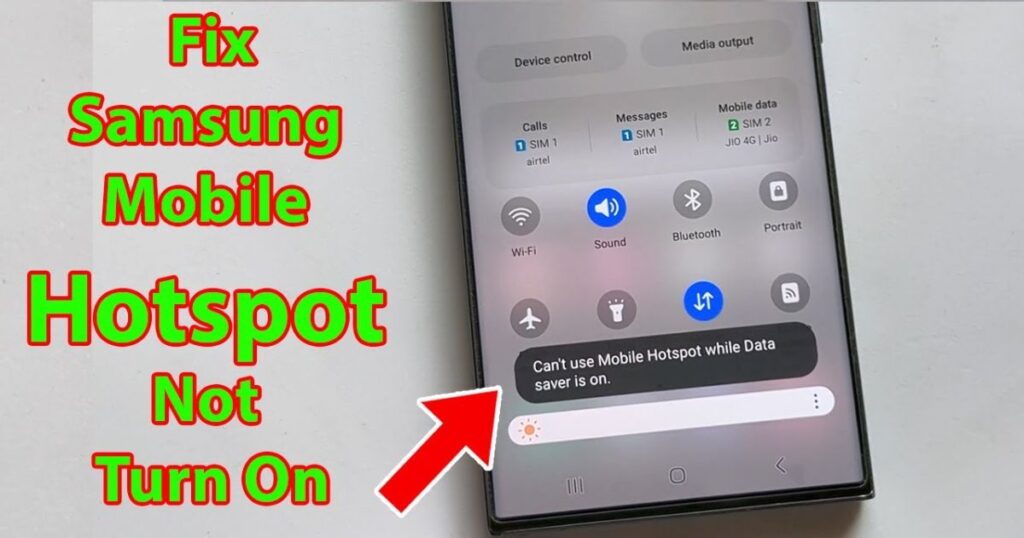
Another key reason behind the Can’t Use Mobile Hotspot While Data Saver problem is the role of mobile carriers. Providers like AT&T, Verizon, and T-Mobile often apply hidden limitations or throttle hotspot access when Data Saver is active. In many cases, specific plans may even shut off hotspot functionality once usage hits a certain threshold. Combine this with Android’s restrictive design, and it creates the perfect storm for hotspot failure. Some devices, like those from Samsung Galaxy or OnePlus, offer limited exceptions using smart data controls but these settings are usually buried deep within developer options. Most users never go that far and end up thinking their device is faulty, when in fact, it’s a direct result of conflicting carrier rules and Android’s system restrictions.
The Conflict Between Data Saver and Hotspot
Imagine Data Saver as a strict traffic cop on your device. Its job is to block side roads and let only essential traffic through the highway. The mobile hotspot, however, needs side roads to operate. It relies on several background services, which means the system performance conflict arises. If your phone thinks those services are expendable, it simply blocks them to save bandwidth.
To understand it visually, here’s a table that shows how each feature behaves with Data Saver:
| Feature | Behavior with Data Saver On |
| Background App Access | Blocked or Restricted |
| DHCP/NAT for Hotspot | Often Disabled |
| App Sync & Notifications | Delayed or Blocked |
| Mobile Hotspot Sharing | Limited or Broken |
| Foreground Apps | Allowed (with restrictions) |
As you can see, most critical network-sharing features are shut down unless Data Saver is disabled manually.
Workarounds and Solutions
So, how can you fix the issue? There are two clear paths you can follow, depending on your needs and device type.
1. Temporarily Disable Data Saver
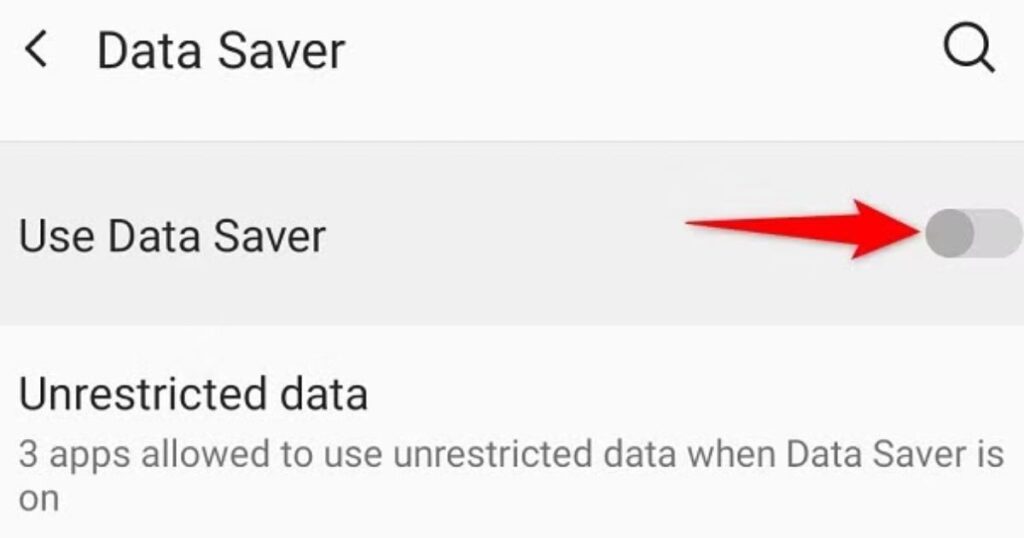
The fastest and easiest way is to simply turn off Data Saver. On most Android phones, go to Settings > Network & Internet > Data Saver and toggle it off. This restores normal behavior for background services and allows your hotspot to function normally again. If you’re worried about overusing data, you can always re-enable Data Saver after your session.
2. Use a Dedicated Hotspot Device
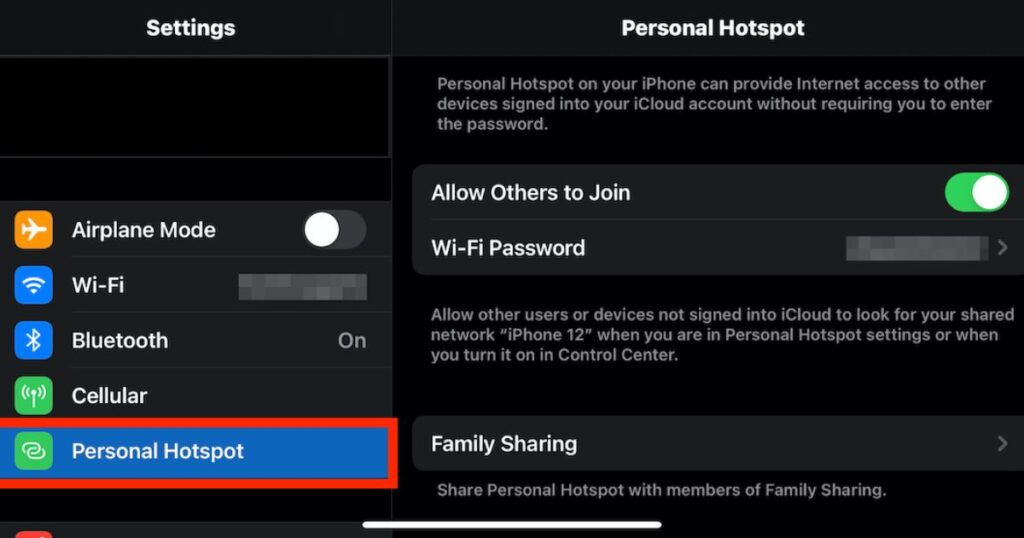
If you frequently need to share your internet, consider using a dedicated mobile hotspot device like the Netter Nighthawk, Verizon Jetpack, or T-Mobile MiFi. These devices are designed specifically for sharing data and aren’t affected by your phone’s battery optimization or Data Saver settings. They’re perfect for frequent travelers, remote workers, or anyone who wants portable Wi-Fi routers with greater control.
Tips for Optimizing Data Usage
To keep your data bill under control without relying on Data Saver, try monitoring usage through apps like Glass Wire, Fatally, or My Data Manager. You can also limit streaming quality, disable auto-updates, and restrict background data for non-essential apps manually. Consider switching to low-data modes in video and music apps.
Another tip is using hotspot alternatives when possible. Many U.S. cafes, airports, and hotels now offer free Wi-Fi. If you’re a regular traveler, investing in a portable Wi-Fi router can offer the best of both worlds: unlimited sharing without breaking your phone’s data-saving functions.
May Also Read: How to Fix Screen Popping out Any Smartphone – A Complete DIY Guide
FAQ’s
Why can’t I use my Android hotspot when Data Saver is enabled?
It’s because the system blocks background data, which is essential for routing traffic to other devices.
Can I whitelist the hotspot function?
On some devices, yes. But it requires going into developer options and adjusting background process settings.
Does this happen on iPhones too? .
Less frequently. iOS manages data differently and doesn’t tie hotspot sharing so closely with background data.
Is there a permanent fix?
Only if the OS or carrier provides deeper controls. Until then, the best fix is manual hotspot activation without Data Saver.
Conclusion
If you’ve ever found yourself yelling, “Can’t Use Mobile Hotspot While Data Saver, why?”, you’re definitely not alone. This is a widespread issue for Android users across the U.S., and it all stems from a built-in conflict between data-saving features and the system demands of running a mobile hotspot. The good news is that it’s easily fixable. You can either disable Data Saver temporarily or invest in a dedicated hotspot device for smoother, uninterrupted sharing. The key to resolving this problem is understanding how your phone manages background data, performance optimization, and network-sharing limitations. So stay informed, stay connected and if your connection’s lagging, maybe take a break and watch an episode of Windy City Rehab for a little inspiration.