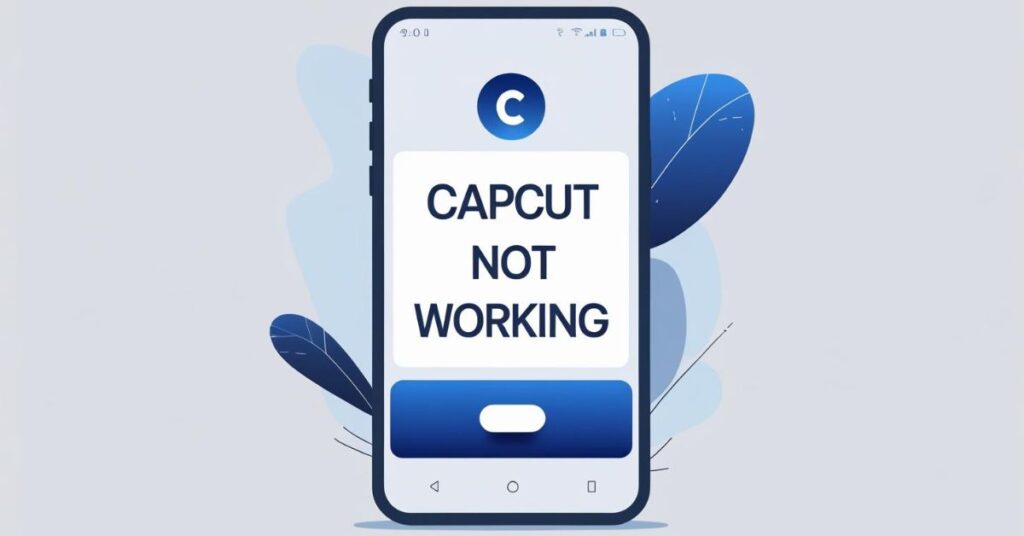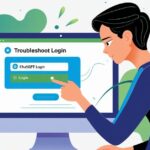Editing videos is fun until your favorite app suddenly stops working. Many creators in the USA often ask, “Why is CapCut not working?” If your CapCut app is not opening, keeps freezing, or simply refuses to save videos, you are not alone. Just like a bad day on a construction site in Windy City Rehab with Alison Victoria, a single glitch can slow everything down. The good news is that most of these problems have simple solutions. In this guide, we will explain the most common reasons behind CapCut not working, and we will give you step-by-step solutions to fix the issues. You will also learn how to protect your projects by backing them up before you try any troubleshooting methods.
Why Is CapCut Not Working and How to Fix It
CapCut is one of the most popular video editing apps worldwide, but like every software, it can face problems. Some users experience a CapCut freezing issue or report that the app is stuck on the loading screen. Others face CapCut not saving videos or encounter a CapCut outdated version problem that makes editing impossible. The key to solving these issues lies in understanding the real cause behind them. By following this CapCut troubleshooting guide, you can fix problems like CapCut compatibility issues, storage errors, or even CapCut server issues in just a few minutes.
Reason 1: Incompatible Device or System

One of the most common reasons why CapCut stops working is because of an incompatible device or system. Like every modern app, CapCut has its own device requirements. If you are using an older phone or computer, the app may not run smoothly, or it might not run at all. The app requires Android 5.0, iOS 11.0, or Windows 10 support at the very least. Users with outdated operating systems often face the CapCut compatibility issues and complain about the app crashing or not opening.
To solve this, you need to update the operating system for CapCut to the latest version. Sometimes, older versions of CapCut may work temporarily, but they are not recommended because of missing features and possible security issues. If your device still does not support the app after an update, then it may be time to upgrade your phone, tablet, or computer to meet the system requirements.
| Device Type | Minimum Requirement | Recommended Requirement |
| Android | Android 5.0 or above | Android 10 or higher |
| iPhone/iPad | iOS 11.0 or above | iOS 15 or higher |
| Windows PC | Windows 10 | Windows 11 with 8GB RAM |
Reason 2: Insufficient Storage Space or Memory
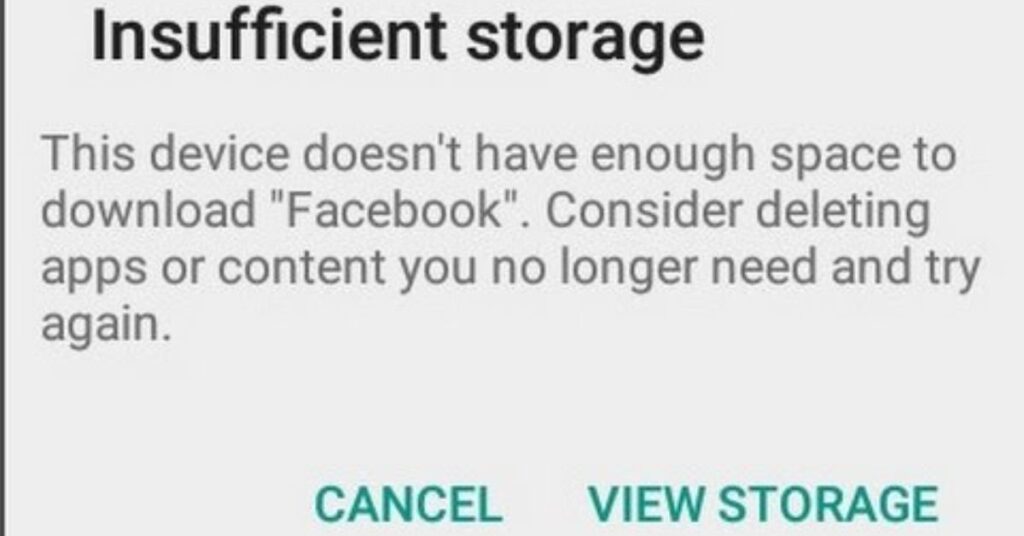
Another very common cause of CapCut not working is insufficient storage space or memory. Video editing requires a lot of RAM and free space. If your device is already full of photos, apps, and games, CapCut will not have enough memory to process and export your video. This leads to the CapCut memory usage (RAM & storage) problem, which often appears as lagging, freezing, or sudden crashes.
The solution is to clear space. Start by deleting unnecessary apps or files and move your large videos to cloud storage such as Google Drive or iCloud. You can also clear cache and app data CapCut from your settings. On Android, this option is available under “App Info,” while on iOS you can offload the app to free memory. By creating enough free space, you will allow CapCut to process heavy video projects without running into the CapCut insufficient storage error.
Reason 3: Corrupted or Outdated App Data
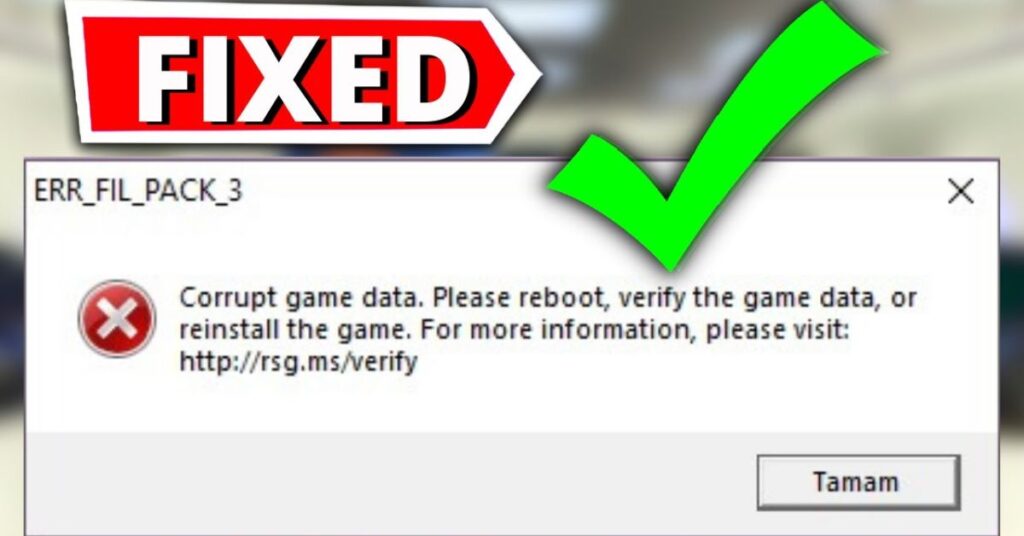
Sometimes the real problem lies within the app itself. An outdated version of CapCut or corrupted files can stop the app from working. Many users report the CapCut outdated version problem after forgetting to update the app for several months. Others accidentally download older versions of CapCut from unofficial websites, which often leads to CapCut corrupted app data.
The best solution is to always update CapCut through the official Play Store, App Store, or Microsoft Store. If the problem continues, uninstall and reinstall CapCut to remove corrupted files. Just remember that before you reinstall, you should backup CapCut projects to avoid losing your work. A fresh installation solves most problems related to CapCut apps not opening or getting stuck on the loading screen.
Reason 4: Poor Network Connection or Server Issues
CapCut is not only a video editing app but also an online tool that depends on servers. Many advanced effects, templates, and transitions require a stable internet connection. A poor network connection or CapCut server issues can cause lagging, long loading times, or even prevent the app from saving. This is similar to a renovation project on Windy City Rehab where everything stops if suppliers fail to deliver materials on time.
If you face such problems, first check your Wi-Fi connection. If the internet seems slow, restart your router or switch to mobile data. You can also use Speedtest to check your connection speed. If your internet is fine, the issue might be with CapCut’s own servers. In that case, you need to wait until the servers are restored. To stay updated, check CapCut’s official social media accounts or visit websites that monitor CapCut server status.
Bonus Tip: How to Backup Your CapCut Projects and Videos Before Troubleshooting
Many users panic when they lose their unfinished projects while fixing CapCut crashing issues. That is why you should always backup your projects before trying any troubleshooting method. By creating a backup, you can restore CapCut videos anytime without losing progress. There are two safe ways to do this.
Backup Option 1: Using CapCut’s Built-In Backup Feature
CapCut has its own cloud feature that allows users to sync and save projects online. This method is very convenient because it lets you continue editing across different devices. However, the free storage is limited, so if you work on large projects, you may need additional space. Enabling this option ensures that your projects are safe even if you need to reinstall CapCut.
Backup Option 2: Exporting as Video Files
If you don’t want to rely on the cloud, you can always export your projects as MP4 files. While you may lose the ability to make further edits, this method guarantees that your video is safe. Many editors in the USA prefer uploading their exported files to Google Drive, iCloud, or OneDrive for extra security. This method is especially helpful for those facing CapCut stuck on loading screens or CapCut freezing issues because they can at least save their hard work before troubleshooting.
May Also Read: How to Fix ChatGPT Login Problems & Errors: 12 Solutions
FAQ’s
Why does CapCut keep crashing on my iPhone or Android?
Most crashes happen because of outdated software, insufficient storage, or corrupted app data. Updating both your device and CapCut usually fixes the issue.
Can I fix CapCut not exporting videos?
Yes, clear storage space, check your internet connection, and update the app. These three steps solve most export errors.
How do I know if CapCut servers are down?
Check CapCut’s official social media accounts or websites that track app server outages.
Will reinstalling CapCut delete my projects?
Yes, unless you backup your projects using cloud sync or by exporting them as video files.
Is there a PC version of CapCut for editing?
Yes, CapCut has a Windows and Mac version available on the Microsoft Store and App Store.
Conclusion
When your CapCut app is not opening, freezing, or refusing to save videos, don’t panic. The main reasons usually include an incompatible device or system, insufficient storage space or memory, corrupted or outdated app data, or poor network connection and server issues. By following the fixes explained above, you can solve problems ranging from a CapCut outdated version problem to a CapCut poor network connection error. Most importantly, remember to always backup CapCut projects before you attempt any troubleshooting. This way, you can continue editing without losing your progress. Video editing problems are common, but with the right steps, you can enjoy smooth editing again and keep your creativity flowing without interruptions.

Jake Miller is a mobile troubleshooting specialist with 7+ years of experience solving Android and app-related issues. He tests every fix on real devices to ensure accuracy and reliability. Jake creates simple, step-by-step guides to help users quickly resolve everyday smartphone problems.