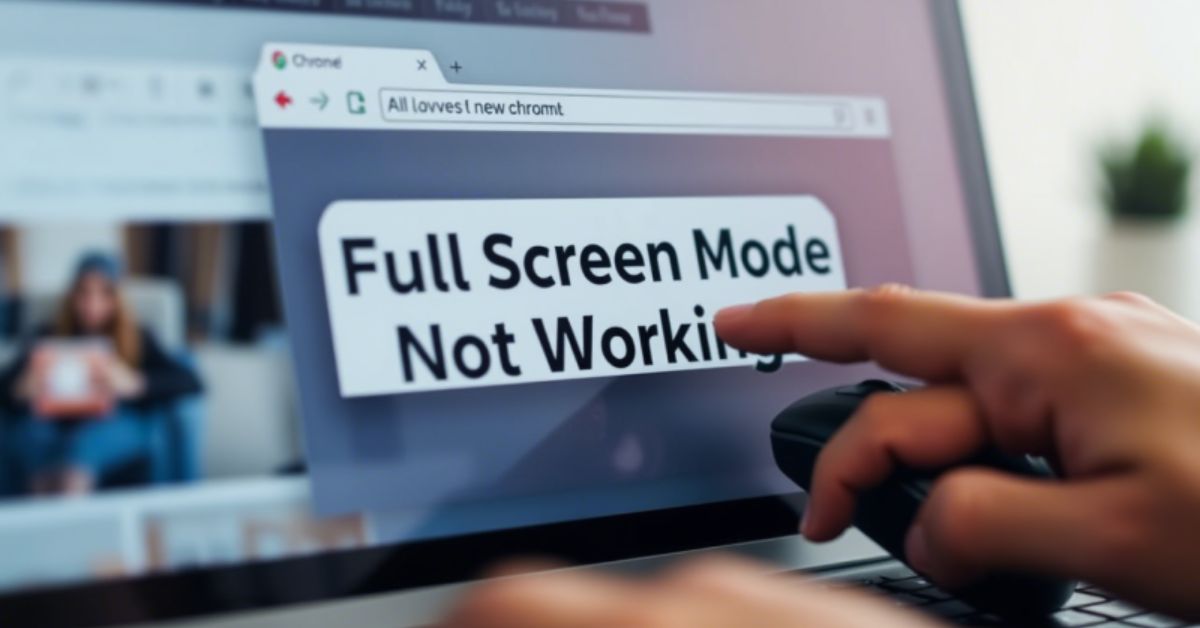Using Google Chrome in full-screen mode can be an excellent way to focus on your work or enjoy distraction-free video streaming. But when Google Chrome full screen is not working, it quickly becomes annoying. Whether you’re trying to watch YouTube, present a slideshow, or use web apps in full screen, a broken full-screen feature in Chrome can mess up your productivity or relaxation. This problem isn’t rare—millions of users across the USA report it every year.
The issue may appear in different ways. Sometimes Chrome simply won’t maximize. Other times, it briefly switches to full screen but then exits automatically. You might even see a black screen on full screen or notice video playback errors in Chrome. These symptoms are usually connected to outdated software, faulty extensions, display scaling, or Chrome browser bugs. Let’s dive into the 6 easy fixes for Google Chrome full screen is not working before exploring deeper solutions.
6 Easy Fixes for Google Chrome Full Screen Is Not Working
If you’re dealing with a full screen toggle issue or Chrome not maximizing, you’re not alone. The first step is to try the six most reliable and simple fixes that work for most users. These are based on reports from Chrome’s help forums, developer feedback, and IT professionals.
Most of the time, issues related to Chrome performance problems like full-screen glitches are caused by browser misconfigurations, system compatibility issues with macOS Sonoma 14.1 or Windows 10, or even conflicts with third-party software. In the next section, we’ll explain how to fix the Google Chrome not working problem, step-by-step.
How to Fix the Google Chrome Full Screen Is Not Working
There are several things to look at when Chrome’s full screen feature doesn’t work. First, understand that Chrome full-screen mode relies on your system’s graphics drivers, Chrome settings, and browser extensions. If any of these elements are outdated or misconfigured, full screen problems can arise. For example, the F11 shortcut or Cmd+Shift+F on macOS might stop working. You may also find that YouTube full screen is not working, or the browser simply flickers or freezes. So, start from the basics and work your way to more advanced fixes.
Fix 1. Update Chrome
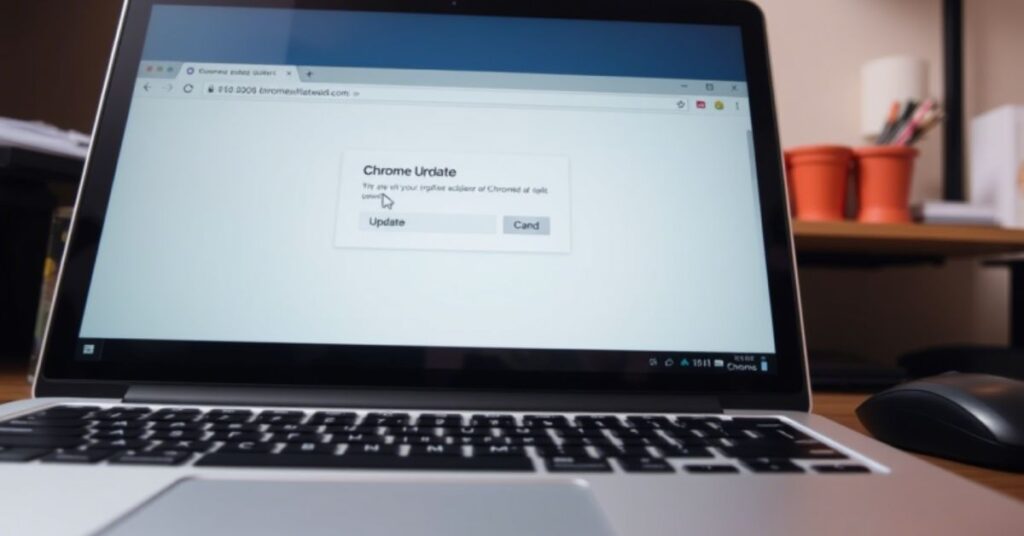
Keeping Chrome updated is essential. Most Chrome display issues are caused by older versions with bugs. Google constantly rolls out patches to improve features like full screen mode and fix compatibility with Windows 11, Windows 10, and macOS. To update Chrome, open the browser and go to chrome://settings/help. If an update is available, install it and then restart Chrome. An outdated browser can also cause video playback errors in Chrome, so this step often solves multiple problems at once.
Fix 2. If Updating Doesn’t Work, Try Enabling GPU Rasterization
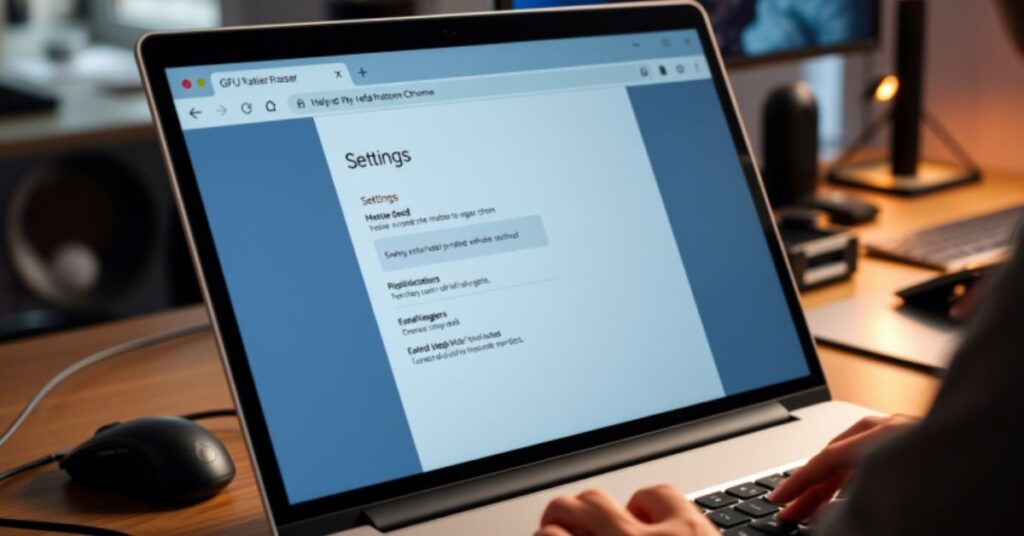
Another hidden trick is enabling GPU rasterization. This setting is part of Chrome’s experimental options found in chrome://flags. GPU rasterization helps your system handle heavy graphics more efficiently. When this feature is off or misconfigured, you may face Chrome not going full screen, black screen on full screen, or Chrome flickering screen problems. Search for “GPU Rasterization” in Chrome Flags and set it to “Enabled.” But remember, this is an advanced tweak and should be used carefully.
Fix 3. Still Having Issues? Try Turning Off Extensions
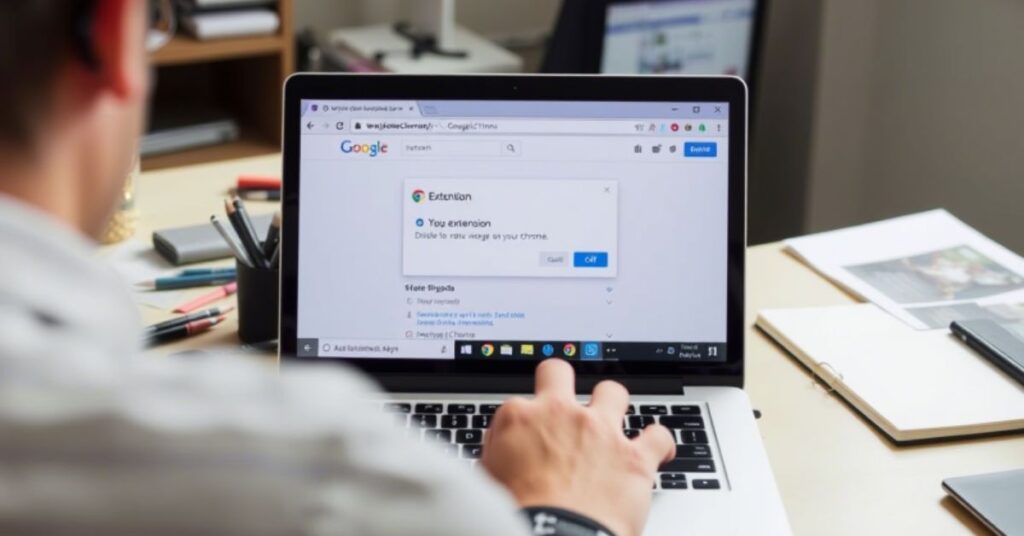
A common cause behind Chrome full screen toggle issues is misbehaving browser extensions. Some plugins, especially ad blockers or privacy-focused tools, interfere with Chrome full-screen mode. To check if an extension is the problem, open a new Incognito window where extensions are disabled by default. If full screen works there, start disabling extensions one by one in regular mode from chrome://extensions. This method has helped users fix YouTube full screen not working and general Chrome lag fixes.
Fix 4. If All Else Fails, Try Disabling Hardware Acceleration
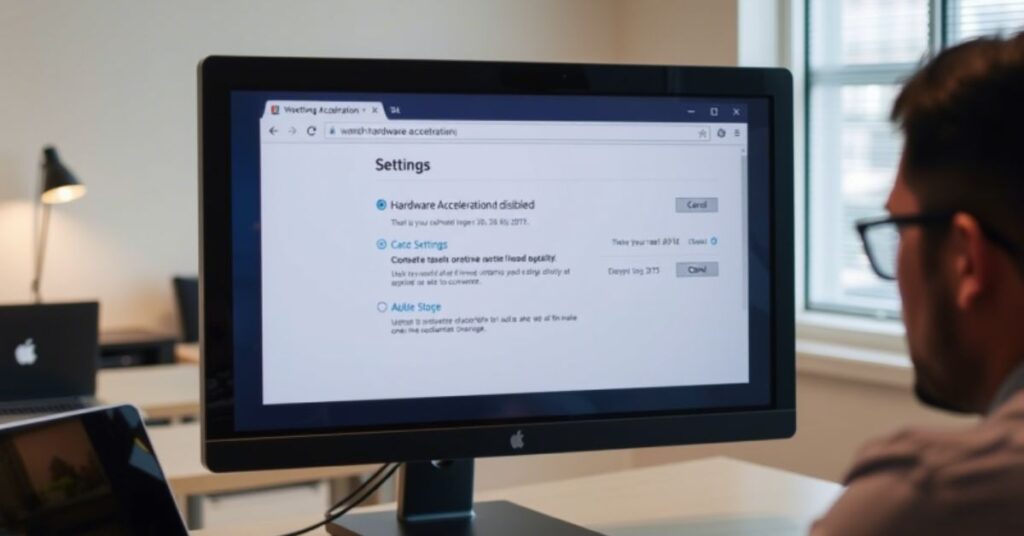
Hardware acceleration allows Chrome to use your GPU to render graphics smoothly. However, on certain devices or outdated systems, it can create more problems than it solves. This includes Chrome freezing issues and full screen bugs. To disable it, go to chrome://settings/system and toggle off the option that says “Use hardware acceleration when available.” Restart the browser afterward. Many users have found that this instantly solves full screen bugs.
Fix 5. If Nothing Else Works, Wait For A Chrome Update To Fix The Issue
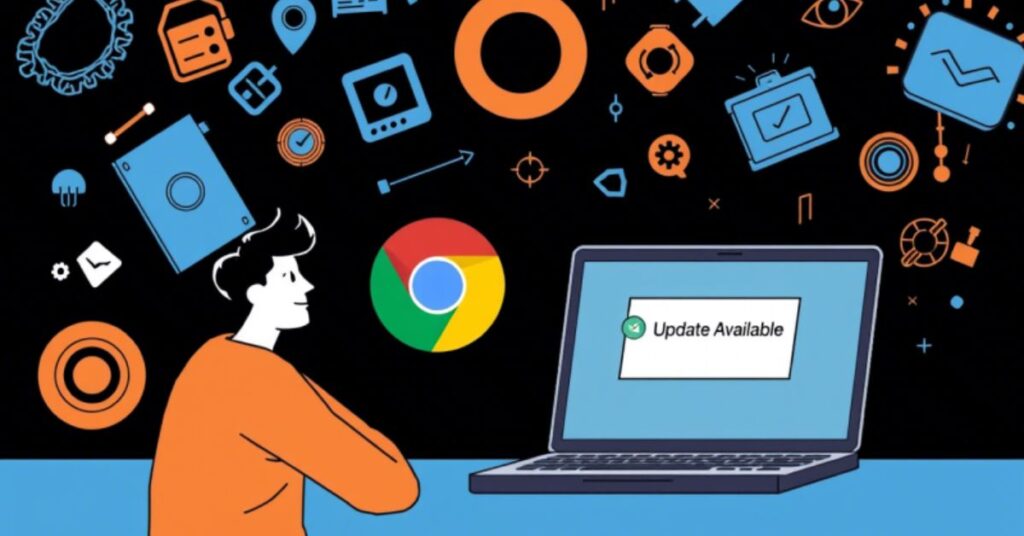
Sometimes, it’s not your system—it’s Google. If you’re sure everything is updated and configured correctly, and Chrome still won’t go full screen, it may be a Chrome browser bug that’s pending a fix. You can check Chrome’s issue tracker or join the Chrome Beta or Canary channels for early access to fixes. Many users found that simply waiting for the next patch helped restore normal Chrome full-screen behavior.
More Ways to Fix
If the first five fixes didn’t solve your issue, don’t worry. There are more ways to fix the Chrome full screen not working problem, especially if you’re comfortable going deeper into system or browser settings.
Fix 6: Keyboard Shortcuts

Sometimes, the problem is as simple as using the wrong key combo. On Windows, pressing F11 should toggle full screen. On Mac, it’s Control + Command + F. Make sure no apps are hijacking these shortcuts. You can also try customizing them in Chrome’s system preferences or accessibility settings.
Fix 7: Restart Chrome
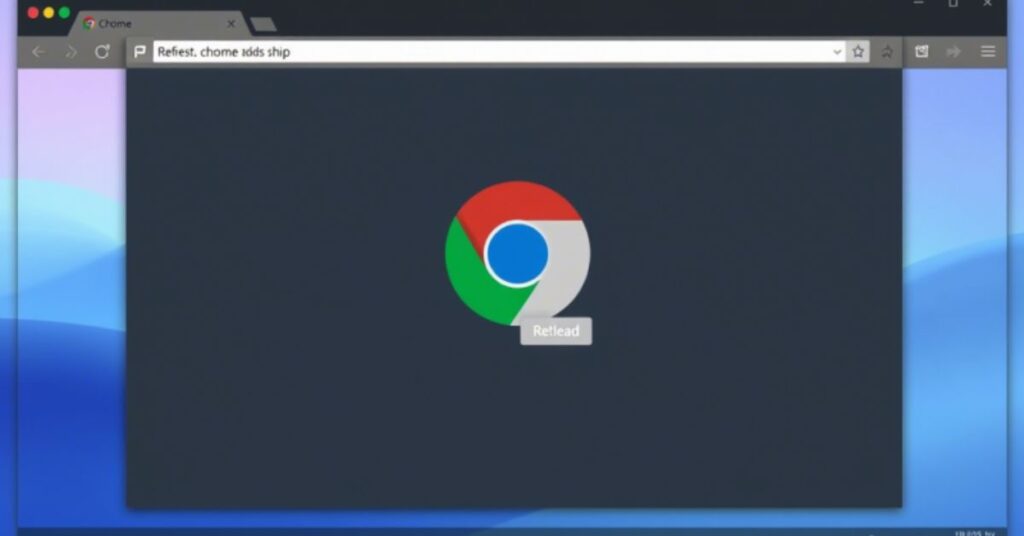
Fully closing Chrome isn’t the same as clicking the X button. Background processes may keep running and affect performance. Use the Task Manager on Windows or Activity Monitor on macOS to end all Chrome tasks, then restart the browser. This often fixes temporary Chrome compatibility issues or browser screen not expanding.
Fix 8: Check for Conflicting Software
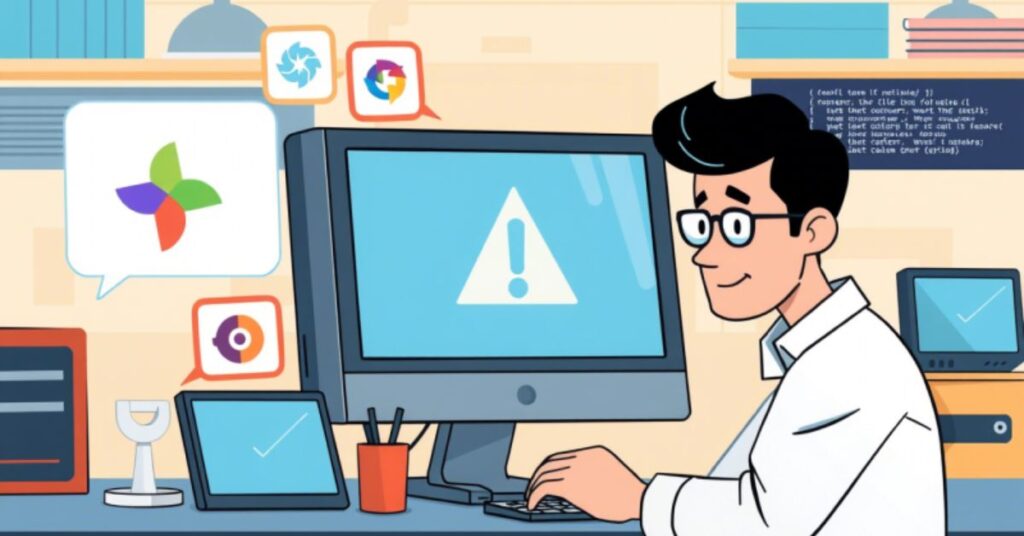
Third-party apps like antivirus software, screen recorders, or even outdated drivers can cause full screen malfunctions. Windows users can visit chrome://conflicts to detect problematic software. You may need to uninstall or temporarily disable any listed programs.
Fix 9: Reset Chrome Settings
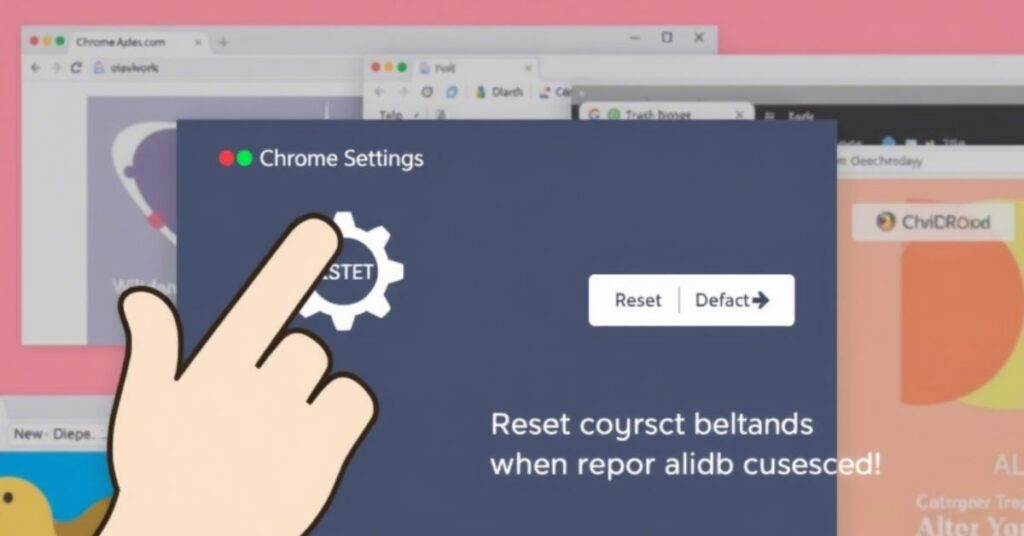
If none of the above work, resetting Chrome can give you a fresh start. Go to chrome://settings/reset and click “Restore settings to their original defaults.” This won’t delete your bookmarks or saved passwords but will remove corrupted settings that could cause Chrome full-screen bugs.
Fix 10: Advanced Troubleshooting
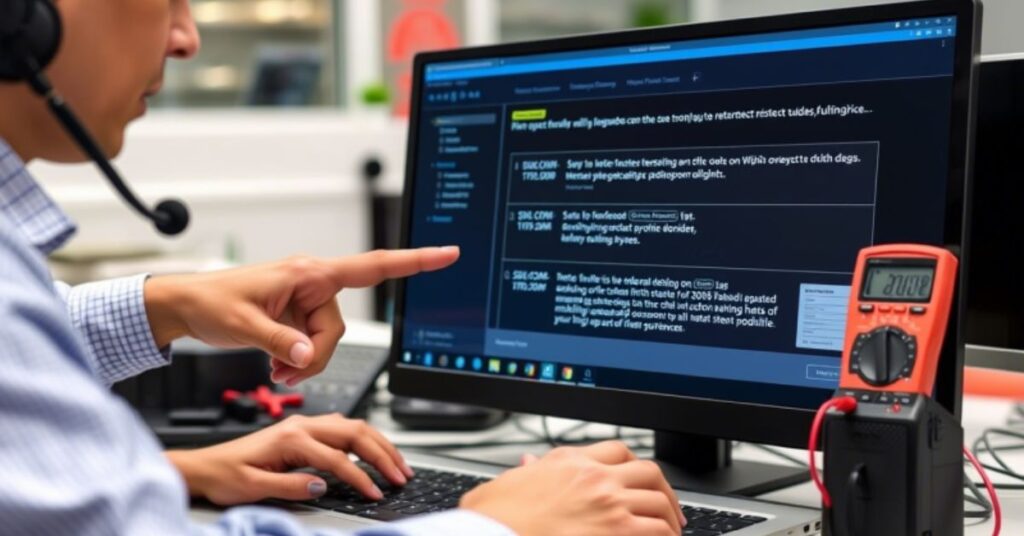
For tech-savvy users, creating a new Chrome profile or switching to Chrome Canary (a test version) can isolate the problem. You may also need to delete your user data folder in Chrome’s directory, update graphics drivers, or test the browser on another user account to find system-level conflicts.
Frequently Asked Questions (FAQs) About Chrome Full-Screen Issues
A lot of people ask why Chrome full-screen mode works one day and breaks the next. Sometimes, it’s due to system updates or buggy extensions. Others wonder if Chrome update errors affect full screen. The answer is yes—especially if your browser didn’t update properly or reverted to a buggy state. Another frequent question: Does running Chrome in Incognito mode fix full screen issues? Yes, it helps if extensions are the problem.
Fix Chrome Full Screen: 30 Smart Solutions
Below is a quick summary table of all major fixes mentioned:
| Fix Number | Solution Description |
| Fix 1 | Update Chrome through chrome://settings/help |
| Fix 2 | Enable GPU Rasterization in Chrome Flags |
| Fix 3 | Turn off browser extensions |
| Fix 4 | Disable Hardware Acceleration in Chrome Settings |
| Fix 5 | Wait for Google’s next Chrome update |
| Fix 6 | Use keyboard shortcuts (F11, Cmd+Shift+F) |
| Fix 7 | Restart Chrome from Task Manager/Activity Monitor |
| Fix 8 | Check for conflicting third-party software |
| Fix 9 | Reset Chrome to default settings |
| Fix 10 | Use Chrome Canary or create a new Chrome profile |
Each fix targets different parts of the browser ecosystem—from Chrome flags to system-level conflicts—ensuring you leave no stone unturned
May Also Read: How to Fix the Samsung Stuck on Airplane Mode (4 Easy Ways)
Innovative Approaches
Beyond standard solutions, you can also try running Chrome in portable mode, using third-party full screen enablers, or switching browsers temporarily to compare performance. If Chrome full screen works fine on a second device or account, that tells you the problem is local, not browser-wide. Try opening Chrome in a clean guest session and monitor how it behaves without any saved data. Developers can also use Chrome Retools to examine permission issues affecting fullscreen APIs.
FAQ’s
Is the issue specific to Chrome, or can it happen in other browsers too?
It depends. If fullscreen works in Firefox or Edge, the issue is likely within Chrome.
Will uninstalling Chrome fix this?
It might, but don’t forget to clear residual files from your system after uninstalling. Should you
switch to Chrome Beta or Canary?
It’s a great way to test new features and bug fixes before they roll out to the public.
Why is the full screen not working in Chrome?
It’s usually caused by a bug, extension conflict, or display setting issue.
Why is my Chrome window not maximizing?
A glitch, scaling problem, or background process might be blocking it.
Conclusion
If your Google Chrome full screen is not working, the good news is that you now have over 30 smart solutions to try. From simple tweaks like updating Chrome and disabling extensions to more advanced tricks like adjusting GPU rasterization or using Chrome Canary, every user can find something that works. Whether you’re on macOS Sonoma 14.1, Windows 11, or an older system, most of these steps are safe and easy to apply. Be sure to check for updates regularly and bookmark this guide for future reference—because when Chrome acts up again, you’ll be ready.