USSD codes are short codes used to interact with your mobile network. In the USA, they’re commonly used for checking balances, managing call forwarding, accessing mobile data info, or running mobile secret features. But when you dial a code like *#06# or *3282# and nothing happens, it can be frustrating. Common USSD Code Failures are more widespread than you might think, especially with modern smartphones, dual SIM setups, and shifting network modes like 5G and Volte. This guide will walk you through exactly what causes these failures and how to fix them, step-by-step.
USSD codes rely on a live connection with your mobile network. If your device can’t communicate instantly with the network due to coverage, settings, or software issues the request will fail. These issues are often marked by messages like “Invalid MMI code”, “Connection problem or invalid code”, or simply no response. The good news is that most of these issues are fixable in minutes. Let’s begin by understanding the root causes and applying solutions that actually work.
Quick Summary
In the United States, USSD code issues are mostly caused by weak signal, SIM card misconfiguration, or software glitches. The most frequent errors include “USSD not working“, “Invalid MMI code”, or the phone doing nothing when a code is dialed. Android and iPhone users alike can experience these failures, especially when using newer devices like the Samsung M33 5G or running updates like Android 13, which can introduce conflicts with USSD support.
To fix these problems, you’ll start with basic checks like verifying network coverage, restarting your phone, checking if the dialer app works properly, and ensuring the code format is correct. If the problem continues, more advanced fixes like resetting network settings, clearing the dialer app cache, or contacting your carrier support can help. For users with dual SIM phones, disabling one SIM temporarily often helps. Now let’s break down each step so you can fix the issue confidently.
Why USSD Code Failures Happen
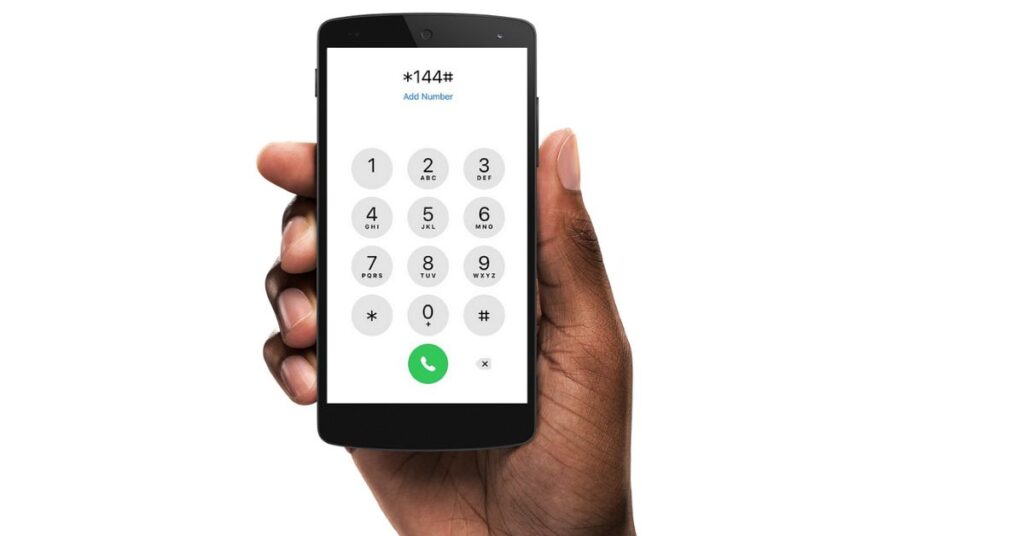
One major reason why USSD not working errors occur is poor signal or unstable mobile coverage. If you’re in an area with low reception like elevators, basements, or rural areas, your phone can’t talk to the carrier server properly. In those moments, the code won’t execute, and you’ll likely see an error message or nothing at all. Another common cause is entering the wrong USSD code format, like missing the starting “*” or ending “#”. Codes like *#06# or *3282# must follow exact formatting rules to work.
These kinds of issues fall under common USSD code failures, where a small mistake or environmental factor can completely disrupt communication with the network. Software glitches also play a big part. When your phone’s firmware is outdated or incompatible with newer GSM signaling code formats, it might block or misinterpret the code. This is especially common after system updates on phones using Android 13, where some users reported code execution failed Android messages. Wi-Fi calling and VPN interfering with USSD are newer problems, especially for VoLTE-enabled devices. These features change how your phone routes connections and may conflict with how USSD codes operate.
Troubleshooting Complete!
The good news is that almost all common USSD code failures have known solutions. In this guide, you’ll find both basic and advanced methods to help bring back full USSD diagnostic tools functionality to your device. Whether you’re facing dialer code fails, SIM conflict, or a carrier blocked code, the fixes are arranged from the simplest to the most technical. The goal is to help you resolve the problem without needing professional help or a factory reset unless it’s the absolute last resort.
How to Fix USSD Codes When They’re Not Working
Start by making sure your network coverage is solid. If your signal bar is low or unstable, the code won’t go through. Move to a spot with better reception. If that doesn’t work, restart your phone to reset the radio signal. This clears temporary phone signal issues or cached errors that could affect how USSD works.
Another overlooked fix is to make sure the code format is correct. USSD codes usually start and end with special characters like “*” and “#”. For example, writing *#21 instead of *#21# might result in a format error. Dialer app behavior can vary between manufacturers, so using third-party dialers sometimes leads to code execution problems. Stick with the default app where possible. Lastly, switching between Mobile Network Modes (2G, 3G, 4G, 5G, VoLTE) can also resolve the issue. Some carriers only support USSD over specific modes, and new 5G rollouts in the U.S. sometimes cause disruptions.
Common USSD Codes That Often Fail
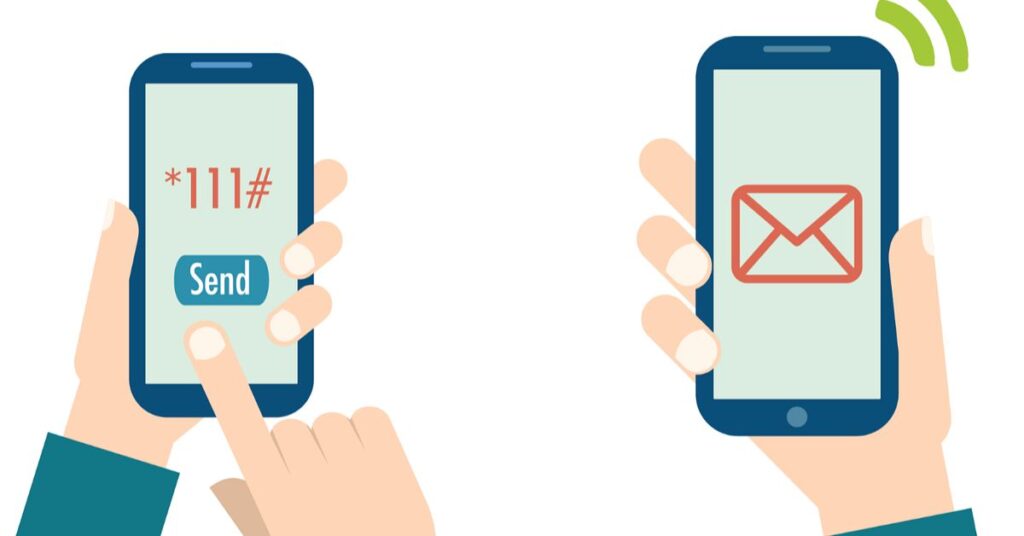
In the USA, the most frequently failing codes include *#06# to check the IMEI number, *777# to check balance on prepaid lines, *#21# for call forwarding, and *3282# for data usage. These codes are popular on AT&T, T-Mobile, and Verizon networks. However, users often encounter common USSD code failures, especially when using dual SIM devices or switching between physical SIM and sum. These failures can be confusing because nothing obvious seems broken on the device, yet the codes silently stop working or return no result.
Common USSD Codes That Often Fail and Their Fixes
| USSD Code | Function | Common Issue | Fix |
| *#06# | IMEI Check | Dialer blocked, code misread | Restart phone, clear dialer cache |
| *777# | Balance Check | Prepaid only, carrier block | Use official carrier app |
| *#21# | Call Forwarding | Unsupported by some US plans | Use carrier menu instead |
| *3282# | Data Usage | Code format error | Re-enter code properly |
| #31# | Caller ID Toggle | Wrong SIM in dual setup | Set correct SIM for voice |
Preliminary Troubleshooting Steps
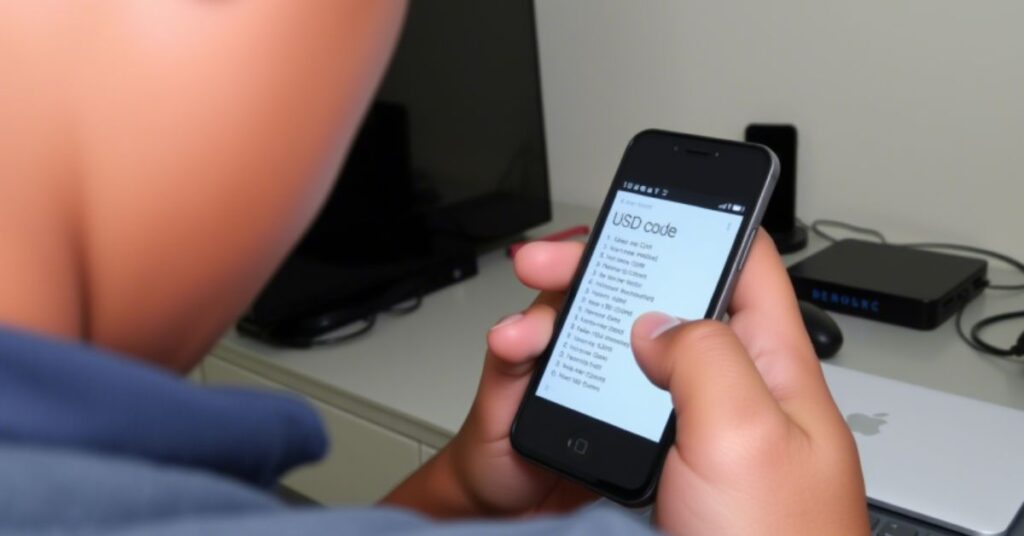
The first step is to check network coverage. If your phone is in an area with poor signal, like a parking garage or rural area, USSD codes won’t work. Move to an open area or near a window for better reception. Then try restarting your phone, which refreshes the connection to your carrier network and clears temporary bugs.
Next, always verify code format. USSD codes must be typed exactly, with the right starting and ending symbols. A small typo can make the request fail silently. Try toggling airplane mode on and off. This can quickly reset your phone’s radio connection to the tower. If the problem persists, switch between 2G, 3G, and 4G. Some carriers don’t support USSD over 5G or restrict access depending on your plan. Lastly, try disabling any conflicting services, especially VPNs, call blocker apps, or dual dialer settings that may affect how the phone processes GSM codes.
Deeper Device-Level Fixes

Sometimes, surface-level tweaks aren’t enough. Start with a phone software update. Manufacturers often release patches that restore Android hidden menu features and fix USSD format error issues. If the update doesn’t help, go to your settings and reset network settings. This erases all network-related configurations like saved Wi-Fi, Bluetooth, and carrier data. It’s often the most effective non-destructive fix.
On Android, you can also clear the phone dialer app cache. Go to Settings > Apps > Phone > Storage > Clear Cache. This removes any background data that might prevent USSD code execution. Lastly, inspect your SIM card. If the chip is scratched, dusty, or partially out of place, your phone won’t complete GSM requests. Re-inserting or swapping the SIM into another phone can help confirm if the issue is hardware-based.
Carrier-Level Solutions

If none of the device-level steps work, your best bet is to contact customer support. Networks like AT&T and Verizon can check if your line is blocked from executing codes, especially for mobile balance check code or disable call forwarding code requests. Sometimes, you may need to change your plan or carrier settings. Certain prepaid or limited plans don’t allow access to all USSD functions.
As an alternative, try using carrier-specific apps like My Verizon or T-Mobile’s app, which replicate many USSD functions with a smoother interface. These apps bypass the code system entirely and provide real-time data.
Preventive Measures & Best Practices
To avoid common USSD errors in the future, always keep your codes saved and updated. Bookmarking a trusted list of codes for your carrier helps reduce mistakes. Avoid using third-party dialer apps since they often block smartphone dial codes or re-route code execution, especially on Android. Make it a habit to try USSD codes during low-traffic times, like early mornings or late evenings, to avoid congestion-related failures.
Understanding USSD Codes and How They Work
USSD (Unstructured Supplementary Service Data) allows your phone to communicate with your carrier in real time. Unlike SMS, which is stored and forwarded, USSD creates a live, session-based connection to your mobile operator’s system. When you dial a USSD code, you are sending a live command to the network. That’s why having proper coverage is critical. In cases of weak signals or device misconfiguration, common USSD code failures can occur, preventing the command from reaching the network and delivering the expected response.
How USSD Codes Function
USSD works by sending data through GSM signaling channels, allowing access to menus, configurations, and services without an internet connection. It’s still widely used in Field Test Mode, SAR Level Information, and Touchscreen Calibration for Android testing. Apple devices also support iPhone Field Mode, which relies on USSD to pull diagnostic data.
Common Uses of USSD Codes

USSD codes are used for checking prepaid balances, data usage, managing voicemail, activating roaming, testing screen sensors, and viewing device IDs. Mobile diagnostic codes, such as #0# on some Samsung phones, open testing panels for checking hardware functions. These features are essential for quick self-servicing without relying on customer care. However, common USSD code failures can limit access to these functions, making even basic tasks like checking balance or running diagnostics unexpectedly difficult.
USSD Code Issues
Many US users report code execution failed Android errors, especially when toggling between Wi-Fi calling, VPNs, and dual SIM setups. These settings disrupt the phone’s direct connection to the GSM network, causing failures even when the signal is strong. Blocking or limiting access to hidden features Android is also a growing issue with newer OS updates and carrier software.
May Also Read: 3 Less-Known Reasons Why Can’t You Move Apps to SD Card!
FAQ’s
Why doesn’t *#06# work on my phone?
This usually happens when the dialer app is buggy or replaced by a third-party app. Restarting or clearing the cache helps.
Can USSD work with dual SIM?
Yes, but it only works through the active SIM. Set your default voice SIM before dialing.
Is it safe to use USSD for banking?
Yes, USSD banking is encrypted, but avoid using it on public or shared devices.
Do eSIMs support USSD?
Most do, but some limited eSIM plans may block specific codes.
What’s the best time to dial USSD codes?
Try during off-peak hours when the network is less congested.
Conclusion
In the USA, Common USSD Code Failures are typically caused by network coverage errors, device settings, or carrier restrictions. But they’re rarely permanent problems. With the right troubleshooting steps from checking your signal to updating your software you can fix nearly any USSD issue. Always remember that tools like Field Test Mode, reset network settings Android, and carrier support lines are your best allies when things stop working. Try the easy steps first, then go deeper only if needed. Stay updated, use the codes correctly, and you’ll have no trouble getting your phone to respond the next time you dial.


