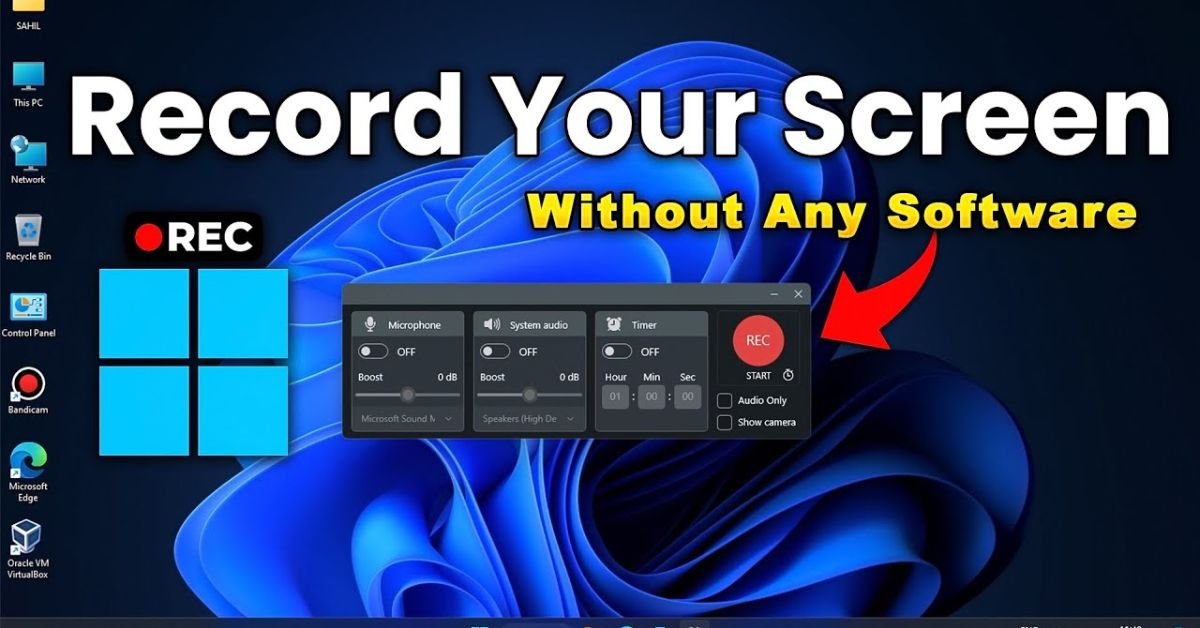In 2025, screen recording on PC has become one of the most useful digital skills for professionals, gamers, educators, and everyday users. Whether you want to record gameplay, capture an online meeting, or create video tutorials, knowing how to screen record video on PC in 2025 gives you complete control over your digital communication. Modern operating systems like Windows 11/12 and macOS 15 come with built-in recording tools, while advanced software options make editing and sharing effortless. This complete guide will show you how to record your screen on both Windows and Mac, explore the best tools available, and share expert tips to improve quality and performance.
What Is Screen Recording on PC?
Screen recording on PC is the process of capturing everything that happens on your computer screen as a video. It includes not only visual activity but can also record audio and even webcam footage. In other words, it’s like filming your computer screen in real time. In 2025, screen recording has evolved beyond simple captures. With the rise of AI-powered software, users can now record multiple windows, highlight mouse clicks, or even add live captions automatically.
Screen recording is often confused with taking screenshots, but they’re different. Screenshots are still images, while screen recordings are moving visuals. The table below shows the difference clearly.
| Feature | Screen Capture | Screen Recording |
| Output Type | Image (PNG, JPG) | Video (MP4, MOV, AVI) |
| Includes Audio | No | Yes |
| Duration | Instant | Continuous |
| Use Case | Static info | Tutorials, Gameplay, Demos |
In 2025, screen recording has become essential for remote workers, online educators, gamers, and digital marketers. It helps them create presentations, tutorials, and training materials in a visual and interactive way that screenshots or text simply can’t match.
Why You Might Need to Record Your Screen
There are many reasons why you might need to record your screen. For students, it can mean capturing online lectures to review later. For business professionals, it’s useful for documenting software bugs, recording video meetings, or creating walkthroughs for clients. Gamers use it to showcase achievements or stream live content, while content creators rely on screen recording to produce tutorials for YouTube and social media. Learning how to screen record video on PC in 2025 gives you an edge in all these situations because it helps you communicate ideas more clearly and visually. Imagine explaining a complex technical issue to your IT department without showing your screen—it’s like describing a movie scene without visuals. Screen recording bridges that gap, allowing anyone to demonstrate exactly what they see. It’s faster, clearer, and far more effective than sending long written explanations. In 2025, the ability to record your screen has become part of everyday computing. Remote work, online learning, and virtual collaboration depend on it. It’s not just about saving what’s on your screen—it’s about sharing information visually, making digital communication smarter, more engaging, and incredibly efficient.
Best Built-in Tools for Screen Recording on Windows and Mac
Both Windows and macOS have improved their screen recording features dramatically in 2025. If you’re on Windows 11 or 12, you already have several built-in options. The Xbox Game Bar remains the easiest to use, offering a simple shortcut (Win + G) that lets you capture your screen and system audio. The new Snipping Tool now includes a video capture feature, letting users record custom screen areas. Microsoft has also integrated Clipchamp, which adds editing and exporting tools directly inside Windows.
Mac users can use the macOS Screenshot Toolbar (Shift + Command + 5) to start screen recording instantly. Apple’s QuickTime Player continues to be a favorite for its smooth performance and editing options. The table below compares the built-in tools for both systems:
| Tool | Platform | Best For | Pros | Cons |
| Xbox Game Bar | Windows | Gamers, quick capture | Easy to use, records audio | Limited editing |
| Snipping Tool (Video Mode) | Windows | Quick tutorials | Integrated in OS | No webcam support |
| Clipchamp | Windows | Editing & sharing | Built-in editor | Requires Microsoft account |
| Screenshot Toolbar | macOS | Everyday users | Instant access | Limited features |
| QuickTime Player | macOS | Professionals | High-quality output | Fewer customization options |
These built-in tools are ideal for basic use, but if you need more advanced editing, annotations, or high-definition exports, you’ll want to explore third-party options.
How to Screen Record Video on Windows (Step-by-Step Guide)
Recording your screen on Windows is easier than ever, especially if you’ve learned how to screen record video on PC in 2025 using the latest built-in tools. To begin, open the Xbox Game Bar by pressing Win + G. Select the Capture widget, choose your audio source—whether system, microphone, or both—and click the record button. A small timer will confirm that your recording is active. Once done, press Win + Alt + R to stop the capture. All recorded videos are automatically saved in the “Captures” folder inside your Videos directory.
If you prefer a simpler method, the upgraded Snipping Tool now includes a video recording feature. Open it, select “Record,” choose the screen area you want to capture, and click “Start.” When finished, you can instantly preview or trim the clip before saving it. Thanks to GPU acceleration, recordings in 2025 are smoother and require fewer system resources. For crisp visuals, set your resolution to 1080p at 60 frames per second, ensuring lag-free playback.
Many professionals also rely on Clipchamp, Microsoft’s built-in video editor, to trim, merge, and export their recordings straight to platforms like YouTube or LinkedIn. By mastering how to screen record video on PC in 2025 with these updated Windows tools, users can create high-quality, professional content without needing any third-party software.
How to Record Screen on Mac Easily
If you’re using a Mac, Apple has made screen recording incredibly seamless. Simply press Shift + Command + 5, and a toolbar appears at the bottom of your screen. From there, choose whether you want to record the entire screen or just a selected portion. When ready, click the record button, and macOS begins capturing everything, including system sounds and external microphones if you select them.
For users who want more control, QuickTime Player remains an excellent choice. Open QuickTime, go to “File,” then select “New Screen Recording.” You can record with or without voice narration and even include your webcam. Once done, QuickTime allows basic editing such as trimming the beginning or end of your video. Files are saved in MOV format, known for its clarity and quality.
Mac systems also integrate with iCloud Drive, making it easy to share your recordings instantly. Whether you’re creating tutorials, design walkthroughs, or app demos, recording your screen on a Mac in 2025 is smoother than ever before.
Top Third-Party Screen Recording Software for PC
While built-in tools are convenient, third-party software takes screen recording to the next level with more advanced features for power users. If you’re exploring how to screen record video on PC in 2025, these applications can make a big difference in quality and flexibility. OBS Studio continues to be the go-to option for professionals and streamers—it’s open-source, completely free, and supports recording multiple sources at once. Camtasia is ideal for tutorial creators, offering integrated editing tools, transitions, and animations. For those seeking smooth, high-quality recording without high CPU usage, Bandicam remains a strong choice for Windows users.
For quick communication or remote collaboration, Loom is a standout tool. It allows users to record their screen, webcam, and microphone simultaneously, then share the link instantly with teammates. Movavi Screen Recorder appeals to beginners with its simple interface, while Snagit provides an all-in-one solution for both image and video capture. By choosing the right software, you can fully optimize your workflow and master how to screen record video on PC in 2025 with professional precision and ease.
| Software | Platform | Price | Highlights | Ideal For |
| OBS Studio | Windows, macOS | Free | Advanced settings, streaming | Gamers, YouTubers |
| Camtasia | Windows, macOS | Paid | Pro editing, animations | Professionals |
| Bandicam | Windows | Paid | Lightweight, high FPS | Gamers |
| Loom | Windows, macOS | Freemium | Instant sharing links | Teams, educators |
| Movavi Screen Recorder | Windows, macOS | Paid | Simple interface | Beginners |
| Snagit | Windows, macOS | Paid | All-in-one capture | Business users |
Each of these tools offers something unique. For example, a YouTuber may choose OBS Studio for live streaming, while a corporate trainer may prefer Camtasia for polished presentations.
Tips to Improve Screen Recording Quality and Performance
High-quality recordings depend on both your settings and your system’s performance. Before recording, close all unnecessary apps to free up CPU and RAM. This prevents lag and dropped frames. Adjust your recording resolution to 1080p or 4K depending on your hardware. Also, make sure your system uses GPU acceleration for smoother video.
Good audio is just as important as video. Use an external microphone for clear voice recording and avoid noisy environments. Keep your desktop tidy—viewers focus better when there’s no clutter. If you’re recording a webcam overlay, ensure proper lighting and camera angle for a professional look.
| Setting | Recommended Option | Benefit |
| Resolution | 1080p/4K | Crisp visuals |
| Frame Rate | 60 FPS | Smooth playback |
| Storage | SSD | Faster saving |
| Encoder | GPU-based | Reduced lag |
| Audio Source | External mic | Clear sound |
By following these optimization tips, you’ll not only capture crisp, high-performance videos but also ensure smooth playback on any device.
How to Edit and Share Your Recorded Screen Videos
Once your recording is complete, it’s time to edit and share. Start by trimming unnecessary parts from the beginning or end of your clip. You can use built-in editors like Clipchamp or advanced tools such as DaVinci Resolve and Camtasia. Add captions, annotations, or overlays to make your content more engaging. For branding, insert your logo or intro animation.
When exporting, use the MP4 format since it’s widely supported and offers the best balance between quality and file size. After editing, share your videos directly on platforms like YouTube, Vimeo, or Google Drive. Many creators also upload tutorials to LinkedIn or embed videos on their websites.
A case study from a U.S. educator shows that sharing pre-recorded tutorials using screen recordings increased student engagement by 70%. Visual content not only captures attention but also improves retention, making it one of the most effective communication tools in 2025.
May Also Read: Hidden Android Features You Probably Don’t Know About
Conclusion
Learning how to screen record video on PC in 2025 opens up endless possibilities for communication, education, and creativity. Whether you’re using built-in Windows or Mac tools or experimenting with third-party apps, you now have the power to capture, edit, and share high-quality recordings effortlessly. As technology continues to evolve, screen recording will only become more integrated and smarter, blending AI-driven automation with human creativity. So, don’t just watch—start recording your screen and share your story with the world.