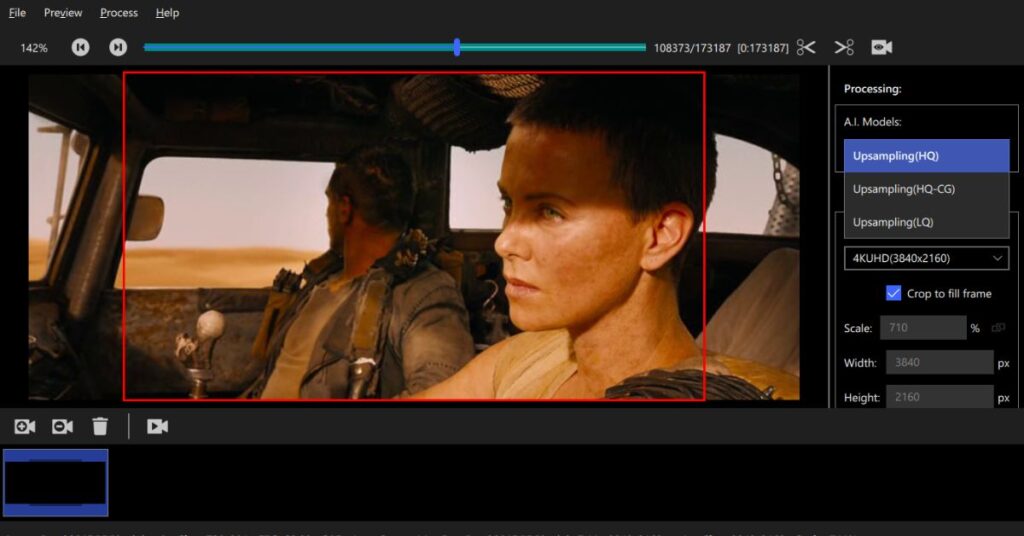Artificial intelligence has transformed how we create and consume visual content. Today, you can turn a single still image into a moving, lifelike video in just a few minutes using AI tools. Whether you’re a digital creator, social media influencer, or video editor, learning how to convert AI photos into videos on mobile and PC opens up endless creative possibilities. This guide explains everything you need to know—from understanding AI photo-to-video conversion to exploring the best tools, practical steps, and expert tips to make your videos look realistic.
Introduction to AI Photo to Video Conversion
AI photo-to-video conversion uses advanced algorithms to analyze a static image and predict how it would look if it were moving. This process goes beyond simple animation—it uses deep learning models trained to simulate human expressions, camera motion, and natural environments. AI tools like Runway ML, Pika Labs, and Kaiber rely on machine learning and motion mapping to transform your photos into dynamic clips that feel alive. For example, a portrait can be made to smile, blink, or even lip-sync to music.
Here’s a quick comparison showing how AI conversion stacks up against traditional manual editing:
| Feature | Manual Editing | AI Photo to Video Conversion |
| Time Required | Several hours | A few minutes |
| Skill Level | Professional editing skills needed | Beginner-friendly |
| Output Quality | Depends on user expertise | Consistently high-quality |
| Cost | Expensive software | Free or low-cost options |
AI-powered video generation makes content creation faster and more accessible. What once required hours of animation can now be achieved through intuitive interfaces and smart automation.
How AI Turns Photos into Videos
AI transforms photos into videos using a process called frame interpolation combined with motion prediction. The system analyzes each element of the photo—such as eyes, mouth, lighting, and perspective—and predicts how these components should move in real life. Think of it as giving your photo a heartbeat. The technology often involves neural networks that generate new frames between static points, creating fluid motion.
For instance, when you upload a portrait into an AI video maker, it identifies the facial landmarks and applies pre-trained motion models to animate them. In some cases, text prompts like “make the person smile and look around” can guide the AI in generating realistic actions. These models learn from millions of visual samples, meaning the more data they train on, the more human-like the output becomes.
A simplified diagram of this process looks like this:
| Step | Action | Result |
| 1 | Upload image | AI analyzes details |
| 2 | Apply motion model | Predicts realistic movement |
| 3 | Generate intermediate frames | Smooth animation created |
| 4 | Export video | Ready-to-share AI-generated clip |
This process bridges creativity and technology, giving users the power to make professional-quality videos without traditional editing experience.
Best AI Tools to Convert Photos into Videos
Choosing the right AI tool determines how realistic and professional your video will look. Some platforms focus on artistic animation, while others specialize in lifelike motion. If you’re planning to convert AI photos into videos on mobile and PC, it’s important to pick software that matches your creative goals and device capabilities. Among the best AI tools to convert photos into videos are Kaiber AI, Pika Labs, Runway ML, HeyGen, Synthesia, and CapCut AI features. Kaiber AI stands out for its cinematic effects and text-to-motion prompts, while Pika Labs offers excellent lip-syncing capabilities. Runway ML, popular among creators in the USA, is ideal for advanced users who want full creative control. CapCut integrates seamlessly with TikTok and Instagram, making it perfect for quick mobile edits.
Here’s a quick comparison table for better clarity:
| Tool | Platform | Free/Paid | Best For | Ease of Use |
| Kaiber AI | Web, Mobile | Paid | Artistic AI videos | Easy |
| Pika Labs | Web | Free & Paid | Talking portraits | Moderate |
| Runway ML | PC | Paid | Professional editing | Advanced |
| HeyGen | Web | Paid | Business avatars | Easy |
| CapCut AI | Mobile | Free | Social media videos | Very Easy |
Each of these tools offers unique benefits depending on whether you’re using a mobile app or PC software. The key is experimenting with their motion templates and exporting settings to find what suits your needs best.
Step-by-Step Guide: Convert AI Photo to Video on Mobile
Using AI Apps like CapCut and Kaiber
Converting AI photos to videos on mobile is simple once you get the hang of it. Start by downloading an AI-supported app such as CapCut or Kaiber from the App Store or Google Play. Open the app and upload your AI-generated image. Most apps automatically detect key features like eyes, mouth, and lighting to simulate motion. Select the desired animation style—options often include cinematic, portrait, or artistic motion.
After choosing your animation, you can customize the background, add filters, and include royalty-free music. Preview your creation to ensure smooth transitions. When satisfied, export the video in the preferred format—usually MP4 or MOV. Remember to choose the correct aspect ratio: 16:9 for YouTube or 9:16 for Instagram Reels. If you experience lag or quality issues, lower the resolution slightly or close other background apps.
A real-world example comes from US-based digital artist Ava Morris, who used Kaiber to convert AI photos of her artwork into promotional videos. Her AI videos increased engagement by 65% compared to static posts, showing the marketing power of this new medium.
Convert AI Photos to Videos on PC or Laptop
When using a PC or laptop, tools like Runway ML, D-ID, or Pika Labs provide more customization. Begin by signing up for an account and uploading your photo. You can then select a motion model, add a text prompt, and let the AI generate frames automatically. Unlike mobile apps, PC software allows for finer adjustments such as background replacement, lighting corrections, and voice synchronization.
PC tools also support higher resolution and faster rendering speeds, ideal for professionals producing videos for clients or YouTube. If you notice lag during rendering, close unnecessary browser tabs or upgrade your GPU drivers. Some users in the USA prefer cloud-based editors like Runway ML because they don’t rely heavily on computer specs, making the process smooth even on older devices.
Tips to Make Your AI Videos Look Realistic
Creating realistic AI videos depends on the quality of your photo and post-processing techniques. Always start with a high-resolution image where facial details are sharp and well-lit. AI performs best when it has clear data to analyze. If you want to convert AI photos into videos on mobile and PC that look natural and lifelike, focus on animation speed and smooth transitions. Subtle head turns, natural eye blinking, and gentle breathing effects enhance realism and make your AI creations feel more human. Adding sound also helps. Syncing background audio or short dialogue with lip movements creates immersion. If possible, use post-editing tools like Adobe Premiere Rush or CapCut’s timeline editor to fine-tune transitions. In short, treat your AI video like real footage—balance lighting, add motion blur, and polish the output for a cinematic finish.
Common Issues and How to Fix Them
Even the best AI tools can face issues. One common problem is face distortion, often caused by low-quality or poorly lit photos. To fix this, always start with high-resolution input. Another issue is unnatural motion—try reducing animation intensity or switching to a different style. If your app crashes during rendering, clear the cache or reinstall it. Export errors usually occur when the device runs low on storage; deleting temporary files helps.
Below is a simple troubleshooting reference:
| Problem | Likely Cause | Quick Fix |
| Distorted face | Low image quality | Use HD photo |
| Robotic motion | Over-animation | Reduce speed |
| App crash | Memory overload | Clear cache |
| Export failure | File too large | Lower resolution |
Following these steps ensures a smooth editing experience and professional-quality results every time.
Use Cases of AI Photo to Video Tools
The rise of AI photo-to-video tools has opened creative opportunities across industries. Social media marketers use them to make promotional clips that attract attention faster than static images, while educators animate historical portraits to make learning more engaging. Photographers now use AI to breathe life into still moments, and e-commerce stores transform product photos into interactive demos that boost sales. As more creators learn how to convert AI photos into videos on mobile and PC, the creative landscape continues to expand across platforms. A striking example comes from a US-based brand that used AI-generated product motion videos on Instagram, resulting in a 40% increase in engagement within two weeks. Whether it’s a birthday greeting, digital storytelling, or cinematic project, AI photo-to-video conversion helps creators connect with audiences more effectively.
Future of AI in Video Creation
The future of AI in video creation looks revolutionary. With emerging technologies like OpenAI’s Sora and Runway’s Gen-3, we are entering an era where full-length scenes can be generated from text prompts. Soon, creators might type “a couple walking on the beach at sunset,” and AI will produce an entire realistic video in seconds. However, with this advancement comes the need for ethical guidelines to prevent misuse and ensure transparency.
Experts predict that by 2030, nearly 60% of online videos will involve some form of AI-generated content. The blending of creativity and automation will empower individuals and businesses to produce high-quality visuals without technical barriers.
May Also Read: How to Install AI Video Tool in Mobile (Step-by-Step Guide 2025)
Conclusion
Turning photos into videos through AI is no longer a futuristic concept—it’s today’s creative reality. You’ve now learned how to convert AI photos into videos on mobile and PC, discovered the best tools, and understood what makes your videos look professional. The technology saves time, simplifies production, and sparks imagination.
If you haven’t tried it yet, now’s the time. Upload your favorite AI image, experiment with tools like Kaiber or Runway ML, and watch your still photo come alive. As the future of AI in video creation unfolds, one thing is clear: creativity has no limits when innovation leads the way.

Jake Miller is a mobile troubleshooting specialist with 7+ years of experience solving Android and app-related issues. He tests every fix on real devices to ensure accuracy and reliability. Jake creates simple, step-by-step guides to help users quickly resolve everyday smartphone problems.