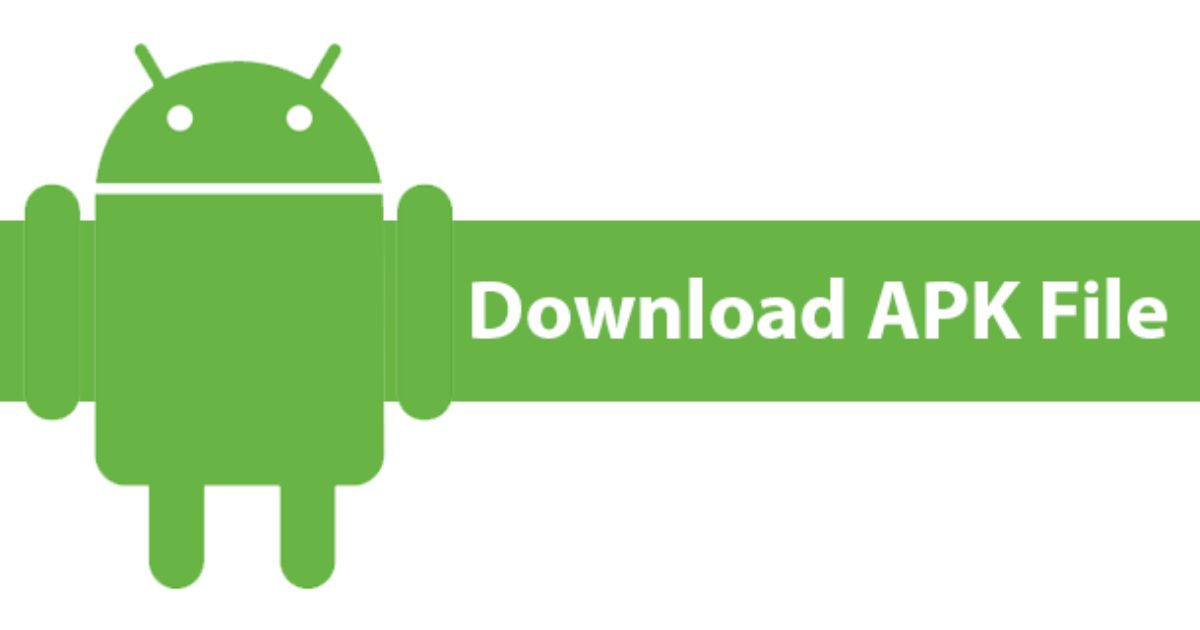Trying to Find APK Files Android can sometimes feel like searching for a needle in a haystack. Whether you recently downloaded an app from outside the Play Store, are troubleshooting issues, or want to back up installation files, knowing how to locate these files is important. Many users in the USA often get confused about APK storage locations because they vary depending on the device brand, Android version, and the method used to download the app. Learning the correct APK folder navigation helps you avoid unnecessary stress and keeps your device organized. Most APK files, which are the raw installation packages for Android apps, are stored in your device’s internal memory. Common spots include the Downloads folder, the “Installation Files” tab, or even inside Android directories like “/data/app/”. However, not all apps save their APKs in easily accessible places. Some manufacturers like Samsung M33 or Real me (Android 10) use custom folder structures that require a bit more digging. By following this guide, you can confidently find APK files on Android and manage them securely.
How to View or Find APK Files on Android
When you want to view APK files directly, start by opening your built-in File Manager app. This app provides access to your internal storage and often has a dedicated “Installation Files tab” that organizes downloaded APKs. In most cases, your recently downloaded files can be found in the Downloads folder. Many Android users miss that APKs can also hide in app-specific directories, especially if you used a browser or messaging app to download them. Using the search function with “.apk search” as the keyword often reveals files that are otherwise buried deep within your Android file directories.
Organizing your files is key to making them easier to manage later. Using the Sort by size, name, or date modified feature in your File Manager app allows you to quickly identify large APK files that may be taking up unnecessary storage. Also, enabling the “Show hidden files and folders” option can help you uncover hidden files and folders that would otherwise go unnoticed. This step is especially useful when dealing with unknown apps detection or trying to clear space on your device.
How to View APK Files on Android Using Third-Party File Manager
Choosing the right third-party file manager apps makes it much easier to Find APK Files Android and keep them organized. Apps like Solid Explorer not only simplify the search process but also offer features to manage and secure files efficiently. Once you install one of these apps, grant it permission to access your device’s internal memory. From there, you can quickly run a “.apk search” to locate every APK file on your phone. Many of these file managers also support encrypted folders, allowing you to store sensitive APKs securely without cluttering your main storage.
Method 1: Using the File Manager
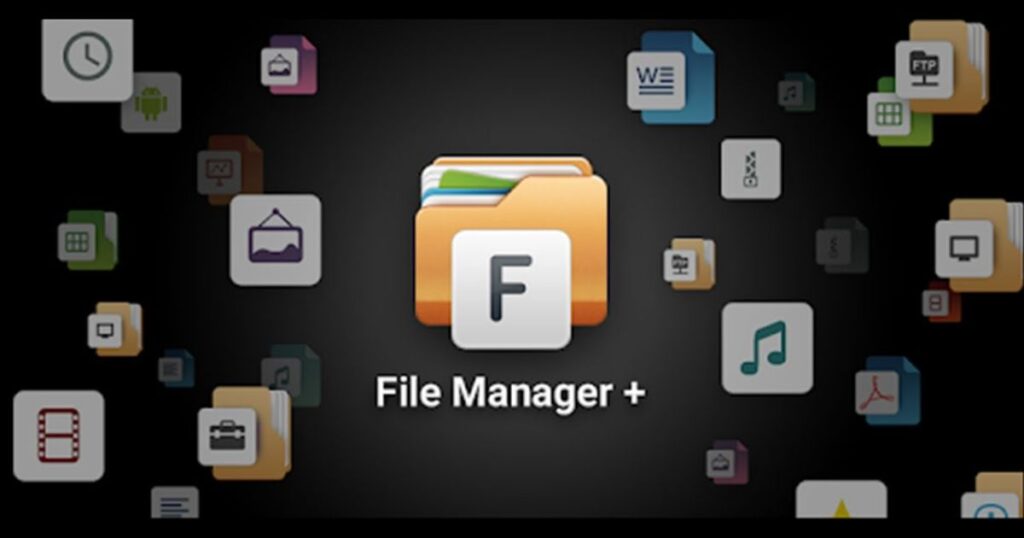
The built-in File Manager app remains the most straightforward way to find APK files on Android. Simply open the app, go to the internal storage, and look under the “Downloads folder” or “Installation Files tab.” On devices like Samsung M33 or Real me (Android 10), APKs are usually stored in directories labeled “My Files” or “APKs.” Sorting by date modified can quickly highlight the newest downloaded APK installation process files.
Method 2: Using the Search Bar
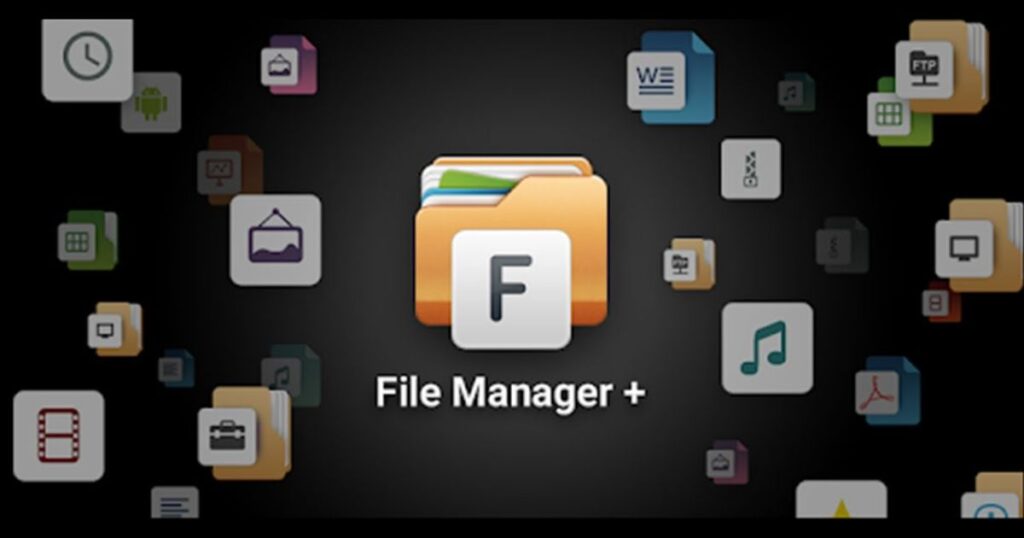
The file search function in most Android file managers makes it easy to Find APK Files Android by simply typing “.apk” to reveal all installation files. For better accuracy, you can also search using the app’s name if you already know it. This method is by far the quickest way to find APK files without manually browsing through multiple folders. On devices with a large number of files, this approach can save you a significant amount of time.
Method 3: Using a Third-Party File Manager
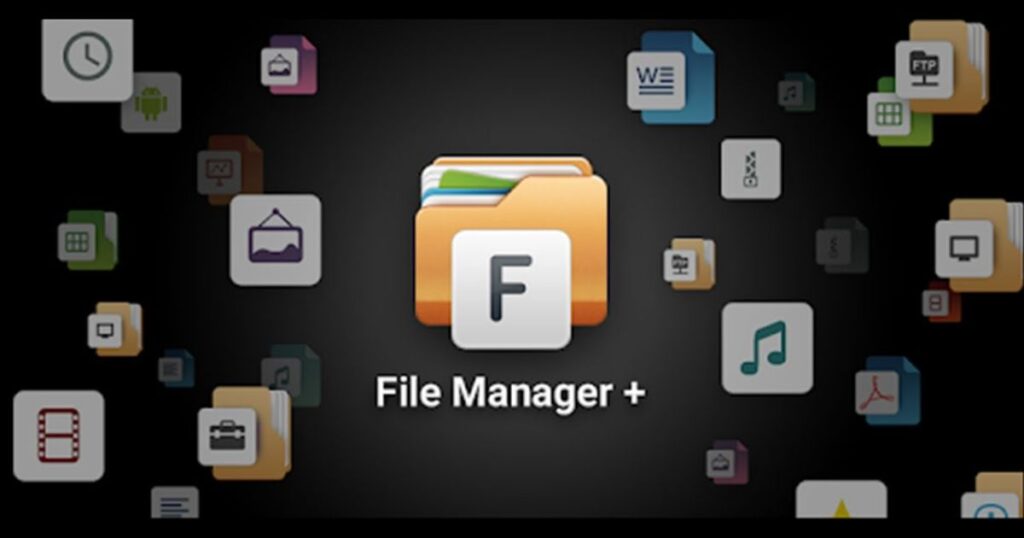
Advanced apps like Astro File Manager or ES File Explorer come with enhanced features that make it easier to Find APK Files Android in a well-organized way. You can group APKs by app size, creation date, or file path for quick access. Many of these apps even include built-in unknown app detection, warning you about potentially harmful files. They also give you full control over secure APK management, letting you back up, rename, or delete APKs effortlessly.
Method 4: If you have downloaded the APK file from the internet

When you download an APK through your browser, it almost always ends up in the Downloads folder. However, some browsers create app-specific folders inside Android directories. Open your browser, check the download history, and tap on the file to locate it in your device’s internal memory. If you still can’t locate it, repeat the search using “.apk” in your File Manager or a third-party app to quickly Find APK Files Android without unnecessary hassle.
Video Tutorial
Many users prefer following a video tutorial because watching the steps makes them easier to understand. A short tutorial demonstrating APK folder navigation, using the “.apk” search extension, and setting up alternative file managers like Solid Explorer or ES File Explorer makes the process clearer. By following such a step-by-step video guide, you can easily Find APK Files Android and manage them safely without confusion.
Where are apk files stored on Android devices?
Most APKs are stored in your device’s internal memory under the “Downloads folder” or “/data/app/”. Pre-installed apps are typically stored in the system partition, which you can’t access without root privileges. Files downloaded from third-party sources usually go to the Downloads folder, though some apps create dedicated directories like “/Android/data/”. For example, APKs downloaded on a Samsung M33 may be in “My Files > Installation Files tab,” while a Realme (Android 10) might use a folder labeled “APKs.” The table below highlights common APK storage location paths:
| Device Brand | Common APK Storage Location |
| Samsung M33 | Internal Storage > My Files > Downloads/Installation Files tab |
| Realme (Android 10) | Internal Storage > APKs or Download folder |
| Google Pixel | Internal Storage > Downloads or /data/app/ |
May Also Read: How to Disable YouTube Shorts on Any Android: Complete Guide for 2025
FAQ’s
Can I delete APK files after installing an app?
Yes, you can, but keep a backup if you plan to reinstall later.
Are APK files safe to open?
Only if you downloaded them from trusted and secure sources.
Can I move APK files to an SD card?
Yes, if your device supports external storage.
Do I need root access to find APK files?
No, most APKs are stored in accessible directories.
Why can’t I find certain APKs on my phone?
Some apps store APKs in protected system folders that require root access.
Conclusion
Knowing how to find APK files on Android makes managing apps easier and saves storage space. Whether you use the built-in File Manager app, perform a .apk search, or rely on third-party file manager apps, the key is understanding your device’s APK storage location and using the right tools. Keeping your files organized also helps avoid unknown apps detection alerts and accidental deletions.
In today’s fast-paced world, where apps are downloaded from various sources, having control over your APK file handling best practices is crucial. By following this Android APK management guide, you can locate APK files, back them up, or remove them without worrying about security risks. Once you know the tricks, finding APK files on any Android smartphone becomes quick, easy, and stress-free.