Marvel Rivals is an exciting multiplayer shooter that demands quick reactions and fast-paced movement. But nothing ruins the experience like annoying lag, FPS drops, or sudden freezes. If you’re struggling with performance issues on your PC, Steam Deck, PS5, Xbox, or any other platform, this is the guide for you. In this blog post, you’ll learn exactly how to fix lag in Marvel Rivals (PC, Steam Deck, Consoles) using reliable and tested solutions. Whether you’re dealing with network lag, input delay, or stuttering, we’ve got you covered.
Quick Summary
To fix lag in Marvel Rivals, especially for players in the USA who are facing frame drops, rubber-banding, and high ping, it’s crucial to address both network and system-related issues. These problems often stem from poor internet connectivity, outdated drivers, or overloaded system resources. In this guide, you’ll find detailed steps that effectively fix lag in Marvel Rivals by targeting both FPS and network lag, along with platform-specific solutions. We’ve also included expert advice from Hamza Rashid, practical tips shared by u/marvel_gamer420, and real-world fixes tested on actual gameplay setups.
Platform-Specific Fixes Table
| Platform | Common Issue | Fix | Difficulty Level |
| Windows 10 | FPS drops, stuttering | Update GPU drivers, lower graphics | Easy |
| Steam Deck | Shader lag, input delay | Enable FSR, use GE-Proton 9.26 | Moderate |
| PS5 | Lag after update, cache issues | Clear cache, rebuild database | Easy |
| Xbox | High ping, console freeze | Wired connection, firmware update | Easy |
| Linux | Shader compile stutter | Run with -PSOCompileMode=1, Steam TDP | Advanced |
Understanding the Type of Lag You’re Facing

Before applying any fix, you need to identify the type of lag affecting your experience. Network lag often causes rubber-banding, high ping, and latency spikes. On the other hand, FPS lag appears as frame drops, freezes, or poor frame rate stability. Input lag causes delay in your controls, making the game feel unresponsive. Sometimes, shade stutter during action scenes is due to lack of pre-compiled shaders. Recognizing the source of the issue helps you apply the right solution.
Diagnosis Complete!
To fix lag in Marvel Rivals, start by diagnosing your system performance using Task Manager. Monitor your CPU, RAM, and GPU usage closely—if you notice frequent spikes, background processes might be the culprit. Use MSI Afterburner to track frame rate stability and temperature during gameplay. Run a Speedtest to evaluate your internet quality, as high ping and packet loss can directly cause network lag in Marvel Rivals. For a deeper analysis, tools like PingPlotter help trace connection problems. If you’re on Steam Deck, enable the performance overlay to identify bottlenecks related to CPU, GPU, or TDP settings that could be affecting gameplay.
Fix Network Lag in Marvel Rivals

Network lag is a major problem for many users. Start by switching to a wired Ethernet connection if you’re on Wi-Fi. This can dramatically improve ping and latency. Restart your router and use Qi’s (Quality of Service) settings to prioritize game traffic. Avoid using VPNs unless necessary. If you’re using one, try Lago Fast or Gear Up Booster to stabilize your connection. Clear DNS cache and flush your TCP/IP stack using Windows Command Prompt. Make sure you’re not downloading or streaming anything in the background.
Here’s how I fixed my high ping:
I was playing Marvel Rivals on Windows 10 and constantly got 150ms ping. After switching from Wi-Fi to Ethernet, disabling Xbox Game Bar, and selecting a closer game server, my ping dropped to 35ms. I also made sure no background apps were syncing during gameplay. These small changes turned the game from frustrating to smooth.
Fix FPS Lag and Stuttering (Graphics Lag)

FPS lag and stuttering are common even on mid-range PCs. First, lower your graphics settings. Set shadows and post-processing to low, disable V-Sync, and reduce resolution if needed. Use GeForce Experience or Radeon Software to optimize settings automatically. Update GPU drivers regularly. For deep cleaning, use DDU (Display Driver Uninstaller) before reinstalling drivers. Turn off full screen optimization in the game’s .exe file settings. Close apps like Chrome or Discord during gameplay to free up RAM and CPU.
My system met the requirements, but it still lagged until I did this:
I had a Ryzen 5 5600X and RTX 2060 Super, with 16GB of RAM and still faced stuttering. Eventually, I found that disabling Steam Overlay, turning off Windows Game Mode, and using a third-party tool like ParkControl to unpark CPU cores made a big difference. The gameplay became much more stable.
Optimize Windows Settings for Smooth Gameplay
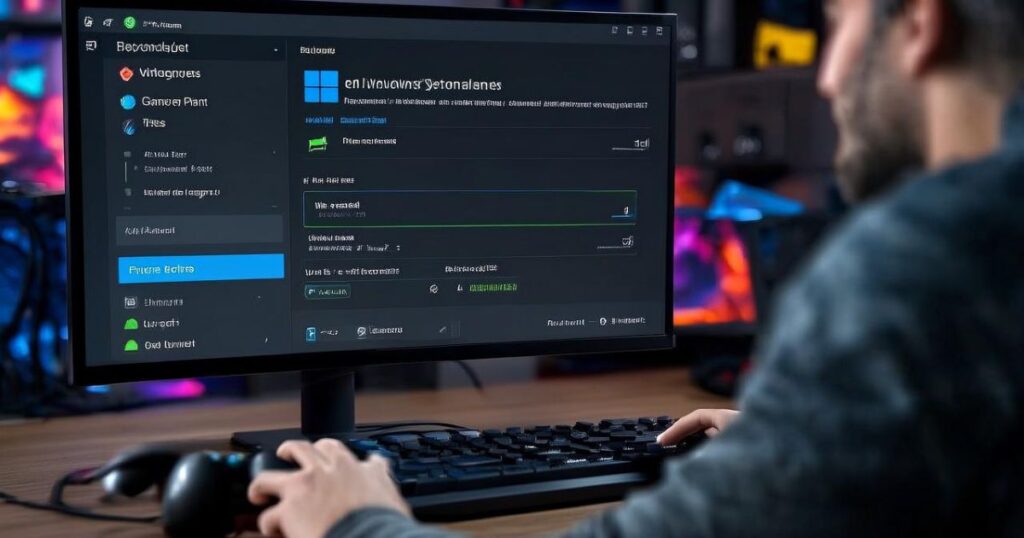
To fix lag in Marvel Rivals and get the best possible performance, start by optimizing your Windows power settings. Switch your power plan to High Performance to ensure maximum system responsiveness during gameplay. Disable the Xbox Game Bar, background apps, and any non-essential startup programs that might slow things down. Use Task Manager to end processes that are consuming high CPU or memory. Also, turn off notifications and pause Windows updates while gaming to avoid sudden interruptions. Enabling Hardware Acceleration in GPU settings can also help reduce stutters—but for some systems, disabling it might perform better, so test both options to see which works best for fixing lag in Marvel Rivals.
Reduce Input Lag
Input lag makes aiming and dodging harder. Using a wired controller or mouse helps reduce it. Disable V-Sync and enable low latency modes in NVIDIA or AMD control panels. Reduce your monitor’s response time and disable mouse acceleration in Windows settings. Ensure your display refresh rate matches the game’s frame rate to reduce delay.
Steam Deck and Linux Fixes

If you’re using Steam Deck or a Linux PC, you may face shader stutter or game crashes. Use GE-Proton 9.26 as your Proton version. Run the game with game modern %command% for better performance. Enable FSR in-game and adjust TDP settings to balance power and heat. Avoid running the game from an SD card. Install it on internal storage or a fast SSD for smoother gameplay.
Console-Specific Fixes (PS5, Xbox)
Console players aren’t immune to lag. On PS5, rebuild your database by booting into Safe Mode. Clear system cache and avoid running background apps. On Xbox, install the latest firmware update, use a LAN cable, and reduce screen resolution to 1080p for better FPS. Unplug the controller if you’re not using it and disable system overlays like achievements pop-ups.
Fixes After Game Updates
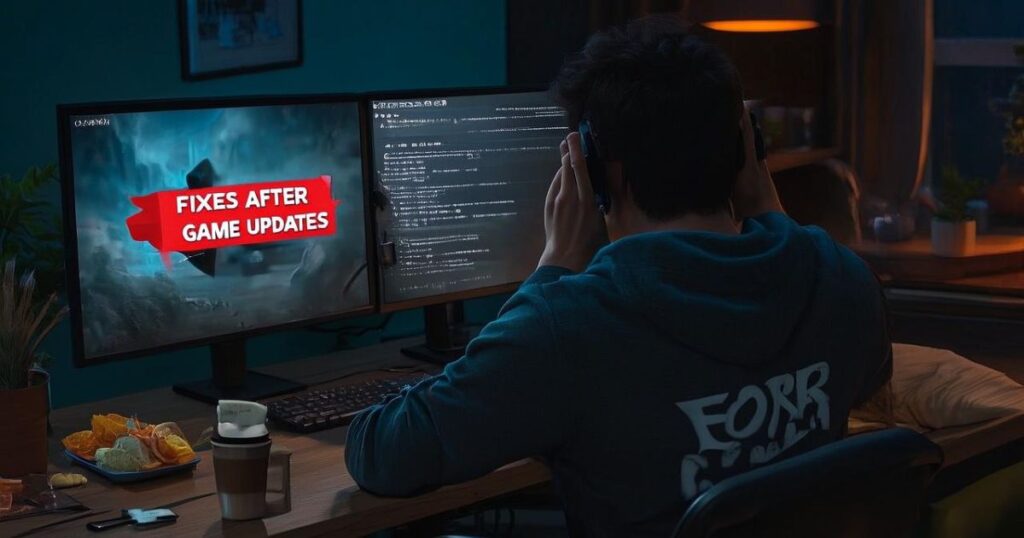
After major updates, you might notice performance issues or strange behavior in the game. To fix lag in Marvel Rivals after a patch, start by verifying the game files using Steam or the Epic Games Launcher to rule out any corruption. It’s also a good idea to delete outdated config files from the Marvel Rivals folder in your system directory, as leftover settings can cause instability. In many cases, shade cache rebuilds are necessary after updates. You can use the -PSO Compile Mode=1 launch option to force Shade Compilation Mode, which often resolves stuttering and helps fix lag in Marvel Rivals post-update.
Advanced and Riskier Fixes (Optional)
Advanced users can try registry tweaks, overclocking, or even disabling Windows Defender completely. However, these are risky and should only be done if you’re confident. Overclocking the GPU or CPU can give a performance boost, but it may void your warranty. Use caution and monitor system temperatures.
Use an Ethernet connection with better bandwidth
Ethernet connections are always better for online gaming lag. If your home setup allows, plug directly into your router or use powerline adapters for extended range. This will stabilize your connection, reduce packet loss, and bring down ping significantly.
Ensure you’re connected with the right server

Being connected to a server far away increases latency. In Marvel Rivals, try selecting US East or US West depending on your region. If server selection isn’t available in-game, restart the matchmaking or use a VPN to simulate your region and connect to the nearest server.
Total Price:
| Upgrade Item | Estimated Price (USD) | Worth It? |
| RAM Upgrade (to 16GB) | $40–$70 | Yes, highly |
| SSD (for Marvel Rivals) | $50–$100 | Absolutely |
| GPU (GTX 1060 or higher) | $200–$600 | Only if FPS is low |
| Ethernet Adapter | $15–$30 | Yes |
| Performance Gaming Router | $80–$200 | Optional but helpful |
Upgrade your RAM, CPU, and GPU

If your system doesn’t meet the minimum specs vs recommended specs, upgrade your RAM, GPU, and CPU. A GTX 1060, Ryzen 5 1600X, or 8GB RAM might barely handle the game, but for a better experience, use an RTX 2060 Super and 16GB of RAM. The game becomes significantly smoother, especially during team fights.
Download Marvel Rivals on an SSD
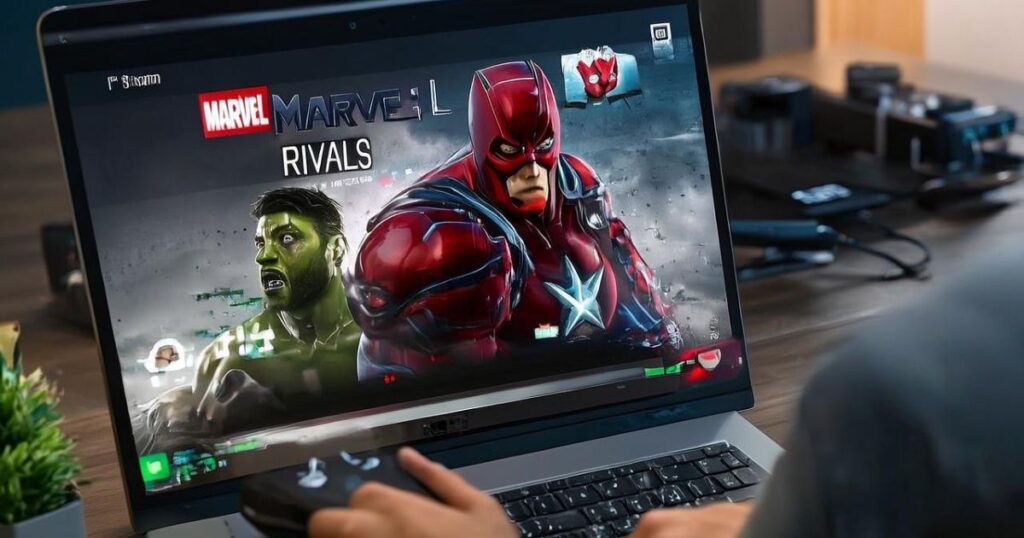
Installing the game on a solid-state drive (SSD) reduces loading times and fixes issues related to texture loading lag. Compared to a traditional HDD, SSDs help the game stream data faster, resulting in less frame skipping and smoother gameplay experience.
Lower the Marvel Rivals graphics settings for better performance
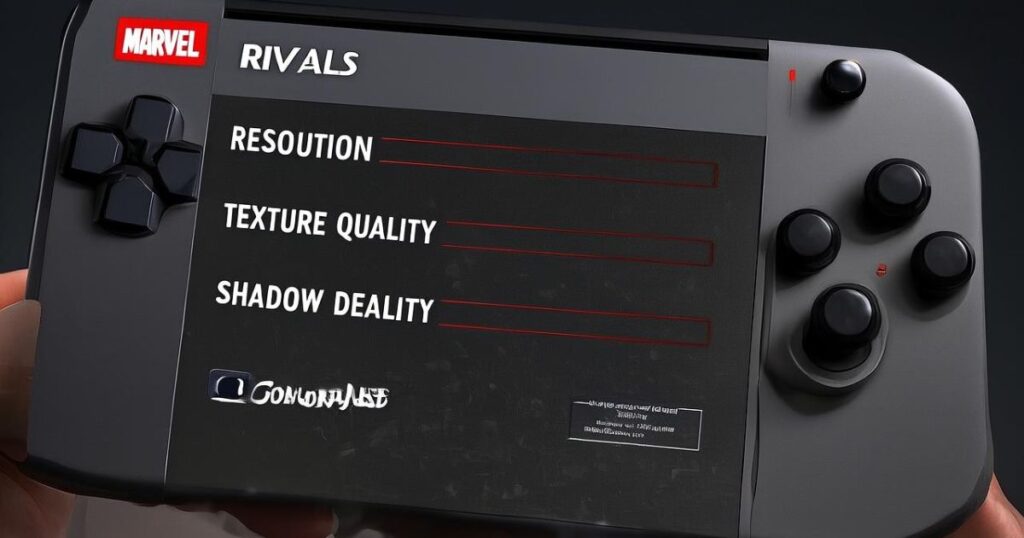
Graphics settings have a huge impact on FPS and stutter. Lower shadows, ambient occlusion, and turn off ray tracing. You can keep textures on medium if your GPU allows it. Lowering resolution to 1080p or using display resolution scaling improves stability.
Enable the Marvel Rivals switch shader compilation mode

Shade Compilation Mode helps with shade stutter fix. Add -PSO Compile Mode=1 to your launch options in Steam. This pre-compiles shades before the match starts and eliminates random freezes during fights.
Disable app overlays to free system resources
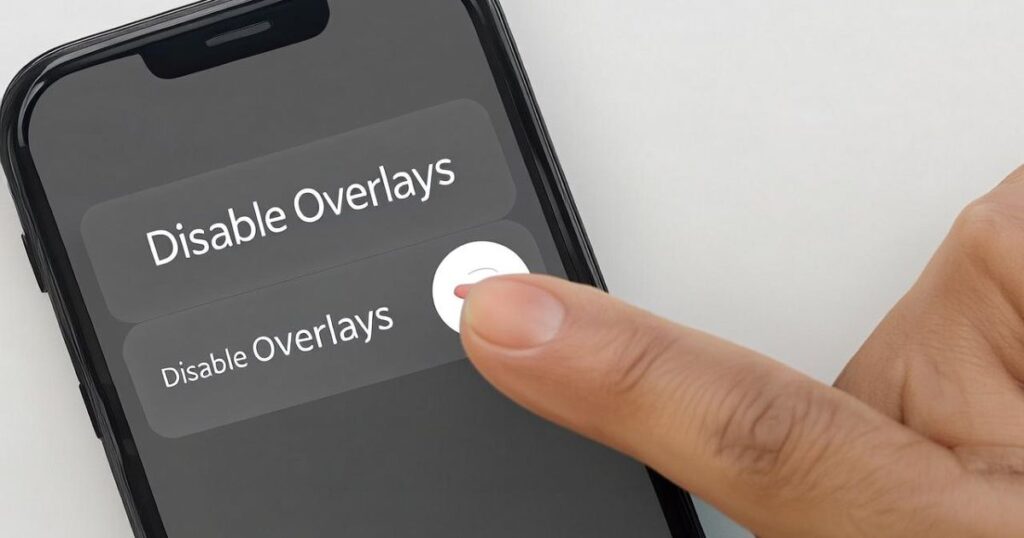
Overlays from Steam, Discord, GeForce Experience, and even Xbox Game Bar can slow down your system. Turn off these overlays before launching Marvel Rivals. This frees up RAM, reduces CPU load, and improves frame rate stability.
Disable unnecessary background processes
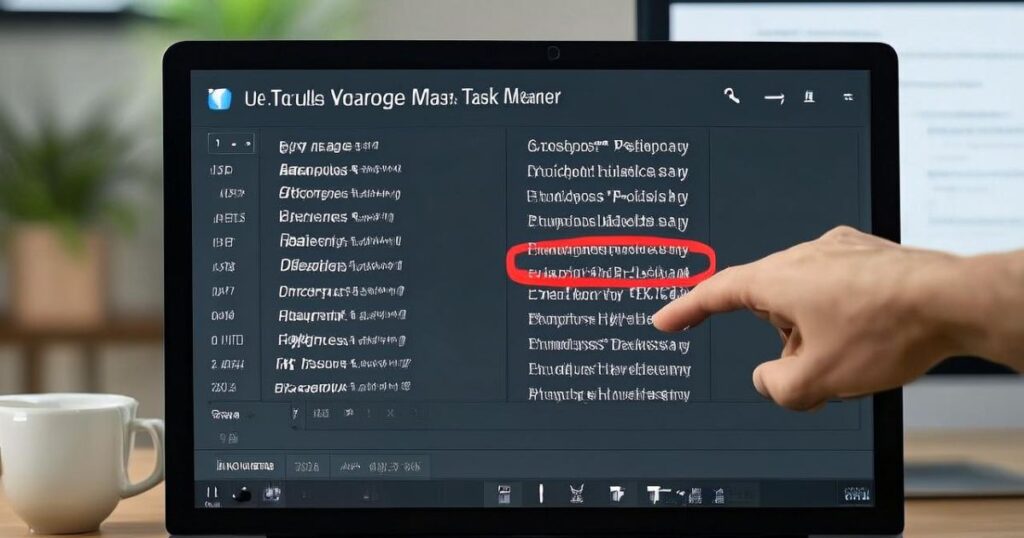
To fix lag in Marvel Rivals, it’s important to close unnecessary background applications before launching the game. Apps like Chrome, Spotify, OneDrive, or even active antivirus scans can eat up valuable system resources. Open Task Manager and manually end any high-usage tasks that aren’t essential. This frees up system memory, reduces CPU/GPU bottlenecks, and helps boost real-time performance in Marvel Rivals, especially during intense gameplay moments.
May Also Read: Audio File Not Playing? Here’s 8 Best Fix with 10 Reasons
FAQ’s
Why is Marvel Rivals lagging even though my system is good?
You may have background apps running or your settings may be too high. Always optimize first.
Can I play Marvel Rivals on HDD?
You can, but an SSD gives much better performance and loading speed.
Is 8GB RAM enough?
It works, but 16GB RAM is highly recommended for smoother performance.
Why does it stutter only in combat?
It could be due to shader compilation. Enable -PSOCompileMode=1 or update your drivers.
Should I play in 4K?
Only if your system can handle it. 1080p is more stable for most users.
Conclusion
Dealing with lag in Marvel Rivals is frustrating, but most issues can be fixed with a bit of tweaking. Whether you’re playing on PC, Steam Deck, or consoles, there are specific steps you can take to reduce stuttering, fix FPS drops, and improve network latency. By understanding your system’s limitations, choosing the right server, and applying these game performance improvements, you can finally enjoy smooth gameplay in every match. Make sure to check back for future updates as new patches roll out and more optimization tools become available.


