Playing PUBG PC or PUBG Mobile should feel smooth and immersive, but many players in the USA face one frustrating problem—PUBG lag. Whether it’s network lag / ping lag, FPS lag / performance lag, or thermal lag / system lag, the end result is the same: stuttering gameplay, rubber-banding during firefights, and a competitive disadvantage that can cost you a chicken dinner. Understanding the exact cause of the slowdown is the key to applying the right fix. This guide explains every detail of how to fix PUBG lag with easy solutions, case studies, and expert-level optimizations.
Quick Lag Diagnosis: What’s Actually Broken?
The first step to fix PUBG lag is figuring out what type of lag you’re dealing with. If your character teleports back and forth, that’s usually network/ping lag. If your screen stutters, freezes, or drops frames, then it’s FPS/performance lag. And if your PC or phone feels like it’s burning after only a few matches, the issue is most likely thermal/system lag.
For example, many USA players report rubber-banding in online games even though their FPS is stable. That points to internet problems rather than performance issues. On the other hand, if PUBG runs slow and your GPU drivers are outdated, stutters and freezes will follow. A quick diagnosis saves hours of frustration because you’ll know exactly where to focus your fixes.
Network/Ping Lag
Network lag is one of the most common complaints from PUBG PC and PUBG Mobile players in the USA. High ping (ms) and packet loss are often responsible. A weak Wi-Fi signal, server distance, or background apps eating up bandwidth can ruin your connection. If you’re playing on Erangel or Miramar, long-distance server connections can add extra milliseconds that make a huge difference in gunfights.
The good news is that most internet connection issues in gaming can be solved with the right setup. Using an Ethernet cable instead of Wi-Fi, resetting your router, or configuring Router QoS to prioritize PUBG traffic often eliminates 70% of network-related lag. Some players even turn to powerline adapters for a stable connection when Wi-Fi coverage is weak.
FPS/Performance Lag

FPS lag happens when your computer or mobile device struggles to keep up with PUBG’s demanding graphics. Low frame rates mean your screen refreshes slower than your reactions, and in a fast shooter like PUBG, that’s a disaster. PUBG stuttering issues, frame drops, and low FPS solutions are often linked to outdated NVIDIA or AMD GPU drivers, weak hardware, or running the game on HDD storage instead of SSD storage.
Players who optimize their systems using Windows Gaming Mode, disabling background apps through Task Manager, and updating graphics drivers report instant improvements. For example, one player in Chicago saw FPS rise from 40 to 80 after moving PUBG to an SSD and uninstalling outdated drivers with DDU (Display Driver Uninstaller).
Thermal/System Lag
Overheating is the hidden killer of smooth gameplay. Thermal throttling: the silent FPS killer reduces your system’s performance when CPU or GPU temperatures climb too high. Using tools like HWMonitor or MSI Afterburner, you can track real-time temperatures. If your system constantly hits 90°C, PUBG will start stuttering and slowing down, no matter how good your specs are.
On PUBG Mobile, phones heat up even faster due to continuous processing. This creates lag spikes, delayed touch responses, and even crashes. Many players fix this with cooling pads, external fans, or simply taking short breaks to let the phone cool. Without addressing heat, no amount of optimization will help.
Pro Tip: Check Your Hardware First

Before trying advanced tweaks to fix PUBG lag, always check your system against the game’s minimum and recommended requirements. For PUBG PC, you need a modern CPU, a mid-range GPU, and at least 8GB of RAM. Running PUBG on outdated laptops or entry-level phones will almost always cause stuttering and frame drops, no matter how much you adjust the settings.
Here’s a quick hardware comparison:
| Component | Minimum Specs | Recommended Specs |
| CPU | Intel i5-4430 | Intel i5-6600K+ |
| GPU | GTX 960 | GTX 1060+ |
| RAM | 8 GB | 16 GB |
| Storage | HDD | SSD preferred |
If your system falls below these specs, it may be time to consider an upgrade.
Emergency Mid-Game Lag Fixes (When You Can’t Exit)
Sometimes lag strikes in the middle of a fight, and you can’t just quit the game. In such cases, 30-second in-game emergency fixes are your best bet. Lowering graphics settings immediately, closing background apps, or toggling airplane mode on mobile to reset the network can bring temporary relief. PC players can disable overlays like Steam Overlay or Discord mid-game to squeeze out a few extra frames. These emergency tricks won’t solve the root cause, but they can save you during a critical firefight.
Fixing Network Lag in PUBG
The most effective core network fixes begin with simple adjustments. Switching to Ethernet instead of Wi-Fi, restarting your router, and flushing DNS often provide instant results. Many USA gamers report that this “one fix that solves 80% of network lag” works wonders because ISPs often slow down connections after days of usage.
For advanced players, network optimization tips such as port forwarding, using gaming VPNs to reduce bad routing, or testing mobile data vs Wi-Fi are powerful solutions. Always remember to check PUBG server status first because sometimes the lag is on their end, not yours.
Fixing FPS/Performance Lag
Boosting FPS is all about balancing system resources. Instant FPS boosts can be achieved by lowering resolution, disabling shadows, or updating graphics drivers. If you have five extra minutes, disabling startup apps with Task Manager, switching to High Performance mode, or enabling Windows Game Mode can make a noticeable difference.
Temperature checks ensure your system isn’t throttling, while storage optimization—moving PUBG from HDD to SSD—dramatically reduces load times and stuttering. RAM & Steam launch options also play a big role; allocating extra memory or disabling unnecessary effects through launch commands can free up resources.
PUBG Mobile Lag Fixes
On smartphones, PUBG Mobile lag fixes require a different approach. Mobile-specific optimizations such as clearing the cache before every session, restarting the phone, and disabling background apps improve performance instantly. Some players experiment with GFX Tool and Game Mode / Game Booster apps, but it’s important to use safe, approved tools to avoid triggering BattlEye anti-cheat bans.
The secret PUBG Mobile settings involve reducing rendering quality, lowering frame caps, and avoiding unnecessary effects. Before each gaming session, restart the phone to clear memory, and always play in a cool environment. If overheating continues, try phone overheating fixes like removing the case or using a cooling fan.
When nothing else works, sometimes you need the big guns—a factory reset, clean reinstall of PUBG, or even upgrading to a more powerful phone. Players with budget phones often see huge improvements by switching to PUBG Mobile Lite, designed for low-end devices.
Antivirus & Software Conflicts
Another overlooked issue when trying to fix PUBG lag is interference from background software. Security programs, heavy antivirus scans, and overlays often cause PUBG to run slow or even crash unexpectedly. Configuring Windows Defender properly, pausing antivirus scans during gaming, and disabling overlays like Steam Overlay or GeForce Experience can remove these hidden conflicts. And if nothing else works, performing a clean reinstall of PUBG after removing outdated drivers with DDU ensures a completely fresh start.
The PUBG Lag Elimination Checklist
Here’s a simple checklist that covers everything:
| Area | Fix Applied |
| Hardware specs check | ✔️ |
| Network stability | ✔️ |
| FPS settings optimized | ✔️ |
| Overheating control | ✔️ |
| Server status checked | ✔️ |
This smooth PUBG gameplay guide ensures you don’t miss a single step when chasing lag-free performance.
May Also Read: Mobile Phone Repairing Software: Top 3 Providers Compared
FAQ’s
Why does PUBG lag on high-end PCs?
Even high-end systems lag if thermal throttling or software conflicts exist. Overlays, antivirus, and outdated drivers are common culprits.
What’s the best internet speed for PUBG?
A minimum of 10 Mbps download and 3 Mbps upload is needed, but stable ping under 50ms is more important.
Can VPNs reduce PUBG lag in the USA?
Yes, sometimes VPNs bypass bad ISP routing and reduce ping, especially during server congestion.
Is PUBG Mobile lag different from PUBG PC lag?
Yes. On mobile, lag is mostly caused by overheating and lack of memory, while PC lag is usually network or GPU-related.
Conclusion
Solving PUBG lag comes down to identifying the right problem and applying the right fix. Most issues in the USA are tied to network lag, FPS lag, or thermal lag, and each has clear solutions ranging from router resets and Ethernet cables to GPU driver updates and cooling pads. The truth is, there’s no single magic button, but when you combine all the methods explained here, you create the perfect environment for smooth PUBG gameplay. With the right setup, stuttering, rubber-banding, and overheating will be problems of the past, leaving you free to focus on your next chicken dinner.

Jake Miller is a mobile troubleshooting specialist with 7+ years of experience solving Android and app-related issues. He tests every fix on real devices to ensure accuracy and reliability. Jake creates simple, step-by-step guides to help users quickly resolve everyday smartphone problems.

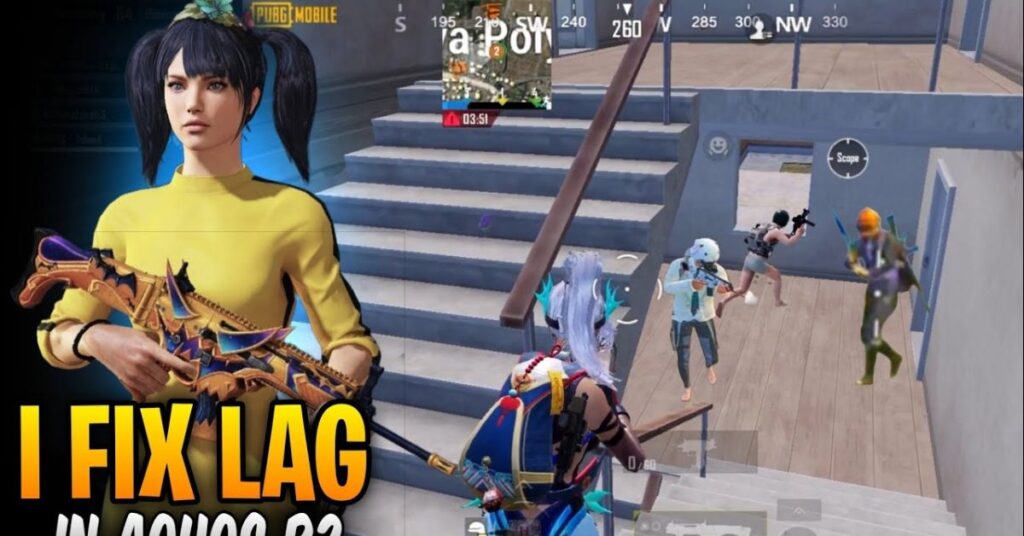

![Top 9 Android Repair Tool for PC Free Download [2025]](https://mobzmania.com/wp-content/uploads/2025/08/android-repair-tool-for-pc-free-download-150x150.jpg)