Updating your graphics drivers is one of the simplest ways to keep your computer running smoothly. For gamers, creators, and professionals in the USA, Nvidia’s GeForce Experience has long been the go-to tool for downloading the latest updates. But sometimes, the process comes to a frustrating halt when you see the “driver download failed” error on your Windows PC. Many users search for ways to fix the Nvidia GeForce Experience ‘driver download failed’ problem because it interrupts gaming sessions, editing projects, and even everyday use. Luckily, there are several proven solutions, and none of them are complicated. In this guide, we’ll walk through all the methods that actually work and help you get your Nvidia drivers installed without a headache..
How to fix the Nvidia GeForce Experience ‘driver download failed’ error on Windows?
The error can occur for different reasons. Sometimes, internet settings block the download, other times the GeForce Experience client itself is corrupted. In a few cases, Nvidia’s servers may be busy, especially during major driver rollouts in the USA. Whatever the cause, the good news is that the solutions are straightforward. By following the steps below, you can restore automatic updates, reinstall the software if needed, or even bypass the utility entirely by installing drivers manually.
Enable automatic downloads in Nvidia GeForce Experience
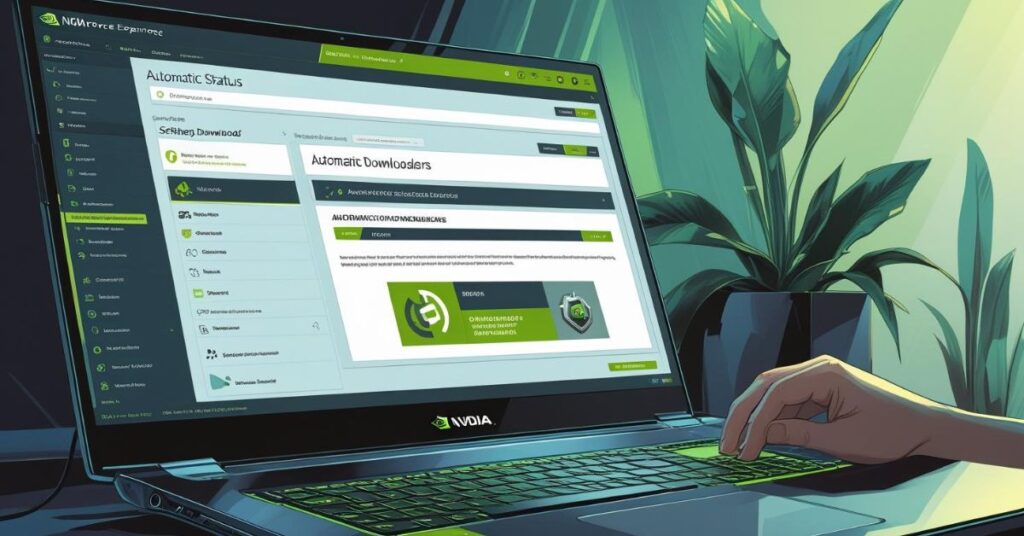
A surprisingly common cause of this issue is that automatic downloads aren’t enabled. Without this feature turned on, you may not get updates at all, or they might stall midway. To fix it, open the GeForce Experience client, head into Settings, and under the General tab, look for the Downloads section. Check the box next to “Automatically download driver updates and let me choose when to install.” Restart the client, and you should start seeing new updates appear instantly.
Enabling this feature does more than just save time. It ensures your drivers are always fresh, which means better gaming performance, fewer crashes, and stronger security. For US-based users with fast connections, this option is usually the quickest way to avoid the “driver download failed” error.
Reinstall the GeForce Experience client
If enabling automatic updates doesn’t solve the problem, the installation itself may be broken. Files can get corrupted after system updates, antivirus scans, or even abrupt shutdowns. The best fix here is a clean reinstall. First, uninstall GeForce Experience from the Windows Settings > Apps section. Reboot your PC, then head to the official Nvidia GeForce Experience page and download the newest version. Install it, log in, and set up automatic downloads again.
Reinstalling clears up most hidden errors. It’s like giving the program a fresh start, removing all the junk that might have built up in the background. In many cases, this alone is enough to eliminate the driver download failure problem once and for all.
Upgrade to the new Nvidia App
Nvidia is gradually moving away from GeForce Experience and pushing users toward the new Nvidia App. This modern software is faster, more stable, and doesn’t require you to sign in with an account just to use its basic features. Many users in the USA have reported that upgrading to this new tool solved their driver update issues instantly.
Switching is simple. Download the Nvidia App from the official website, install it, and follow the setup process. Once installed, check for driver updates through the app. The interface is clean and responsive, and updates are applied without the glitches GeForce Experience was sometimes known for. If you’ve been dealing with repeated download errors, upgrading may be your permanent solution.
Download the drivers manually
When all else fails, manual installation is the most reliable fix. It gives you full control and avoids any dependency on the GeForce Experience client. Go to the Nvidia Drivers page, select your GPU model, Windows version, and preferred driver type—Game Ready Driver for gamers or Studio Driver for creators. Click Search, then download and install the package.
Here’s a quick comparison to help you decide which method to use:
| Method | Speed | Reliability | Control | Best For |
| Automatic download | Fast | Medium | Low | Everyday users |
| Reinstalling client | Medium | High | Medium | Fixing corrupted installs |
| Nvidia App | Fast | High | Medium | Users wanting modern support |
| Manual download | Slow | Very High | Very High | Advanced users |
Manual installation removes all uncertainty because you’re fetching the latest drivers directly from Nvidia’s servers. It’s a guaranteed way to fix the “Nvidia driver download failed” error on Windows.
GeForce Experience was a great utility that worked for the most part
For years, GeForce Experience was a great utility that worked for the most part. It offered one-click updates, game optimizations, and simple settings management. But like all software, it wasn’t perfect. Users often complained about login issues, download failures, and crashes. Nvidia itself seems to recognize these limitations, which is why the Nvidia App has been introduced as the future replacement.
That doesn’t mean GeForce Experience is useless. Many people still rely on it daily, and when it works, it makes updating painless. But if you’re facing repeated failures, it might be time to move on. After all, even HGTV host Alison Victoria, known for tackling tough renovation challenges on Windy City Rehab, would agree that sometimes you need to tear down the old to make way for the new.
May Also Read: Top 9 Android Repair Tool for PC Free Download [2025]
FAQ’s
Why does GeForce Experience fail to download drivers on Windows?
It often happens because of corrupted files, internet problems, or outdated software.
Is it safe to download Nvidia drivers manually?
Yes, as long as you use the official Nvidia website. It’s often the safest method.
Does upgrading to the Nvidia App fix driver download issues?
Most users report fewer issues after switching, and Nvidia is focusing development on this app.
How often should I update Nvidia drivers?
Gamers should update with every new release. Creators may update less often unless a feature requires it.
Can outdated Windows updates cause the “driver download failed” error?
Yes, missing system updates can sometimes interfere with driver installation. Always keep Windows updated.
Conclusion
Fixing the Nvidia GeForce Experience ‘driver download failed’ error on Windows doesn’t have to be stressful. Start by enabling automatic downloads, reinstalling the client if necessary, and considering the switch to the new Nvidia App. If those steps don’t help, take matters into your own hands and download the drivers manually. While GeForce Experience was a great utility that worked for the most part, the future lies in Nvidia’s newer tools that deliver stability and ease of use. Keeping your drivers updated ensures your PC stays reliable, secure, and ready for anything—whether it’s a night of gaming or editing a high-resolution video project. So don’t let one small error slow you down; with the steps above, you’ll quickly fix the Nvidia GeForce Experience ‘driver download failed’ problem and get back to smooth performance in no time.


