Watching YouTube while doing other things on your phone is super helpful. That feature is called Picture-in-Picture or YouTube Pic. It allows a video to keep playing in a small floating window when you leave the app. But what happens when YouTube Pic not working becomes your daily frustration? Whether you use Android or iOS in the USA, this guide will help you fix the problem instantly.
any users report that YouTube’s floating window suddenly disappears, or the app refuses to minimize into a small screen. If this sounds familiar, you’re likely looking to fix YouTube Pic not working on your device. Keep reading — below are all the latest working solutions, including updated steps for 2025.
Enabling “Appear on Top” Permission for YouTube
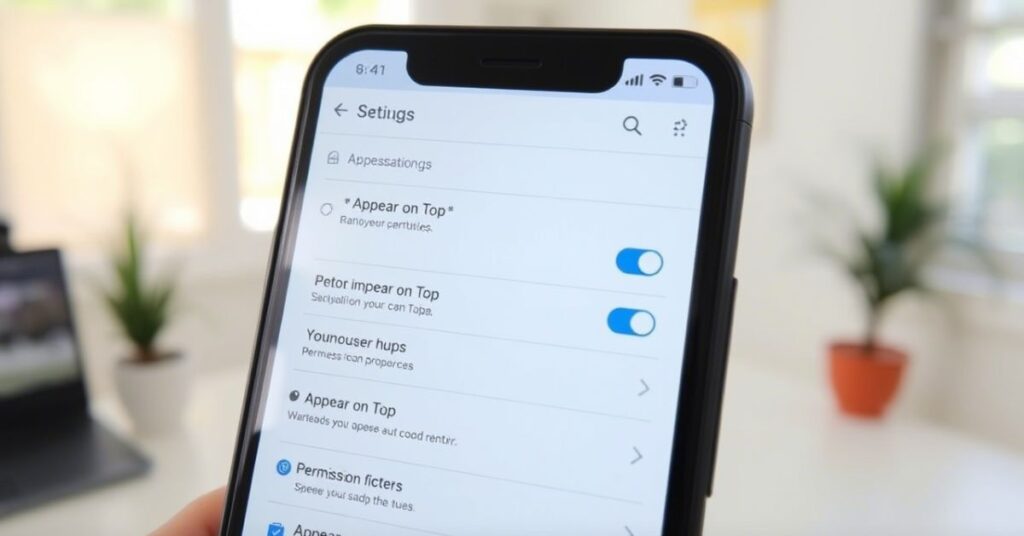
One of the most common reasons YouTube Pic stopped working is due to App overlay permission settings. On Android, this is called “Appear on top” or “Draw over other apps.” If it’s turned off, the YouTube window can’t float above other apps.
You can check this setting by going to Settings > Apps > Special App Access > Appear on top. Make sure YouTube has permission. If it’s turned off or restricted by the battery saver, the floating video player won’t work at all. This issue often happens when the phone is updated or reset.
Enabling YouTube Pic from Android Settings
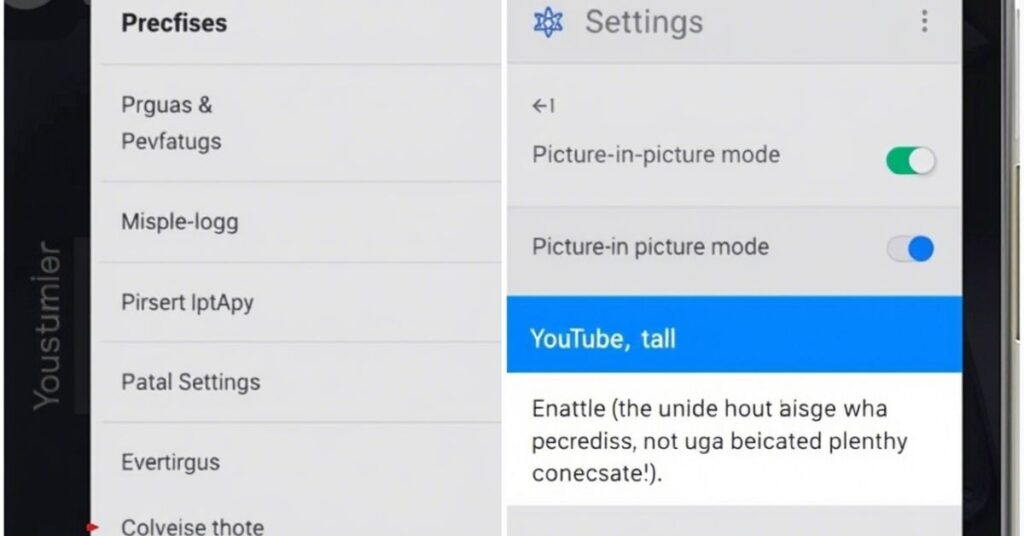
You must enable YouTube Pic from Android Settings too. Even if you changed the in-app settings, Android system settings take control. Navigate to Settings > Apps > YouTube > Picture-in-Picture, and ensure the toggle is turned on.
Different phone brands show this differently. For example, Samsung calls it Floating window, while Google Pixel uses the standard Android term. If you’re trying to fix YouTube Pic not working, make sure your device is running Android 8.0+ PiP, as versions below 8.0 don’t support mobile PiP compatibility.
Enabling Pic Directly from the YouTube App
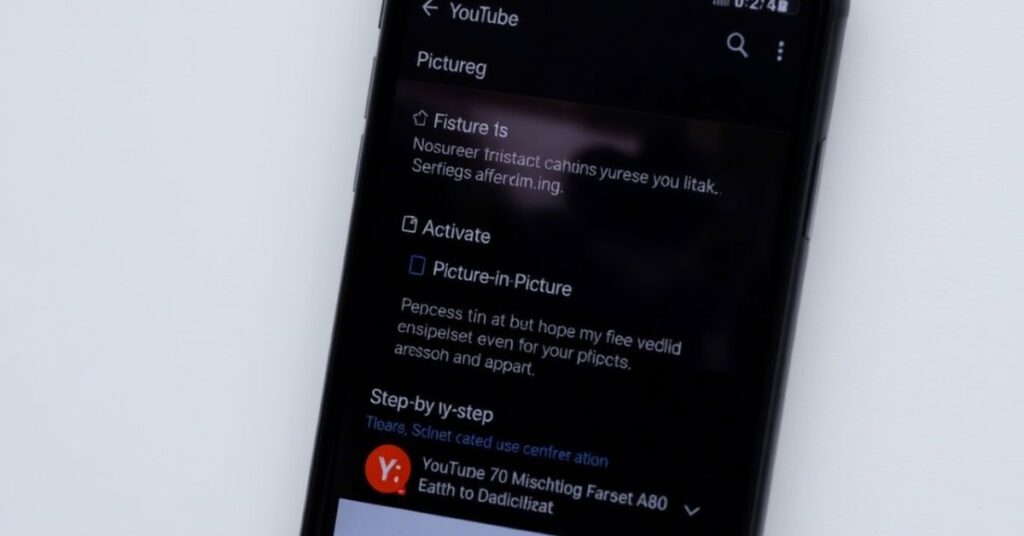
Inside the YouTube app, under Playback & audio preferences, you can find the switch to enable Picture-in-picture YouTube. If you’re in the US, this setting should appear under Settings > General.
However, YouTube Pic without subscription is often restricted. If you’re using a free version, you may only get Pic for certain video types. In some cases, even if the setting is available, the YouTube Premium requirement still applies.
Steps to Enable Pic Mode in YouTube (Updated 2025 January 16)
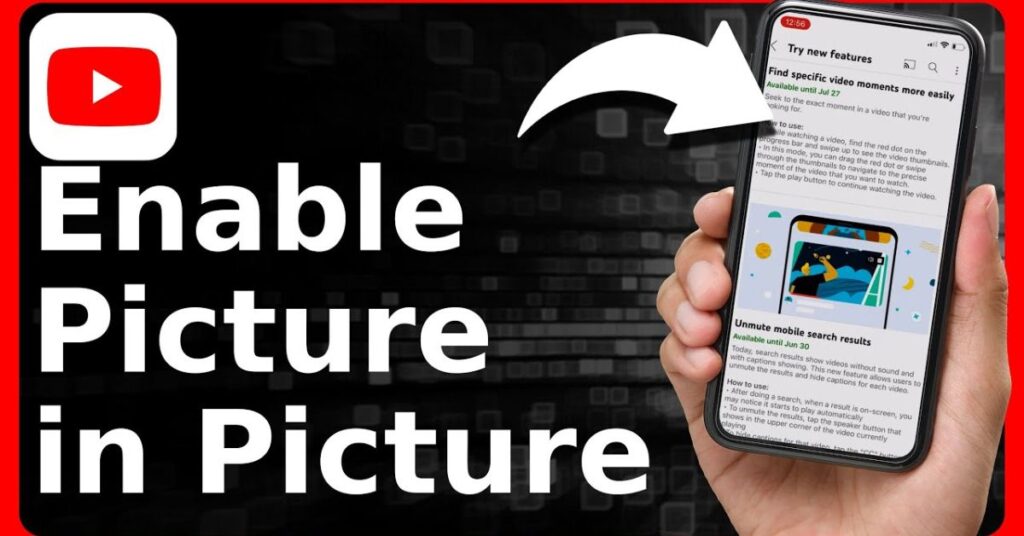
As of 2025 January 16, YouTube has updated the way Pic works. Now, certain videos like music and kids’ content may not support Pic unless you’re a premium user.
Here are the current working steps:
- Open the YouTube app
- Tap your profile > Settings > General
- Turn on Picture-in-picture
- Play a video, then press Home
If the video pauses instead of shrinking, something in your system or app settings is blocking the feature.
Clear the Cache of the YouTube Application (Android & iOS)
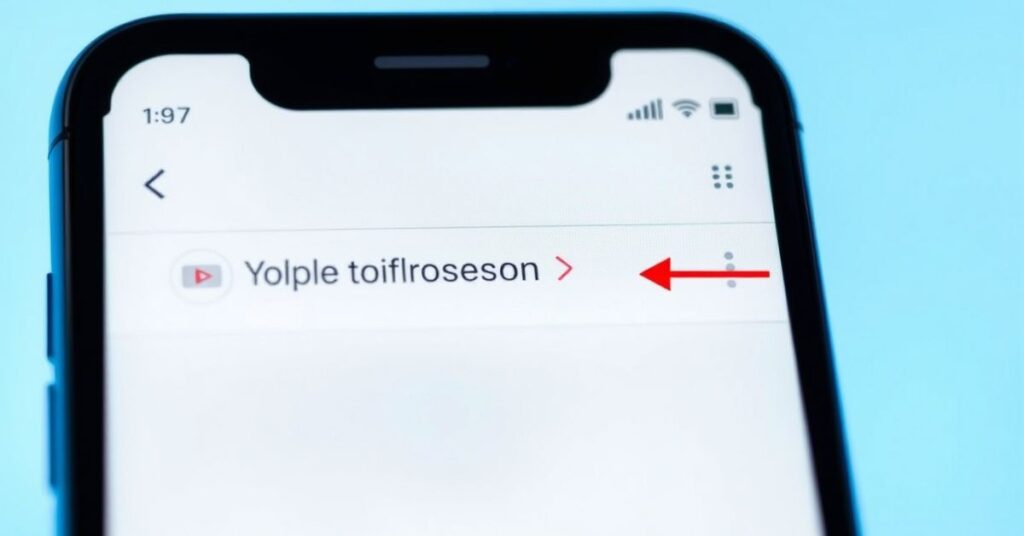
Corrupt data inside the app can block features like YouTube Picture-in-Picture. For Android, go to Settings > Apps > YouTube > Storage > Clear Cache. On iOS, you can’t clear cache directly, but you can offload the YouTube app and reinstall it.
This is especially useful if you installed any ad-blocker interfering with PiP or have old downloads that crash the player. Many users found that this simple step helped them fix YouTube Pic not working without needing to do anything else.
Restart Your Device When YouTube Picture-in-Picture Fails
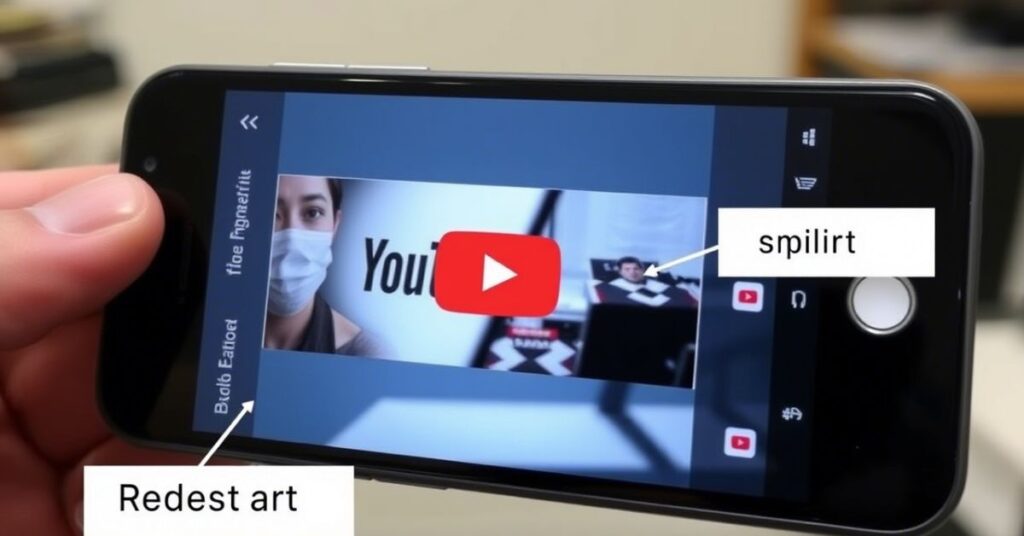
Sometimes, all your device needs is a quick restart. It might sound simple, but it resets any system-level Pic bug or temporary glitch. A restart clears RAM, resets permissions, and makes your phone check all screen overlay conflict settings again.
This is the first fix suggested in most YouTube comment suggestions, and it often works, especially after an app update.
Update Your Android or iOS System to Fix Pic
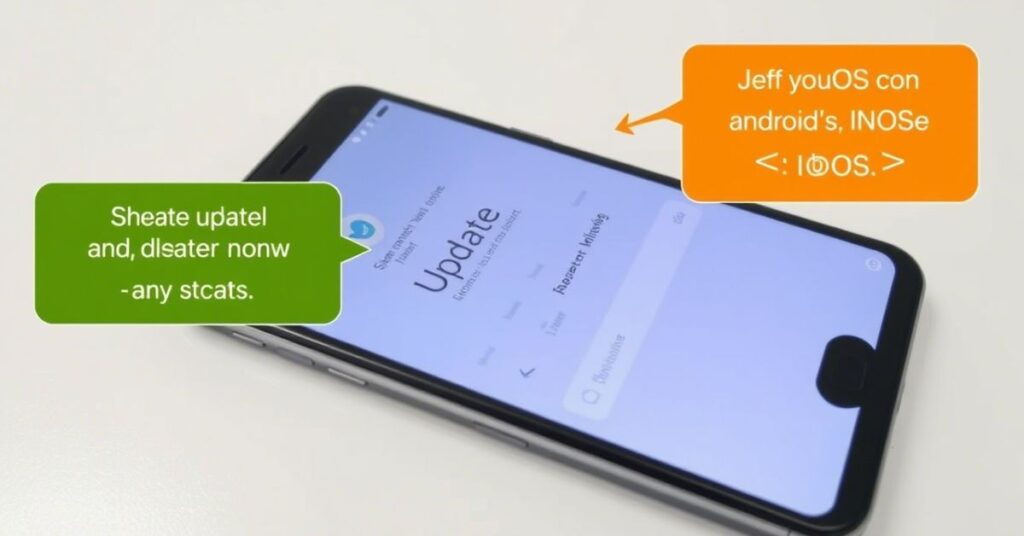
If you’re on an outdated version of Android or iOS, you might not even see the Pic option. Pic became available from Android 8.0+ Pic and iOS 14+ Pic.
To update Android, go to Settings > System > Software Update. On iPhone, visit Settings > General > Software Update. A fresh system often helps fix YouTube Pic not working by resolving PiP bugs caused by older firmware or battery optimization YouTube restrictions.
Use Pic Shortcut or 3-Button Navigation for Quick Access
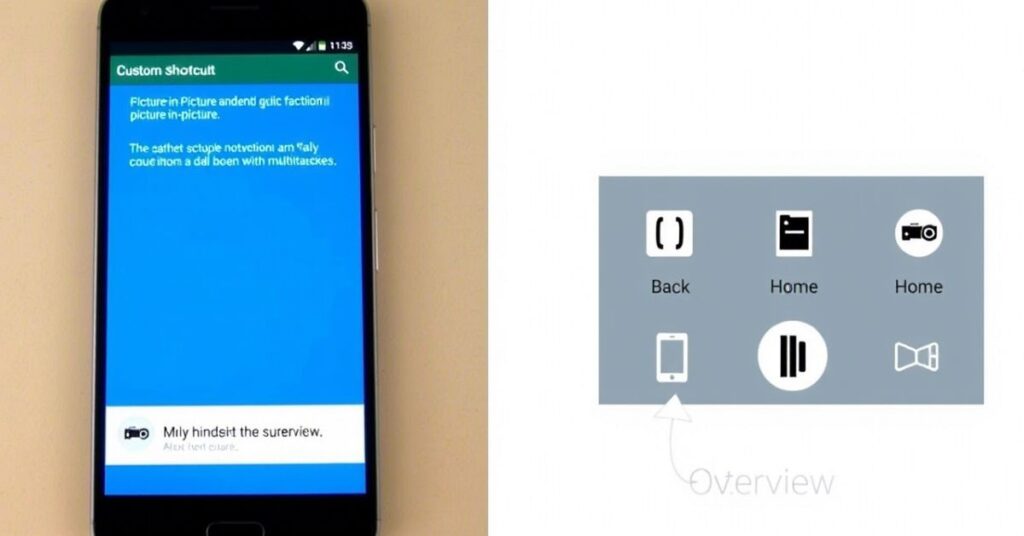
If you’re struggling to trigger Pic, try enabling the Pic shortcut iOS or 3-button navigation Android. These allow you to manually shrink the YouTube window using gestures or dedicated buttons.
Some launchers or accessibility tools also provide a shortcut for multitasking with YouTube. If Pic doesn’t activate automatically, this might give you better control.
Switch Between YouTube App and Browser for Pic Testing
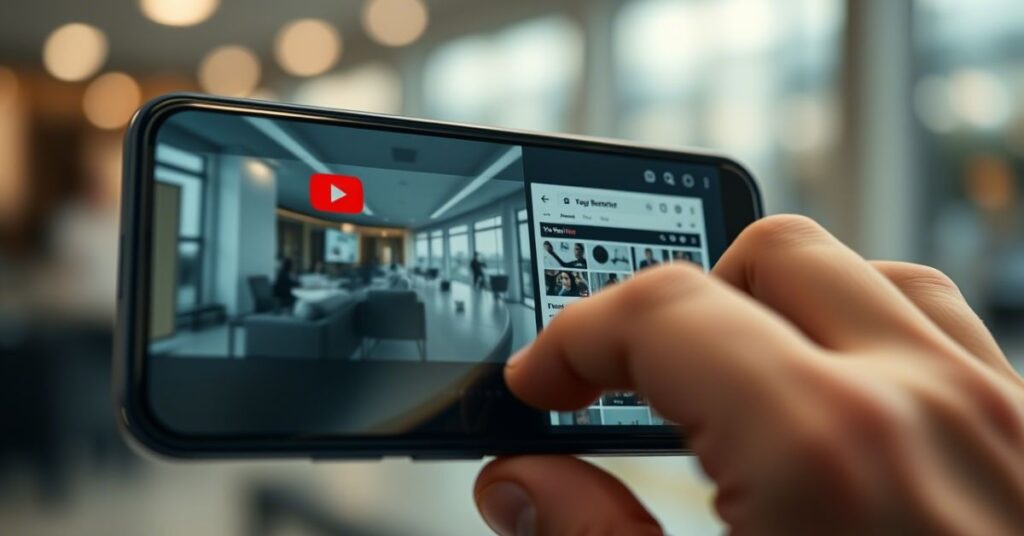
Sometimes, the YouTube app blocks Pic for copyright reasons. In that case, open the browser and try Chrome desktop mode for Pic. Visit youtube.com, start playing a video, and enable the desktop site from the browser menu.
This trick is especially useful for those trying YouTube Pic browser mode without premium. Just make sure to clear the browser cache if the video fails to load.
Get the YouTube Premium Subscription to Unlock Full Pic Support
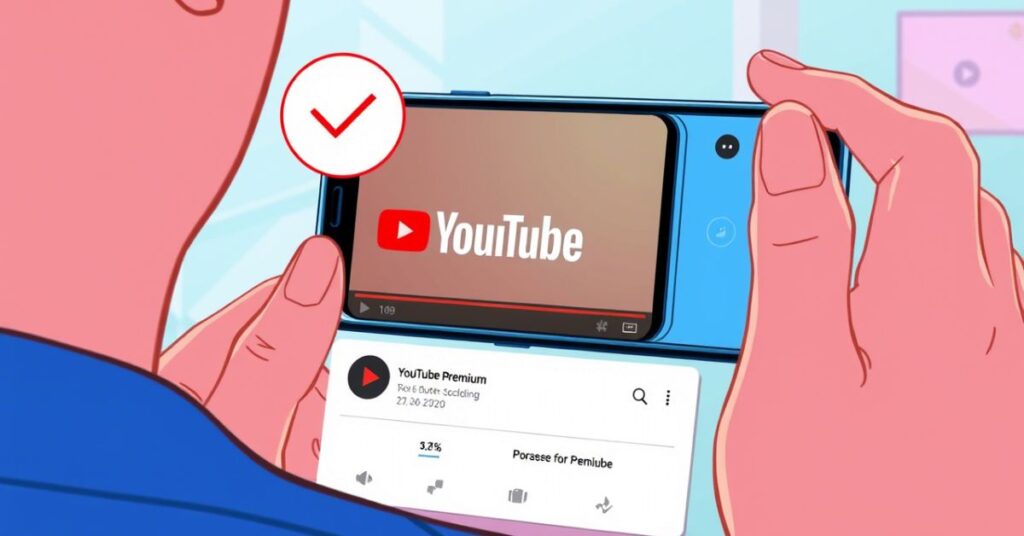
In the USA, YouTube gives full Pic access only to Premium users. That includes background playback, music Pic, and unrestricted use of the feature.
The cost may be worth it if you regularly watch content while multitasking. According to YouTube experiments server-side, some non-premium users may still have access, but it’s not guaranteed. You can test with a free trial to see the difference.
Use Your Phone’s Stock Launcher for Better Pic Performance
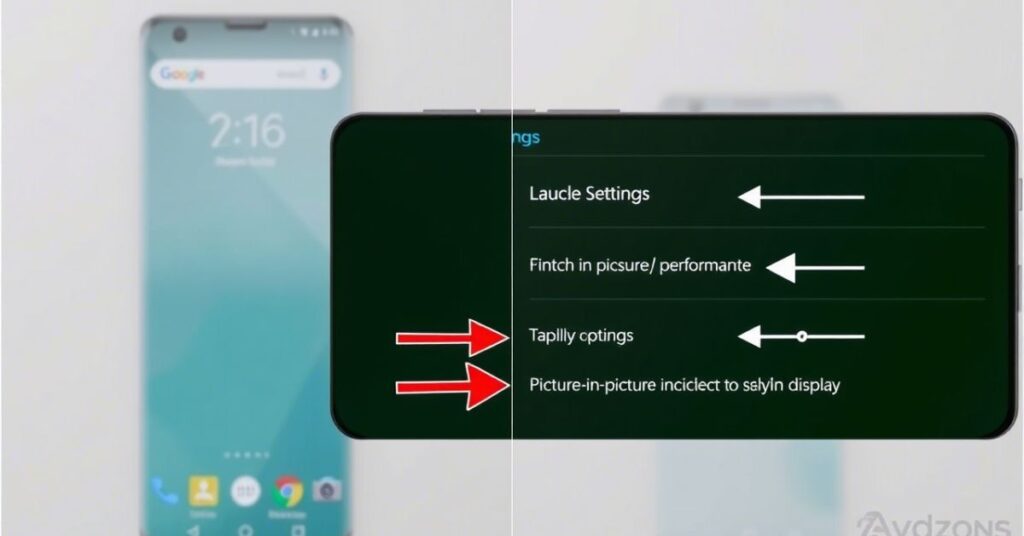
Some custom launchers don’t support Pic or interfere with animations. Stick to stock launchers like Pixel Launcher, One UI, or iOS default. Using third-party launchers can cause your YouTube playback settings to misbehave.
Even themes or launcher animations can block the floating video player. So, if nothing else works, go back to your default home screen environment.
Update or Reinstall the YouTube App or Browser
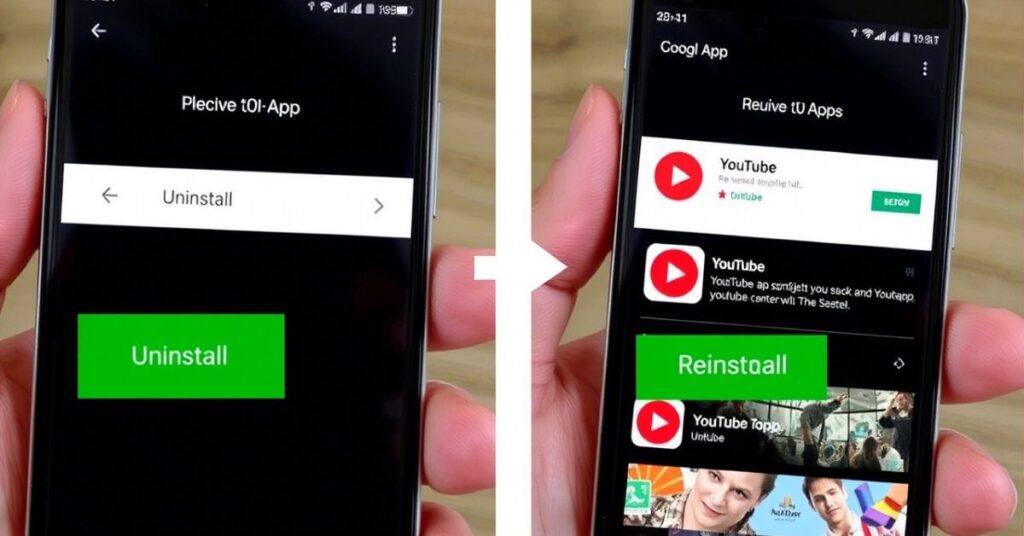
Always keep YouTube and your browser updated. If you’re facing a YouTube playback bug, it’s likely due to an outdated version. Go to Google Play Store or App Store, search for YouTube, and tap Update.
If that fails, uninstall the app, restart your device, and reinstall it. This removes bad files and often fixes issues related to playback & audio preferences.
May Also Read: How to Fix No Command (Android phone) updated!
FAQ’s
Can I use YouTube Pic without Premium in the USA?
Yes, but only for certain videos. Music and some content types are blocked.
Why is the Pic option greyed out in YouTube settings?
This happens if your account isn’t eligible or your phone doesn’t support the latest version.
Does VPN affect YouTube Pic in the USA?
Yes. Some VPNs change your region to one where Pic isn’t available.
How do I know if battery optimization is blocking Pic?
Go to Settings > Battery > App usage and disable optimization for YouTube.
Which iOS and Android versions support Pic?
iOS 14+ Pic and Android 8.0+ Pic are required for full support.
Conclusion
Fixing YouTube Pic not working doesn’t need to be stressful. From updating your phone to enabling the correct YouTube app permissions, there are many ways to solve the problem fast. Just remember that Pic depends on settings, your YouTube plan, and whether you’re using the app or browser.
Always start with checking Enabling “Appear on Top” Permission for YouTube, and move through each step until it works. For many users, switching to the stock launcher or clearing the YouTube app cache did the trick.
If nothing works, try YouTube Premium, which unlocks every Pic feature without regional restrictions. This way, you can enjoy watching YouTube in the background, texting, or even browsing other apps smoothly. Bookmark this page, and feel free to come back any time YouTube Pic stops working again.


