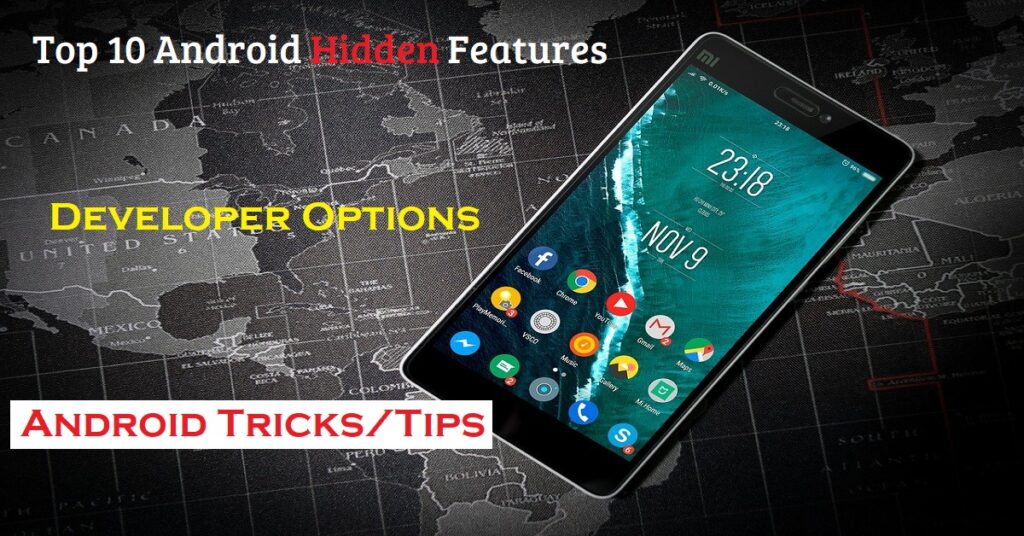
Android is one of the most powerful and flexible mobile operating systems in the world. Millions of users rely on it every day, but most people are not aware of how many hidden tools, shortcuts, and advanced settings Android actually offers. These features are built right into your phone — no need for extra apps, rooting, or any technical skills. Once you learn how to use them, your device can become faster, safer, and more efficient.
1. Smart Lock and Trusted Devices
Typing your password or PIN every single time can be annoying. Android’s Smart Lock feature solves this problem by allowing your phone to stay unlocked when it’s in a trusted situation. For example, you can set your phone to remain unlocked when it’s connected to your home Wi-Fi, your smartwatch, or while it’s in your pocket.
You can find this feature by going to Settings → Security → Smart Lock. From there, you can enable options like Trusted Devices, Trusted Places, or On-body Detection. This not only saves time but also keeps your phone secure when it’s away from your personal environment.
2. Hidden System UI Tuner
There’s a secret menu in Android called the System UI Tuner that allows you to customize the look and behavior of your status bar, quick settings, and other interface elements. It’s hidden by default, but you can unlock it easily.
Simply pull down your quick settings panel and long press the gear icon (Settings icon) for about five seconds. Once you release it, you’ll get a message saying that the System UI Tuner has been added to your settings. From there, you can experiment with removing unwanted icons from the status bar or rearranging quick settings tiles.
3. Developer Options and Animation Speed
If you’ve ever felt your Android phone was a bit slow or laggy, there’s a hidden trick that can make it feel much faster — and it doesn’t require any apps. By enabling Developer Options, you can reduce the animation scales of your phone’s interface.
Go to Settings → About Phone → Build Number and tap it seven times. This will unlock Developer Options. Then navigate to Settings → Developer Options → Window Animation Scale, Transition Animation Scale, and Animator Duration Scale. Reduce all of them to 0.5x. The result is a noticeably smoother and faster experience, as your phone spends less time showing animations.
4. Screen Pinning for Privacy
When you lend your phone to someone, you probably worry they might snoop around your photos or messages. Android’s Screen Pinning feature prevents that. It locks your phone to one specific app, so the user cannot leave it or open anything else without your permission.
To enable this, go to Settings → Security → Advanced → App Pinning and turn it on. Once activated, open the app you want to pin, then tap the Overview (square) button and select the pin icon. To unpin it later, you’ll need to use your PIN or fingerprint.
5. Split Screen and Multi-Window
Multitasking is one of Android’s strongest advantages. The Split Screen mode allows you to use two apps side by side. This is especially useful if you want to watch a YouTube video while replying to messages, or take notes while reading an article.
To use it, open the first app, then swipe up to the app switcher and tap the Split Screen icon at the top of the app window. Choose another app for the bottom half of your screen. You can adjust the size of each window by dragging the divider.
6. Live Caption and Screen Recorder
Android includes accessibility tools that are powerful enough for everyday users too. One of the most underrated is Live Caption, which automatically adds real-time captions to any media playing on your device — even offline videos.
Go to Settings → Accessibility → Live Caption and turn it on. It’s particularly helpful when watching videos in noisy environments or when you want to understand content in a different accent.
Similarly, newer Android versions have a built-in Screen Recorder in the Quick Settings panel. You can use it to record your gameplay, tutorials, or save video calls. No third-party apps needed.
7. Digital Wellbeing and Focus Mode
While Android gives you endless access to apps and entertainment, it also helps you take control of your screen time. The Digital Wellbeing section in your settings tracks how long you use each app and how many notifications you receive.
The Focus Mode within Digital Wellbeing lets you pause distracting apps temporarily so you can work or study without interruptions. You can even schedule this automatically for work hours or bedtime.
8. Nearby Share for Fast Transfers
If you still send files over WhatsApp or Bluetooth, there’s a faster way. Android’s Nearby Share lets you send photos, videos, links, and apps directly to nearby devices — even without internet.
Just open the file, tap Share → Nearby Share, and choose the recipient. Both devices need to have Bluetooth and Location turned on. It’s like AirDrop for Android, but cross-brand compatible.
9. Guest Mode for Privacy
Android’s Guest Mode is like having a temporary user account on your phone. If someone wants to use your device, you can switch to Guest Mode so they can’t access your personal apps, photos, or messages.
Go to Settings → System → Multiple Users → Add Guest. It creates a separate, clean environment that can be deleted after use. It’s great for protecting your privacy when lending your phone to others.
10. Hidden Easter Eggs
Every version of Android includes a fun Easter egg hidden in the settings. To find it, go to Settings → About Phone → Android Version, then tap repeatedly on the version number. You’ll see a hidden animation or mini-game, depending on your Android version.
While it doesn’t serve a practical purpose, it’s a fun way to explore your phone’s personality and see what surprises Google has hidden for you.
11. App Permissions and Privacy Dashboard
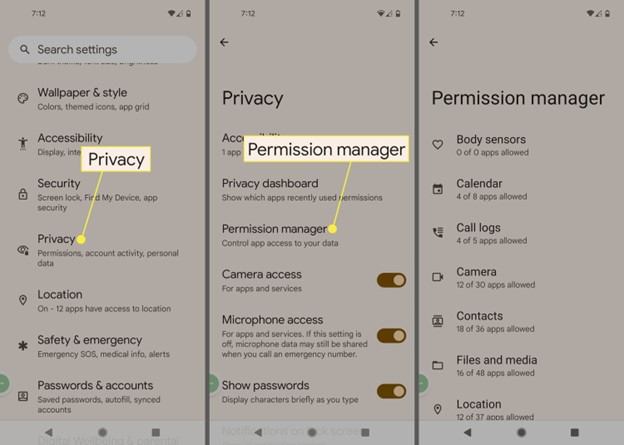
With Android’s modern privacy tools, you can see exactly which apps are accessing your camera, microphone, or location. The Privacy Dashboard provides a detailed timeline of these permissions.
You can find it under Settings → Privacy → Privacy Dashboard. From here, you can disable or limit app access instantly. This level of transparency helps keep your data secure and gives you control over what information each app can use.
12. Hidden Gesture Controls
Android supports many gestures that most users don’t know about. For example, you can double-tap the power button to open the camera instantly, or swipe three fingers on the screen to take a screenshot (on supported devices).
You can check all available gestures under Settings → System → Gestures. Some phones even allow you to use motion gestures, like flipping the phone to mute or lifting it to wake the screen. These shortcuts make everyday use faster and more convenient.
13. One-Handed Mode
Phones are getting bigger every year, and it’s not always easy to reach the top of the screen with one hand. Android’s One-Handed Mode brings the top of the display closer to your thumb.
Go to Settings → System → Gestures → One-Handed Mode and turn it on. After that, swipe down on the bottom of the screen to activate it. It’s especially useful on large-screen phones.
14. Clipboard Manager
Android’s clipboard can now store multiple copied texts and images at once. You can access them by long-pressing in any text field and selecting “Clipboard.” Some phones also offer a clipboard history that shows everything you’ve copied recently.
This makes it easier to paste older text snippets or reuse important information without copying again and again.
Conclusion
Android’s true power lies in the features most people never explore. These hidden tools can improve your productivity, security, and overall experience without needing any external apps. Whether you’re a casual user or a tech enthusiast, exploring these settings helps you get more value out of your smartphone. The next time you pick up your phone, dive a little deeper into the settings — you might discover a whole new world of Android possibilities waiting to be unlocked.

