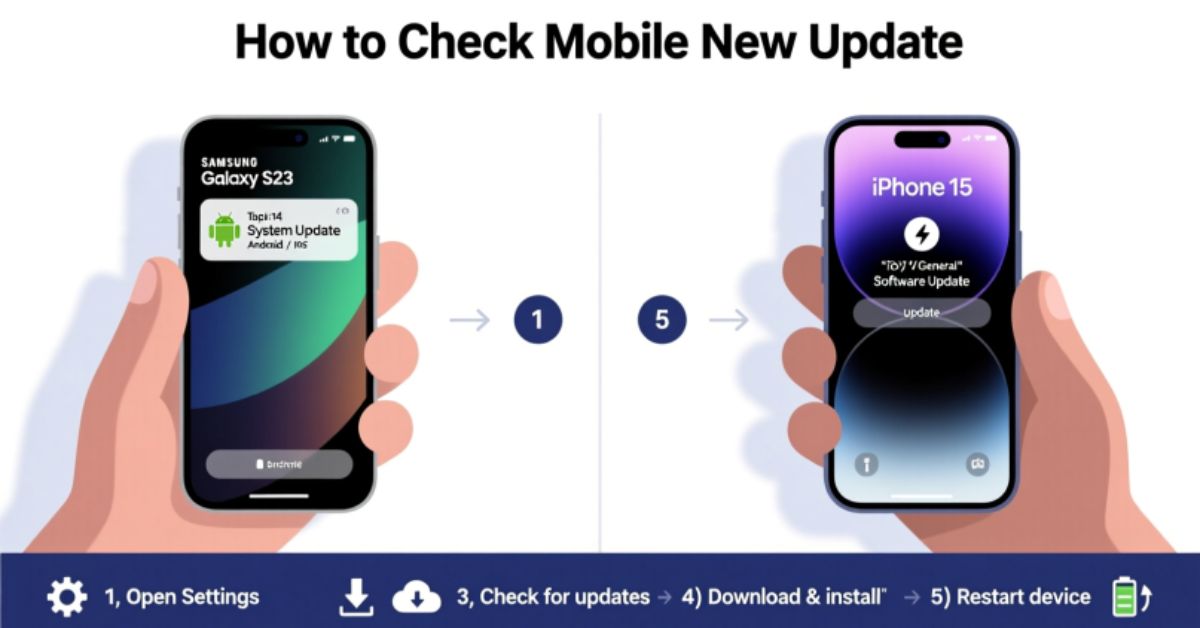In today’s fast-moving digital world, your smartphone is more than a device—it’s your daily assistant, entertainment hub, and communication center. Keeping it updated ensures everything runs smoothly and securely. Whether you own an Android or an iPhone, knowing how to check mobile new update is essential. Many users in the USA delay updates simply because they’re unsure where to look or what to expect. This easy guide explains every step in clear English, helping you stay on top of the latest software versions and protect your data at the same time.
Why It’s Important to Check for Mobile Updates Regularly
Checking for mobile updates regularly is not just a suggestion—it’s a necessity. Each software update released by companies like Google or Apple carries crucial fixes that improve your phone’s performance, patch security loopholes, and add exciting new features. When you ignore these updates, your device becomes vulnerable to bugs and malware attacks that can steal personal data or slow your phone down. In the USA, where mobile banking, shopping, and digital payments are routine, outdated systems can expose users to unnecessary risks.
The importance of checking for mobile new updates can be summarized with this comparison:
| Benefits of Updating | Risks of Ignoring Updates |
| Enhanced Security | Exposure to Cyber Threats |
| Better Battery Optimization | Shortened Battery Life |
| Access to Latest Features | Missed New App Functions |
| Improved Stability | Random Crashes or Glitches |
Every update fine-tunes your device, keeping it compatible with new applications. For example, an iPhone user might find that a certain app stops working until they upgrade to the latest iOS version. Similarly, Android users often gain new customization tools, privacy settings, or AI features after installing system updates. By checking regularly, you ensure your phone runs at its best every day.
How to Check Mobile New Update on Android Phones
Learning how to check mobile new update on Android phones is simple once you understand the process. Begin by opening the Settings app on your device. Scroll to the System section and tap Software Update. Next, select “Check for Update.” Your phone will start searching for the latest Android version available for your model. If an update appears, choose “Download and Install.” It’s that easy.
Different brands such as Samsung, Google Pixel, OnePlus, and Motorola have slightly varied menu names, but the general method remains the same. Samsung users, for example, can navigate through Settings > About Phone > Software Update. Once the update is downloaded, your phone might restart automatically. Make sure it’s charged above 50 percent and connected to a Wi-Fi network to prevent interruptions.
Sometimes users face a message stating “Your system is up to date,” even when new updates are released. This happens because manufacturers release updates in stages. If that occurs, wait a few days and check again. Alternatively, visit your phone manufacturer’s website to confirm your device’s current version. Updates are rolled out based on region, carrier, and device compatibility, which means some USA users might receive them earlier than others.
To visualize the process, here’s a simple overview:
| Step | Action | Expected Result |
| 1 | Open Settings → System → Software Update | Access update options |
| 2 | Tap Check for Update | Phone scans for latest version |
| 3 | Download & Install | Update begins installation |
| 4 | Restart phone | System completes update |
Keeping your Android system current ensures smoother app performance and better integration with Google Play services, especially as many apps now require Android 13 or higher.
How to Check Mobile New Update on iPhone (iOS Devices)
If you’re wondering how to check mobile new update on iPhone (iOS devices), the process is equally simple. Open Settings, tap General, and then select Software Update. Your iPhone will automatically check for available updates. If one is found, tap “Download and Install.” It’s best to keep your iPhone plugged in and connected to Wi-Fi during this process.
In the United States, Apple occasionally rolls out iOS updates in phases. Some users receive them earlier depending on carrier or region. To stay ahead, you can also enable automatic updates by going to Settings → General → Software Update → Automatic Updates, and turning on both “Download iOS Updates” and “Install iOS Updates.” This ensures you never miss an important release.
Many users hesitate to install updates due to fear of losing data or facing glitches. However, Apple’s backup system through iCloud makes it safe to proceed. Before updating, always back up your data using iCloud or iTunes. This ensures your photos, messages, and contacts are secure.
A quick look at the difference between manual and automatic updates explains why turning on automatic updates might be more convenient:
| Update Type | How It Works | Best For |
| Manual Update | User checks and installs manually | Those who prefer control |
| Automatic Update | Device installs overnight | Users who want convenience |
By checking for iOS updates regularly, you keep your iPhone stable, secure, and ready to support the newest applications on the App Store.
What to Do If No Update Is Available
Sometimes when you try to check mobile new update, your phone might say there’s nothing available. This can be confusing, especially if you’ve heard about a new Android or iOS version. There are several reasons for this. Updates often roll out gradually based on country, carrier, or device model. Your device might also be too old to support the latest version.
If you face this issue, first ensure you have a stable internet connection and enough storage space. Both Android and iPhone systems need at least 2GB of free space to install an update. You can also check your current software version under “About Phone” or “About Device” in your settings. If you want early access to new features, consider joining a beta program.
Here are the official links for beta enrollment:
Android Beta Program
Apple Beta Software Program
Joining these programs gives you a chance to test the latest software before public release, though occasional bugs may occur. If no update ever appears, contact your device manufacturer’s support team. They can confirm whether your phone still qualifies for updates.
Common Problems While Updating Your Mobile and Their Fixes
Even when you know how to check mobile new update, sometimes the process doesn’t go as planned. Common issues include the update freezing midway, low storage warnings, or the battery draining faster after installation. These problems are usually minor and can be fixed easily. Restarting your phone, ensuring a stable Wi-Fi connection, and freeing up storage space often solves most update issues.
Another problem users face is a battery drop after updating. This happens because the system needs time to recalibrate and reindex files. Let your phone complete the background processes for a day or two before assuming something is wrong. If an update fails repeatedly, connect your phone to a computer and use official tools like iTunes (for iPhone) or the manufacturer’s update software (for Android).
The following table summarizes common problems and their quick fixes:
| Problem | Quick Fix |
| Update stuck at 99% | Restart and try again |
| Low storage error | Delete unused apps or media |
| Wi-Fi disconnects | Use a stable network |
| Battery drain after update | Allow system optimization |
By understanding these issues, users can keep their devices running smoothly and avoid panic during updates.
Best Practices Before and After Updating Your Mobile
Knowing best practices before and after updating your mobile can make a big difference. Before starting any update, back up your important files to cloud storage like Google Drive or iCloud. Make sure your phone’s battery is at least 60 percent charged. Connect to Wi-Fi instead of mobile data to save bandwidth and prevent interruptions.
After the update, restart your phone to stabilize the new software. It’s also wise to clear cached data and check whether all your apps are compatible with the updated system. Some apps might require updates from the Play Store or App Store after a major software change.
To simplify these steps, here’s a checklist that helps users prepare for a seamless update experience:
| Step | Action | Why It Matters |
| 1 | Back up all data | Prevents data loss |
| 2 | Charge above 60% | Avoids update interruption |
| 3 | Connect to Wi-Fi | Ensures smooth download |
| 4 | Restart phone | Stabilizes new system |
| 5 | Clear cache | Improves performance |
By following these best practices, you maintain your phone’s health and ensure it performs optimally long after the update.
May Also Read: 10+ Innovative Mobile Apps That Conquered the Market [2025]
Conclusion
Understanding how to check mobile new update | easy guide for Android and iPhone users helps you take full control of your device’s performance. Whether you’re on Android or iOS, regular updates strengthen security, improve speed, and introduce features that make daily life simpler. The process may seem small, but it’s one of the smartest digital habits you can build.
So next time you notice your apps lagging or your battery draining faster, don’t ignore it. Check your mobile for a new update, follow the easy steps outlined above, and keep your smartphone future-ready. Staying updated means staying safe, efficient, and connected in today’s fast-paced digital world.