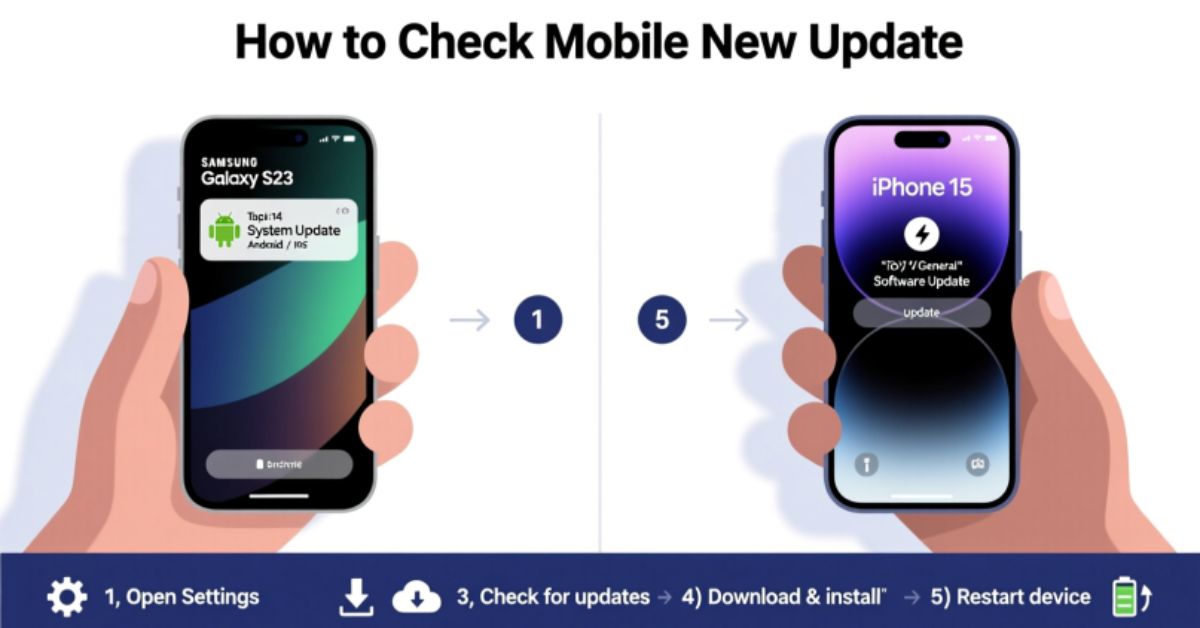Creating your own PUBG ID is the first step toward entering the thrilling world of battle royale gaming. Whether you play on mobile, PC, PlayStation, or Xbox, your PUBG ID gives you access to your progress, rewards, and friends. For new players in the United States, understanding the sign-up process is essential to avoid losing data and to enjoy a smooth gaming experience. This How to Create PUBG ID – Complete Step-by-Step Guide for Beginners explains everything in detail, from requirements to setup and security tips, so you can start your PUBG journey confidently.
PUBG (PlayerUnknown’s Battlegrounds) has grown into one of the world’s most popular online multiplayer games, with millions of players connecting daily. Having your own PUBG account not only stores your achievements and rank but also allows you to play across different devices. Let’s go through each step carefully so you can create a stable and secure PUBG profile in just a few minutes.
What You Need Before Creating a PUBG ID
Before starting the registration process, you need a few essential things to ensure that everything runs smoothly. The first requirement is a stable internet connection, whether Wi-Fi or mobile data. You’ll also need a compatible device such as an Android smartphone, iPhone, or PC. It’s best to use an active Google, Gmail, or Facebook account because these platforms allow easy recovery if you forget your password later.
Many beginners overlook the importance of device compatibility. PUBG Mobile and PUBG: Battlegrounds for PC have different system requirements. Here’s a quick table comparing them so you can prepare your device properly before creating your ID.
| Platform | Minimum RAM | Storage Needed | Operating System |
| Android | 4 GB | 4 GB free space | Android 10 or higher |
| iOS | 4 GB | 4 GB free space | iOS 13 or higher |
| PC (Steam) | 8 GB | 40 GB free space | Windows 10/11 |
Choosing the right version of PUBG also matters. For instance, PUBG Mobile is ideal for users who prefer touchscreen controls, while PUBG: Battlegrounds on Steam gives better graphics and customization. Beginners should avoid temporary or fake email accounts because doing so can lead to account loss. Always verify your email or phone number during setup to prevent login issues later.
How to Create PUBG ID Using Google or Gmail Account
The easiest and most reliable method for most players is to create a PUBG ID using a Google or Gmail account. This process ensures automatic data backup through Google Play Services, making it simple to switch between devices. To start, open the PUBG app and select the option that says “Sign in with Google.” The game will redirect you to your Gmail account selection screen, where you’ll choose your primary email. After granting permission, your PUBG ID is instantly created, and your account is linked securely.
Many U.S. players prefer using Google accounts because of the integrated protection offered by Google Security. Once linked, your data syncs automatically across devices, meaning if you change phones, your progress remains intact. For iPhone users, this process works similarly with the Google sign-in option in the App Store version of PUBG Mobile. You can also enable two-step verification within your Google settings to prevent unauthorized access to your PUBG account. As one player once said, “Linking through Gmail is like having a safety lock on your PUBG progress.” That’s why this method is considered the best for beginners who value security and convenience.
How to Create PUBG ID with Facebook or Apple ID
Another effective way to sign up is by linking your Facebook or Apple ID. When you select “Log in with Facebook,” PUBG connects your game account with your Facebook profile, allowing your friends to find you easily. This method is quite popular because it helps players build their social gaming network quickly. However, ensure your Facebook privacy settings are properly configured so your game activity isn’t shared publicly if you prefer to stay private. Once linked, your progress and skins will remain attached to your Facebook ID, even if you switch devices.
For iOS users, the Apple ID method is ideal. Tap “Sign in with Apple,” and the game will create your PUBG account instantly. This option offers advanced security features such as Sign in with Apple’s anonymous email protection, ensuring your real email remains hidden. Here’s a simple comparison table showing the differences between Facebook and Apple logins:
| Login Method | Security Level | Device Sync | Privacy Control |
| Moderate | Cross-device supported | Requires manual settings | |
| Apple ID | High | Works best on iOS devices | Automatic privacy protection |
Choosing between Facebook and Apple depends on your preferred device and privacy needs. If you often switch between Android and iPhone, Facebook might be more flexible. But if you’re an iPhone user who values strong data privacy, Apple ID is the smarter choice.
How to Create a Guest Account in PUBG and Secure It
For those who want to test the game first, you can create a Guest Account in PUBG without linking any social or email account. Once you open the game, select “Play as Guest.” This instantly generates a temporary account so you can start playing. However, it’s important to understand that guest accounts are stored only on your device. If you uninstall the game or switch phones, you’ll lose all progress, outfits, and achievements.
To secure a guest account, you can link it later to Gmail or Facebook through the settings menu. This process converts your guest ID into a permanent PUBG account while keeping your existing progress. Many players make the mistake of staying as a guest for too long and end up losing their ranks after deleting the app. Think of your guest ID as a trial version. It’s fun, but to truly own your PUBG journey, link it before your data disappears.
How to Create PUBG ID on PC, Steam, PlayStation, or Xbox
If you prefer larger screens and advanced gameplay, you can also create a PUBG ID on PC, Steam, PlayStation, or Xbox. On PC, you’ll need to download PUBG: Battlegrounds from Steam. After installation, click on “Create Account” and link it with your Steam credentials. This automatically connects your progress to your Krafton ID, which acts as a universal login for all PUBG platforms. For console players, log in using your PlayStation Network (PSN) or Xbox Live account. Once linked, your PUBG ID syncs with your console profile, allowing easy access and achievements tracking.
Here’s a quick table summarizing different setup methods for U.S. players:
| Platform | Login Option | Linked Account Type | Backup Method |
| PC (Steam) | Steam Login | Krafton ID | Cloud Save |
| PlayStation | PSN Login | Sony Account | Auto Backup |
| Xbox | Xbox Live | Microsoft Account | Auto Sync |
Creating a Krafton ID is beneficial because it centralizes all your game data in one secure place. If you later switch from PC to mobile, you can use the same credentials to continue your progress without any loss. For many players, Krafton ID is the best way to maintain consistency across platforms while keeping data protected.
Tips to Secure Your PUBG Account and Fix Common Login Problems
Once your PUBG ID is ready, you must protect it from unauthorized access. Many players in the U.S. face issues such as “login failed” or “account temporarily suspended” due to weak passwords or third-party logins. Always set a strong password with a mix of letters, numbers, and symbols. Avoid sharing your ID with others or logging into unknown devices. Enable two-factor authentication on Google or Apple for added protection.
If you encounter login errors, check your internet connection first. Then verify if PUBG servers are online by visiting https://support.pubg.com. If you see “login failed,” try clearing cache or reinstalling the app. When your account is banned temporarily, it usually happens due to using unauthorized tools or modified game files. PUBG’s anti-cheat system is strict, so keep your game clean. As one experienced player said, “A secure account means uninterrupted gameplay—protect it like your favorite weapon.”
In case of forgotten credentials, recover your account using your linked Gmail, Facebook, or Apple ID. If none of these work, submit a support request through Krafton’s official help page. Regular backups and secure logins ensure your PUBG identity stays safe and accessible across all devices.
May Also Read: How to Check Mobile New Update | Easy Guide for Android and iPhone Users
Conclusion
Your PUBG ID is your digital identity in one of the most competitive games on the planet. Whether you use Gmail, Facebook, Apple, or a guest login, every method serves a purpose. The key is to choose the one that fits your lifestyle and device preferences. Creating your account properly the first time saves you from future headaches like lost progress or failed logins.
This How to Create PUBG ID – Complete Step-by-Step Guide for Beginners covered everything you need—from setup requirements to security advice. Remember to protect your account, verify your login credentials, and avoid using untrusted third-party apps. Once your PUBG ID is ready, explore the battlegrounds, join clans, and build your reputation as a true survivor. As the saying goes in the PUBG world, “Your name is your weapon—make it legendary.”