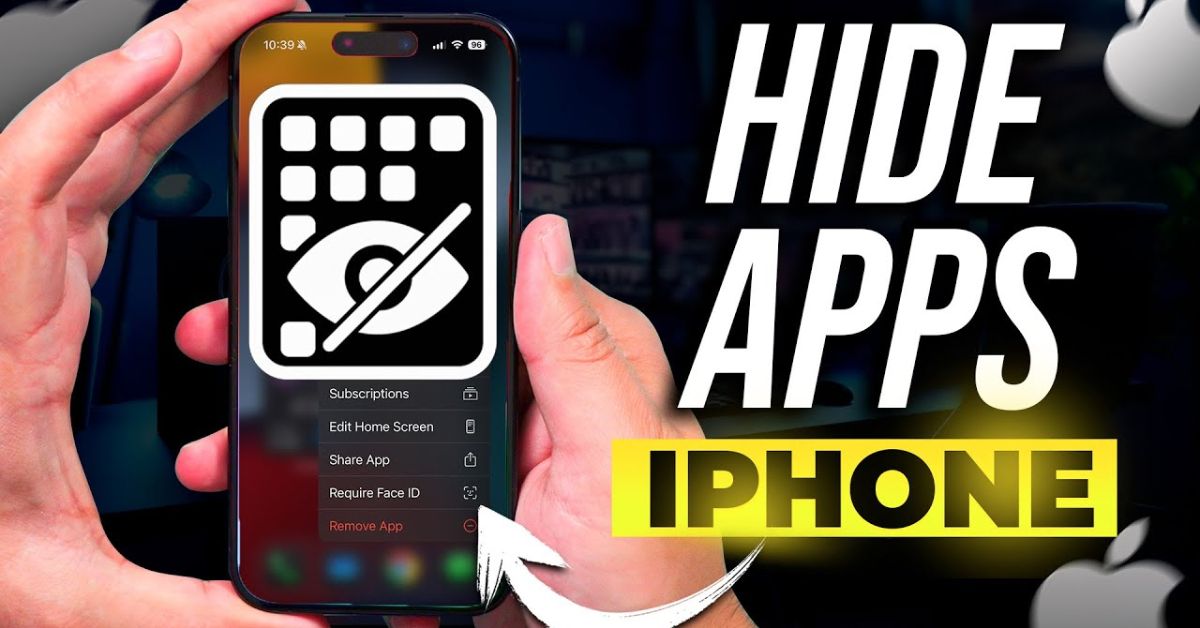Keeping your iPhone private and organized has become more important than ever in 2025. With so many apps storing sensitive data—like banking details, personal messages, and social media activity—it makes sense that users want to know how to hide app in iPhone safely. Whether you want a cleaner home screen or just a little privacy, Apple’s latest iOS updates make this easier and smarter. This comprehensive 2025 guide explores every way you can hide apps on your iPhone and keep them secure from unwanted eyes.
Why You Might Want to Hide Apps on iPhone
Imagine handing your phone to a friend, child, or coworker and realizing certain apps reveal more about you than you’d like. That’s one of the biggest reasons why people learn how to hide app in iPhone (2025 guide for privacy & clean home screen). For many users, privacy is personal—some want to hide financial apps, while others just prefer a decluttered interface that looks clean and minimalistic.
Hiding apps can also be useful for parental controls, helping parents limit access to social media or gaming apps during study time. In a digital world filled with distractions, reducing visible apps can make your phone feel less chaotic and easier to navigate. According to recent privacy studies, U.S. users are more likely to hide apps related to dating, finance, or social networking due to privacy and professional boundaries. In other cases, people simply enjoy the visual calmness of a tidy iPhone home screen.
How to Hide Apps Using the App Library
The App Library is one of Apple’s most underrated privacy tools. It automatically organizes your apps into categories, allowing you to remove them from your main screen without deleting them. This feature is ideal for anyone who wants to simplify their interface while still keeping apps easily accessible.
To hide an app using the App Library, simply long-press the app icon on your home screen, choose Remove App, and then select Move to App Library. The app will disappear from your home screen but remain safely stored in the App Library. You can still access it anytime by swiping left until you reach the final screen or by searching for it in Spotlight.
Here’s a quick comparison showing how this method differs from deleting an app:
| Action | Effect | Can You Reinstall Easily? |
| Move to App Library | Hides app from home screen only | Yes |
| Delete App | Removes app and its data completely | Must reinstall from App Store |
This method is quick, effective, and ideal for users who prefer not to lose their data or app configurations while decluttering their phones. It’s especially helpful if you like keeping certain apps—like work tools or personal planners—out of immediate view.
How to Hide Apps with Screen Time Restrictions
Apple’s Screen Time feature was designed for digital balance, but it’s also a powerful tool for privacy. By using Screen Time restrictions, you can limit access to certain apps or make them invisible altogether. Open Settings, go to Screen Time, and select Content & Privacy Restrictions. Then, tap Allowed Apps and toggle off any app you want hidden.
This process not only removes apps from your home screen but also prevents others from accessing them without your permission. Adding a Screen Time passcode ensures that only you can reverse the restriction. Parents in the U.S. often use this method to control what apps their children can access during specific times.
A real-world example: Sarah, a marketing professional, hides her social media apps during work hours using Screen Time restrictions. It keeps her focused and helps her maintain productivity without being tempted by constant notifications.
How to Hide Apps from Search and Siri Suggestions
Even if an app is hidden from your home screen, it can still appear in Search or Siri Suggestions unless you disable those settings. This can be risky if you’re trying to keep certain apps private. To do this, go to Settings, open Siri & Search, scroll to the app you want to hide, and toggle off Show App in Search and Show When Sharing.
Once disabled, the app won’t appear in Spotlight results or as a Siri suggestion. This extra step is particularly useful for sensitive apps like banking, messaging, or dating apps. Privacy experts recommend using this setting if you frequently share your phone for work presentations or with family members.
Think of this like hiding the app behind an invisible wall—it’s still there, but Siri won’t bring it up accidentally. According to Apple’s latest privacy update, Siri no longer stores local search data, which further enhances your device’s privacy protection in 2025.
How to Hide Purchased Apps from App Store History
Even if you’ve hidden apps elsewhere, your App Store history can still reveal what you’ve downloaded. This is especially relevant for users sharing an Apple ID or Family Sharing account. Thankfully, Apple allows you to hide purchased apps from showing in your App Store record.
To hide an app, open the App Store, tap your profile icon, and go to Purchased. Find the app you want to hide, swipe left on it, and tap Hide. The app will no longer appear in your purchase history but can still be redownloaded later if needed.
This feature is useful when you want to keep personal app downloads private. Many professionals use it to separate personal and work-related apps on shared Apple accounts. It’s a subtle but effective way to maintain discretion, especially when multiple people can view your purchase history.
Best Tips to Keep Hidden Apps Secure on iPhone
Hiding apps is only part of keeping your iPhone private. To make sure those hidden apps stay secure, use Face ID or a strong passcode. You should also avoid downloading third-party apps that claim to hide your apps—they often pose security risks and can access personal data. Instead, rely on Apple’s built-in privacy systems.
Keeping iOS updated ensures that you have the latest security patches, while regularly reviewing your hidden apps list helps you stay organized. Users who store sensitive information should consider enabling two-factor authentication on their Apple ID for additional protection.
Here’s a quick comparison of Apple’s built-in privacy tools versus third-party options:
| Privacy Method | Security Level | Recommended for 2025 Users |
| App Library & Screen Time | High | ✅ Yes |
| Third-party hiding apps | Low | ❌ No |
| Siri & Search restrictions | High | ✅ Yes |
| App Store history hiding | Moderate | ✅ Yes |
A quote from Apple’s privacy policy perfectly sums it up:
“Your privacy is a fundamental human right. We design Apple products to protect it.”
These built-in methods are designed with that principle in mind, making them safer and more effective than external alternatives.
May Also Read: Complete Guide: How to Screen Record Video on PC in 2025
Conclusion
In 2025, iPhone users have more control than ever over their digital privacy. Learning how to hide app in iPhone (2025 guide for privacy & clean home screen) allows you to protect your personal data while keeping your device visually clean and distraction-free. Whether you use the App Library, Screen Time restrictions, Siri settings, or App Store privacy features, Apple offers plenty of secure options for every need.
The best approach is to combine multiple methods—hide apps using the App Library, disable them in Siri Search, and add a Screen Time passcode for maximum privacy. As Apple continues refining iOS privacy tools, managing hidden apps has never been easier or more reliable.
So, the next time you hand your phone to someone, you can relax knowing your private apps are tucked safely out of sight—and your home screen has never looked cleaner.