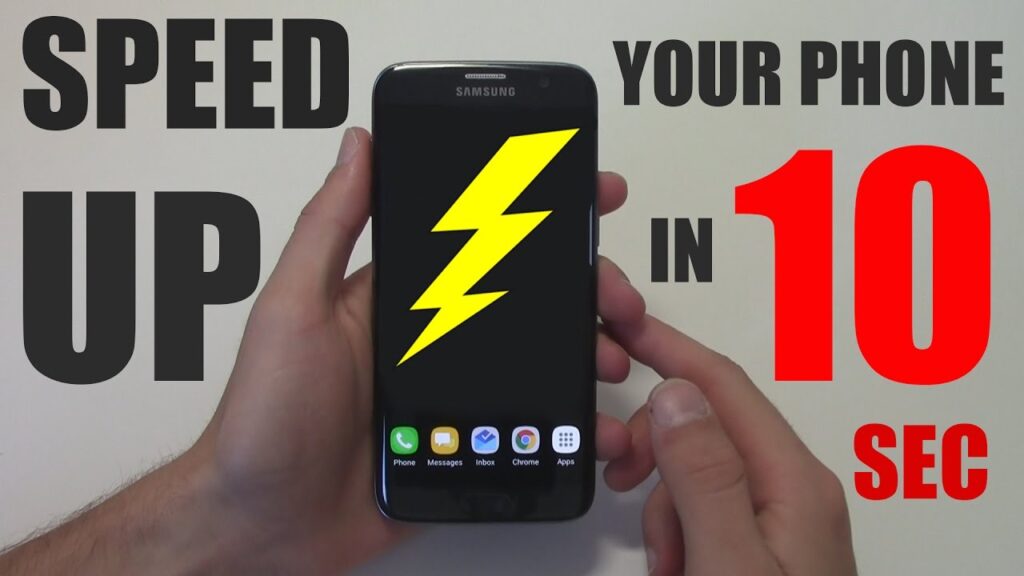
If your Android phone feels slow, freezes often, or takes too long to open apps, you are not alone. Almost every Android device, no matter how powerful, eventually becomes sluggish with time. The good news is that you do not need to install any third-party applications to make it faster. Android already has several built-in settings and tools that can help improve performance quickly and safely.
This detailed guide explains how to speed up your Android phone without installing any app. These methods work on nearly every brand, including Samsung, Infinix, Oppo, Vivo, Realme, Tecno, and Xiaomi.
1. Clear Cached Data Regularly
Cached data is created when apps temporarily store information to help them load faster next time. Over time, these cached files can grow large and slow down your device. Clearing them occasionally can free up space and restore performance.
To clear cache:
- Open Settings and go to Storage.
- Tap on Cached Data.
- Select Clear Cached Data and confirm.
You can also clear cache for specific apps:
- Go to Settings, then Apps.
- Select the app.
- Tap Storage and choose Clear Cache.
Avoid clearing cache too often. Doing it once every one or two weeks is enough.
2. Uninstall or Disable Unused Apps
Many users install applications they rarely use. These unused apps take up storage and run background processes that consume memory and battery life. Removing or disabling them can significantly improve your phone’s speed.
To uninstall or disable apps:
- Go to Settings.
- Tap Apps.
- Choose the app you do not use.
- Select Uninstall or Disable.
System apps cannot always be uninstalled, but disabling them will stop them from running in the background.
If you have not opened an app in over a month, you probably do not need it.
3. Limit Background Processes
Some apps keep running even when you are not using them. They continuously sync data and use processing power. Limiting background processes helps reduce lag.
To do this:
- Open Settings.
- Go to Battery.
- Tap Background usage limits.
- Enable the option to put unused apps to sleep or restrict their background activity.
If you want more control, enable Developer Options and scroll down to find “Background process limit.” You can set it to two or three processes only.
(To enable Developer Options, go to Settings → About phone → Tap Build number seven times.)
4. Reduce Animations
Animations make Android look smooth but can also slow down performance. Reducing or turning them off will make transitions faster and improve response time.
Steps to reduce animations:
- Enable Developer Options as explained earlier.
- Go to Settings, then Developer Options.
- Find the following:
- Window animation scale
- Transition animation scale
- Animator duration scale
- Window animation scale
- Set all three to 0.5x or turn them off completely.
After doing this, your phone will respond more quickly to every touch and swipe.
5. Free Up Storage Space
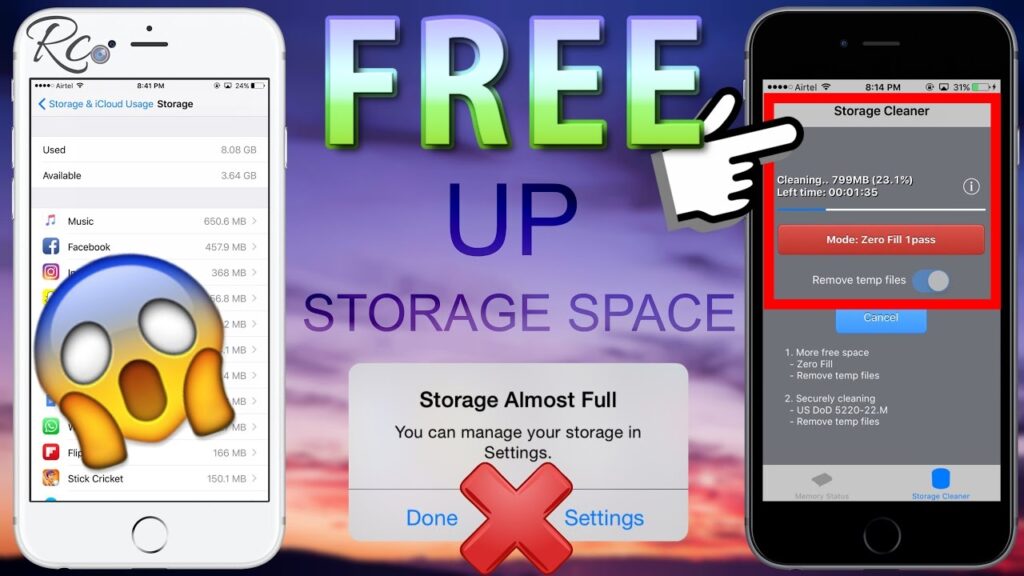
When your phone’s storage is almost full, it can become very slow. Always keep at least ten to fifteen percent of your total storage free.
To free up space:
- Delete large videos, old downloads, and unnecessary screenshots.
- Transfer photos and documents to Google Drive or another cloud service.
- Remove duplicate files and APKs.
- Use the built-in storage cleaner feature available in most phones.
You can also manage WhatsApp storage, which often takes several gigabytes. Open WhatsApp → Settings → Storage and Data → Manage Storage and delete unwanted media.
6. Keep Your System Updated
Android updates include security patches, bug fixes, and performance improvements. Running an outdated version can make your phone slower.
To update:
- Open Settings → Software Update → Check for Updates.
If an update is available, install it while your phone is charging and connected to Wi-Fi.
Make sure there is enough free storage before downloading the update.
7. Restart Your Phone Regularly
Restarting clears temporary files and refreshes the phone’s memory. Many people keep their phones running for weeks, which allows background processes to build up. Restarting every few days can prevent slowdowns and improve speed.
8. Use Lite or Web Versions of Apps
Heavy apps like Facebook, Messenger, and Instagram consume a lot of resources. Using their Lite versions or web versions can make your phone faster and save battery life.
Examples:
- Use m.facebook.com in your browser instead of the Facebook app.
- Use Twitter or Reddit through the browser instead of downloading the full app.
These versions load faster, use less storage, and still provide the same functionality for most users.
9. Turn Off Auto-Sync When Not Needed
Auto-sync constantly updates your accounts such as Gmail, Google Photos, and contacts. While it keeps your data fresh, it also slows down your device and drains battery life.
To turn it off:
- Open Settings → Accounts → Auto-sync data.
- Toggle it off.
You can always sync manually when required by refreshing the app or page.
10. Disable Live Wallpapers and Widgets
Live wallpapers and too many widgets look attractive but consume a large amount of processing power. They keep the CPU and GPU active even when you are not using your phone.
To improve performance:
- Long press on the home screen and choose Wallpaper.
- Select a simple static image instead of an animated one.
- Remove unused widgets like extra clocks, calendars, or weather icons.
The result is a cleaner and faster home screen.
11. Perform a Factory Reset as a Last Option
If your phone still feels slow after applying all the above methods, a factory reset may be necessary. This erases all files, apps, and settings, returning your phone to its original speed.
Before resetting, back up your data including photos, contacts, and messages.
Steps:
- Go to Settings → System → Reset Options → Erase all data (factory reset).
After resetting, reinstall only the apps you really need. Avoid downloading too many at once.
12. Avoid So-Called Speed Booster Apps
Many apps in the Play Store promise to “boost speed” or “clean RAM.” In reality, most of these apps slow your phone down even more. They keep running in the background and show unnecessary ads.
Instead of downloading them, use your phone’s built-in optimization tools like “Device Care” on Samsung or “Phone Master” on Infinix. These tools are optimized for your device and safer to use.
Final Tips and Best Practices
- Keep your storage at least twenty percent free for smooth performance.
- Clear cached data once every week or two.
- Restart your device regularly.
- Avoid installing too many apps.
- Always use the latest software updates.
- Be cautious of background permissions that apps request.
- Disable unnecessary system animations for faster navigation.
Following these habits will ensure your phone stays fast and stable without needing any external apps.
Conclusion
You do not need a professional technician or expensive cleaner app to make your Android phone faster. With simple maintenance and smart settings management, you can keep your device running smoothly for years.
By clearing cache, reducing background activity, managing storage, and disabling heavy visual effects, you can improve both speed and battery life. Even older phones can perform like new when these tips are followed correctly.
A fast phone is not just about powerful hardware; it is about how efficiently you use what you already have. Apply these steps today, and you will immediately notice a faster, smoother Android experience without installing a single extra app.

