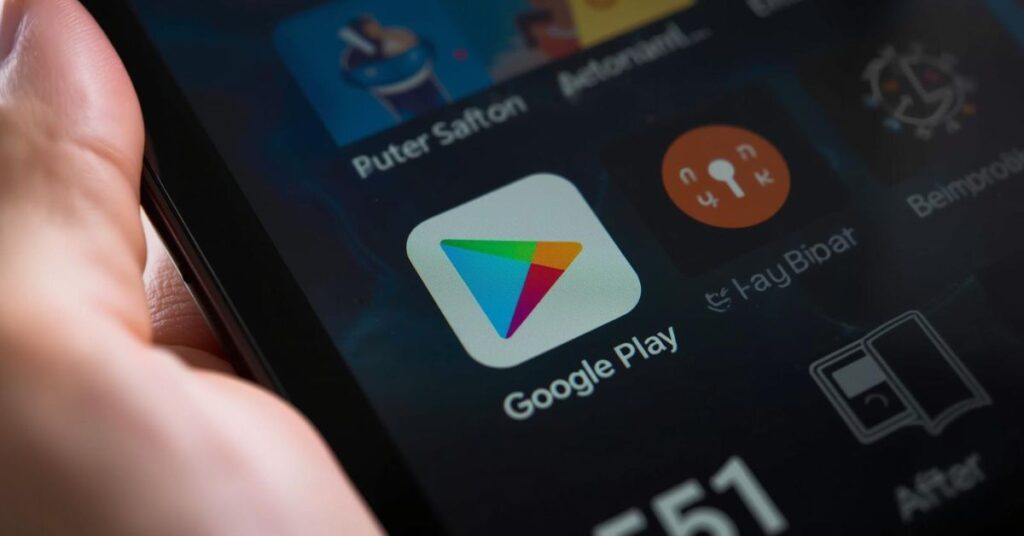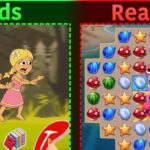The Amazon Fire Tablet is one of the most affordable and practical devices you can buy in the United States. Families love them for streaming movies, reading eBooks, and keeping kids entertained. However, one big limitation is that Fire Tablets run Fire OS, a custom version of Android, and only allow you to download apps from the Amazon Appstore. This means many of your favorite Google apps such as Gmail, Google Maps, YouTube, and Chrome are missing. The good news is that you don’t need to give up on them. You can learn how to install the Google Play Store on an Amazon Fire Tablet safely, without rooting or jailbreaking. This guide gives you step-by-step instructions and explains why this process works so well, even on newer models like the Amazon Fire HD 8 (2025).
By the end, you’ll not only have access to the full Google ecosystem but also understand the best ways to keep your tablet secure, updated, and compatible with the latest apps.
UPDATE: September 19, 2025
The latest update is important for US readers. As of this date, How-To Geek, Phandroid, and XDA-Developers confirm that the installation process still works on the Amazon Fire HD 8 (2025) and the Fire HD 10 (2023). However, some users reported problems if they skipped steps or mixed versions of APK files. A reliable method is to clear the cache on your tablet after every installation to prevent the Google Play Services from crashing. If you use Silk Browser to download the files, always double-check the version number before installing.
Download the Play Store Files
Google Account Manager
The first file is Google Account Manager. This app keeps your Google login stable across services. Depending on your Fire OS version, you may need a different release. For example, tablets running FireOS 8.3.3.6 require a newer version designed for Android 11. Installing the wrong version can prevent your tablet from syncing with Gmail or Calendar.
Google Services Framework
The second file is Google Services Framework, which connects your device to the wider Google ecosystem. It controls background syncs, notifications, and core communication between apps. Without this, apps like Google Maps or Google Drive won’t work properly. Ensuring compatibility with your specific Fire Tablet model is crucial.
Google Play Services
The third essential file is Google Play Services, and it’s often described as the backbone of both security and overall app performance. This component runs quietly in the background, yet it plays a vital role in making sure your apps stay updated, downloads remain verified, and connections run smoothly without interruptions. If you ignore or skip this step, you’ll likely run into issues such as constant app crashes, failed updates, or even apps refusing to open altogether. By installing the latest version that matches your specific Fire OS and tablet model, you guarantee a seamless experience when you install the Google Play Store on an Amazon Fire Tablet. From keeping your favorite streaming apps working properly to supporting advanced tools like Bluetooth earbuds companion apps or smart home integrations with Z-Wave switches, Google Play Services ensures your Fire Tablet feels just as capable as any mainstream Android device.
Google Play Store
Finally comes the Google Play Store itself. Once installed, it opens the door to millions of apps that the Amazon Appstore simply does not offer. For the US audience, that means direct access to streaming services, banking apps, productivity tools, and even advanced customization apps that make the Kindle Fire feel like a full Android tablet.
Install the Play Store
Once you’ve downloaded the files, it’s time to install the Play Store. The key here is the order: first Google Account Manager, then Google Services Framework, followed by Google Play Services, and finally the Google Play Store. Go into settings, enable apps from unknown sources, and use the Silk Browser to open each file. Installing in the wrong sequence is the most common mistake, so double-check before you tap install. If your device shows errors, restart it and try again.
If Your Newer Kindle Fire Has Problems
Owners of newer models like the Amazon Fire HD 8 (2025) sometimes face challenges. The most common issue is the Play Store not opening or refusing to sync with a Google account. Clearing cache, reinstalling Google Play Services, or downloading the correct APK version usually fixes it. Some users on XDA-Developers also report that temporarily removing a MicroSD card helps, as background storage conflicts may cause installation to fail.
UPDATE: September 19, 2025
A second reminder here is that newer updates may change file compatibility. As of this date, the installation method is verified safe and tested on multiple Fire Tablet generations. However, if Amazon rolls out a future patch, you may need to look for updated versions of APK files.
Sign In to the Play Store
When the apps are installed, open the Google Play Store and sign in to the Play Store using your Google account. This gives you access to all your previous app purchases and data sync. If login errors appear, clear the cache or uninstall and reinstall Google Play Services. After signing in, you’ll enjoy the same Android apps on Fire Tablet as you would on a Samsung or Pixel device.
Amazon Fire HD 8 (2025)
The Amazon Fire HD 8 (2025) deserves special mention. It has excellent battery life and solid performance for its price, but it works best when you have access to Google apps on Amazon Fire devices. Installing the Google Play Store allows you to expand beyond the Amazon Appstore restrictions, making the device perfect for schoolwork, office tasks, and entertainment. US users often install apps like Zoom, YouTube, Gmail, and Docs immediately after setup.
7 Amazon Fire Tablet Features You Should Be Using
Once you install the Google Play Store on an Amazon Fire Tablet, the journey doesn’t have to end there. These tablets come packed with features that many users overlook but can make a big difference in everyday use. The built-in split-screen mode allows you to watch a video while taking notes or browsing the web at the same time. With Alexa hands-free, your Fire Tablet doubles as a personal assistant, helping you check the weather, control smart home devices, or set reminders without lifting a finger. Families in particular will appreciate the advanced parental controls that make it easy to manage screen time and restrict access to certain apps. The Blue Shade mode is another handy tool, reducing eye strain during late-night reading or streaming. And unlike many high-end tablets, you can still expand your storage with a MicroSD card, giving you more room for apps, photos, and offline movies. These thoughtful touches prove why the Amazon Fire Tablet remains a smart and affordable choice for US users who want premium features without the premium price.
Here’s Why MicroSD Cards Disappeared From High-End Phones
In the past, high-end phones like Windows Phone and early Android models supported MicroSD cards. Today, premium devices rely on internal storage instead. However, Fire Tablets still support expandable memory, which is useful when downloading large APK files or storing offline videos. That flexibility makes them stand out in a world where brands often remove features to save space.
I Tested This Open Source Keyboard for a Month, and It Replaced Gboard
One of the biggest advantages of having the Google Play Store is trying apps outside the Amazon Appstore. A good example comes from Joe Fedewa at How-To Geek, who tested an open-source keyboard and found it better than Gboard. This shows that adding the Play Store unlocks not only popular apps but also creative, community-driven tools.
America’s Cheapest Electric Car Gets Even Better for 2026
You may wonder why we’re mentioning electric cars in a guide about tablets. The reason is simple: technology evolves quickly, whether it’s cars or tablets. Just as America’s cheapest electric car gets upgrades every year, the Amazon Fire Tablet becomes more useful with tweaks like installing the Play Store. It’s all about making affordable tech more powerful without breaking the bank.
May Also Read: Best Mobile Games Ads that We Like: Creative Campaigns That Keep Players Hooked
Final Thoughts
Learning how to install the Google Play Store on an Amazon Fire Tablet is the best way to expand your device’s potential. With access to millions of apps, your Kindle Fire transforms from a budget reader into a versatile Android tablet. The process is safe if you use trusted APK sources, double-check versions, and follow updates. Whether you’re installing on the Amazon Fire HD 8 (2025) or older generations, this guide ensures you have the tools you need.

Jake Miller is a mobile troubleshooting specialist with 7+ years of experience solving Android and app-related issues. He tests every fix on real devices to ensure accuracy and reliability. Jake creates simple, step-by-step guides to help users quickly resolve everyday smartphone problems.