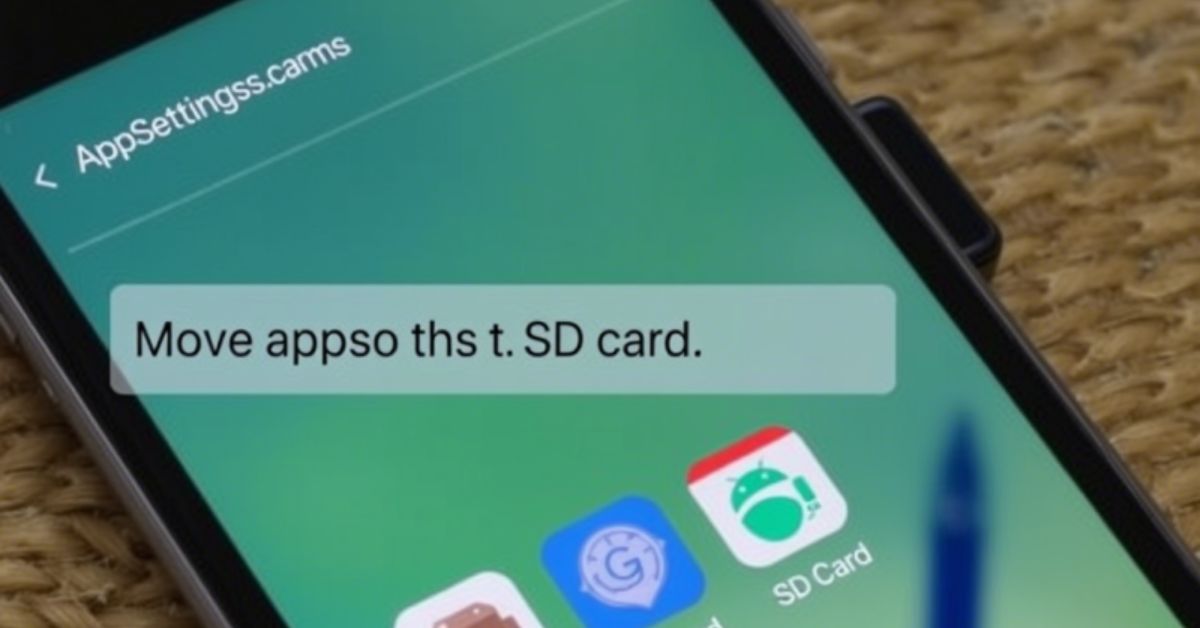If you’re frustrated and wondering, “Why can’t I move apps to SD card?”, you’re not alone. Many Android users in the USA ask this question every day, especially those with phones running out of storage. In this detailed guide, we’ll explore the 3 less-known reasons why you can’t move apps to SD card, and walk you through how to fix it step-by-step. With newer Android storage policies, changing app permissions, and hidden developer choices, the answer isn’t always obvious. This guide is here to explain it all clearly.
Quick Fix Summary: Why Can’t I Move Apps to an SD Card?
Sometimes, all you need is a quick explanation. In the table below, you can find the top reasons along with fast solutions to understand why I can’t move apps to an SD card.
| Reason | Quick Fix |
| Android’s new storage policy | Update Android, check app storage permissions |
| App developer restrictions | Use third-party tools if allowed, contact developer |
| Wrong apps or system apps | Only move user-installed apps |
| Slow or corrupted SD card | Replace card or format as internal storage |
| Unsupported Android versions | Check if your Android supports adoptable storage |
How to Fix It
If you want to fix the issue, start by going into your Android settings. Open “Apps” or “App Manager” and tap on the app you want to move. If you don’t see the “Move to SD card” option, it means the app is not movable due to one of the common restrictions. You can try clearing cached data, updating your Android version, or formatting the SD card as internal. Make sure you’re using a high-speed SD card like Class 10 or UHS-1 card to avoid compatibility issues.
Also, some phones from brands in the US (such as Samsung, Motorola, or LG) disable the feature due to custom Android storage policies. If you still want to move apps, you may need to explore adoptable storage mode, available on some versions like Android 7.0 and later. Just go to Storage settings, tap the SD card, and select “Format as internal.” This gives Android control of the SD card like regular memory, but beware: it may format and erase all your data.
Why Can’t I Move Apps to an SD Card?
This question has been around for years. But recently, the reason has become more complex. Moving apps used to be a standard feature on many Android phones. But new Android storage policy changes, along with app developers restricting movement, have made it harder.
Android’s New Storage Policy (Why Google Removed the Option)
Starting from Android 6.0 and especially in Android 7.0, Google introduced Scoped Storage to limit how apps access files. This was done to improve privacy and system speed. The idea was to protect data and reduce app crashes. As a result, the ability to move apps to SD card was quietly removed from many newer phones.
Also, many US-based carriers and phone makers like Verizon and T-Mobile modify Android even more. In these versions, the option to move apps is missing from storage settings completely. So even if your Android version supports it, your device may not.
App Developer Restrictions
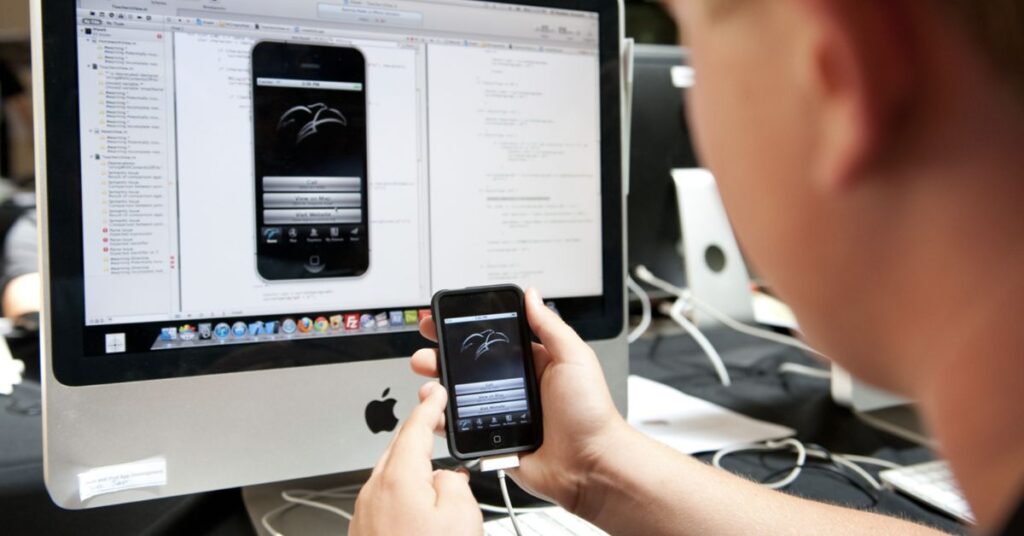
Even if Android allows it, app developers can choose whether their apps are movable. Some apps like banking apps, live wallpapers, app widgets, and those with background services are locked. They rely on internal storage to function safely. The Play Store has a tag in the app manifest file that says whether the app supports SD move or not.
This is one of the most overlooked reasons. Users get frustrated when app transfer to SD card fails, but it’s often because of a developer setting you can’t change unless you root the device or use complex tools.
You’re Moving the Wrong Apps
A lot of people try to move system apps, pre-installed apps, or tools like Google Chrome, Phone, or Messages. These are locked to internal storage vs SD card for stability. Even large apps like games might block moves because they store Game OBB files in a secure directory.
Apps that are good candidates for moving are usually installed by the user, such as offline maps, large photo editors, or media players. Still, the option might not be there if you’re on Android Nougat storage limitations or if your SD card is too slow.
Your SD Card is Too Slow or Corrupted
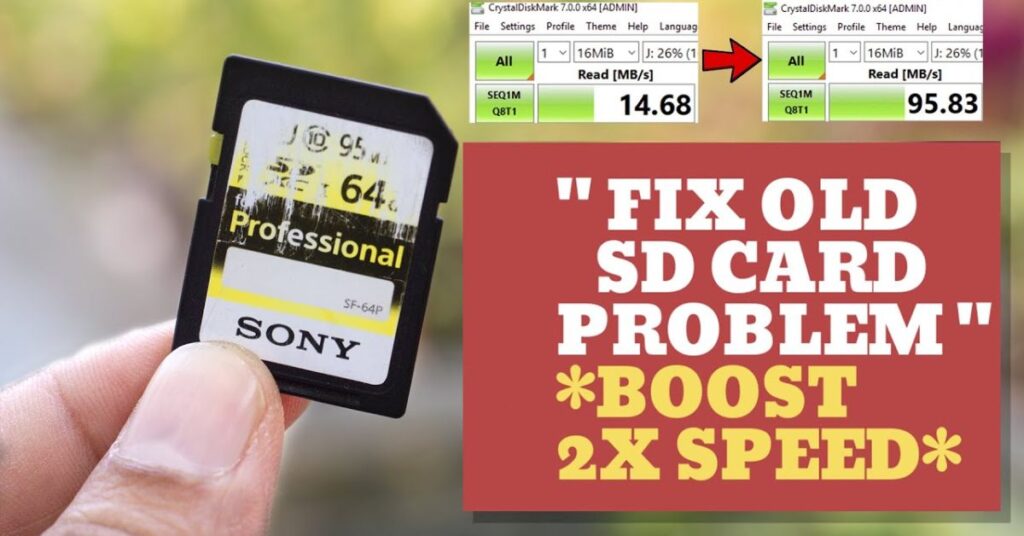
Not all SD cards are made equal. A slow SD card can cause apps to crash, freeze, or never open. Android checks for speed and stability before allowing app movement. If your card is corrupted SD card, even partially, Android will block the move. Using a high-speed SD card like UHS-1 or Class 10 SD card can fix this problem.
You can also format your SD card as internal, but that only works on certain phones. Go to formatting SD cards in Android Settings > Storage. Always back up your files first.
Can’t Move Apps? Try These Storage-Saving Hacks
If moving apps isn’t possible, there are smart ways to save space. First, use Google Files to clear junk, unused apps, and duplicate files. Then go to Downloads and move media to SD card like videos, photos, or documents. You can also switch to lightweight app alternatives like Facebook Lite or Spotify Lite, which use less space and background data.
Another method is cloud storage alternatives such as Google Drive, OneDrive, or Dropbox. This lets you remove heavy files without deleting them. Also, try changing your download location using apps like MX Player or Camera settings, so that new files save to the SD card automatically.
How to Move Apps to an SD Card on Android (If Supported)
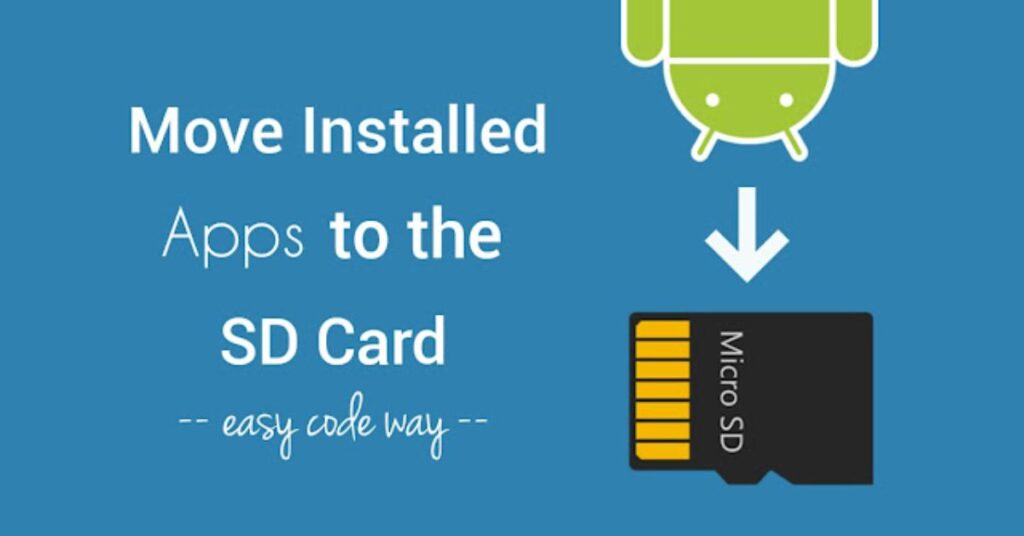
If your phone supports it, moving apps is simple. First, insert a working, fast SD card. Then go to Settings > Storage > SD Card > tap the menu and select “Format as internal.” After setup, go to Apps > select the app > tap Storage > and if available, tap “Change” to switch to SD card.
Not all Android phones support this. Popular US models that support this include some Motorola and Nokia phones. Samsung phones, even on newer models, often lack this option in the US due to carrier-level Android settings tips.
Be careful when using this mode. If your SD card gets damaged or removed, you could lose app data. Always use cache management and file backups.
11 Reasons Why Apps Won’t Move to SD Card (Quick List)
- Android’s scoped storage policy
- Developer restrictions in app manifest
- Pre-installed apps can’t be moved
- App uses background services
- Live wallpapers or widgets depend on internal storage
- The SD card is corrupted or slow
- The phone doesn’t support adoptable storage
- Wrong file system on the SD card
- You didn’t format the SD card as internal
- Your Android version doesn’t support app moves
- The app is not designed to be movable
May Also Read: This Way to Fix Apps Greyed Out, Learn Why It’s Happening
FAQ’s
Can I force an app to move using developer tools?
Not unless your phone is rooted. Without root, you can’t bypass app permissions on Android blocks.
What is adoptable storage mode?
It’s a mode that lets Android treat the SD card like internal memory. Not all phones support it.
Is moving apps to SD card worth it?
Only for apps that store large files. It won’t help much for apps that still use internal memory for settings and cache.
Why did the feature disappear on my new phone?
Likely due to Android updates, Play Store apps location changes, or carrier restrictions.
Does formatting my SD card delete everything?
Yes, always backup your SD card before formatting.
Conclusion
Now that you know the 3 less-known reasons why you can’t move apps to SD card, you can troubleshoot your Android phone more confidently. Whether it’s Android’s new storage policy, app developer restrictions, or a slow SD card issue, the solution depends on your phone’s version and hardware. Use storage-saving hacks, try adoptable storage mode if supported, and switch to lightweight app alternatives when needed. With a better understanding of Android app storage, you can manage your space smarter, even if moving apps is no longer an option.