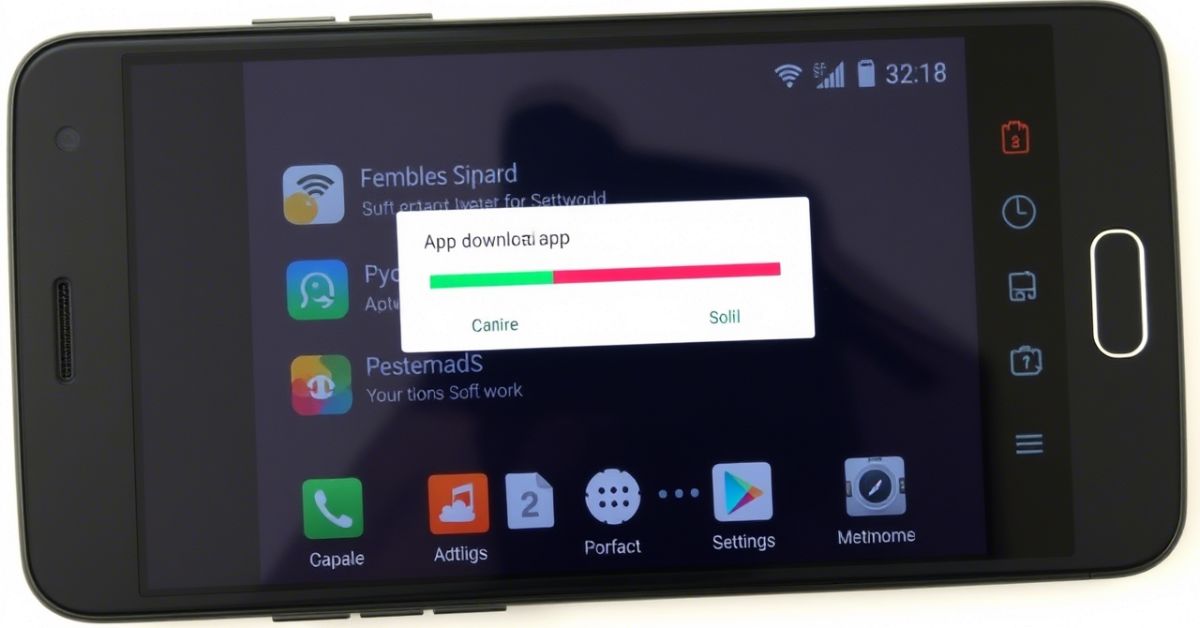Have you recently picked up your phone only to find new games or random apps mysteriously installed? If you’re wondering, “Why is my phone downloading apps on its own?”, you’re not alone. This frustrating issue has been reported by thousands of users, especially those using Samsung, Xiaomi, or Huawei devices. In this guide, we’ll explore how and why this happens and provide practical, proven solutions to stop it from happening again. Let’s dive into how I discovered the issue and fixed it.
Why Is My Phone Downloading Apps on Its Own?
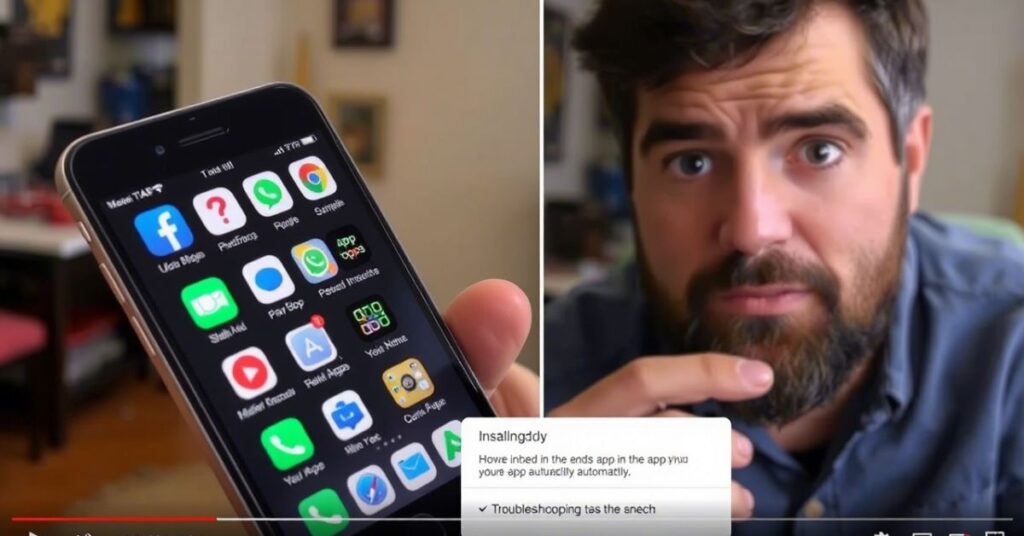
Many Android users across the USA have complained about this problem. It often begins subtly—a new game you didn’t install, an app with a strange name, or notifications for apps you’ve never opened. This behavior typically stems from a few core causes: auto-update settings, pre-installed bloatware, third-party app stores, or in more serious cases, malware.
A few major triggers are:
- Google Play auto-updates being enabled for all apps
- Hidden permissions in preloaded carrier apps like “Verizon App Manager”
- Samsung Galaxy Store silently reinstalling “recommended” apps
- Background installs by GetApps (Xiaomi) or AppGallery (Huawei)
- Suspicious APK files or malware disguised as system tools
Often, phones fresh out of the box from retailers in the U.S. already have bloatware with aggressive auto-installing apps behavior. This isn’t just annoying – it can be dangerous. Malware on Android can easily hijack permissions and flood your system with unwanted apps, stealing data and draining battery.
How I Fixed This Instantly
My phone, a Samsung Galaxy A53, began downloading apps by itself one morning. Games I’d never played started appearing on my home screen. I checked Google Play Store settings, but auto-updates looked normal. What finally worked was a combination of actions: disabling Galaxy Store auto-installs, removing third-party app permissions, and doing a deep scan with Malwarebytes for Android. Within a few hours, the ghost downloads stopped.
One Reddit user, u/synerjay16, shared a similar experience. They discovered that “Samsung Push Service” was triggering app installs. Others blamed App Cloud and App Hub. These system-level apps, while sometimes useful, can cause unwanted app installations when left unchecked.
How To Fix Your Android Device From Automatically Downloading Games Or Apps On Its Own
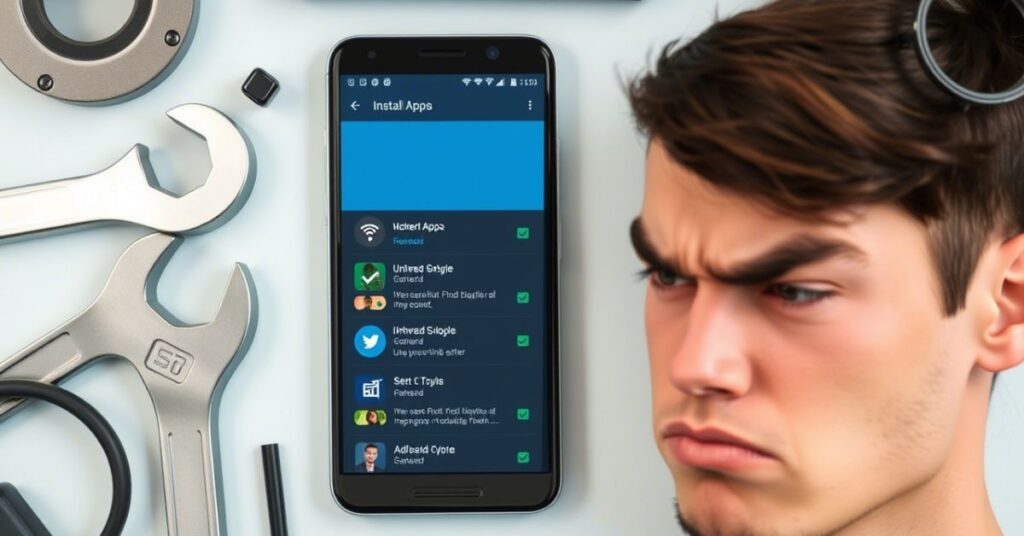
Let’s go step by step. Whether you’re using a Realm, Xiaomi, Samsung, or another Android brand, the following fixes are applicable. These steps are also helpful for people who use custom ROMs for rooted devices where the risk of auto-download scripts increases.
Fix 1: Disable Auto-Update and Auto-Downloads from Google Play Store
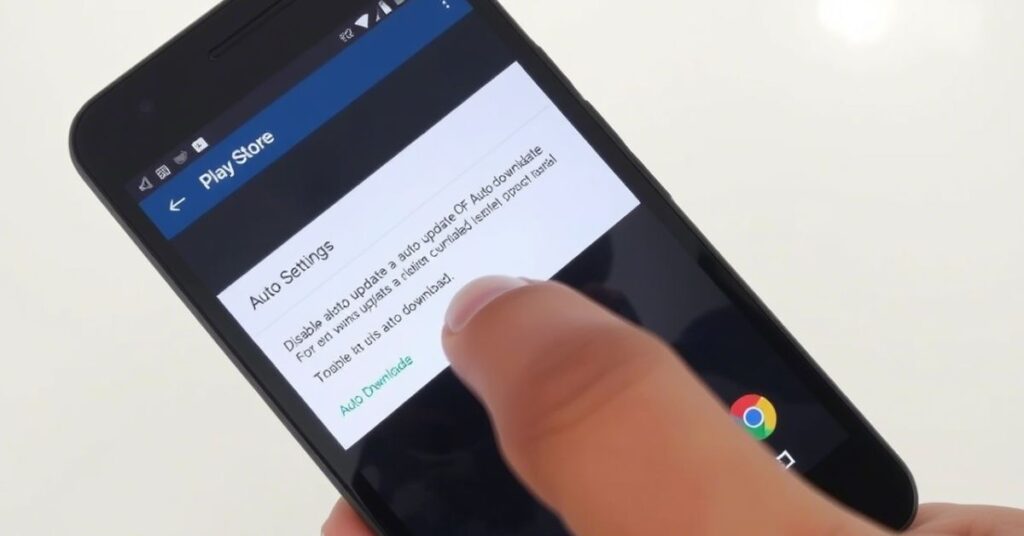
First, open the Google Play Store, tap your profile icon, go to Settings > Network Preferences > Auto-update apps. Change it to “Don’t auto-update apps” or “Over Wi-Fi only.” While this doesn’t stop all downloads, it prevents updates or silent installs that mimic new apps. Then, go to Settings > General > App Download Preference and select “Ask me every time.”
Sometimes, apps also sneak in using Google Account sync settings, especially if your Google account is used on multiple phones. In that case, sign out of unused devices or use 2-step verification to secure your Google account.
Fix 2: Disable or Uninstall Pre-Installed Bloatware
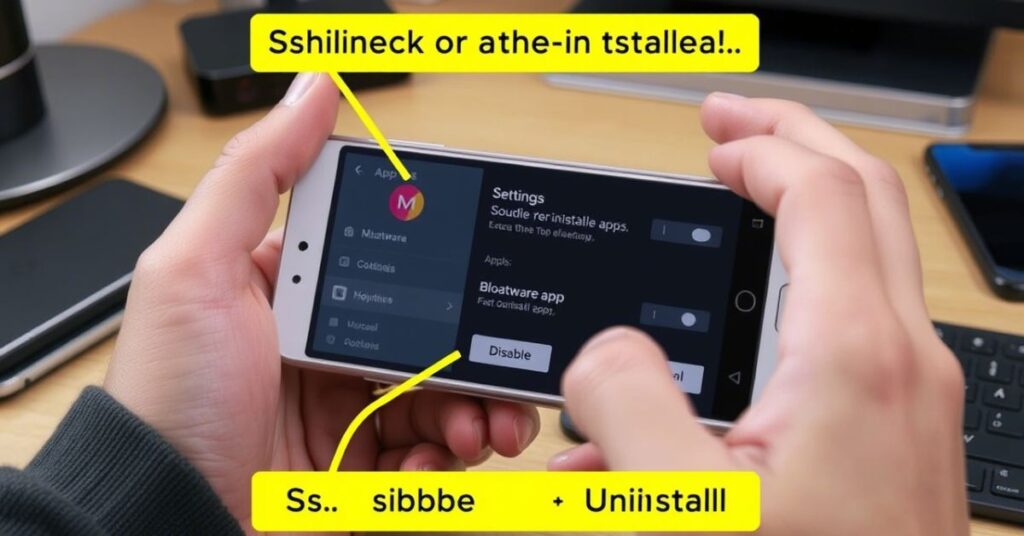
Many U.S. carriers like AT&T, T-Mobile, or Verizon preload your phone with apps you never asked for. These apps have system-level permissions and can download more apps silently.
How to Disable Carrier Bloatware:
Go to Settings > Apps > See All Apps. Tap on the app (e.g., Verizon App Manager, AT&T Services), then choose Disable or Force Stop. If the option is grayed out, you might need to use ADB tools on a computer to remove them. Use caution and back up your data first.
Fix 3: Review App Permissions and Special Access
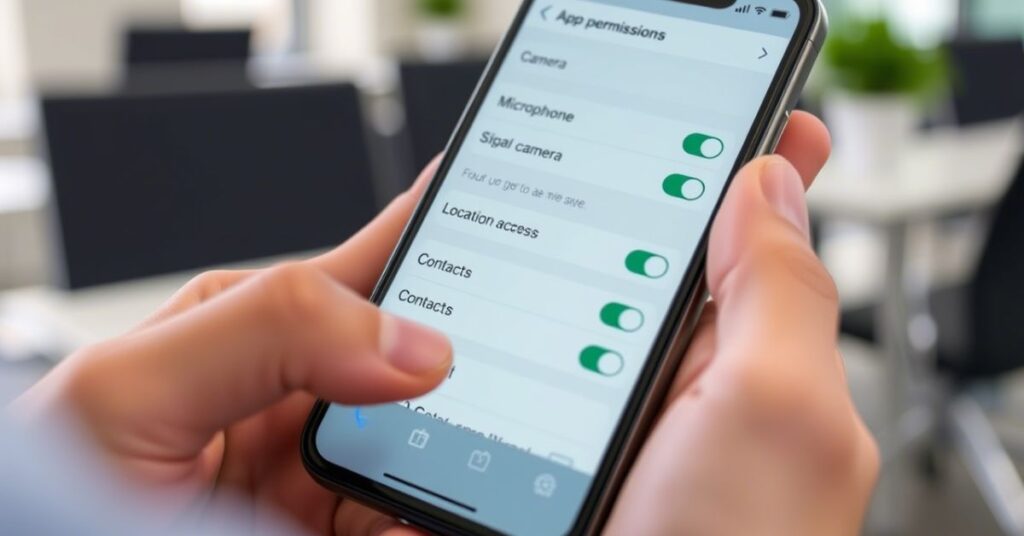
Some apps request hidden install rights through the “Install Unknown Apps” setting. Go to Settings > Apps > Special App Access > Install Unknown Apps, and remove permission from any suspicious apps.
Also check “Device Admin Apps” to make sure no rogue software has admin access. Apps with admin rights can bypass normal restrictions and auto-download apps silently.
How to Scan & Remove Malware
Download a reputable tool like Malwarebytes, Bitdefender, or AVG Antivirus from the Google Play Store. Avoid downloading APKs from unofficial sources. A proper security scan on Android can uncover adware, spyware, or even system apps that act like auto-installers.
Here’s a quick comparison table of top antivirus apps:
| Antivirus App | Free Version | Malware Detection | Safe Mode Scan |
| Malwarebytes | Yes | Excellent | Yes |
| Bitdefender | Yes | Excellent | No |
| AVG Antivirus | Yes | Good | Yes |
Fix 4: Stop Samsung Galaxy Store from Auto-Installing Apps
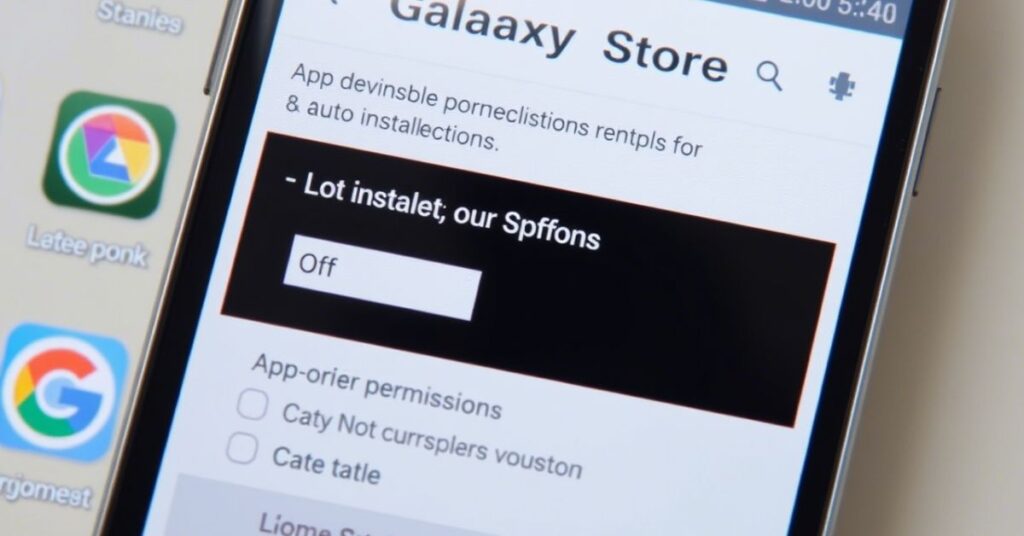
Samsung phones come with Galaxy Store, which sometimes pushes recommended apps without asking. These installs may even return after uninstalling apps.
How to Disable Auto-Installs in Galaxy Store:
Open Galaxy Store, go to Menu > Settings > Auto-update apps and change to “Never.” Also uncheck promotional content options like “Get recommended apps.”
In Settings > Apps > App Cloud or Samsung Push Service, disable these apps if you suspect they are involved in unwanted installations.
Fix 5: Remove Auto-Downloads from Third-Party App Stores (Get Apps, App Gallery)
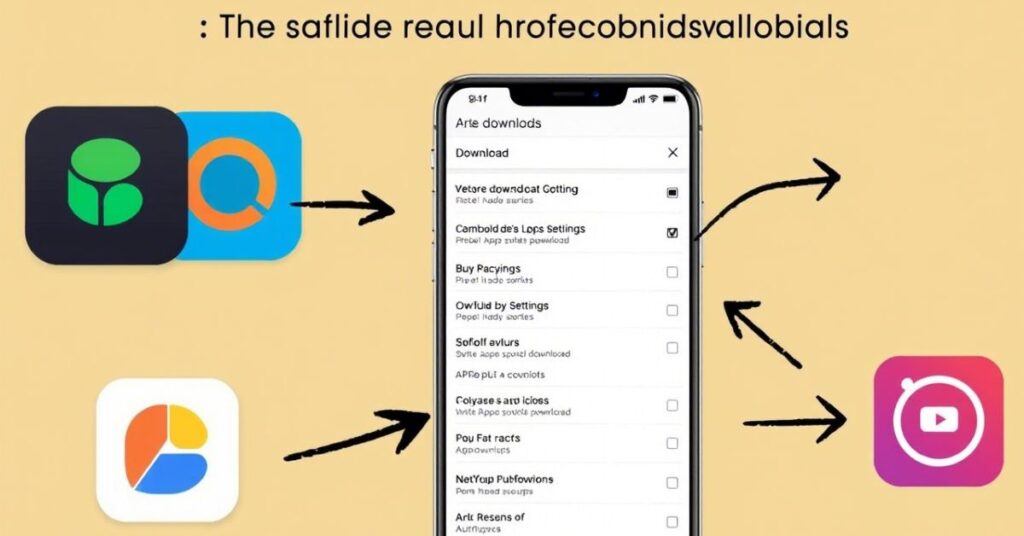
Phone Downloading Apps by Itself is often reported by users of Xiaomi and Huawei devices. These phones typically come with pre-installed third-party app stores like GetApps and AppGallery, which are designed to promote apps through auto-download features. While they claim to offer useful recommendations, they can silently install games and utility tools in the background, leaving users confused about where these apps came from. If you notice new apps appearing without permission, these system-level stores are likely behind it.
How to Stop Third-Party App Stores from Downloading Apps:
Go to Settings > Apps > GetApps/AppGallery, and disable or uninstall. If you can’t uninstall, disable background data and revoke all permissions. You may also need to clear their cache and data to stop background tasks.
Fix 6: Clear Data and Cache for Google Play Store
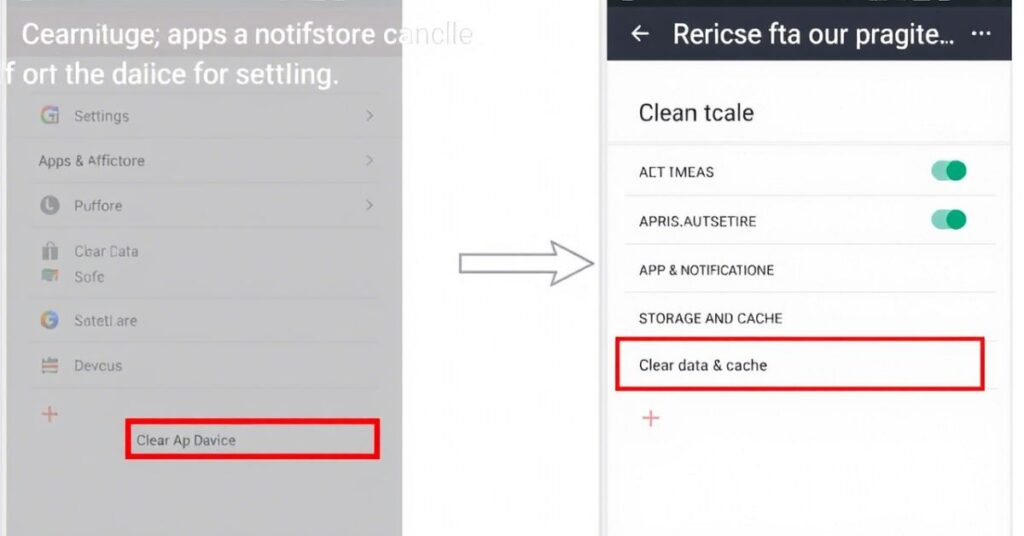
Sometimes, when My Android Phone Downloading Apps by Itself? becomes a recurring issue, the root cause lies in corrupted Google Play Store data. Over time, cached files and temporary data can interfere with normal operations, leading to unexpected behaviors like auto app installations. To fix this, navigate to Settings > Apps > Google Play Store > Storage, then tap Clear Cache and Clear Data. This action resets the Play Store without removing any of your installed apps, often resolving mysterious download issues instantly.
Fix 7: Scan for Malware or Malicious Apps
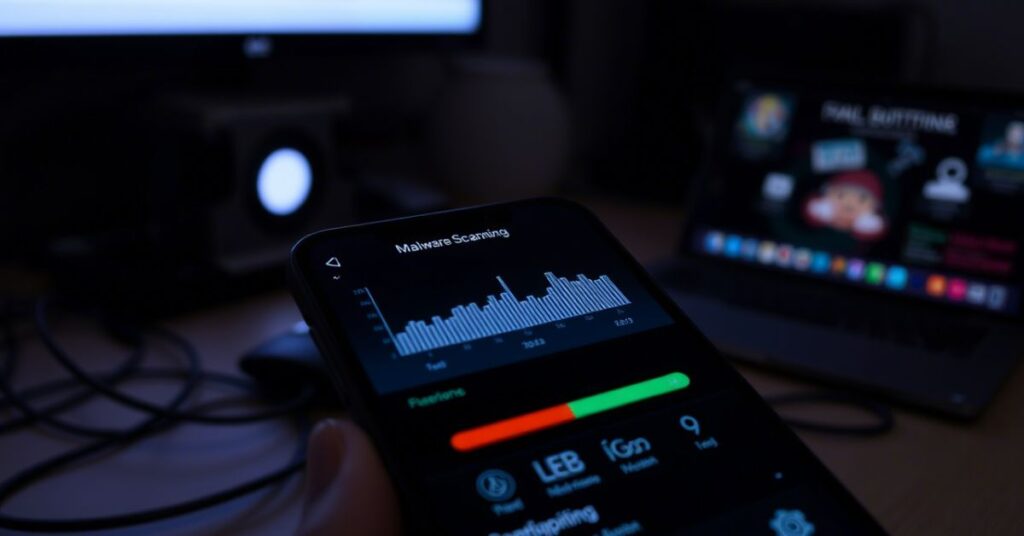
Look for apps with no icon, strange names, or high battery/data usage. You can also boot into Safe Mode to disable all third-party apps temporarily. If the issue disappears in Safe Mode, one of your apps is the culprit.
Apps like Capco, if downloaded from an untrusted source, can carry malware payloads that result in background app installation without your knowledge.
Fix 8: Factory Reset Your Device (As a Last Resort)
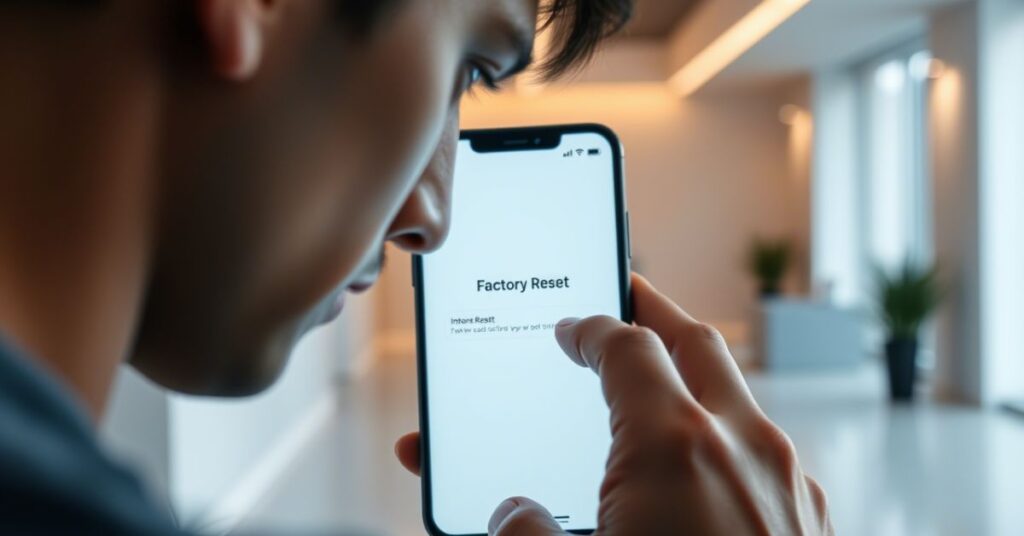
If all else fails, a factory reset will give your phone a clean slate. But be careful. Don’t restore the same settings or apps immediately after the reset, or the problem might return.
Go to Settings > System > Reset > Factory Data Reset. Make sure you backup your data first. After the reset, install only trusted apps one by one.
Other Possible Causes for Automatic Downloads
Sometimes, this issue isn’t from malware or settings. You might have shared your Google account with a friend or family member who installed apps. Or maybe your phone is part of a work profile or parental control setup. Custom ROMs, developer mode settings, or even promotional updates from manufacturers can sometimes trigger unofficial app sources to behave this way.
Check if you’re logged into multiple devices with the same account, and review all connected devices via your Google Account dashboard.
May Also Read: Ways to Fix YouTube Pic Not Working (Android & iOS Instant)
FAQ’s
Why is my Samsung phone installing apps I didn’t download?
This could be due to Galaxy Store settings or Samsung Push Service preloading apps in the background.
Can someone remotely install apps on my Android?
Yes, if your account is compromised or you gave permission unknowingly through malware.
Is Google Play Safe?
Yes, mostly. But always check reviews, permissions, and avoid unknown publishers.
Will factory reset remove hidden viruses?
Usually yes, unless the malware has rooted itself into the system partition.
What is GetApps and why is it installing things?
It’s Xiaomi’s app store. It promotes and installs apps unless you disable it.
Why do games keep downloading even after I uninstall them?
This could be due to sync settings, bloatware re-pushing them, or third-party stores reactivating them.
Conclusion
So, if you’re stuck asking “Why is My Android Phone Downloading Apps by Itself?”, the answer lies in a mix of permissions, hidden settings, and in some cases, malware. But don’t panic. You can fix it. Start with simple settings tweaks, scan your device with trusted tools like Malwarebytes for Android, and take control back. If things still don’t improve, a factory reset often solves deep-rooted problems. Just remember to monitor what gets restored and stay away from shady apps. With the right steps, your phone can be clean, safe, and under your control again.