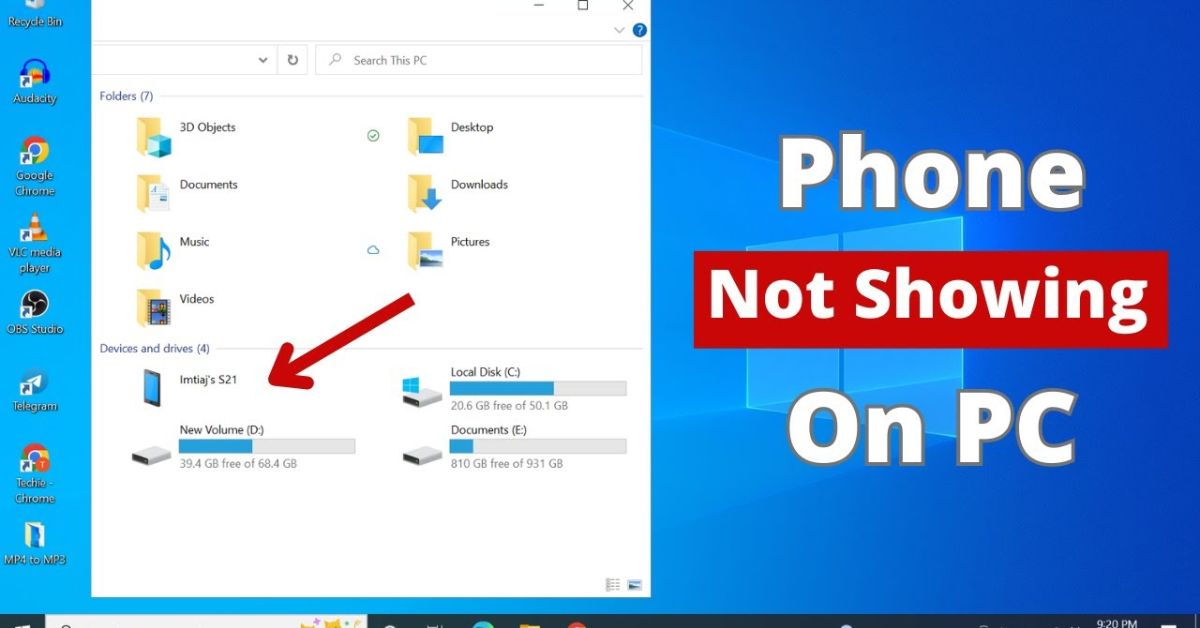Connecting your Android phone to a Windows PC should be simple. You plug in the USB cable, expect to see your files, and start transferring photos, videos, or documents. But many users get frustrated when the Android phone not showing up on PC issue appears. The computer stays silent, and the device is not recognized. If this sounds familiar, you’re not alone. According to Android Central, this problem is one of the most common issues reported when users connect their devices for file transfer.
In this Fix Android Phone Not Showing Up on PC via USB (Easy Guide), you’ll find proven methods that work for everyday users in the USA. Whether you own a Samsung M33, a Google Pixel, or a OnePlus device, this guide explains the USB connection process clearly. You’ll also discover hidden causes like USB drivers, power management settings, or even antivirus blocking USB access. By the end, you’ll have the knowledge to fix it step by step.
My Step-by-Step Guide to Fixing Device Not Showing Up on Windows PC
When your phone refuses to show up, it’s tempting to think the issue is huge. But most of the time, the fix is surprisingly simple. This My Step-by-Step Guide to Fixing Device Not Showing Up on Windows PC starts with the basics before moving into advanced solutions. The idea is to save you time and avoid unnecessary repairs.
For example, a study published by the USB Implementers Forum showed that almost 70% of USB connectivity issues come from faulty or low-quality cables. Only 20% were related to Windows drivers or Device Manager conflicts. This means that before you dive into complicated settings, always begin with the obvious—your cable and port.
How To Fix Phone Not Showing On PC When Connected
If you plug in your phone and nothing happens, check the basics first. Make sure your device is unlocked, since a locked screen can prevent the PC from accessing files. Try plugging into a different USB port, ideally one directly on the computer rather than through a USB hub. Also confirm that the cable supports data transfer vs charging cable because many cheap cables are “charge-only.”
Another key step is checking File Transfer Mode (MTP, PTP) on your Android. By default, some phones only enable Charging only. To switch modes, swipe down your notification bar and select File Transfer (MTP). If you want to copy images only, you can choose Picture Transfer Protocol (PTP) instead.
Android Device Not Showing on PC: Troubleshooting Guide
When the quick checks fail, it’s time to dive into a structured solution. This Android Device Not Showing on PC: Troubleshooting Guide outlines everything from enabling USB Debugging in Developer Options to reinstalling USB drivers through Device Manager. Each fix is backed by real-world cases from sites like Android Authority, which often shares user-tested solutions for Windows PC compatibility issues.
Troubleshooting Complete!
Before jumping into fixes, remember one important fact: almost every case of Android phone not showing on PC is fixable without professional repair. Whether it’s a corrupted driver, a misconfigured power management setting, or even outdated Windows Update patches, the solutions below cover it all.
Fix 1: Enabling USB Debugging
USB Debugging often acts like a secret bridge between your Android and Windows drivers. To enable it, first unlock Developer Options by tapping the Build Number in settings seven times. Once activated, go into Developer Options and turn on USB Debugging.
Steps to Try:
After enabling debugging, reconnect the phone. In many cases, Device Manager instantly recognizes the phone under Portable Devices. If not, restart your Windows PC and try again.
Fix 2: Switching the Data Cable
Many users don’t realize that not all cables are equal. Some only charge your phone, while others handle data transfer. Even branded cables can wear out over time, causing USB connectivity issues.
Steps to Try:
Switch to a different cable, preferably an original OEM USB driver-supported cable from Samsung, Google, or Xiaomi. A real-world case on Android Authority showed that swapping a generic cable for a Samsung-branded one solved the issue instantly for a Samsung M33 user.
Fix 3: Experimenting with USB Modes
Even with the right cable, your phone might default to the wrong connection mode.
Steps to Try:
Unlock your phone, swipe down the notifications, and tap on the current USB connection. Switch from Charging only to File Transfer Mode (MTP). If you only need pictures, select PTP. This small change often solves the mystery of your device not showing up in Windows PC.
Fix 4: Reinstalling USB Drivers
Drivers act as translators between your Android and Windows PC. If they get corrupted, your phone won’t appear.
Steps to Try:
Open Device Manager, find your phone under Universal Serial Bus controllers, right-click and uninstall the driver. Restart your computer, and Windows will attempt to reinstall it automatically. Many cases of outdated software / corrupted drivers are solved this way.
Fix 5: Installing USB Drivers
Sometimes automatic reinstall isn’t enough. Downloading OEM drivers from the manufacturer is more reliable. Samsung, Google, Xiaomi, and OnePlus all offer free official driver packages on their websites. Installing these ensures compatibility with Android Auto, ADB (Android Debug Bridge), and standard file transfer.
Fix 6: Checking for Hidden Devices
Windows may sometimes “hide” your Android under inactive devices.
Steps to Try:
In Device Manager, click View > Show Hidden Devices. Look for any greyed-out Android entries under Portable Devices or USB controllers. Removing these ghost devices allows the system to properly install fresh drivers.
Fix 7: Testing with a Different Computer
If nothing works, testing with another Windows PC is smart. If your phone shows up there, the issue lies with your original PC’s USB drivers or hardware. If it still fails, your phone’s internal hardware issues or damaged USB port could be the culprit.
Fix 8: Updating Windows
Windows Update frequently releases patches to fix USB connectivity. Microsoft’s Patch Tuesday updates often include improvements for Media Transfer Protocol (MTP) and Device Manager stability. Always keep your system updated for best results.
Fix 9: Testing in Safe Mode
Some third-party programs or security tools block USB connection.
Steps to Try:
Boot your Windows PC in Safe Mode and then connect your phone. Safe Mode disables background drivers and antivirus interference. If your Android shows up here, you know the issue is caused by a program in normal mode, often an antivirus / firewall blocking USB.
Common Causes Why Android Phone not Showing up on PC
The reasons behind this problem vary. USB Connectivity Issues are the most common, caused by bad cables, faulty USB ports, or poor USB hub connections. Software Issues include outdated drivers, bugs, or ADB conflicts. Hardware Issues may involve a physically broken port on either the PC or phone. Finally, Power Management and Security Settings in Windows can disable ports to save energy or block devices due to strict policies.
Here’s a quick comparison:
| Cause | Example | Solution |
| USB Connectivity Issues | Damaged cable, loose port | Try another cable or port |
| Software Issues | Corrupted drivers | Reinstall or update drivers |
| Hardware Issues | Broken phone USB port | Test on another PC, repair phone |
| Power Management and Security Settings | Windows USB selective suspend, antivirus | Disable power saving, adjust firewall |
Steps to Try
To summarize, always start simple. Use a new data transfer cable, unlock your phone, and set it to File Transfer Mode (MTP). If that fails, update or reinstall USB drivers, check for hidden devices, or test on another PC. Don’t forget Windows Update, since outdated systems often cause compatibility issues. Finally, test in Safe Mode to rule out software conflicts.
May Also Read: Why Texts Aren’t Delivered Android: Causes, Fixes, and Expert Insights
Conclusion
Fixing an Android phone not showing up on PC doesn’t have to be overwhelming. With patience, you can identify whether the issue is a USB connectivity problem, a driver conflict, or a Windows setting blocking your device. Remember that every step from enabling USB Debugging to updating Windows drivers is designed to reconnect your phone quickly.
As a final thought, bookmark this Android Device Not Showing on PC: Troubleshooting Guide. The next time your phone refuses to appear on your computer, you’ll have every fix right at your fingertips.