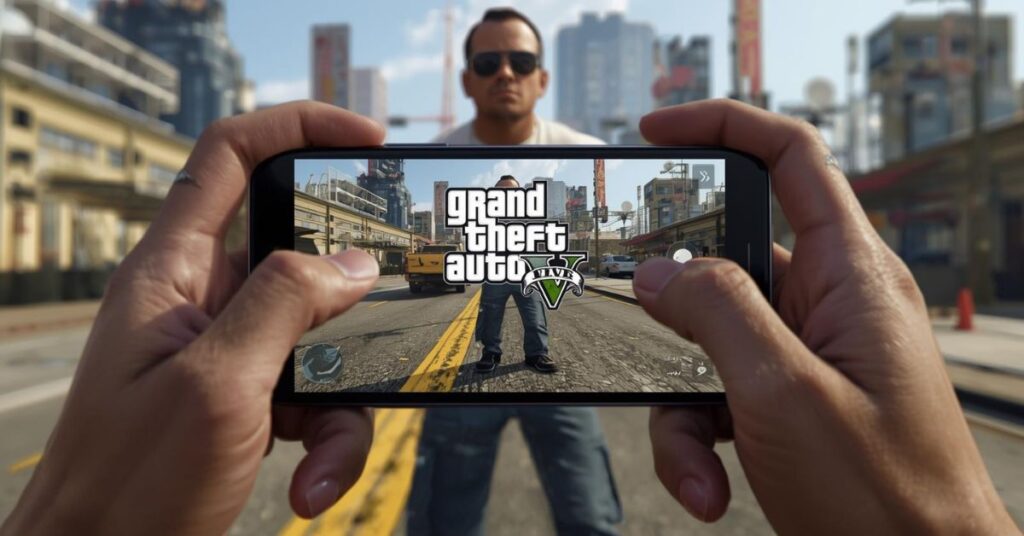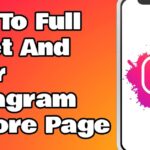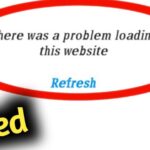If you have ever dreamed of exploring Los Santos gameplay while riding the subway or sitting in a café, you’re not alone. Millions of gamers across the USA are asking the same question: how to play GTA V on mobile? Rockstar Games has not released an official GTA V mobile version like they did for GTA San Andreas mobile and GTA Vice City mobile, but with today’s technology, you can still experience the game on your phone or tablet. Thanks to cloud gaming services and remote gaming apps, enjoying the massive open-world of GTA V without being tied to a gaming PC is now possible.
In this ultimate guide, you’ll learn every method that works in 2025, the pros and cons of GTA V cloud gaming and remote gaming GTA 5 setup, and how apps like DeskIn and Duet Display make it even easier. This isn’t about shortcuts or fake APK downloads—it’s about safe, legal, and reliable ways to play GTA 5 on phone or tablet with smooth performance, controller support, and even 4K 60FPS mobile streaming.
GTA V on Mobile (Cloud & Remote Gaming)
The most popular way to enjoy GTA V on a smartphone is through cloud gaming. This method streams the game from powerful servers owned by companies like Microsoft and NVIDIA, letting you skip the huge 100+ GB install size and high GPU power for GTA V requirements. Instead, you rent gaming power and stream the visuals directly to your device. Xbox Cloud Gaming, GeForce NOW, Boosteroid, and PlayStation Now are some of the most reliable options for US gamers.
For example, with GeForce NOW, you can run GTA V at 60FPS or even 4K resolution if your internet speed is strong enough. A stable Wi-Fi 5GHz gaming performance or wired connection is vital since latency issues in cloud gaming can break the experience. The advantage here is simple—you don’t need an expensive rig. The downside is that it consumes heavy mobile gaming data usage, especially when streaming in high resolution.
Another option is remote gaming, which allows you to stream GTA V from your own PC to your phone. This method is perfect if you already own the game and have a gaming PC that meets Rockstar’s PC requirements. Apps like Steam Link, Moonlight, Parsec, and the DeskIn app GTA V can stream directly from your desktop. The setup usually requires both devices to be on the same network for smooth play. The experience can be nearly lag-free when optimized correctly. Imagine sitting in bed while your PC runs the game, and you play it on your tablet with full GTA V controller support mobile—that’s remote gaming at its best.
Here’s a quick comparison of both methods:
| Feature | Cloud Gaming | Remote Gaming |
| Hardware Requirement | None, just a phone/tablet | Gaming PC with strong GPU power |
| Game Ownership | Subscription-based, sometimes library | You must own GTA V on PC |
| Performance | Depends on server + internet | Depends on PC + home network |
| Data Usage | High (especially 4K 60FPS) | Moderate, local network streaming |
| Best For | Players without a PC | Players who already own GTA V |
RMM (Remote Monitoring & Management) in 2025
You might be wondering why RMM (Remote Monitoring & Management) in 2025 is even mentioned in an article about gaming. The answer is simple—security and stability. When you play GTA V on mobile through streaming, your session relies heavily on smooth connections and system performance. The last thing any gamer wants is a sudden crash, malware problem, or unstable stream during hours of gameplay. That’s where RMM tools come in.
Apps like AnyDesk, TeamViewer, Splashtop, and ConnectWise Control provide more control than traditional remote gaming apps. They let you monitor your PC’s health, shut down unnecessary background tasks, and make sure everything runs smoothly during GTA V streaming. For gamers who love to play GTA V on mobile, these tools mean fewer interruptions, safer connections, and reliable cross-platform play no matter which device you switch to.
Duet Display vs DeskIn (Remote Access & Screen Extension)
When it comes to remote access & screen extension, two names come up repeatedly in 2025: Duet Display vs DeskIn. Both tools serve different purposes but are often compared by gamers looking for the best setup.
Duet Display was originally built for Apple users who wanted to turn their iPad into a second screen. Over time, it has evolved into a tool that some gamers use to extend their gaming setup. The benefit is simple: you get a smoother, dual-monitor setup with very low latency. However, Duet Display is not a complete GTA V remote gaming solution, as it’s more about screen extension rather than full-fledged streaming.
DeskIn, on the other hand, was designed with remote gaming in mind. Known for stable 60FPS mobile streaming, encryption, and Bluetooth controller for mobile gaming, DeskIn provides one of the closest experiences to native GTA V mobile play. Unlike Duet Display, it’s capable of delivering high-quality graphics and responsiveness that make it feel as if you’re playing directly on your PC.
Here’s how the two compare:
| Feature | Duet Display | DeskIn |
| Main Purpose | Screen extension, productivity | Remote gaming & full control |
| Performance | Low latency but limited graphics | Optimized for GTA V 60fps mobile |
| Controller Support | Limited | Full support, including Bluetooth |
| Best Use Case | Productivity, dual monitor setups | Serious mobile gamers |
For most gamers in the USA, DeskIn is the better pick. If you want legal and safe remote gaming with optimized performance for GTA V streaming, DeskIn is the go-to. But if you’re an interior designer like Alison Victoria from Windy City Rehab and you just want a second screen for work while occasionally streaming, Duet Display might still do the trick.
May Also Read: How to Reset Instagram Feed and Start Afresh
Conclusion
So, can you play GTA V on mobile in 2025? The answer is yes, but not in the way many first imagine. Rockstar hasn’t released an official mobile port, but with GTA V cloud gaming and GTA V remote gaming, you can experience Los Santos on your phone or tablet almost anywhere. Cloud services like GeForce NOW are perfect if you don’t own a gaming PC, while remote gaming apps such as Steam Link and DeskIn are ideal for those who already have the game on PC.
Adding RMM (Remote Monitoring & Management) in 2025 into your setup ensures safe, secure, and stable streaming. And when choosing between Duet Display vs DeskIn (Remote Access & Screen Extension), the winner for gaming is usually DeskIn because of its 4K 60FPS mobile streaming and controller support.
The final takeaway is simple: with the right setup, GTA V may not be a Rockstar Games mobile port, but it can still feel like one. Whether you want to grind heists on your tablet, cruise Los Santos on your phone, or enjoy dual monitor gaming setups, the technology in 2025 makes it possible. For gamers who value freedom, this is the real ultimate guide for gaming on the go.

Jake Miller is a mobile troubleshooting specialist with 7+ years of experience solving Android and app-related issues. He tests every fix on real devices to ensure accuracy and reliability. Jake creates simple, step-by-step guides to help users quickly resolve everyday smartphone problems.