Is that annoying key symbol stuck on your phone’s screen? You’re not the only one! Thousands of users want to remove key icon on Android after using a VPN. It usually means your VPN is active, but sometimes the icon doesn’t disappear even after turning it off. It clutters the notification bar and causes confusion.
Good news: we’ll show you exactly how to remove key icon on Android in simple steps. Whether you want to hide it without disconnecting the VPN or fully get rid of it, this guide has your back. It’s quick, it’s easy, and it works even for Samsung users. If the VPN key icon is bugging you, don’t panic. Scroll down and let’s remove key icon on Android for good!
Step-by-step Guide to Remove the Key (VPN) Icon
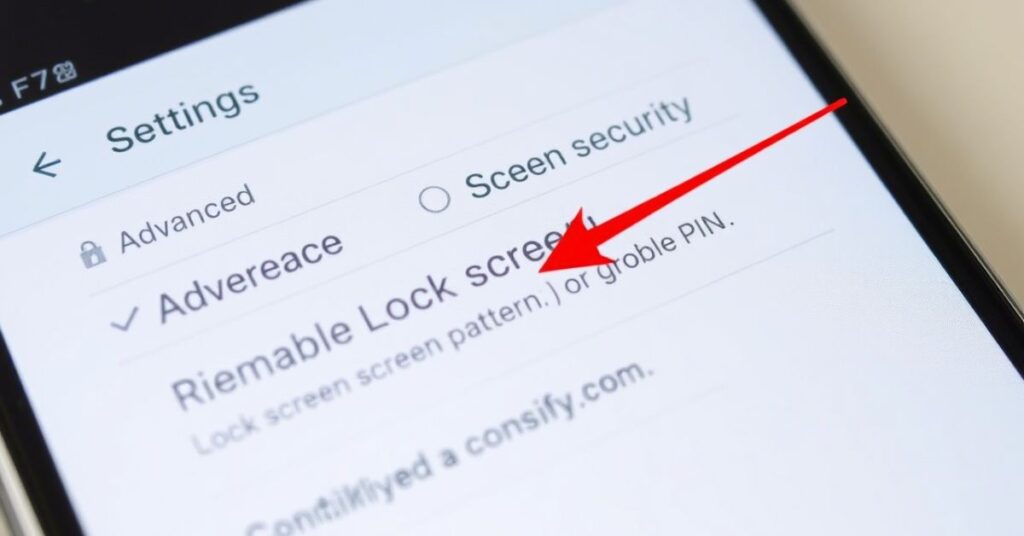
To remove the key icon on Android, start by opening Settings. Go to “Connections” and then tap “More connection settings.” Select the VPN option shown on your screen. Tap the gear icon next to your VPN name. Choose “Delete VPN profile” from the options available. This will stop the VPN connection instantly. The key icon should now disappear from your notification bar. If it’s still there, restart your Android phone once. These steps help you completely remove key icons on Android. Follow each carefully for quick results.
1. Open the mobile settings.
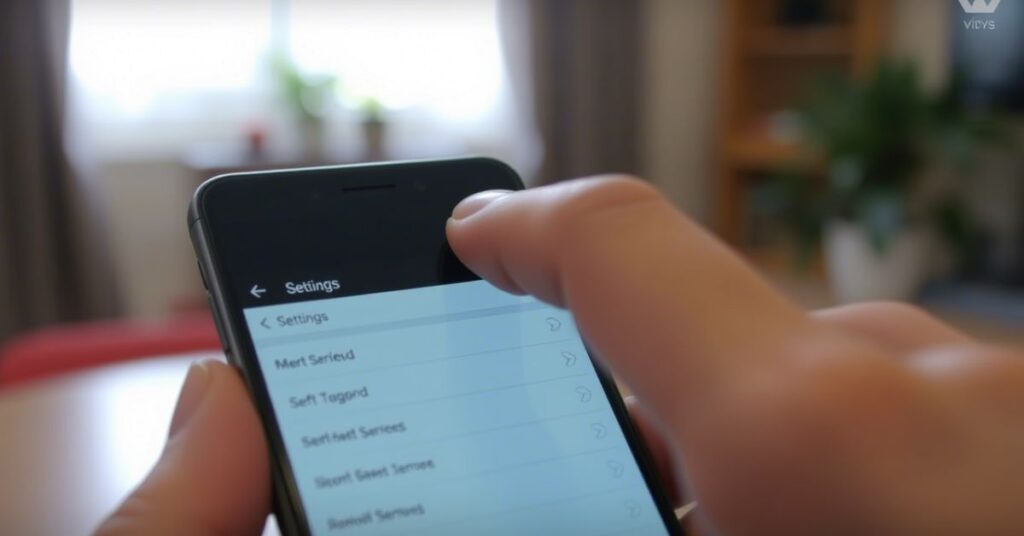
To remove the key icon on Android, open your phone’s mobile settings. Look for the gear icon on your home screen or app drawer. Tap on it to access system settings easily. This is the first step in the process. You need to be in settings to change VPN options. Without this, you can’t remove the key symbol. Every Android phone includes this settings section. Just tap and proceed with the steps. It’s the basic way to remove key icons on Android.
2. Select the connection from the settings.
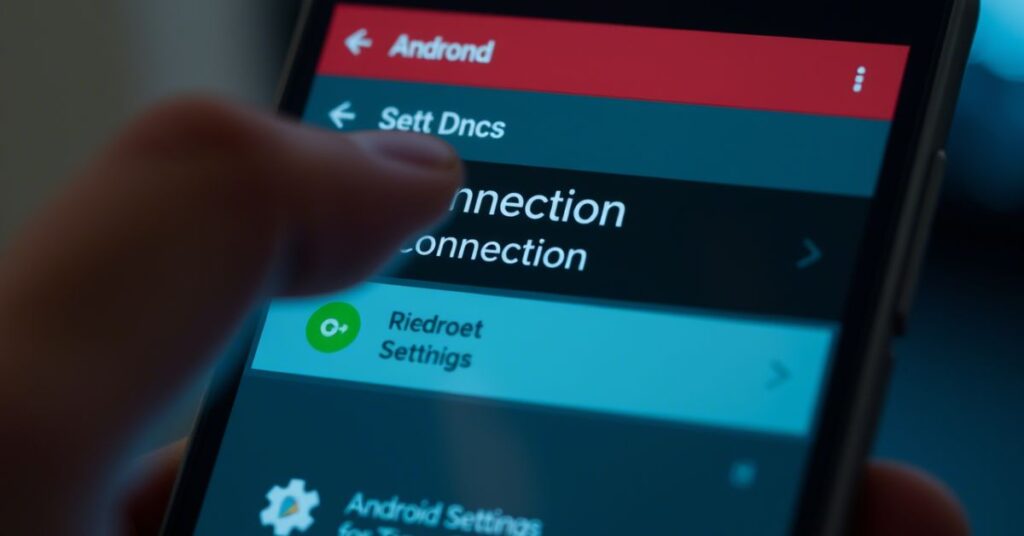
Now go to the “Connections” option in your settings menu. It manages Wi-Fi, Bluetooth, and VPN settings. This step is to remove the key icon on Android. Make sure you tap the right section before going ahead. It’s usually near the top of the list. If you skip it, the VPN options won’t appear. Navigating here is simple and takes a few seconds. This helps continue the method to remove key icons on Android.
3. Tap on More Connection Settings.
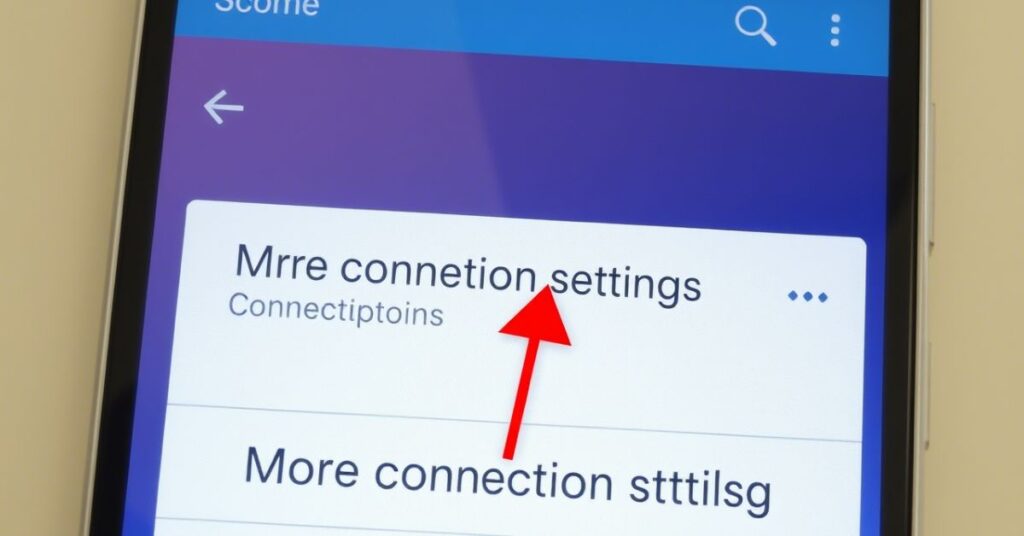
After entering connections, tap on the “More Connection Settings” option. This area holds advanced features like VPN settings. It’s an important step to remove the Security indicator
on Android. Make sure to scroll down if you don’t see it. Every Android phone has this, though names may slightly vary. This menu is crucial for continuing the process. Don’t skip this step while trying to remove the Security indicator
on Android. Once inside, you’ll be closer to the VPN options.
4. Then select VPN from the given options.
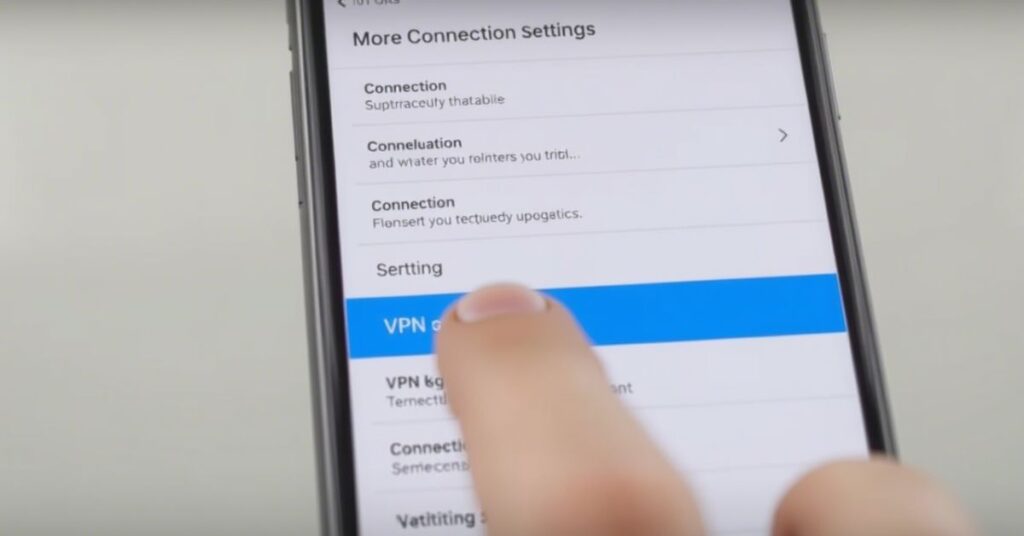
Now tap “VPN” to open your phone’s VPN connection settings. This section shows all VPN profiles set on your device. It’s a must-do step to remove the key icon on Android. You’ll see the VPNs you’ve connected before here. From here, you can manage or remove profiles easily. Make sure you choose the right one. It directly leads you toward removing the icon. This step is vital to remove the key icon on Android successfully.
5. Tap on the settings icon on the right side of Samsung Max.

Find “Samsung Max” in the VPN list and tap its settings. The gear icon appears beside it, tapping it to open details. This lets you manage VPN configuration and helps remove key icons on Android. Double-check you’re editing the correct VPN app. Most Android phones show this clearly. It’s a simple step but very important. Don’t press back until you access it. Adjustments here affect the VPN directly. Remember, this step is essential to remove the key icon on Android.
6. Lastly, delete the VPN profile.
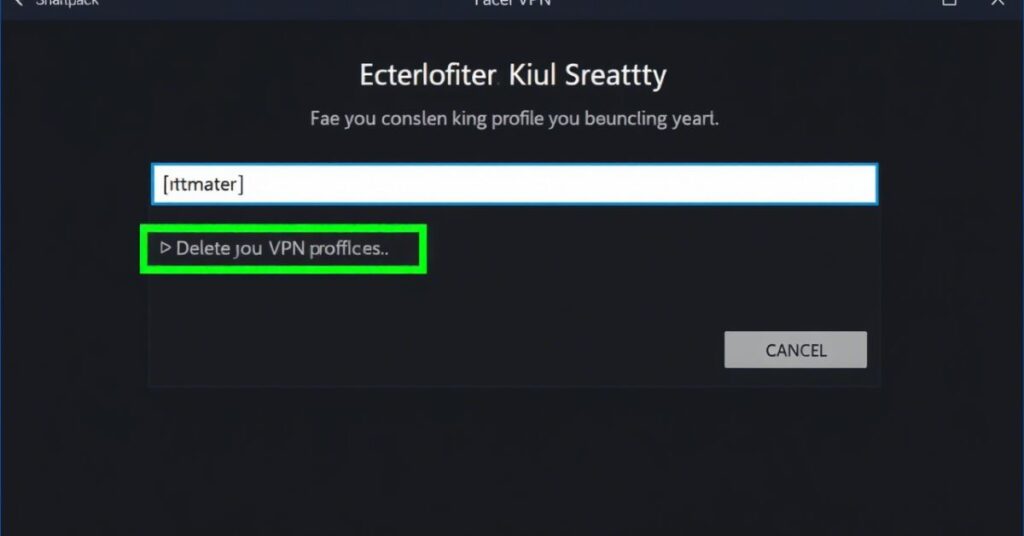
Now, tap “Delete” or “Remove” to delete the selected VPN profile. This action will instantly help remove key icons on Android phones. Once deleted, the icon should vanish from the notification bar. Make sure you no longer need that VPN before removing. You can always re-add it later if needed. This is the final and most effective step. It solves the issue in most Android devices. Users report quick success using this method. It’s the easiest way to remove key icons on Android.
What Is The Key Icon On My Android Phone?
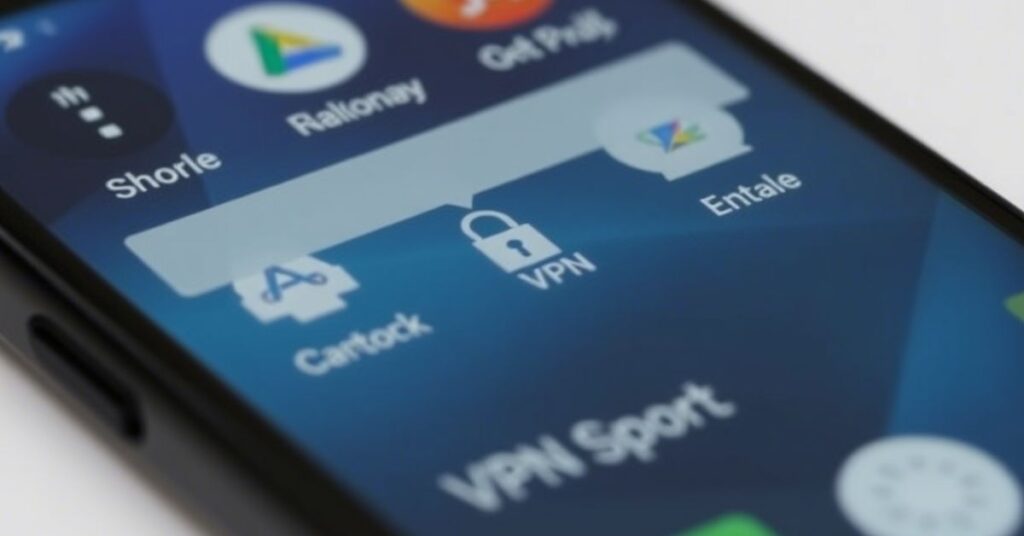
The key icon shows your phone is connected to a VPN service. This icon means your data is going through an encrypted connection. It helps protect your online privacy and hides your IP address. The icon appears in the Android notification bar while VPN is active. It’s a normal sign when using secure internet apps. Many people want to remove key icons on Android for a cleaner screen. But remember, it shows VPN is working properly. The key symbol is part of Android’s VPN status icons. Knowing its purpose can help avoid confusion. It’s useful, but some still want to remove the key icon on Android.
Understanding the Key Icons on Android Phones
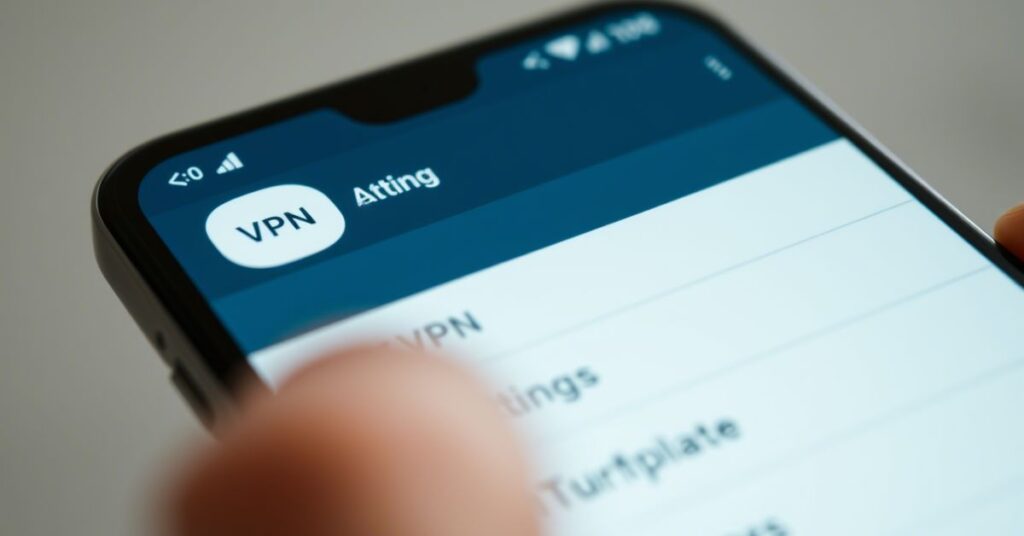
Key icons on Android phones show a VPN is running securely. These icons signal an active VPN tunnel and encrypted connection. They appear in the quick panel or notification bar. Some users find it annoying and want to remove the key icon on Android. Samsung, especially, shows this icon clearly when the VPN is on. It helps users know their internet traffic is protected. But not everyone wants it visible all the time. That’s why many search for how to remove key icons on Android. Different VPN apps may show it slightly differently. Still, it’s the same basic symbol across Android devices.
1. Turn Off the VPN Connection
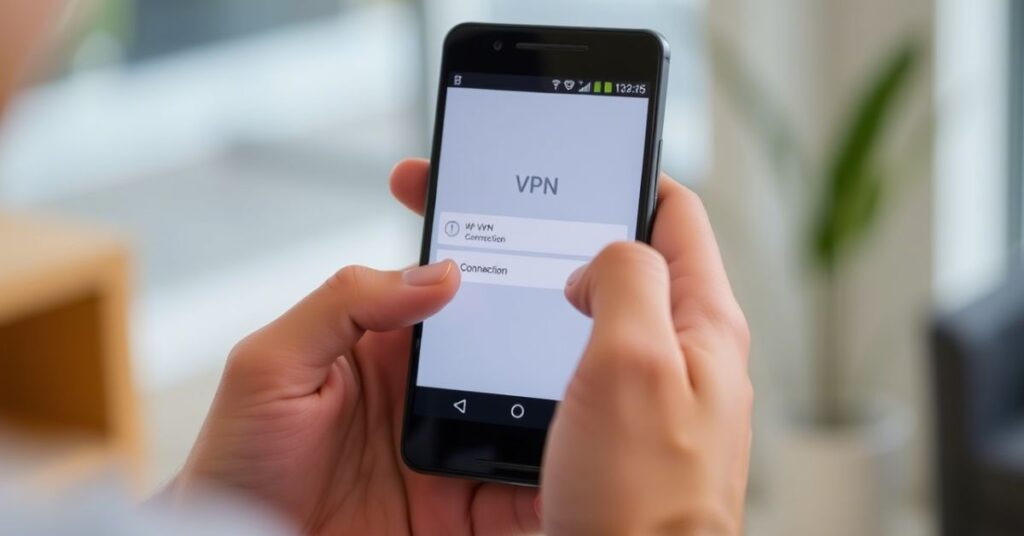
To remove the key icon on Android, turn off the VPN first. Go to Android settings and open the Network & Internet section. Tap VPN and select the active VPN connection. Hit the “Disconnect” option to stop the secure connection. This will instantly remove the Security indicator
on Android phones. If VPN is from an app, open the app directly. Tap the disconnect button inside the VPN app interface. Doing this helps remove the Security indicator
on the Android notification bar.
2. Clear VPN App Cache
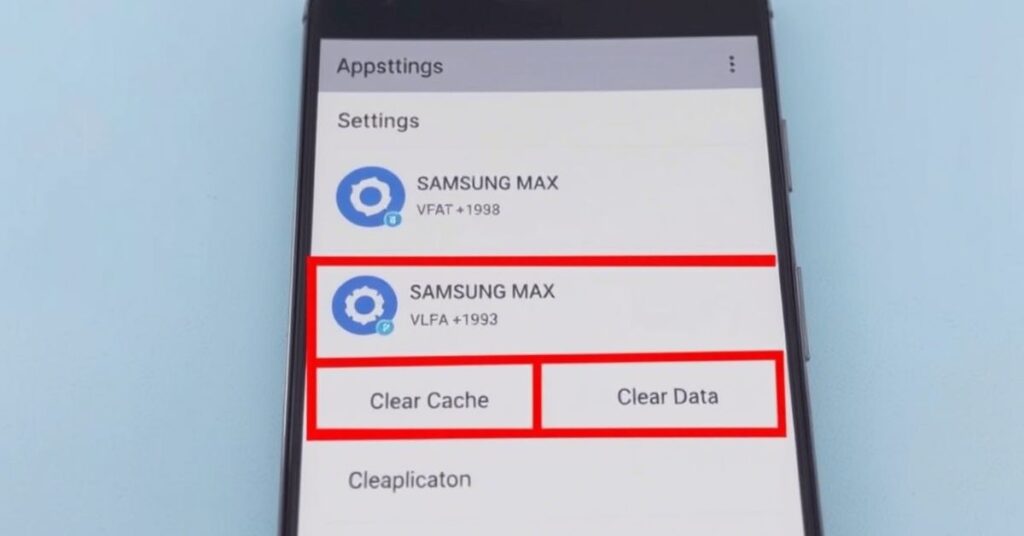
Clearing app cache is another way to remove key icons on Android. Open mobile settings and tap on “Apps & Notifications.” Find your VPN app and tap on “Storage.” Hit “Clear Cache” to remove temporary files. This simple step may fix stuck key icon problems. It helps refresh the VPN app performance too. After clearing, restart your phone for changes. Many times, it will remove the Security indicator on the Android screen completely.
3. Contact VPN Provider
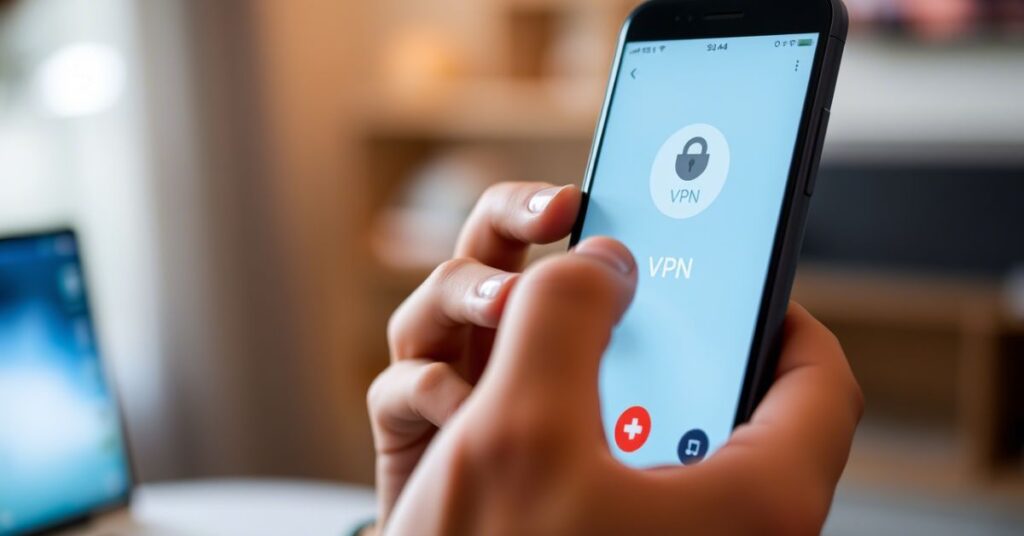
If nothing works, contact your VPN provider directly for help. They might offer a fix to delete the key icon on Android. Look for contact info inside the VPN app or Play Store. Support can guide you on clearing settings or VPN stuck issues. Explain that you’re trying to remove the Security indicator
on Android. Include your device model and Android version for better help. Providers often give custom steps for your issue.
How to Remove VPN (key symbol) without Disconnecting VPN
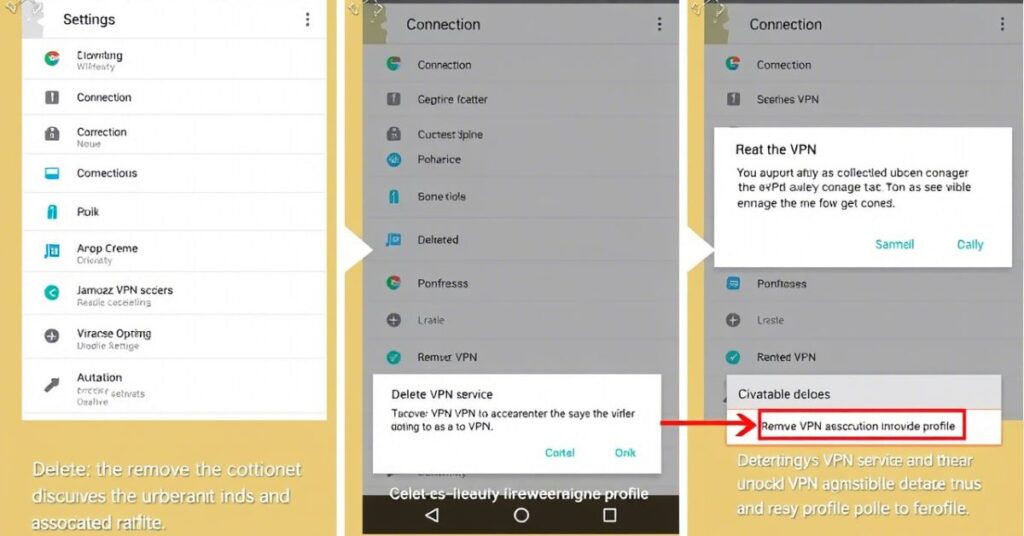
You can remove the key icon on Android without turning off VPN. First, go to Android settings and enable Developer Mode. After that, find and open Demo Mode settings inside Developer options. Turn on Demo Mode it hides the VPN icon from the top bar. This trick will remove the key icon on Android while keeping VPN active. Many users use this method to keep privacy without showing the symbol. It’s safe and doesn’t affect your secure connection. You’ll still use VPN features without alerting others. It’s a great way to remove key icons on Android instantly.
What is demo mode?
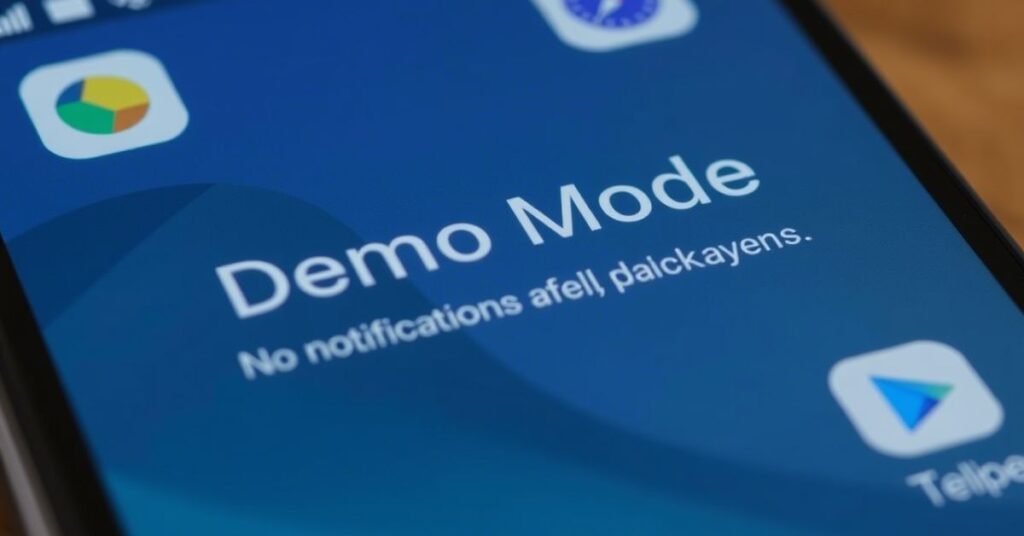
Demo Mode is a hidden Android setting used to show a clean status bar. It’s often used in stores or for screenshot purposes. When enabled, it hides symbols like Wi-Fi, battery, or VPN icons. So, it helps remove key icon on Android without turning off anything. It keeps your screen neat and distraction-free. Demo Mode also resets some indicators like time or signal. You can disable it anytime from Developer Mode. It’s handy if you want to remove key icons on Android easily.
May Also Read: How to Easily Uninstall YouTube App [Remove YouTube App]
FAQ’s
How do I remove the key icon on my Android phone?
To Remove Key Icon On Android, open settings, go to VPN, and delete the VPN profile. You can also disconnect the VPN or restart your phone if the icon stays.
How do I remove the lock icon on Android?
The lock icon is usually the VPN symbol. To Remove Key Icon On Android, go to VPN settings and disconnect or delete the VPN profile. You can also hide it using demo mode.
How do I remove a key from my screen?
That key icon shows a VPN is active. To Remove Key Icon On Android, turn off the VPN, clear the VPN app cache, or delete the profile from system settings.
What is the little key symbol on my Android phone?
It shows a VPN is connected. To Remove Key Icon On Android, go to network settings and turn off or remove the VPN connection.
How do I get rid of the key symbol?
To Remove Key Icon On Android, disable the VPN or delete its profile from settings. You can also enable demo mode to hide it without turning off the VPN.
Conclusion
If you want to Remove Security indicator On Android, follow simple steps. Go to your mobile settings. Then check your VPN connection. If it’s on, turn it off. You can also delete the VPN profile. That will Remove Key Icon On Android quickly. This icon means your VPN is active. When you turn it off, the icon disappears. It’s a common issue on Android phones.
To Remove Key Icon On Android without turning off VPN, try demo mode. Demo mode hides the key icon from the notification bar. It’s found in developer settings. Also, clearing app cache may help. Always use trusted VPN apps. If nothing works, contact your VPN provider. You can also reset your network settings. These methods can help you Remove Key Icon On Android easily. Use them when the icon stays on your screen. Keep your phone clean and working fine.

