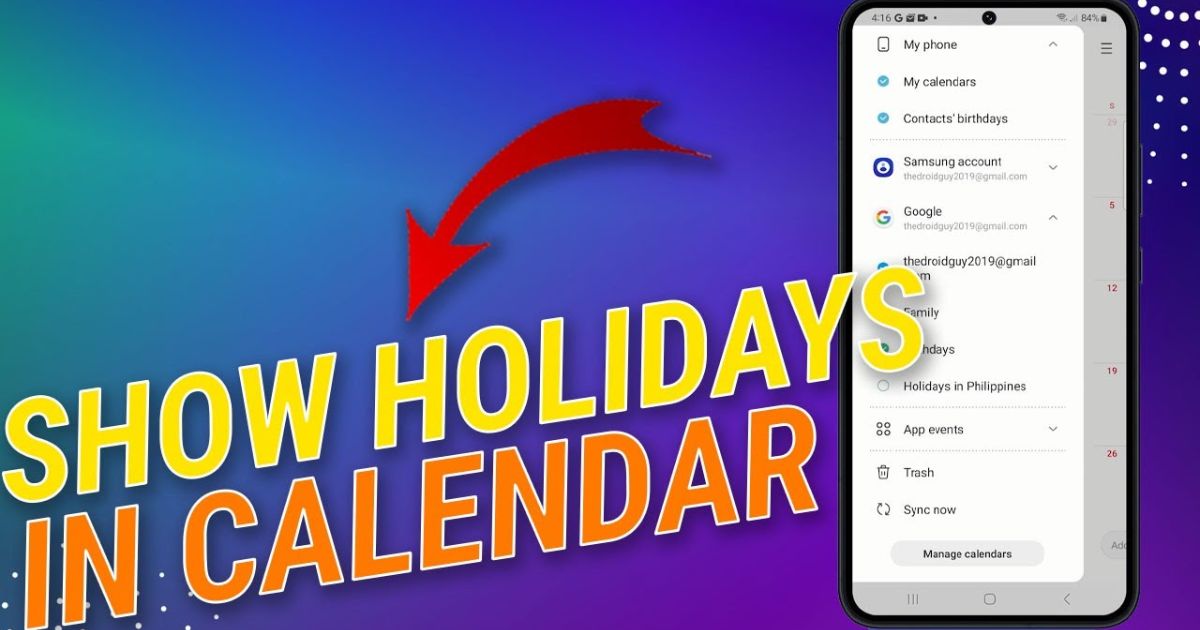Using the Samsung Calendar app has become essential for many smartphone users who depend on it to organize their work, personal, and family plans. One of its most practical features is the option to keep public holidays visible right on your calendar. For users in the USA, this means staying updated on federal holidays, state observances, and personal events all in one view. However, it’s common to either see your calendar overcrowded with irrelevant holidays or, conversely, miss important ones you truly need. Knowing how to Show or Hide Holidays on Calendar on Samsung helps create a cleaner, more personalized digital schedule that fits your lifestyle.
While the process sounds straightforward, a few technical factors can affect holiday visibility. Your Samsung account, linked Google account, region preferences, and even internet connectivity all play a part in whether holiday calendars appear accurately. Sometimes preloaded calendars show holidays you don’t observe, or syncing errors stop new ones from showing up. By adjusting these settings, you can build a calendar that focuses on what really matters, helping you save time and keep distractions away.
Understanding Holiday Calendars
A holiday calendar is a special calendar that automatically adds national, religious, or cultural holidays to your device. On a Samsung Calendar, this often pulls data from your linked Google Calendar or other services like Outlook or Exchange. When set up properly, it ensures that US federal holidays, like Independence Day or Thanksgiving, appear automatically.
However, what shows up depends on your language and region settings. For example, if your phone region is set to the UK, you might see British bank holidays instead of US ones. The app also syncs these holidays via your Samsung Account or Google Account, which means a stable internet connection is essential. If your holidays are not updating, it could be due to calendar app sync issues, outdated information, or issues like cached data preventing updates.
Instantly Showing Holidays on Samsung Calendar
Sometimes, all you need is a quick way to manage your holiday view without navigating endless menus. In most cases, adjusting settings to Show or Hide Holidays on Calendar on Samsung takes only a few taps. When you first set up your Samsung Calendar, it usually prompts you to link your accounts and automatically displays holidays based on your region. If any are missing, performing a force sync often updates your calendar instantly.
Keep in mind that many holiday lists rely on Google Calendar integration. If multiple accounts are connected, ensure the right one is active so the correct holidays appear. Another common issue comes from incorrect region preferences, which can cause your calendar to show holidays from other countries. By verifying your regional settings, you can make sure your Samsung Calendar accurately displays the holidays that matter most to you.
How to Show or Hide Holidays in Samsung Calendar (Step-by-Step)
Step 1: Open the Samsung Calendar App
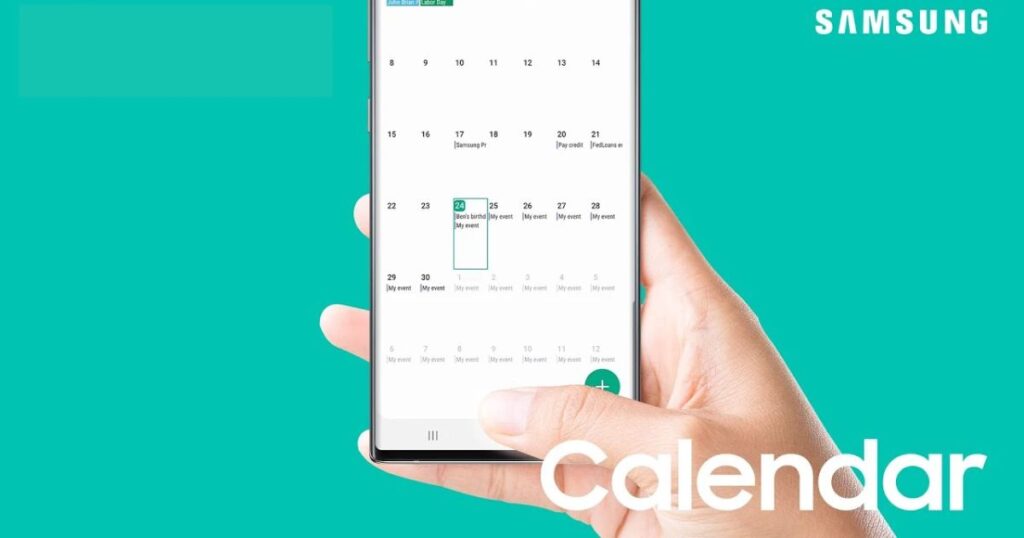
Locate and open the official Samsung Calendar app on your Android device to begin managing your schedule. To properly Show or Hide Holidays on Calendar on Samsung, make sure you’re using the built-in Samsung Calendar rather than a third-party alternative unless you specifically prefer another app. Using the official app ensures full access to holiday visibility settings, syncing options, and regional adjustments for a smoother experience.
Step 2: Access Calendar Settings
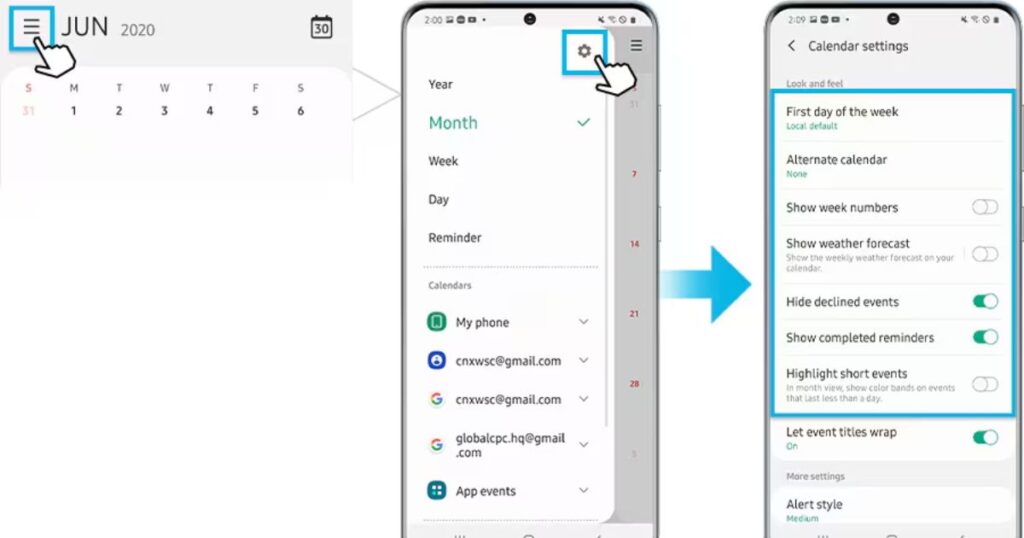
Tap the menu or gear icon to open Calendar Settings. This is where you control what appears on your calendar, including holidays, reminders, and synced accounts.
Step 3: Locate Holiday Calendar Options
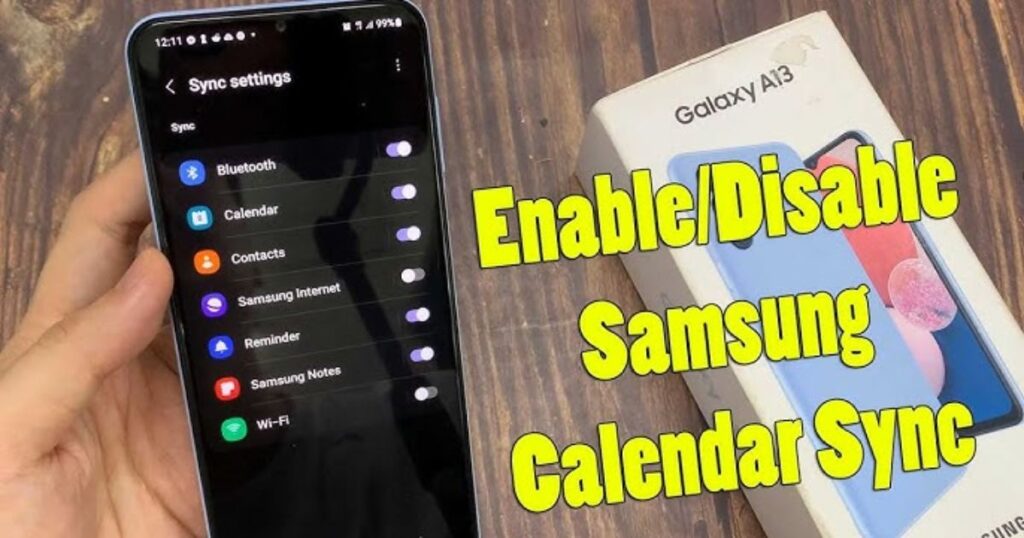
Scroll through the settings until you locate the holiday calendar options in your Samsung Calendar app. Here, you’ll typically find choices linked to your Google Calendar, Samsung Account, or even third-party holiday calendars. Adjusting these settings allows you to Show or Hide Holidays on Calendar on Samsung, giving you full control over which holidays appear and keeping your schedule clutter-free.
Step 4: Customize Specific Holidays (Optional)
Some users prefer to select specific holidays. You can add or remove holidays to match your needs, including personal or religious events, creating a custom holiday calendar that suits your lifestyle.
Step 5: Sync Calendar
Sync your calendar to ensure the changes take effect. Use a stable network connection, and if necessary, manually trigger a force sync. This refreshes your calendar data and updates holiday visibility.
Step 6: Troubleshoot if Necessary
If holidays still don’t appear, check your calendar app sync issues. Make sure your Google Account and Samsung Account are active, clear the cache and data of the Samsung Calendar app, and recheck your language and region settings.
Step 7: Enjoy Your Customized Holiday Calendar
Once the holidays show up exactly as you want, you can enjoy a personalized calendar view that’s uncluttered and efficient, keeping your focus on the events that matter most.
Hiding Holidays on Samsung Calendar
Some people prefer a clean and minimal calendar. Hiding holidays on Samsung Calendar can reduce clutter, especially if you’re managing busy schedules. To do this, simply disable the holiday calendar toggle in your Calendar Settings. You can always re-enable it if you need them back. This flexibility allows you to focus solely on your personal or work commitments without unnecessary entries.
Advanced Tips for Managing Holidays on Samsung Calendar
Effective calendar management means going beyond the basics. Syncing with multiple services like Google Calendar, Outlook, and Exchange ensures all your important dates are in one place. Using custom holiday calendars allows you to track unique events, and you can even set custom holiday notifications to remind you of key dates in advance.
If your calendar isn’t updating, troubleshooting Samsung Calendar can involve checking your internet connection, ensuring your accounts are synced, or performing a reset. For users needing more advanced options, third-party calendar apps provide added features, including custom holiday reminders and more extensive calendar management tools. Also, keep your regional settings accurate, as incorrect ones can lead to missing or irrelevant holidays.
Sync with Multiple Calendar Services
Combining Samsung Calendar with other services enhances productivity. For instance, you can sync your work Outlook calendar and your personal Google Calendar to avoid missing crucial events. This creates one cohesive, personalized calendar view across devices.
May Also Read: USB Tethering Greyed Out: A Step-by-Step Guide to Fix
FAQ’s
Why don’t holidays appear on my Samsung Calendar?
It usually happens due to sync issues or incorrect regional settings.
How do I add only US federal holidays?
Enable the US holiday calendar in your Calendar Settings.
Does Samsung Calendar sync with Google holiday calendars?
Yes, with proper Google Calendar integration.
Can I hide certain holidays but keep others?
Yes, by using custom holiday calendars or selectively disabling calendars.
How do I fix sync errors that remove holiday entries?
Check your accounts, clear app cache Samsung Calendar, and perform a force sync.
Conclusion
Customizing how holidays appear in your Samsung Calendar makes managing your schedule smoother and more efficient. Learning to Show or Hide Holidays on Calendar on Samsung empowers you to build a calendar that reflects your priorities, whether you’re tracking public holidays, work events, or personal milestones.
By fine-tuning holiday visibility, syncing your accounts, and applying quick fixes when needed, you get a truly personalized calendar that stays relevant to your life. Whether you want a detailed holiday list or just the essentials, mastering these settings ensures your Samsung Calendar stays organized, distraction-free, and ready to support your everyday productivity.