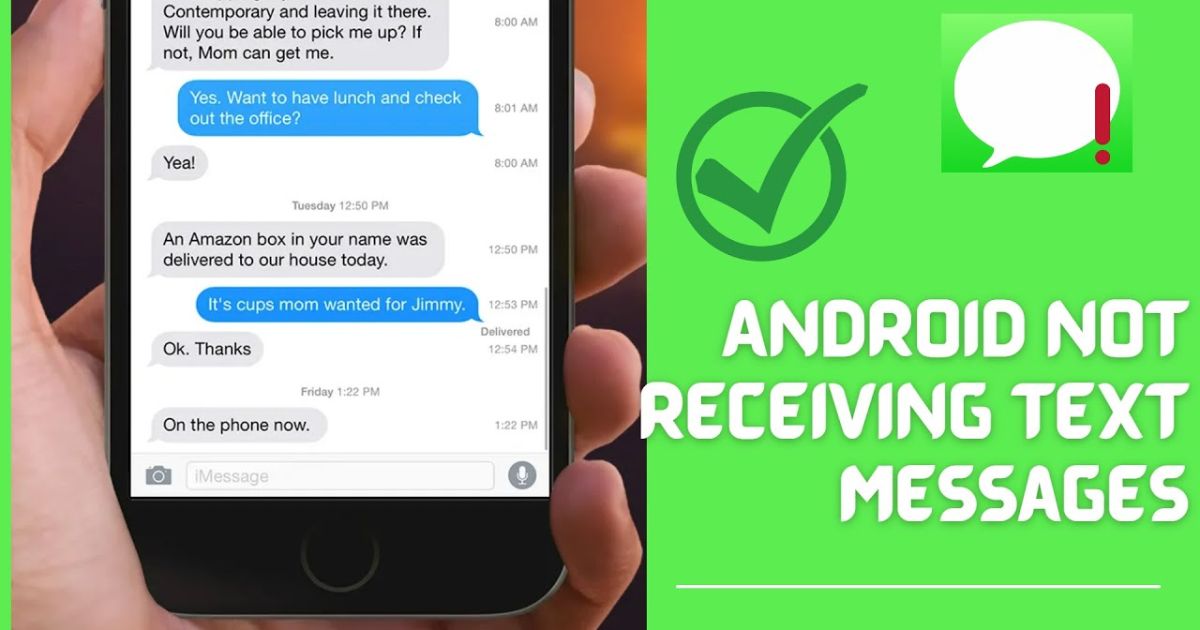T-Mobile Not Sending or Receiving Texts? It’s annoying when your messages won’t be sent, or replies never arrive. You hit send, but the text just hangs there. Friends might be messaging you, yet your phone stays silent. Millions of users deal with T-Mobile Not Sending or Receiving Texts every day, often without knowing why. It can strike anywhere at home, in the office, or on the go turning quick conversations into stressful waits. Errors like “Message Blocking is Active” or endless “sending…” screens only make things worse.
But don’t worry, help is here. Most T-Mobile Not Sending or Receiving Texts issues are easy to fix with the right steps. Whether it’s a simple network refresh or adjusting settings, this guide shows you exactly how to get your texts working again in minutes.
Texts Not Sent or Received TMobile
When your T-Mobile texting issues appear out of nowhere, it can feel like your phone has turned against you. Messages hang endlessly on “sending,” replies never arrive, and essential verification texts fail at the worst possible moments. This problem isn’t just a nuisance; it affects how you stay connected with friends, family, and even essential services. In the United States, texts not sending or texts not receiving are common complaints among T-Mobile customers, but the reasons behind them are often easy to understand and fix.
Many users report “Message Blocking is Active” errors, MMS stuck on “Sending…”, or delayed group messages on devices like the Samsung Galaxy S24, Google Pixel 8, and Motorola Edge. Others find their text notifications not working, leading to missed chats entirely. If this sounds familiar, you’re not alone. The good news is that with the right steps, you can often get back to reliable messaging in minutes.
Troubleshooting Complete!
The most effective way to tackle T-Mobile not sending or receiving texts is to approach it methodically. Start by understanding the root causes. Problems may range from network misconfigurations to device-specific texting problems. Sometimes RCS messaging conflicts or leftover iMessage/FaceTime deactivation on a former iPhone can be the culprit. In other cases, spam filtering or account restrictions silently block your messages, especially if T-Mobile flags them incorrectly.
Basic fixes like toggling Airplane mode, doing a network reset, or clearing cache and data in your Messages app often work instantly. When these fail, more advanced solutions like performing a manual SMSC refresh (##4636##) or even switching from eSIM vs physical SIM might be necessary. The ultimate goal is to restore reliable communication while minimizing frustration, and with this comprehensive guide, that’s exactly what you’ll learn to do.
Understanding the Issue: Why T-Mobile Texts Fail
1. Message Sending Failures
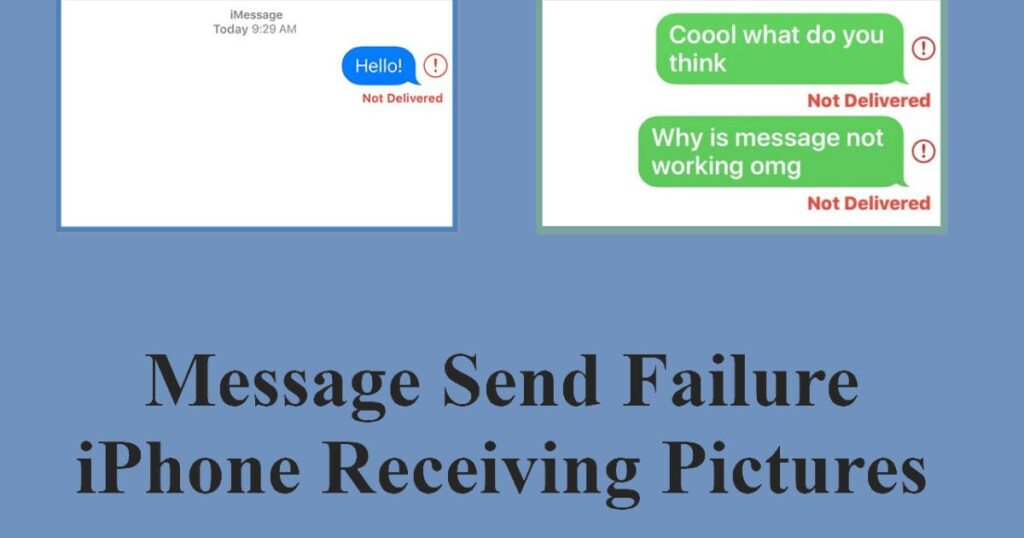
A failed outgoing text can result from poor signal, carrier-to-carrier routing issues with Verizon or AT&T, or simply a misconfigured device. Incorrect APN & SMSC settings reset are common causes, especially after software updates or switching phones. Even something as simple as an expired data plan or temporary account hold can trigger repeated “Message Not Sent” errors.
2. Message Receiving Failures
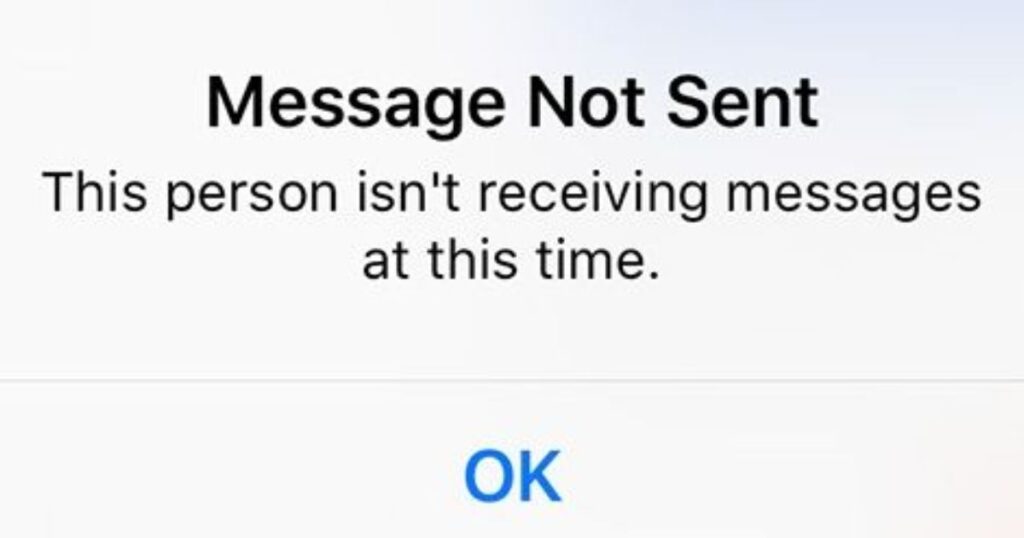
When incoming texts don’t appear, look beyond the obvious. Low storage, full message queues, or an overzealous spam filtering/account restriction system can prevent new texts from arriving. Users switching from iPhone to Android often forget to deregister message, leaving messages stuck in Apple’s ecosystem. OTPs/payment verification SMS failures are especially common if premium SMS permissions are disabled on your device.
3. Other Common Error Messages
T-Mobile users frequently encounter “Message Blocking Is Active,” “Cannot Send Message – Network Error,” and unexplained delivery delays. Each of these often traces back to network congestion, a misbehaving app, or restrictions on the account itself. Devices with T-Mobile Diagnostics app/bloatware can also interfere, sometimes requiring the ADB method for disabling apps to restore normal service.
Root Causes of T-Mobile Text Messaging Failures
Network issues remain the number one culprit. Network misconfigurations after monthly maintenance can temporarily knock out SMS functionality. Damaged SIM cards or incomplete eSIM provisioning lead to SIM and eSIM issues that block texts entirely. Conflicts between RCS & iMessage services create invisible roadblocks, especially for users jumping between Android and Apple devices. On the carrier side, spam filtering & account restrictions occasionally misfire, blocking legitimate communications like verification texts or OTP codes.
Sometimes the issue lies with the phone itself. Outdated firmware, buggy alternative messaging apps such as WhatsApp or Signal, or incompatible updates can all cause device-specific problems. Understanding these root causes makes troubleshooting faster and more accurate.
Quick Fixes: Get Your T-Mobile Texts Working Instantly
The fastest way to resolve T-Mobile not sending or receiving texts is to restart your phone and refresh your network by toggling Airplane mode. If that fails, try swapping your eSIM vs physical SIM; physical cards often offer more consistent connectivity. A reset of APN & SMSC settings restores critical network parameters that keep SMS flowing. Clearing cache & data of messaging app eliminates corrupted files that can silently block message delivery.
Many users report success with these basic measures. They often resolve problems without needing to contact T-Mobile support, saving time and avoiding unnecessary frustration.
Want More Advanced Fixes?
Advanced Fixes for Persistent T-Mobile Text Messaging Issues
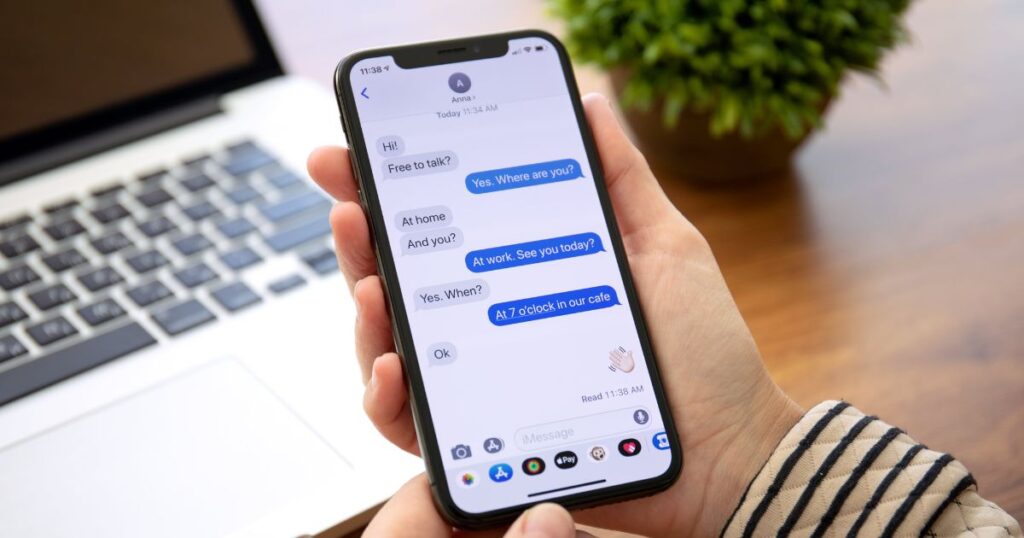
Persistent issues sometimes demand advanced troubleshooting. Disabling RCS messaging conflicts on Android devices eliminates compatibility hiccups. Former iPhone users should deregister i Message to ensure texts route through the correct channels. Advanced users can disable T-Mobile bloatware via ADB method, freeing the messaging system from interference.
In stubborn cases, forcing a network reconnect via phone testing menu re-establishes your link with T-Mobile’s towers. Finally, when dealing with carrier & cross-network SMS failures involving Verizon or AT&T, escalate the issue to T-Mobile and request a spam flag removal or escalation ticket if necessary.
Fixing “Message Blocking Is Active” Error
When you see “Message Blocking Is Active,” it usually means premium SMS permissions are disabled or your account is restricted. Enabling the permission for premium SMS in your messaging app often clears the error. If that doesn’t help, reach out to T-Mobile support to rule out account-related restrictions. Some users also resolve this by performing a reset network settings or removing and reinserting their SIM card.
May Also Read: How to Show or Hide Holidays on Calendar on Samsung
FAQ’s
Why are my T-Mobile texts delayed?
Delays often occur due to carrier-to-carrier routing issues or temporary network congestion.
How can I check if my SMSC settings are correct?
Use the manual SMSC refresh (##4636##) feature to verify your SMSC configuration.
Does switching to 5G affect text messaging?
Occasionally. Resetting your network settings or toggling Airplane mode usually resolves compatibility issues.
Can a faulty SIM card cause text delivery issues?
Yes. Damaged or improperly provisioned SIM cards often result in SIM and eSIM issues that disrupt messaging.
Conclusion
Resolving T-Mobile not sending or receiving texts often comes down to identifying the right cause and applying the correct fix. Whether it’s clearing app data, toggling Airplane mode, or addressing RCS & iMessage conflicts, most issues have straightforward solutions. By practicing preventive maintenance and staying informed, you can keep your messaging experience seamless and avoid future frustrations.